Client Invoicing Reports
The Client Invoicing Report features seven stages you can use to track orders, view totals, and export invoices from commonsku.
On this page:
Sales Orders Ready for Invoicing
How to pull a report
You can find your Client Invoicing Reports under your Fiance tab > Invoicing.
Once you have selected your Form e.g Sales order and Filter Stage: open and applied any filters, click Get Report. To reset all of your filters back to the default, click Reset.
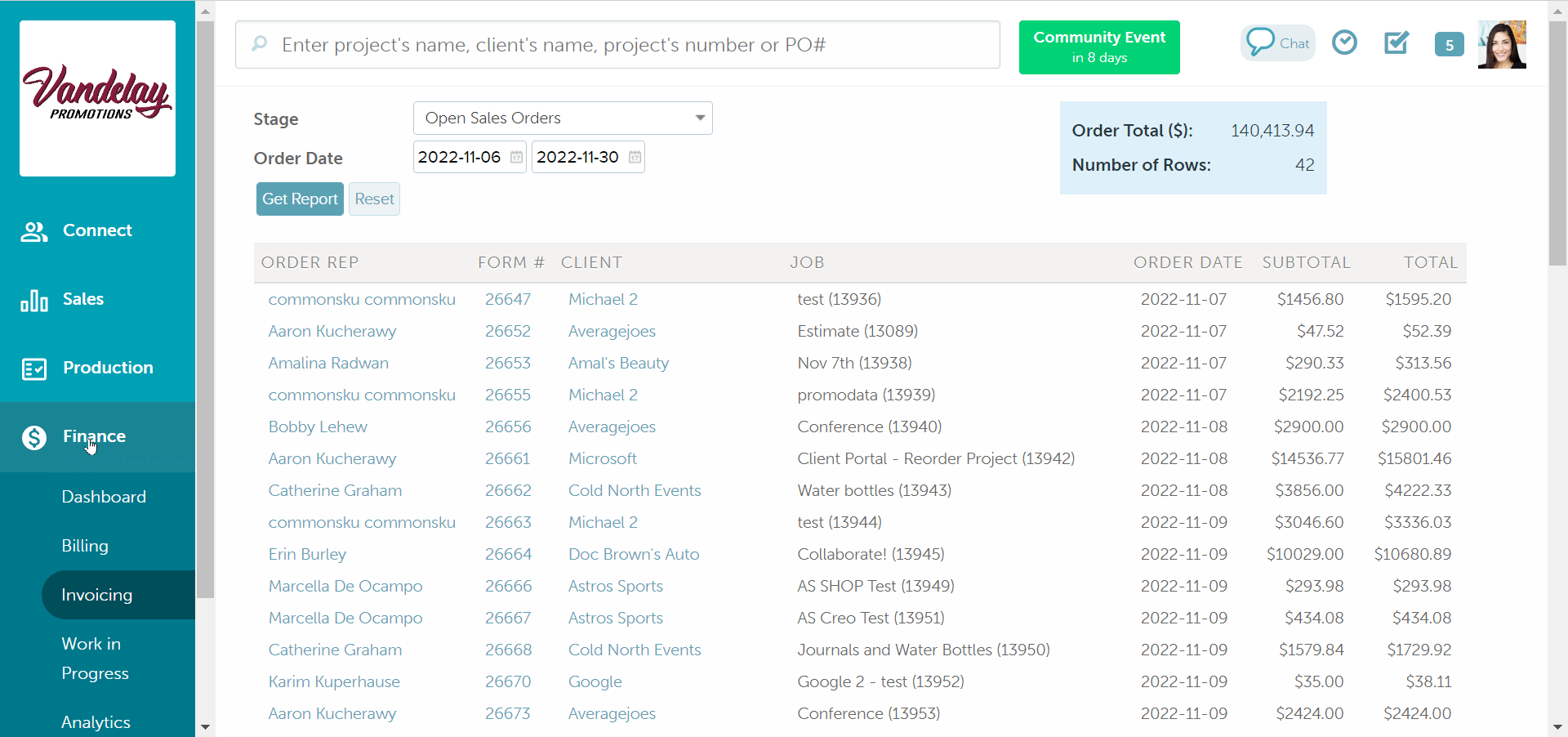
Users need permission to View Finance Menu to access Client Invoicing Reports.
How to sort a report
Once you have pulled a report, click on a column title to sort that column by alphabetical or numerical order.
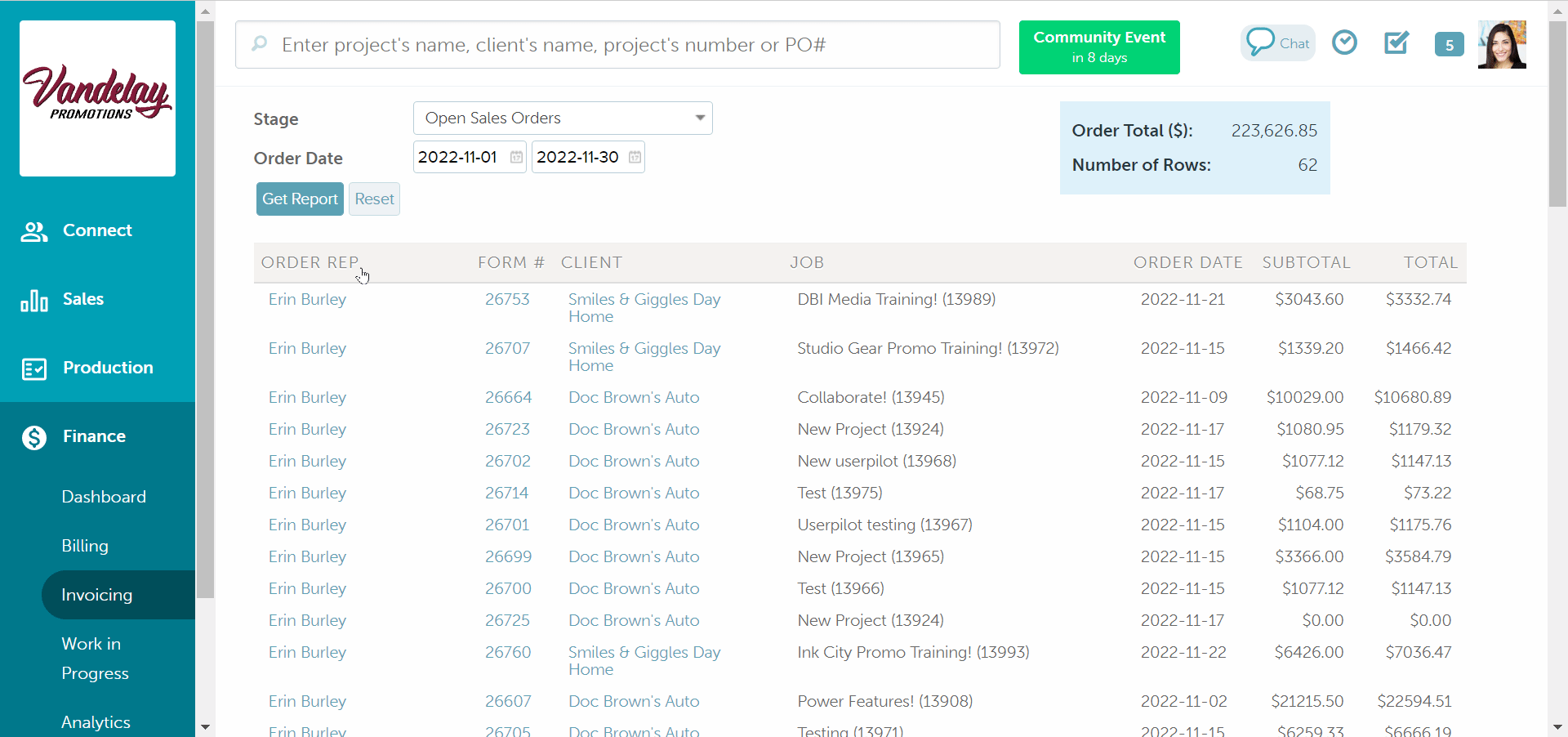
Open Sales Orders
The Open Sales Orders Report shows sales orders that haven't been invoiced, closed, or deleted.
- You can filter the report based on the order date (creation date).
- The totals (blue box in the top right-hand corner) show the subtotal and the number of open orders (number of rows).
-png.png?width=670&height=319&name=Invoicing-Operations-commonsku%20(3)-png.png)
Sales Orders in Production
The Sales Orders in Production Report shows sales orders with at least one purchase order in the Created, Submitted, or Confirmed stage.
- You can filter the report based on the order's in-hands date.
- The totals (blue box in the top right-hand corner) show the subtotal and the number of orders in production (number of rows).
-png.png?width=670&height=319&name=Invoicing-Operations-commonsku%20(4)-png.png)
Sales Orders Shipped
The Sales Order Shipped Report shows sales orders that have shipped to your client, meaning all of the purchase orders have been marked as Shipped.
- You can filter the report based on the date the order's status changed to Shipped (most recent PO shipment date)
- The totals (blue box in the top right-hand corner) show the subtotal and number of shipped orders (number of rows).
-png.png?width=670&height=319&name=Invoicing-Operations-commonsku%20(5)-png.png)
Sales Orders Ready for Invoicing
The Sales Orders Ready to Invoicing Report shows sales orders that are waiting to be invoiced. A sales order automatically updates to Ready for Invoicing status when all of its POs are marked as Ready for Billing. An order is removed from this report once the Sales Order has been changed to Invoiced status.
- The totals (blue box in the top right-hand corner) show the subtotal and the number of sales orders ready to be invoiced (number of rows).
-png.png?width=670&height=319&name=Invoicing-Operations-commonsku%20(6)-png.png)
Deposit Invoices Not Paid
The Deposit Invoices Not Paid report shows sale orders that are awaiting a deposit payment. An order is removed from this report once the deposit payment is recorded.
- The totals (blue box in the top right-hand corner) show the subtotal and the number of outstanding deposit payments (number of rows).
-png.png?width=670&height=319&name=Invoicing-Operations-commonsku%20(7)-png.png)
Invoices
The Invoices Report shows invoices that have not been exported from commonsku.
You can use the Invoices Report to:
- Filter the report based on the date the order's invoice date (optional)
- View the status of each invoice (unpaid or paid)
- View the totals (shows the subtotal and number of invoices yet to be exported from commonsku)
- Edit invoices
- Delete invoices
- Export invoices from commonsku
To edit an invoice:
- Click the "Stage" drop-down and select Invoices
- Select invoice dates (optional)
- Click Get Report
- Under the Form# column, click the hyperlinked invoice number you wish to edit
- In the project, make the necessary changes
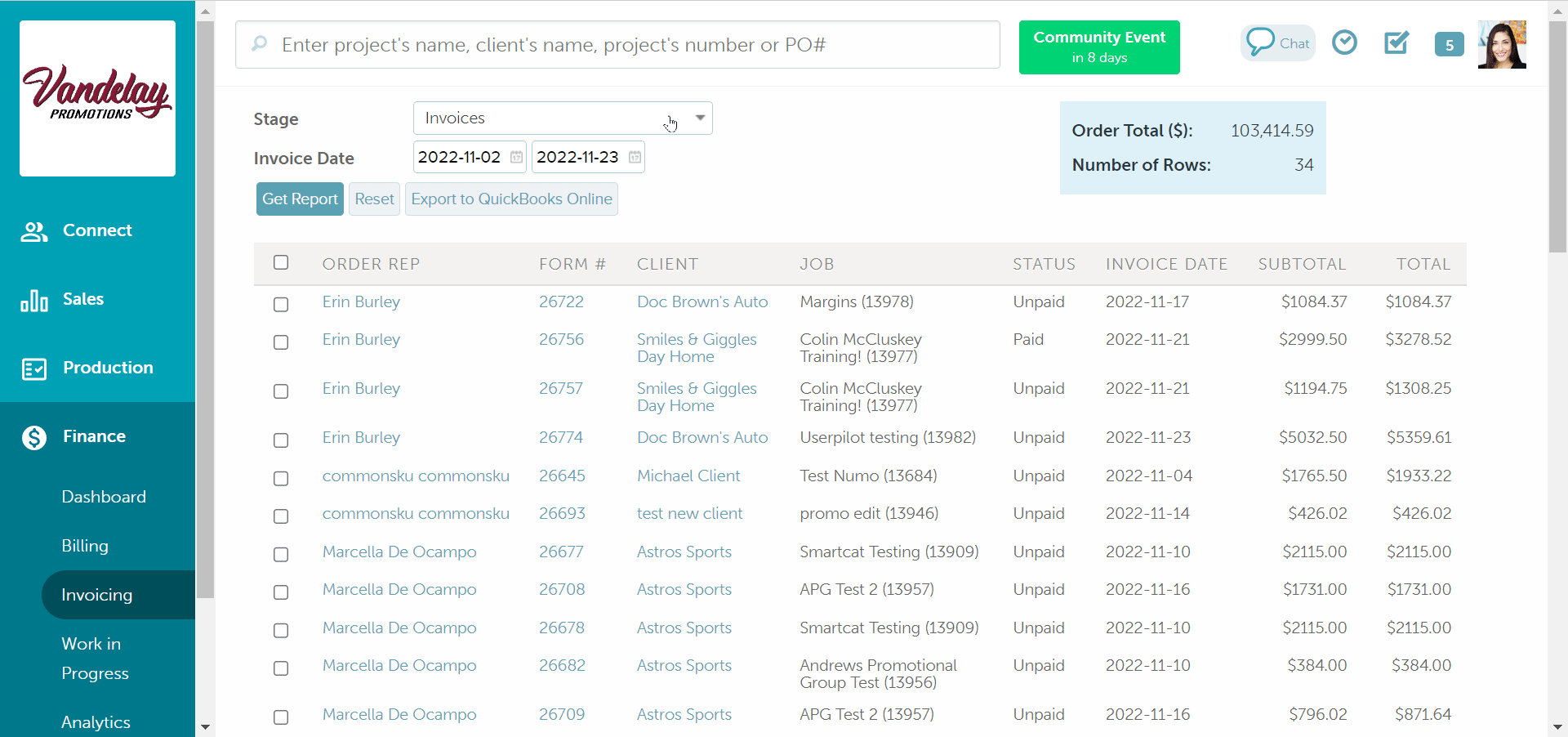
To delete an invoice:
- Click the "Stage" drop-down and select Invoices
- Select invoice dates (optional)
- Click Get Report
- Under the Form# column, click the hyperlinked invoice number you wish to delete
- In the project, click Actions > Delete Invoice
- In the pop-up, click Yes
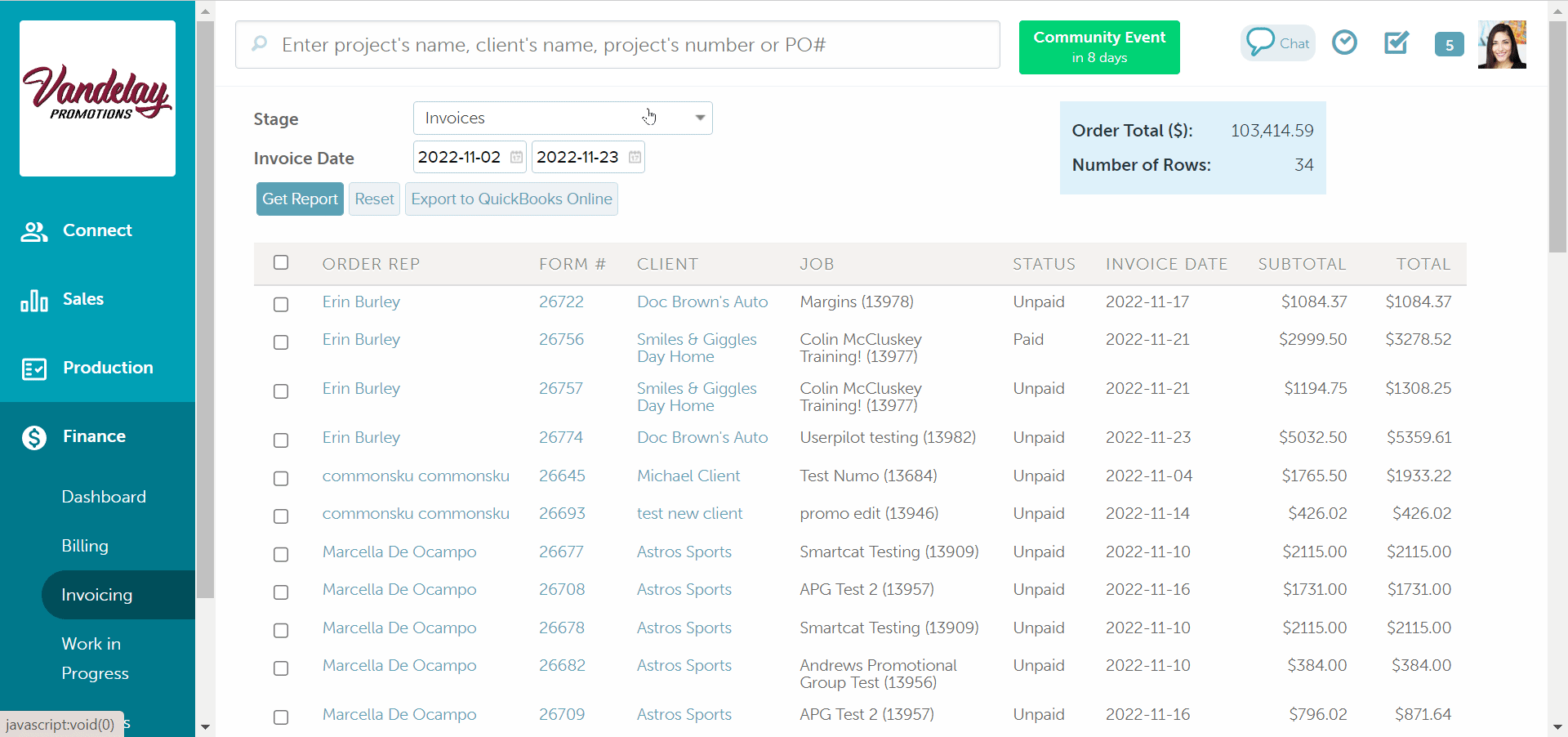
To export invoices from commonsku:
- Click the "Stage" drop-down and select Invoices
- Select invoice dates (optional)
- Click Get Report
- Select the invoice(s) you'd like to export and click to export to:
Exported invoices automatically transfer to Exported Invoices Report.
Exported Invoices
The Exported Invoices Report shows invoices that have been exported from commonsku. You can use this report to:
- View exported invoices
- Filter by exported or invoice dates (optional)
- Export invoices to a CSV or XML file for more detailed reporting, including product reporting.
- View the status of each invoice - unpaid or paid.
- View totals - shows the subtotal and number of invoices that have been exported from commonsku.
- Unexport selected to move invoices back to the Invoices Report so they can be re-exported.
-png.png?width=670&height=319&name=Invoicing-Operations-commonsku%20(8)-png.png)
If your sales totals look higher in your exported CSV than in commonsku reports, this is expected when using Avalara. Avalara adds tax as a separate line item on the CSV export, while the summary totals in commonsku do not include tax by default.
Because of this, your CSV will include additional tax rows, making the total appear higher than the transaction total shown in commonsku.
To reconcile correctly:
-
Compare subtotal amounts only, or
-
Be aware that tax lines appear as separate line items in the export when Avalara is enabled.
FAQ
- What Client Invoicing Reports are exportable?
-
What is the best way to track Invoice Reports that are open or sent to client?
- Why doesn’t the invoice change to paid when using Stripe?
- How do I recover a deleted invoice?
What Client Invoicing Reports are exportable?
The Invoices and Exported Invoices Reports are exportable.
What is the best way to track Invoice Reports that are open or sent to client?
Invoices default to Open when they're first created. Then, when they're emailed through commonsku, they move to Sent to Client.
You can use the Projects tab, Client Invoicing Report, and Sales Rep Report to track invoice statuses.
Why doesn’t the invoice change to paid when using Stripe?So the reason why we don't flip invoices to paid automatically if the payment comes through Stripe is because:
- We don't know if it is a partial payment or not
- We don't want to mark invoices as paid, then have the user forget to follow proper accounting practices and receive the payment in the accounting platform
How do I recover a deleted invoice?
You can recover a deleted invoice by heading to your Client's Profile > Jobs tab.
[Back to top]