The Client Newsfeed captures activity related to each client account, including automatic updates from projects, emails, and notes/calls/meetings logged on the client's page.
On this page:
Newsfeed filters
You can filter a Client Newsfeed based on the type of posting and the timeframe.
- Show - choose to show notes, calls, meetings, emails, or activity (automated project posts).
- Time Period - refine the timeframe to today, yesterday, this week, last week, or a custom date range.
-png.png)
Activity
A Client Newsfeed automatically updates whenever
- a presentation, estimate, or sales order is created
- the client approves a sales order
- the client requests a change on a sales order
- a sales order moves into production
- a note, call, or meeting is logged on the client's page
- an email is sent from the client page
- an email is forwarded to the client's page
Pinning posts
You can pin any posts that you've manually logged on the client newsfeed so that it appears at the very top of the feed.
To pin a post:
- Find the post you need > Click Pin
To un-pin a post:
- Find the relevant pinned post > Click Unpin
The pinned post will now appear at the top of the feed and can be identified as a pinned post by the blue line appearing on the left-hand side.
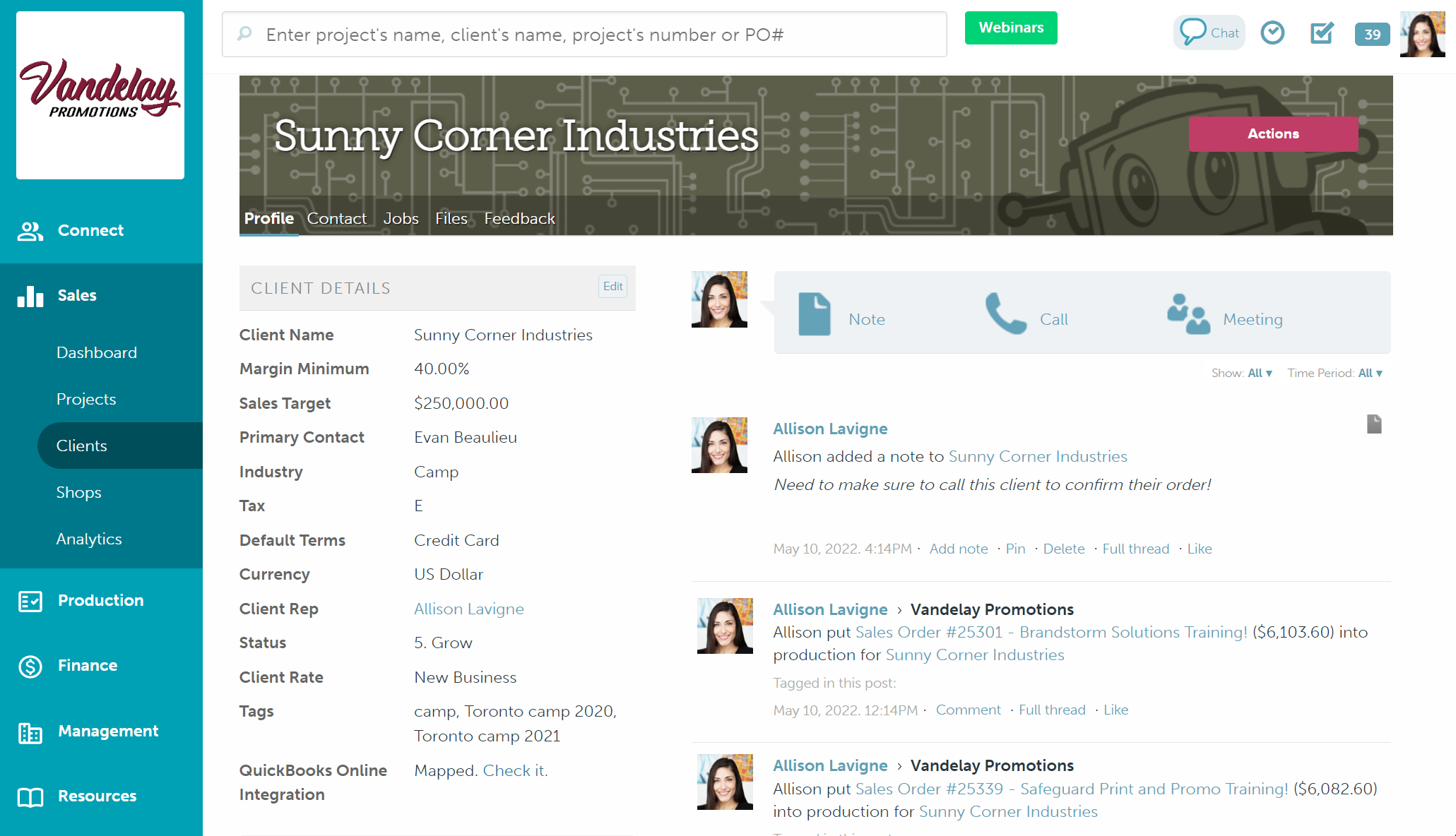
Deleting Posts
To delete a post from the Client Newsfeed:
- Find the post you need > Click Delete
- Click OK in the browser pop-up
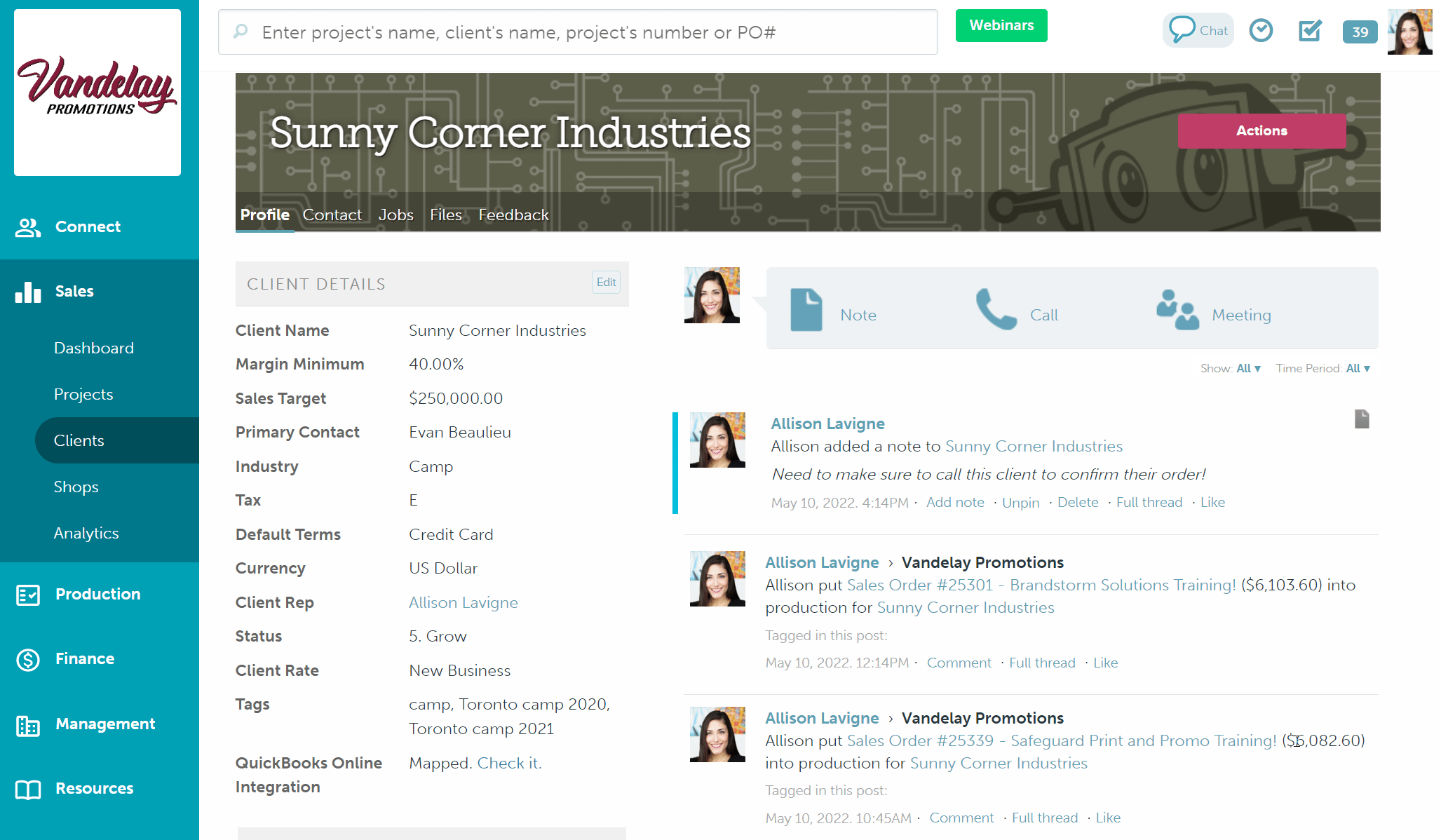
The post will now be permanently removed from the newsfeed.
Only the user who originally created the post will be able to delete it - other users can comment on, like, or pin the post, but they cannot delete it. Individual comments on posts cannot be deleted.
Email forwarding
Forward emails directly to a client's page by sending them to [yourcompanydomain]@commonskumail.com.
A few things to note:
- You must forward or bcc an email coming from a contact in commonsku
- The contact can only be listed on one client page
- You must forward or bcc an email from your commonsku login or contact email, not a personal account
- You can find your company domain at the beginning of each project's forwarding address; some domains have dashes between the words
.png?height=120&name=commonsku%20Logo%20(White).png)