Client Statuses
Client statuses help you organize your customer portfolio for more detailed reporting.
Client statuses help organize and sort your clients on a macro-level, track prospects, account sizes (tier 1, tier 2, etc.), and inactive accounts.
On this page:
How to create client statuses
To create a client status:
- Click your Profile icon (top right corner of commonsku) > Settings > Company Settings
- Click the Setup section
- Click the Statuses tab > Client Statuses in the pop-up window
- Click + Add New
- Type the status name in the text field
- Click Add
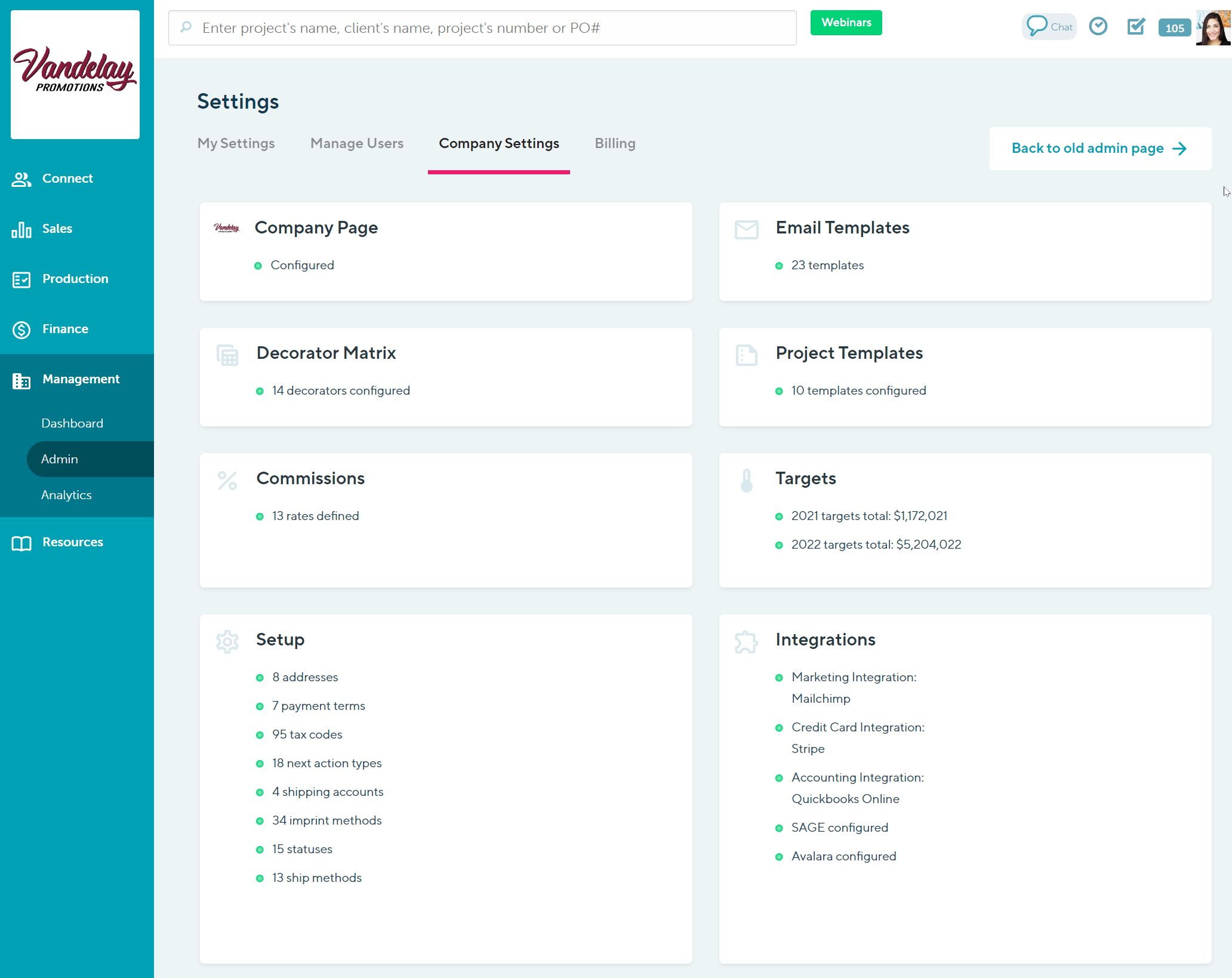
Users with permission to Manage users, billing, and company settings will be able to make adjustments to client statuses.
How to edit client statuses
To edit a client status:
- Click your Profile icon (top right corner of commonsku) > Settings > Company Settings
- Click the Setup section
- Click the Statuses tab > Client Statuses in the pop-up window
- Click into the text field of the status you'd like to change and update it as needed
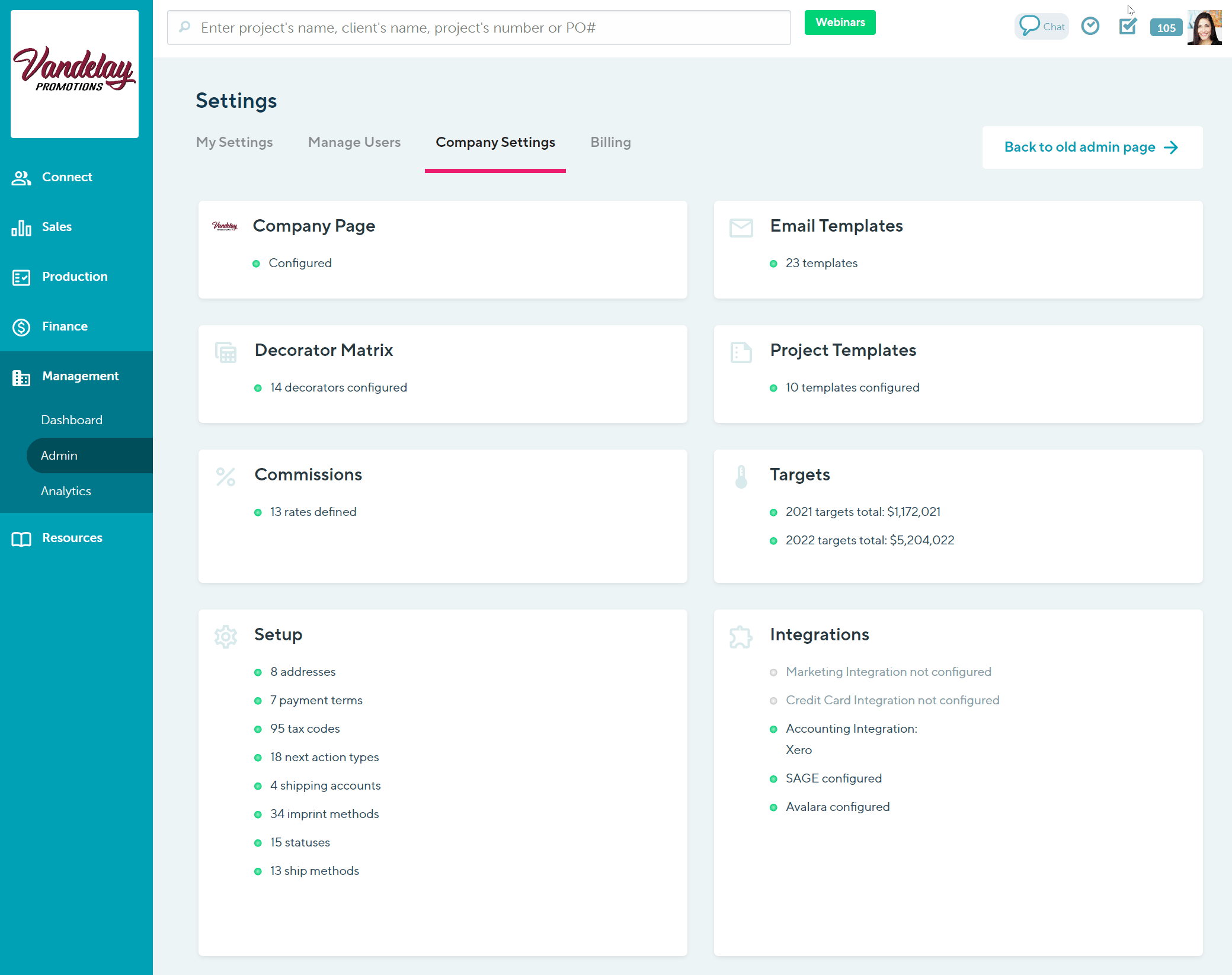
How to delete client statuses
To delete a client status:
- Click your Profile icon (top right corner of commonsku) > Settings > Company Settings
- Click the Setup section
- Click the Statuses tab > Client Statuses in the pop-up window
- Click the
 icon beside the client status you'd like to remove
icon beside the client status you'd like to remove - Click Delete in the pop-up window
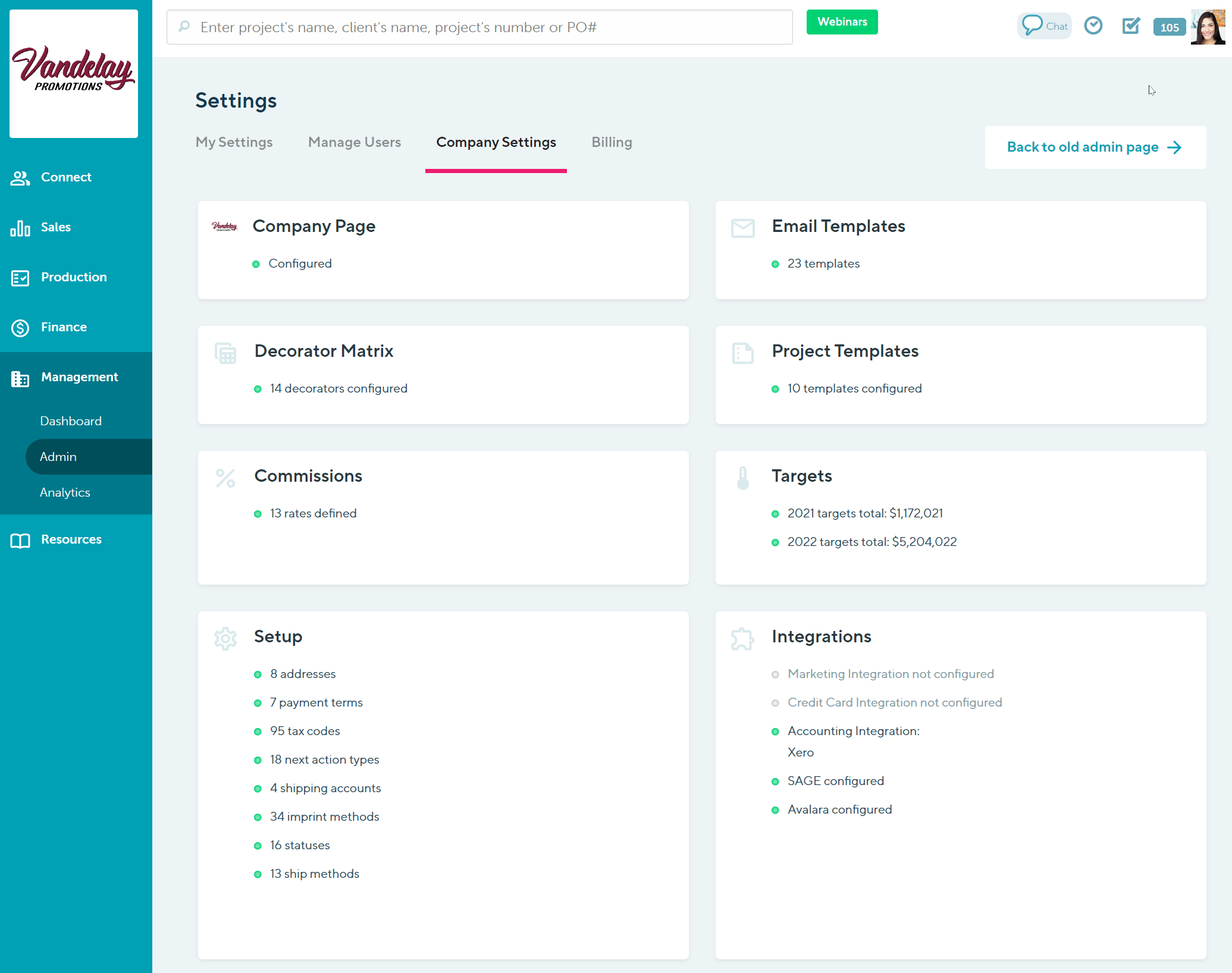
How to assign a client status
You can set a client's status by using the:
To assign a status through the Clients tab:
- In the Sales > Clients tab, search for and select the client you'd like to assign a status to
- In the slide-out menu, click Actions > Edit Details
- Select a status from the "Status" drop-down menu
- Click Save
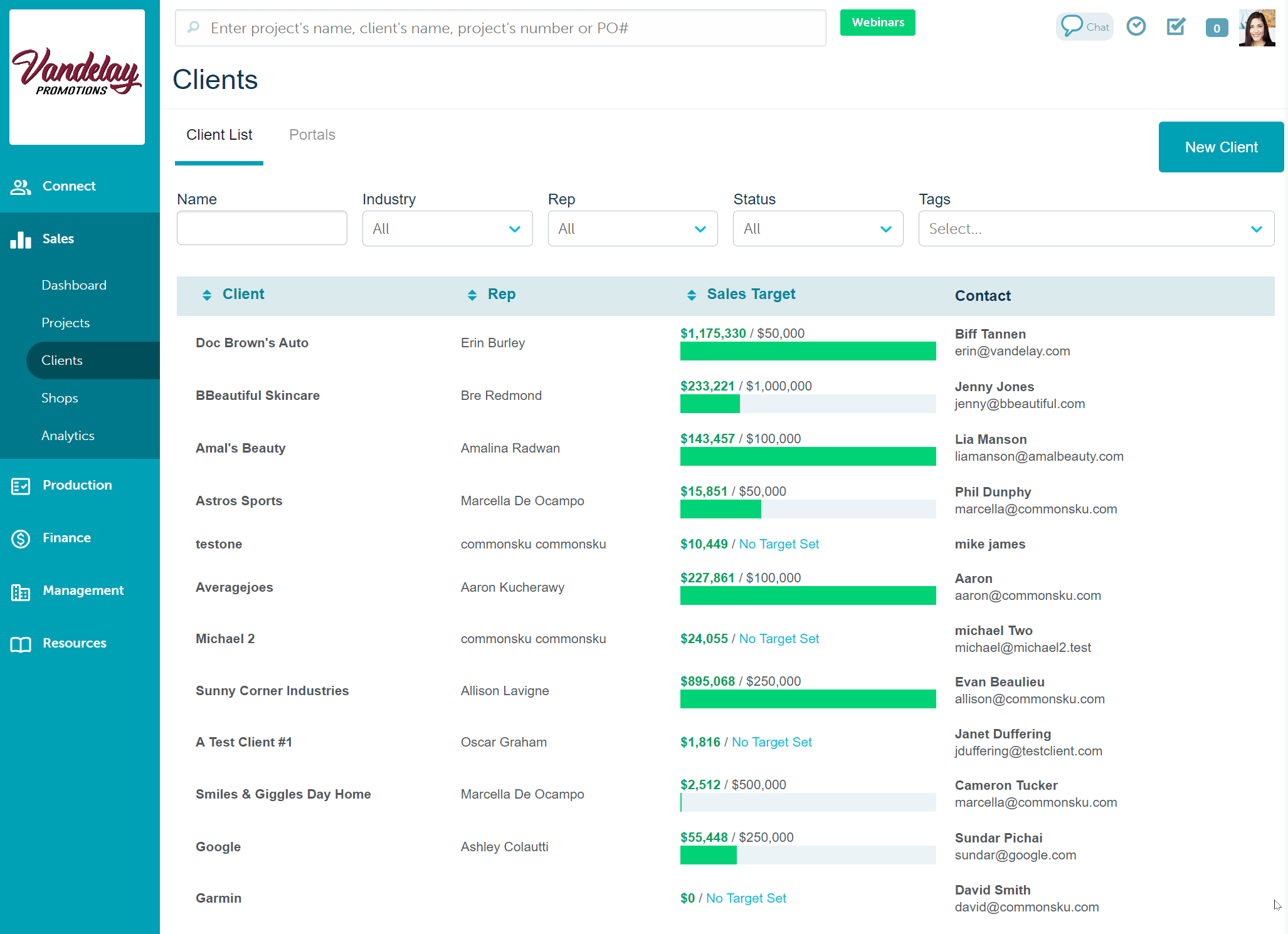
To assign a status on the client's page:
- On the client's page > click Overview, click Actions
- Select "Edit Details"
- Select a status from the "Status" drop-down menu
- Click Save
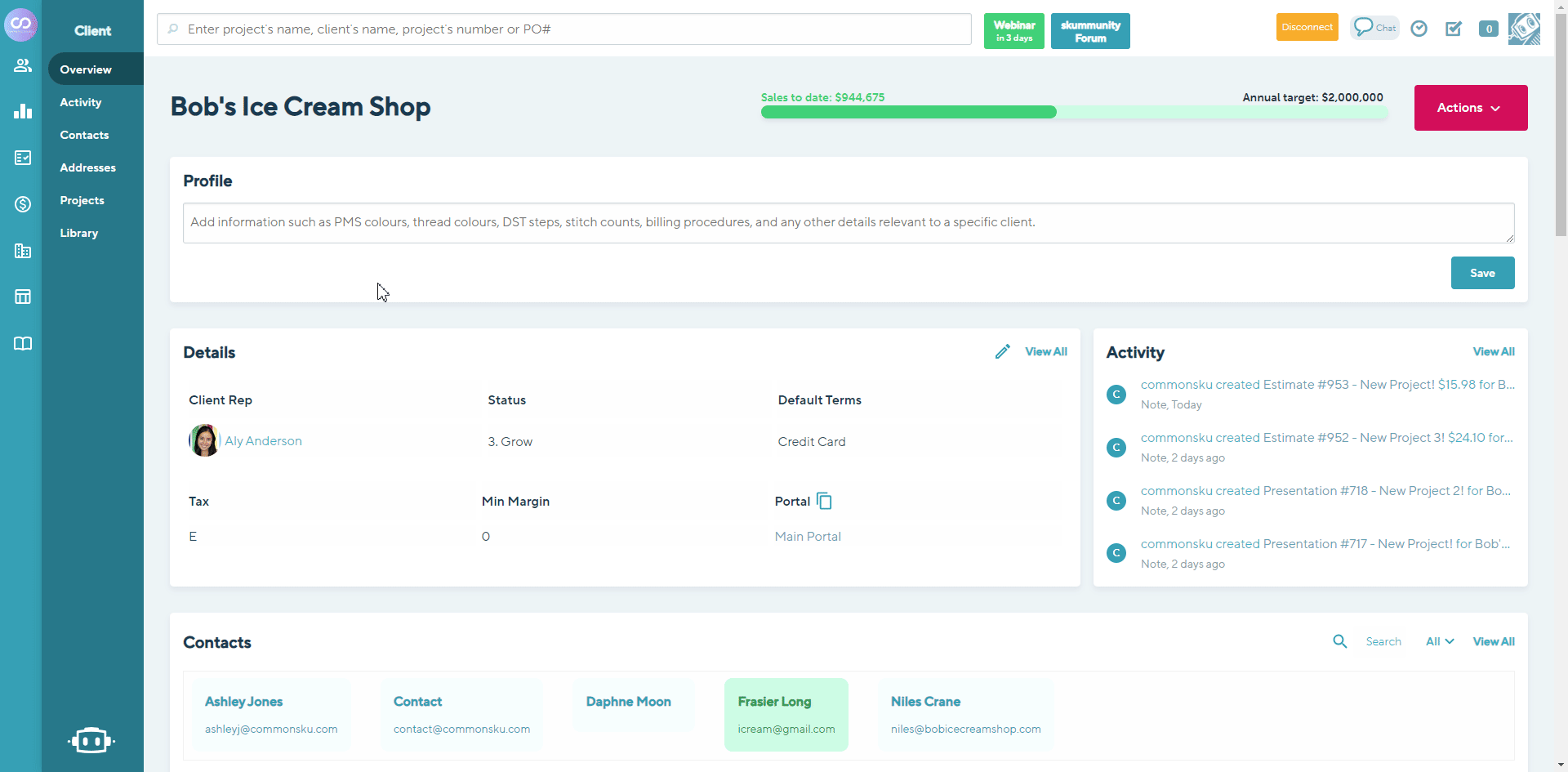
Client status reporting
Client status reporting is available on the Sales Target Report and Mailing List Report.