Company Contact Info
Learn more about how to update your company's contact information.
On this page:
How to update your company contact info
How to change your default address
How to update your company contact info
To update your company contact details:
- Click your Profile icon (top right corner of commonsku) > Settings > Company Settings
- Click into the Setup section > Company Contact Info
- Click the
 icon to update your default address
icon to update your default address - Update your address details
- Click Save
- Click Done
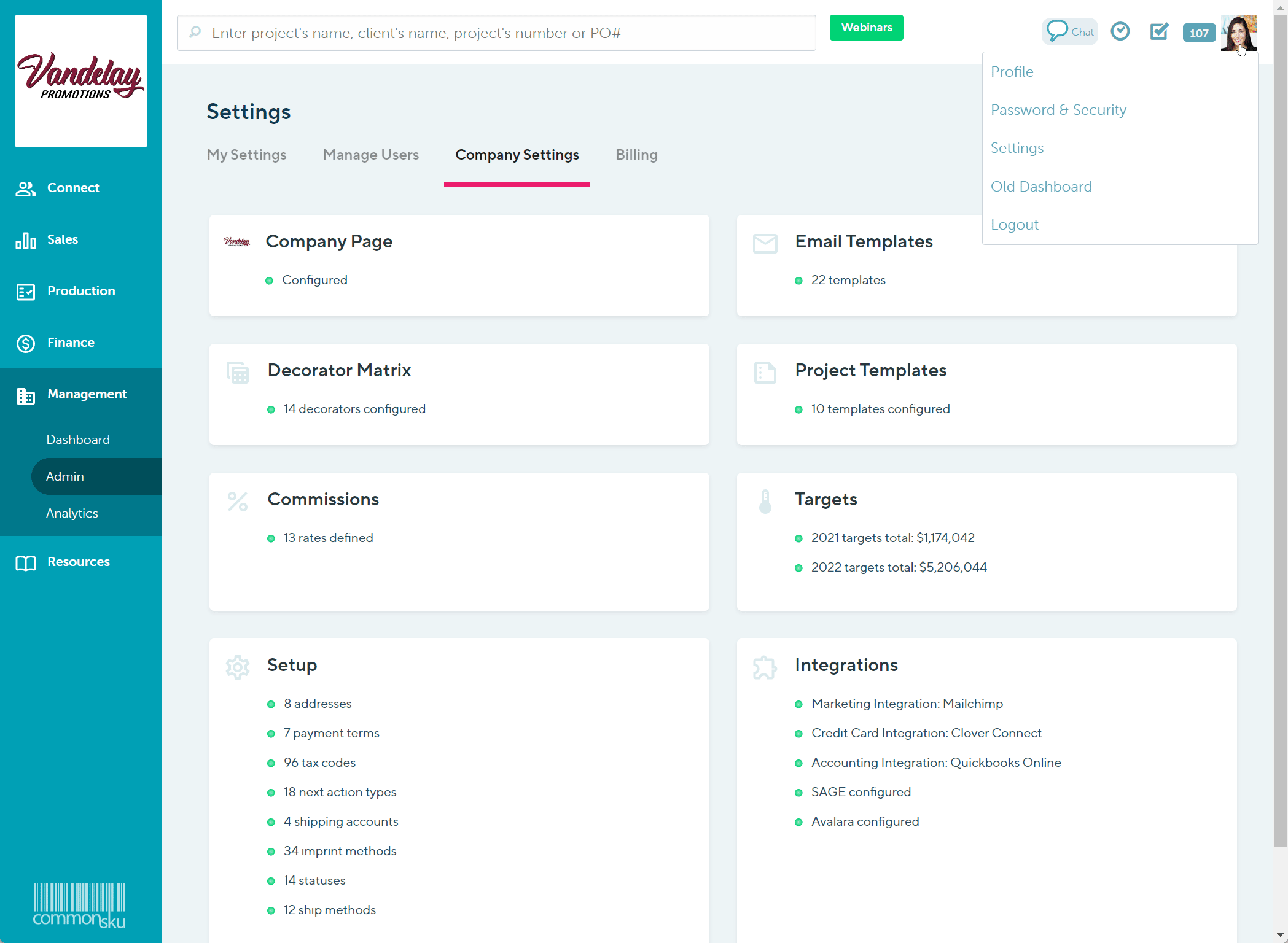
Users need permission to Manage users, billing, and company settings to make adjustments to company addresses.
How to add a new address
To add a new address:
- Click your Profile icon (top right corner of commonsku) > Settings > Company Settings
- Click into the Setup section > Company Contact Info
- Click + Add New
- Enter your address details
- Click Add
- Click Done
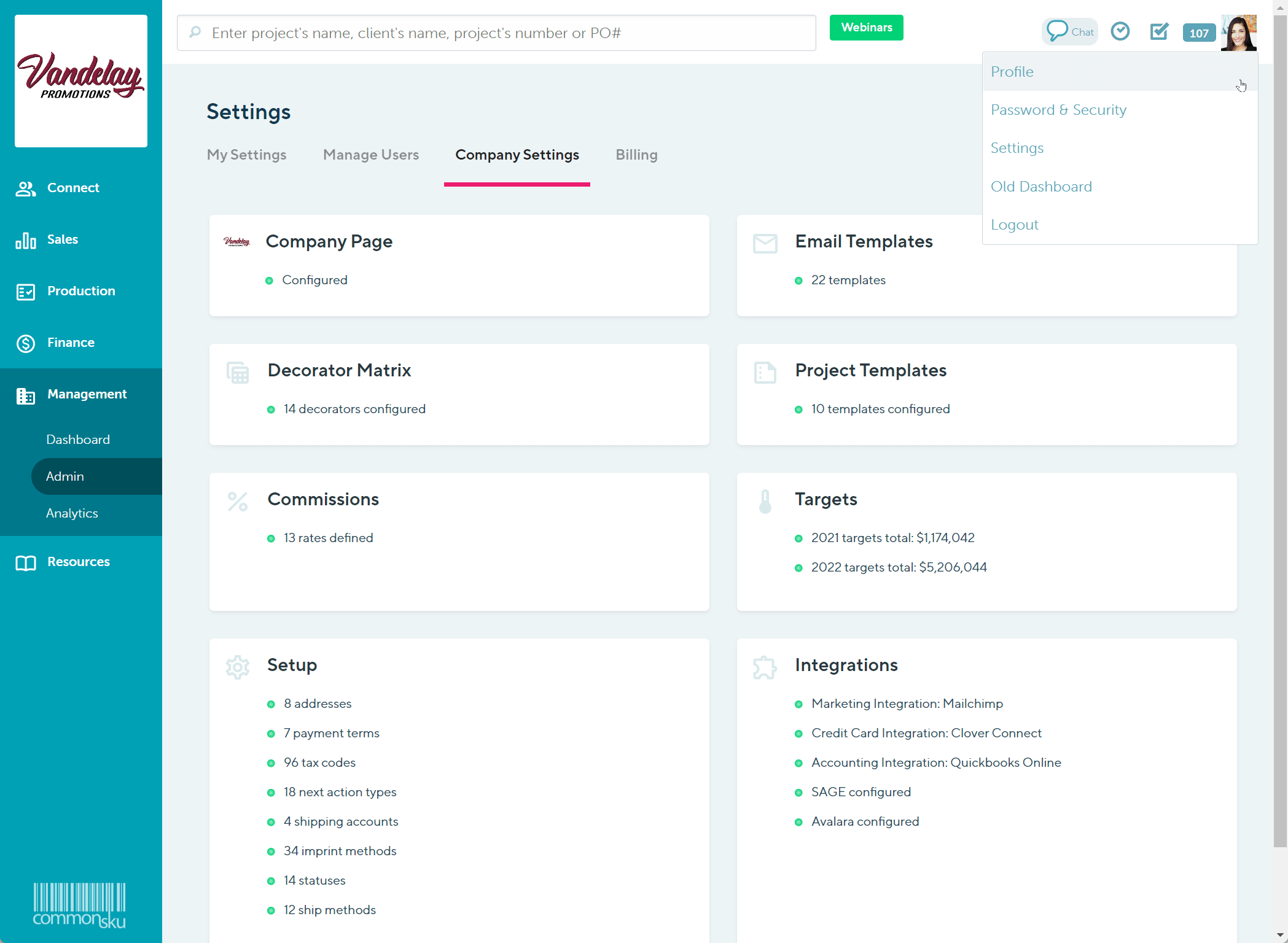
How to delete an address
To delete an address:
- Click your Profile icon (top right corner of commonsku) > Settings > Company Settings
- Click into the Setup section > Company Contact Info
- Click the
 icon beside the address you wish to delete
icon beside the address you wish to delete - Click the
-png-1.png?width=30&name=Admin-Settings%20(11)-png-1.png) icon
icon - In the pop-up window, select Delete
- Click Done
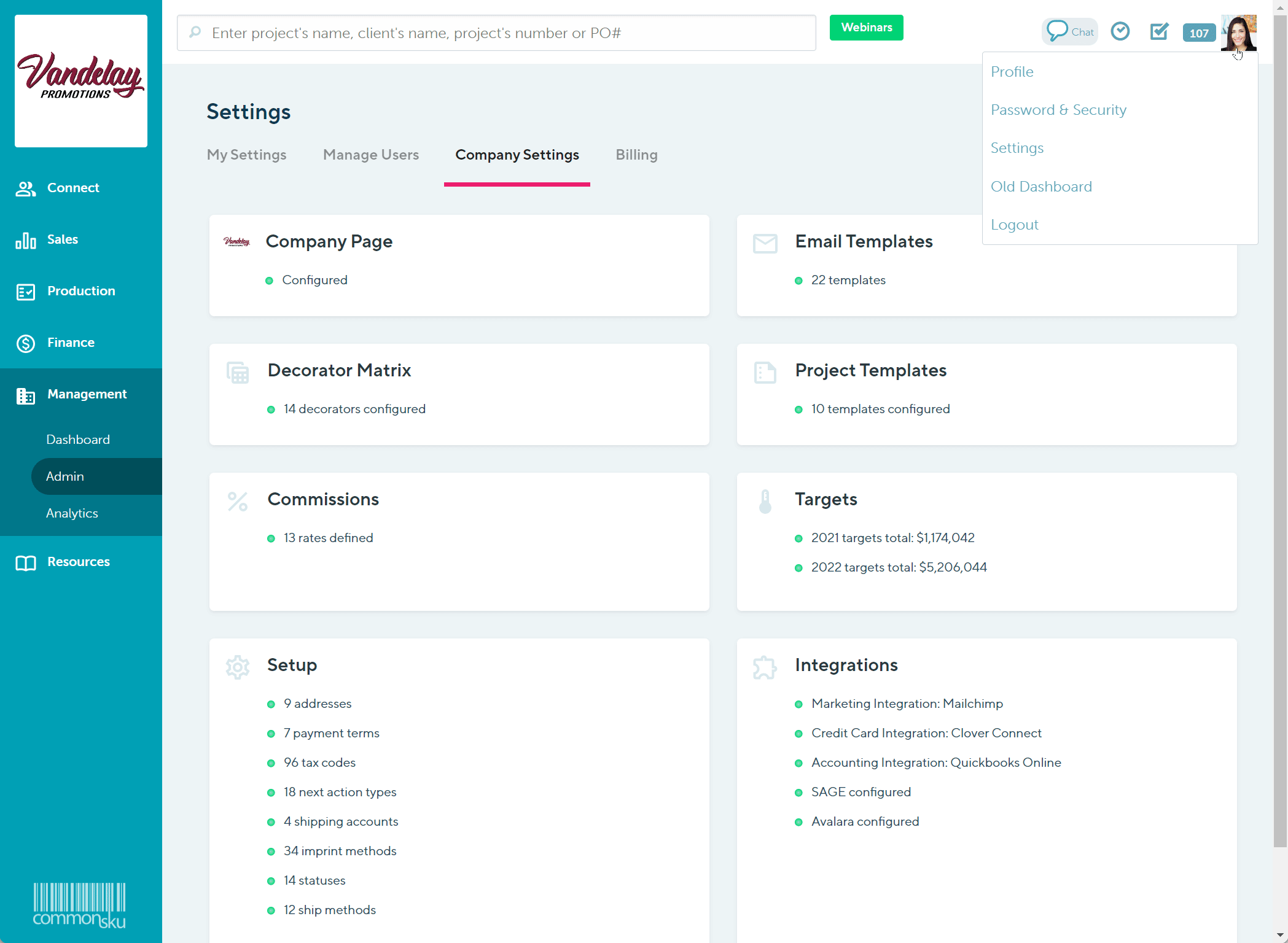
How to change your default address
To change your default address:
- Click your Profile icon (top right corner of commonsku) > Settings > Company Settings
- Click into the Setup section > Company Contact Info
- Click the
.png?width=22&name=Admin-Settings%20(2).png) on the right-hand side of an address to mark it as your default
on the right-hand side of an address to mark it as your default
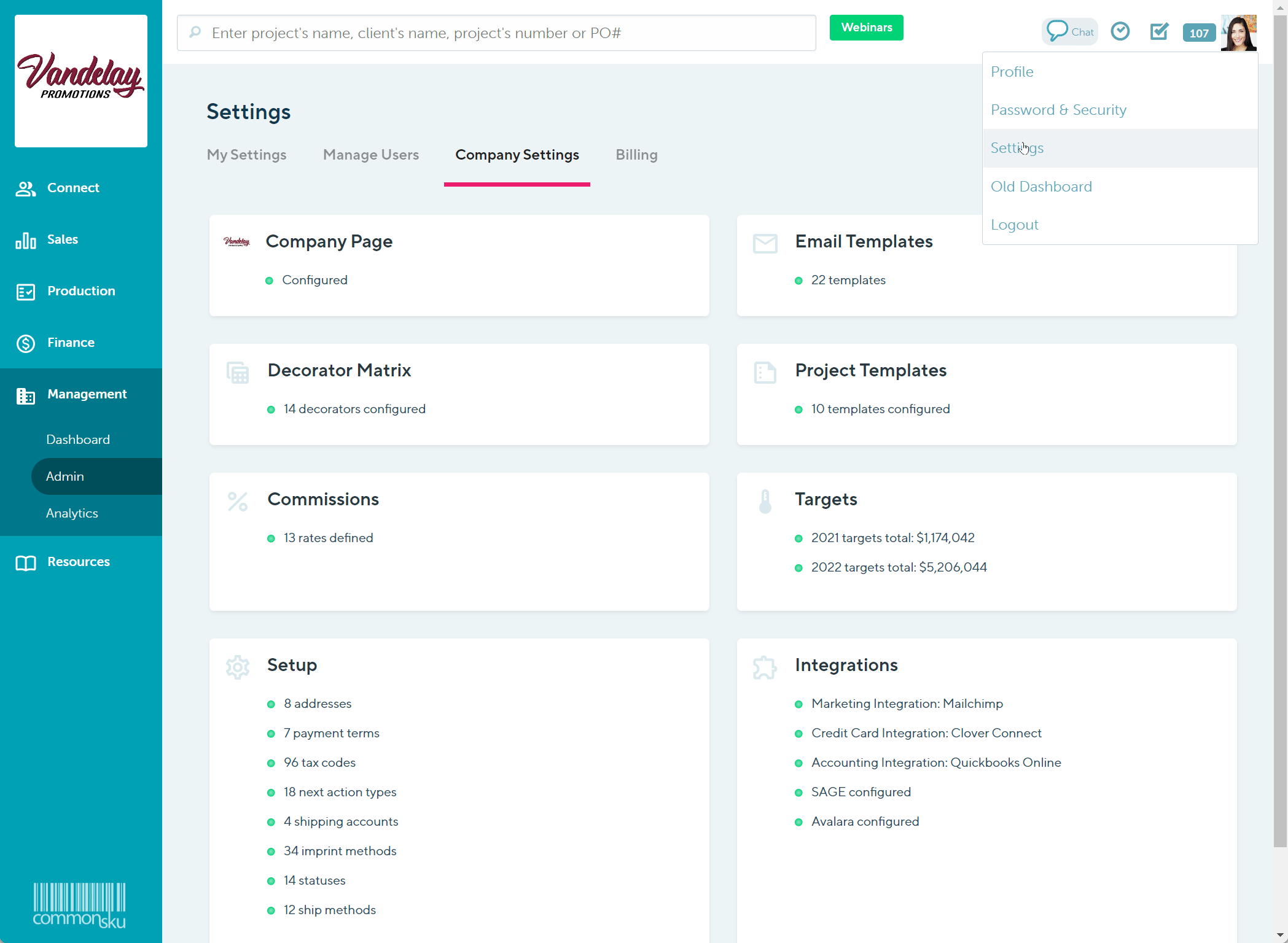
FAQ
What's the company contact info used for?Your company contact information appears on your Project Templates' form footers.
Where's the option to enter my zip/postal code?
The zip/postal code field is at the bottom of the contact details; you'll need to scroll down to see it.