How to Copy a Presentation
Learn more about how to copy your presentations into new projects and forms.
On this page:
How to copy a presentation into a new project
How to copy a presentation as a new form type or shop
How to copy a presentation into a new project
To copy your presentation into a new project:
- Click Actions
- Click Copy Presentation
- Select a new client to assign the new project to (optional)
- Give the new project a name
- Click the box next to "All Products" if you would like to copy the entire presentation, or uncheck the box to select specific products to copy over
- Click Copy
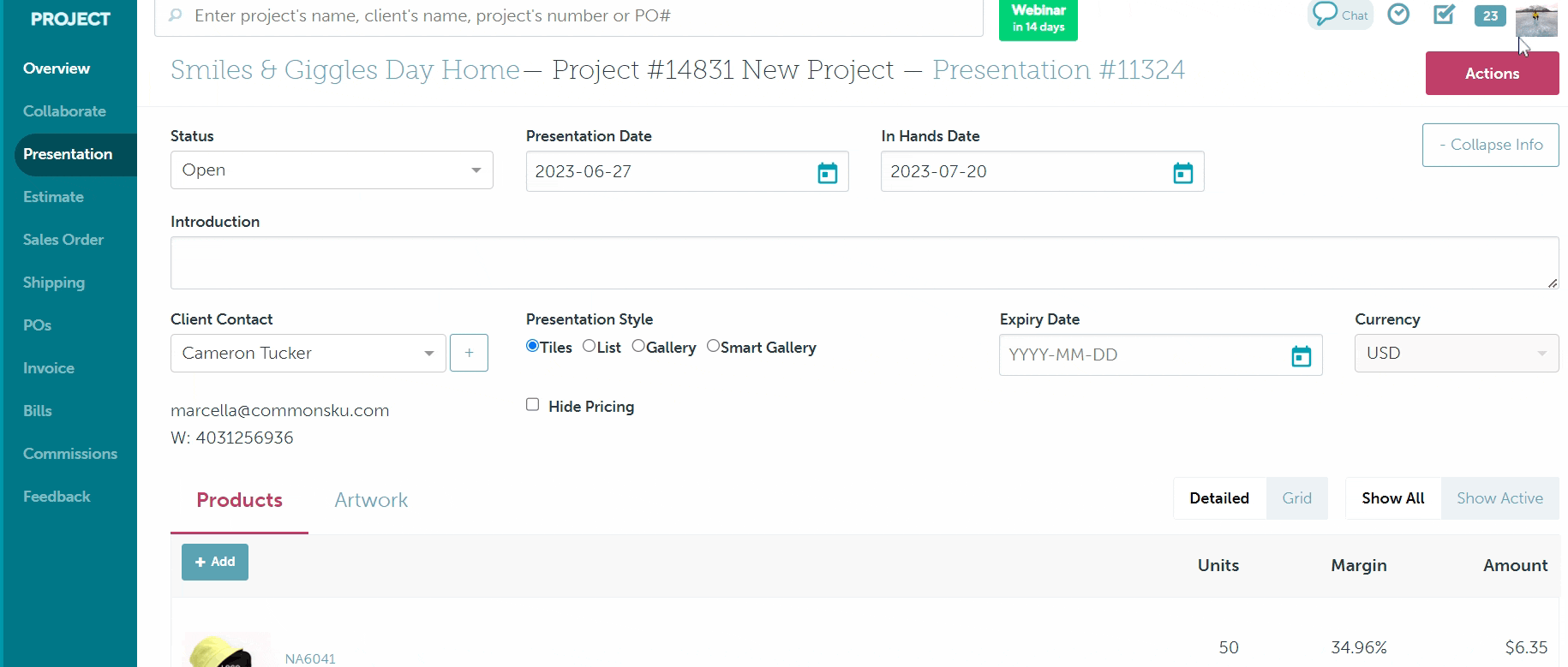
Copying a presentation will create a new, separate project where the copied presentation and all converted forms are stored.
How to copy a presentation into a new form type or shop
Presentations can also be copied over as different form types (estimates and sales orders) or as a new shop.
To copy a presentation into a new form type:
- Click Actions
- Click Copy Presentation
- Click the "Type" drop-down to choose between estimate or sales order
- Select a new client to assign the new project to (optional)
- Give the new project a name
- Enter the quantities for the products you need into the "Quantity" field
- Click Copy
Products that do not have a quantity will be left behind on your presentation; they will not copy to the next form.
To copy a presentation into a new shop:
- Click Actions
- Click Copy Presentation
- Select Shop from the "Type" drop-down
- Click Create Shop under the correct shop type from the slide-out menu
- Select a new client (optional)
- Give the new shop a name
- Click the box next to "All Products" if you would like to copy the entire presentation, or uncheck the box to select specific products to copy over
- Click Copy