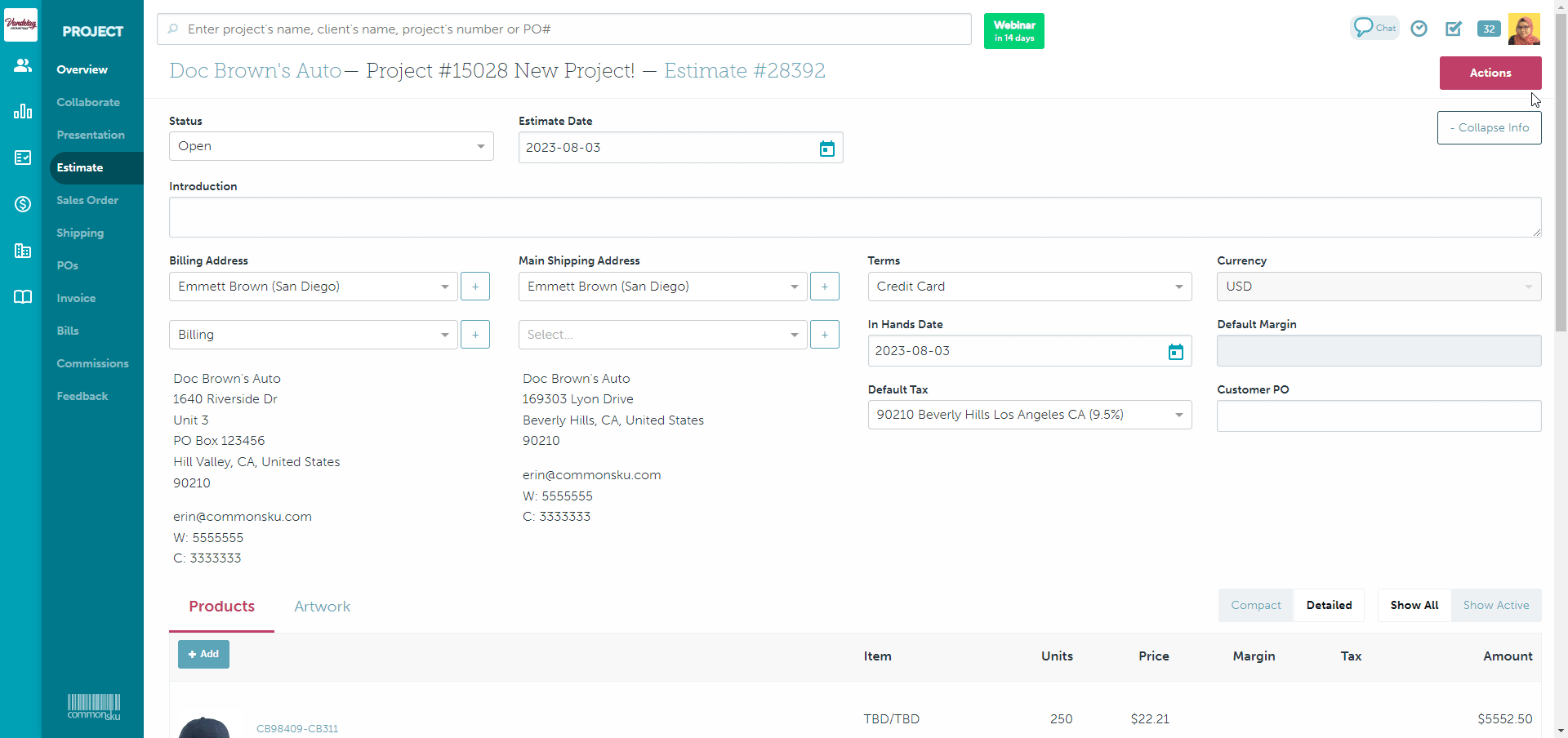How to Copy an Estimate
Learn more about how to copy your estimates into new projects and forms.
On this page:
How to copy an estimate into a new project
How to copy an estimate as a new form type or shop
How to copy an estimate into a new project
To copy your estimate into a new project:
- Click Actions
- Click Copy Estimate
- Select a new client to assign the new project to (optional)
- Give the new project a name
- Click the box next to "All Products" if you would like to copy the entire estimate, or uncheck the box to select specific products to copy over
- Click Copy
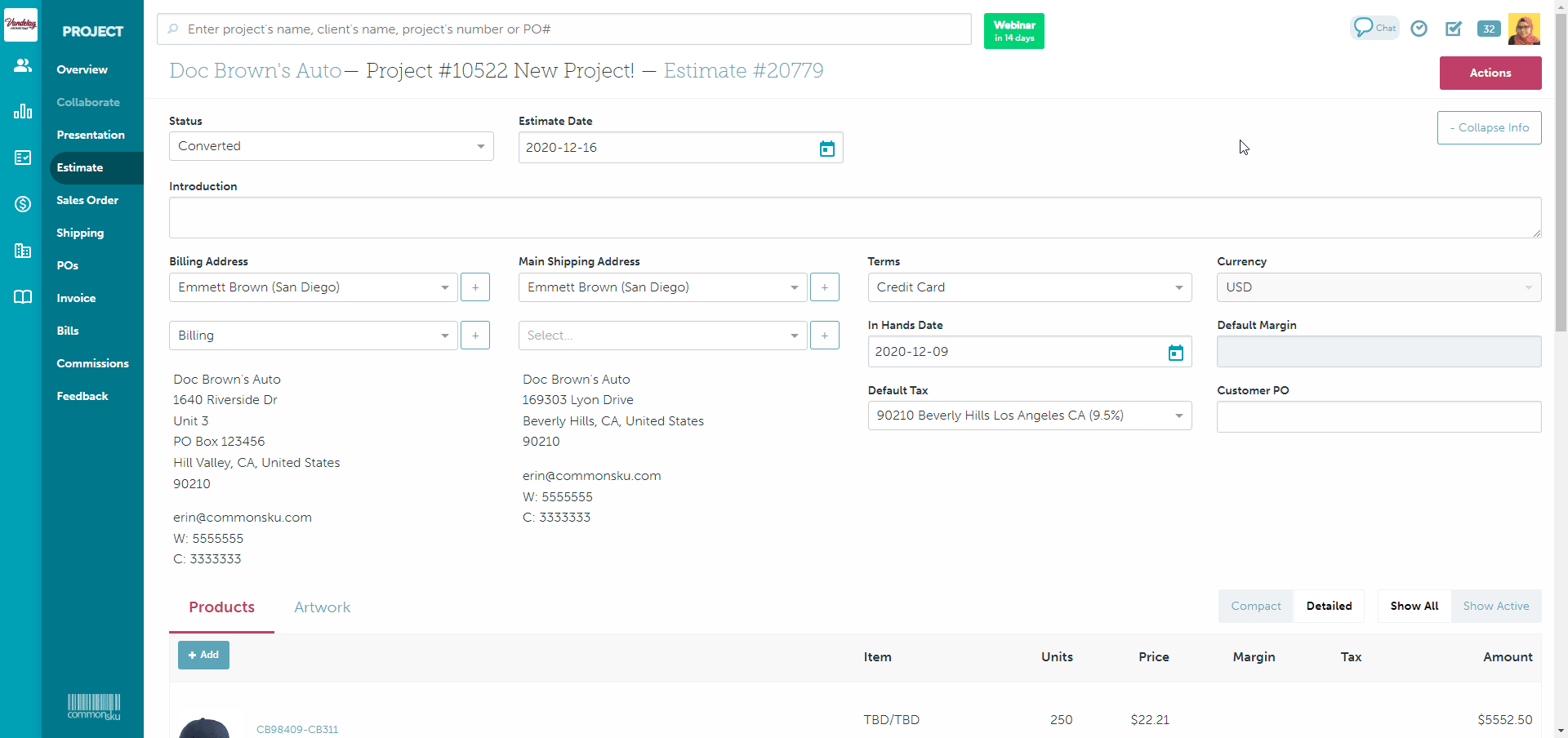
Copying an estimate will create a new, separate project where the copied estimate and all converted forms are stored.
How to copy an estimate into a new form type or shop
Estimates can also be copied over as different form types (presentations and sales orders) or as a new shop.
To copy an estimate into a new form type:
- Click Actions
- Click Copy Estimate
- Click the "Type" drop-down to choose between presentation or sales order
- Select a new client to assign the new project to (optional)
- Give the new project a name
- Click the box next to "All Products" if you would like to copy the entire estimate, or uncheck the box to select specific products to copy over
- Click Copy
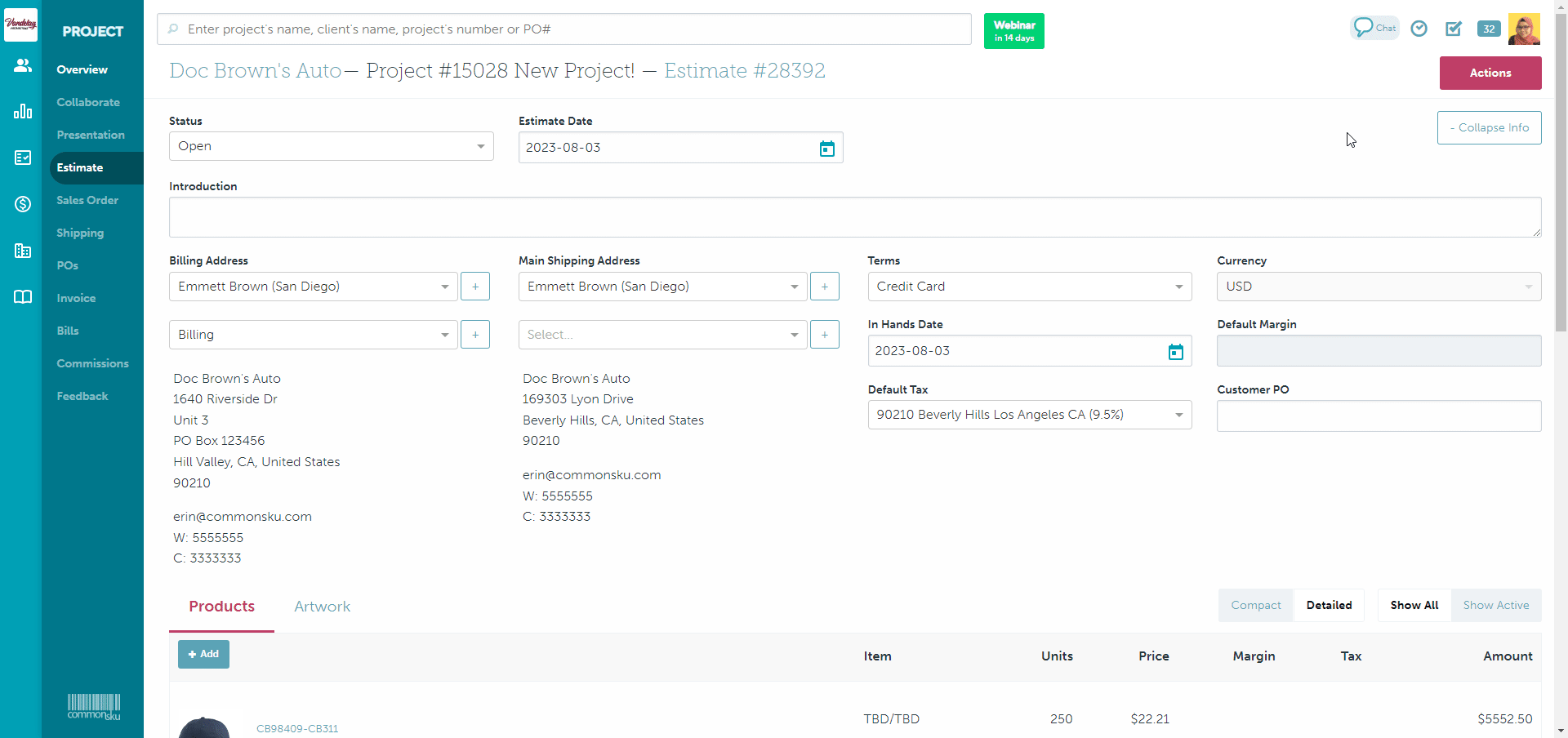
Products copied to a presentation or shop will automatically display the product's default size, color, and pricing.
To copy an estimate into a new shop:
- Click Actions
- Click Copy Estimate
- Select Shop from the Type drop-down
- Click Create Shop under the correct shop type from the slide-out menu
- Select a new client (optional)
- Give the new shop a name
- Click the box next to "All Products" if you would like to copy the entire estimate, or uncheck the box to select specific products to copy over
- Click Copy