How to Create and Submit an Electronic Purchase Order (ePO)
Electronic Purchase Orders move from commonsku directly to your supplier's database. ePO products automatically load your team's pricing, automatic cost updates, and full decoration details.
On this page
Activate PromoStandards
Reach out to commonsku's PromoStandards supplier contacts and ask them to add PromoStandards to your team's account.
How to create an ePO
To create an ePO:
- Add products to your sales forms using PromoStandards live product data and edit the product as needed
- Enter the items shipping details using PromoStandards 3rd Party Shipping Accounts
- In the Purchase Orders tab, click Actions > Create POs
How to submit an ePO
You can submit an ePO through:
To submit an ePO through a project:
- In the Purchase Orders tab, review the PO details and click Send to Supplier
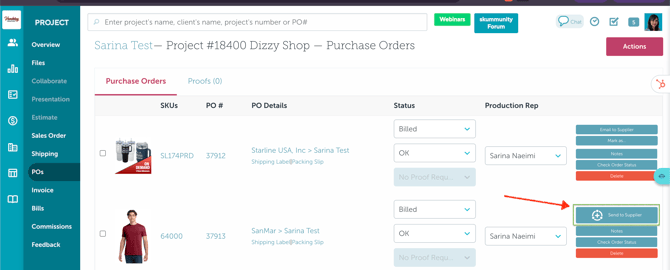
- In the "Submit PO" pop-up, click the "From" drop-down menu and select who is sending the PO
- Enter your email or your teammate's email in the "BCC" field (optional)
- Select Submit
/Operation-Production%20(3)-png.png?width=670&height=516&name=Operation-Production%20(3)-png.png)
To submit an ePO through the Production Report:
- Open your Production Report and search for/lookup the ePO
-
Click the
 on the far left of the report to open the purchase order's slide-out menu
on the far left of the report to open the purchase order's slide-out menu - Click Actions > Send ePO to supplier
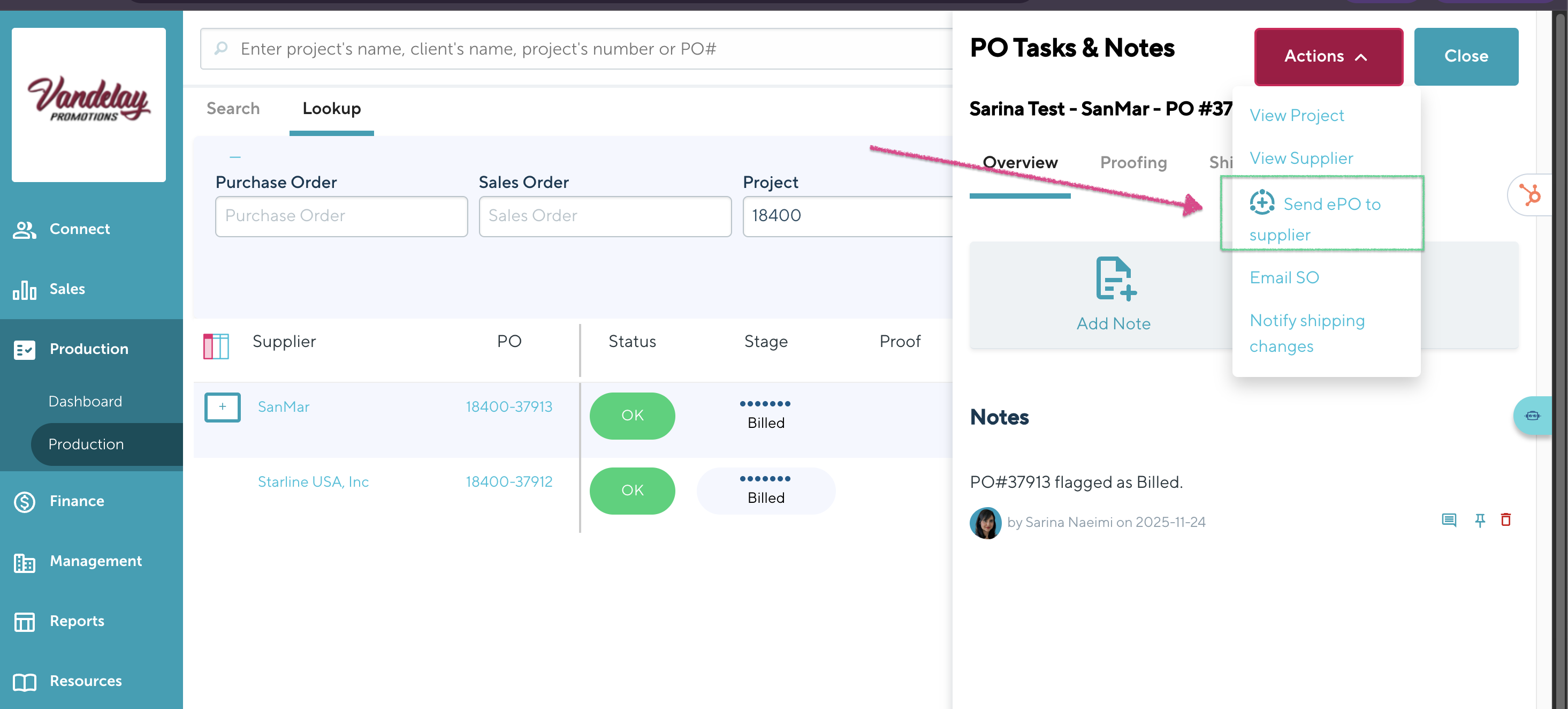
- In the "Submit PO" pop-up, click the "From" drop-down menu and select who is sending the PO
- Enter your email or your teammate's email in the "BCC" field (optional)
- Select Submit
/Doc-Brown-s-Auto-Project-13461-New-Project%20(1)-png.png?width=670&height=514&name=Doc-Brown-s-Auto-Project-13461-New-Project%20(1)-png.png)
commonsku Tip: ePOs cannot be regenerated after submitting them to the supplier. The best practice is to contact the supplier if you need to make changes to an ePO.
FAQ
- Which suppliers offer PromoStandards in commonsku?
- I'm using an item from a supplier that uses PromoStandards in commonsku. Why isn't the product showing real-time inventory or adding to the supplier's ePO?
- Why couldn't my ePO be submitted?
- Why can't I regenerate my ePO/how do I make changes to an ePO?
- How do I cancel an ePO?
- Why isn't the artwork information I added to my product appearing on the ePO?
- Does the ePOs detect changes in supplier's inventory quantities ?
Which suppliers offer PromoStandards in commonsku?
Your Suppliers tab shows which suppliers offer PromoStandards in commonsku. All you need to do is focus on the Connected+ Suppliers. Decorated ePOs are available exclusively from Hit Promotional Products, Starline, Gemline, PCNA (Leeds, Bullet, Trimark) and Gold Bond. Blank ePOs are available exclusively from alphabroder, Sanmar, Cutter & Buck, Stormtech and Vantage Apparel. Reach out to support@commonsku.com which suppliers offer ePOs for their Canadian divisions.
I'm using an item from a supplier that uses PromoStandards in commonsku. Why isn't the product showing real-time inventory or adding to the supplier's ePO?
PromoStandards endpoints are not available for your team's custom products, which means that custom items will not show real-time product inventory and cannot be submitted on an ePO.
Why couldn't my ePO be submitted?
A pop-up will appear stating why an ePO could not be submitted. Here are a few potential reasons:
- Incomplete shipping address - the ship-to address is missing an address line, city, state, postal/zip code, or country.
- The item is out of stock - one of the PO items is currently out of stock.
- A US item is shipping to Canada or vice versa - products must be sourced from the correct USD or CAD supplier account.
- The supplier has not entered your team's credentials, or the credentials are incorrect - contact the supplier and ask them to update your PromoStandards details.
Why can't I regenerate my ePO/how do I make changes to an ePO?
ePOs can only be regenerated if they originate from PCNA (Leeds, Bullet, Trimark). For all other suppliers, once an ePO has been submitted, it cannot be altered. Therefore, if you find yourself needing to make changes to an ePO, it is advisable to reach out directly to the supplier for assistance.
How do I cancel an ePO?
The best practice to cancel an ePO is to:
- Contact the supplier directly and inform them you'd like to cancel the PO
- Change the POs status Closed
- Use the “Check Status” button to confirm the PO was canceled in the supplier's system
Why doesn't the artwork information I added to my product appear on the ePO?
Promostandards apparel products ordered from alphabroder and Cutter & Buck only allow for blank, undecorated ePOs. These apparel items do not pull artwork specs from the supplier's database, and artwork details are filled out as normal.
Does the ePOs detect changes in supplier's inventory quantities?
Yes. The Pre-submission Inventory check will prompt if inventory quantities have changed or is not longer in stock. You can choose to submit anyway or then make changes to your sales order to update quantities.
/image-png-Dec-16-2024-02-31-03-8710-PM.webp?width=510&height=293&name=image-png-Dec-16-2024-02-31-03-8710-PM.webp)