Email signature
Your email signature automatically appears on all emails sent from the commonsku platform on behalf of your email address.
On this page:
How to access your email signature
How to update your email signature
How to add Images to your email signature
How to access your email signature
There are two ways to access your email signature in commonsku.
To access the email signature through Settings:
- Click the Profile Icon (picture) in the top right-hand corner
- Click Settings
- Click My Settings
- Select the email signature tile
- Make all necessary changes
- Click Done
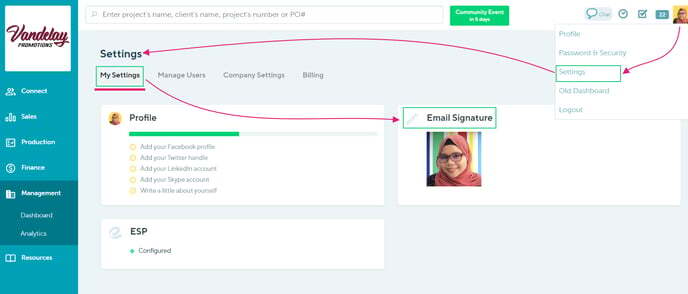
To access your email signature through your commonsku profile :
- Click the Profile Icon (picture) in the top right-hand corner
- Select Profile
- Click on Details
- Under Public Details (right-hand side) > email signature
- Select Click to Edit
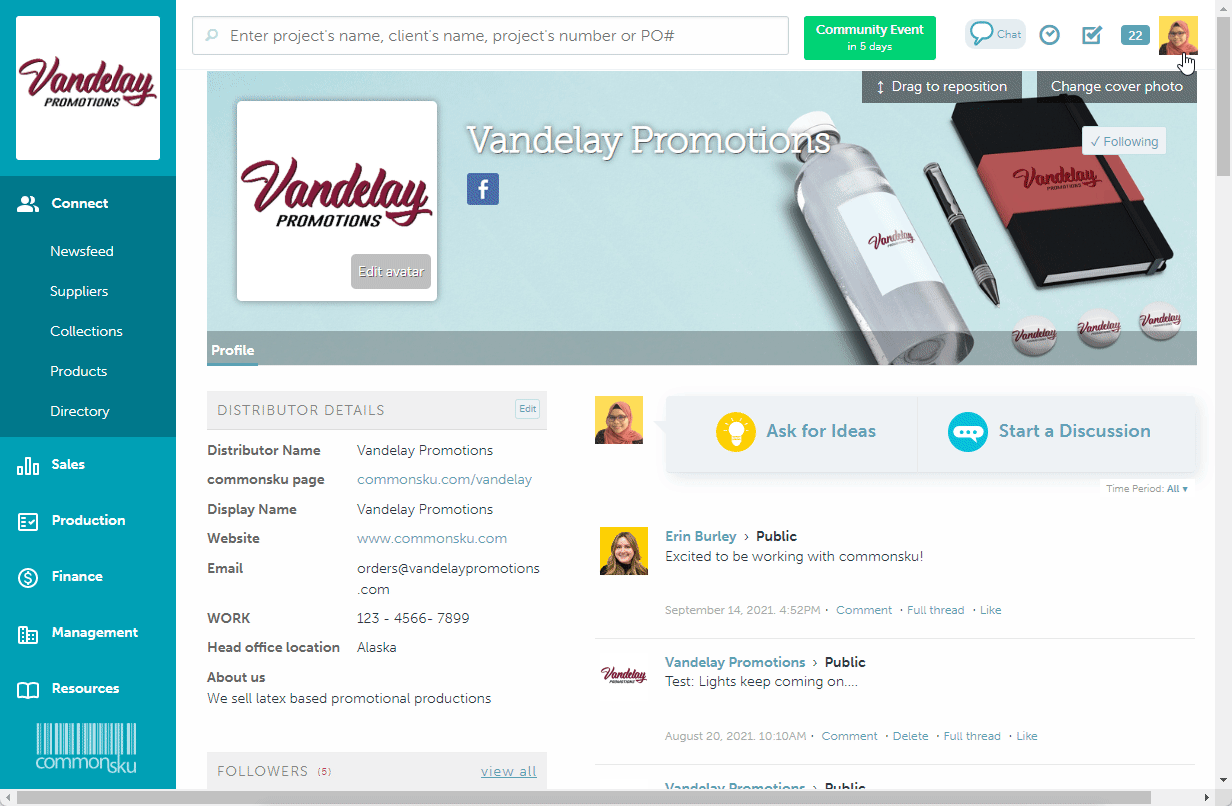
How to update your email signature
Within your email signature, you can use the text, paragraph, and insert tools to customize your:
- Text style, font, and size
- Paragraph headers, alignment, and structure
- Links, hyperlinks, and image
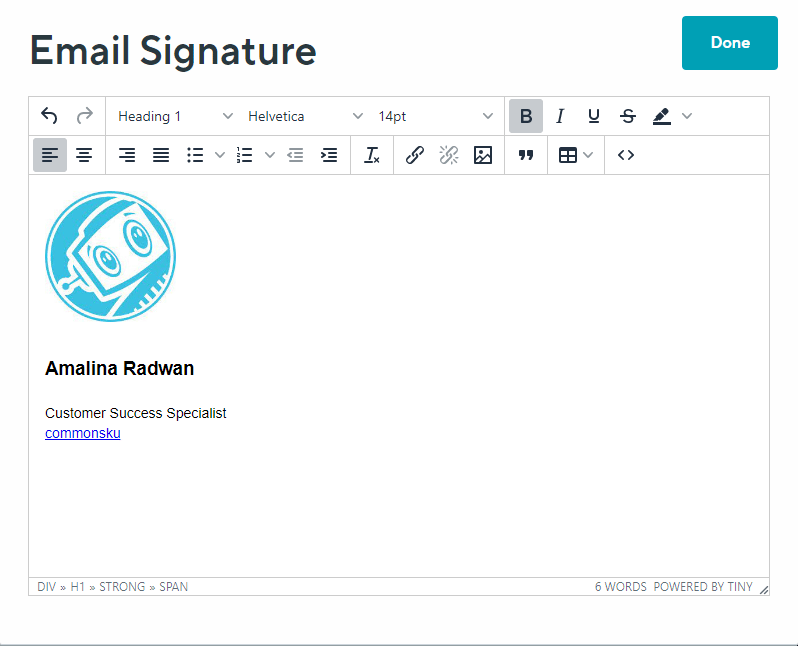
If you are accessing your email signature through your personal settings, you can also add tables and source the HTML version of your email signature.
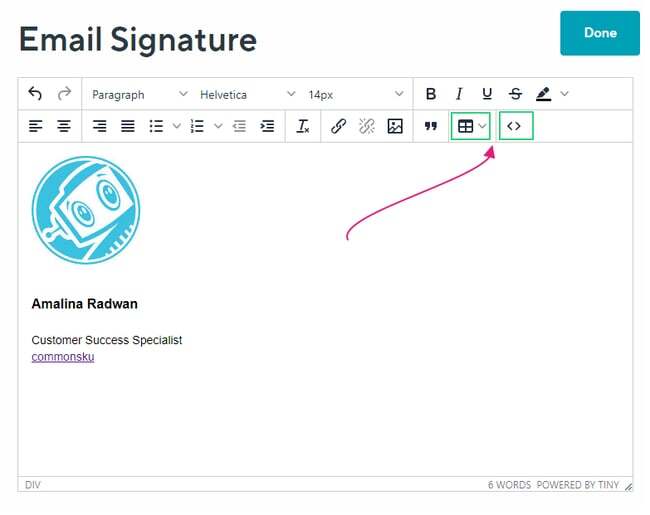
How to Add Images to your email signature
If you would like to include images in your email signature, your images need to have a web address.
If your image already has a web address:
- Click your Profile icon in the top right-hand corner
- Select Settings
- Click My Settings
- Select the email signature tile
- Click Insert/edit image
- Paste the web address into Source and add your dimensions
- Click Done
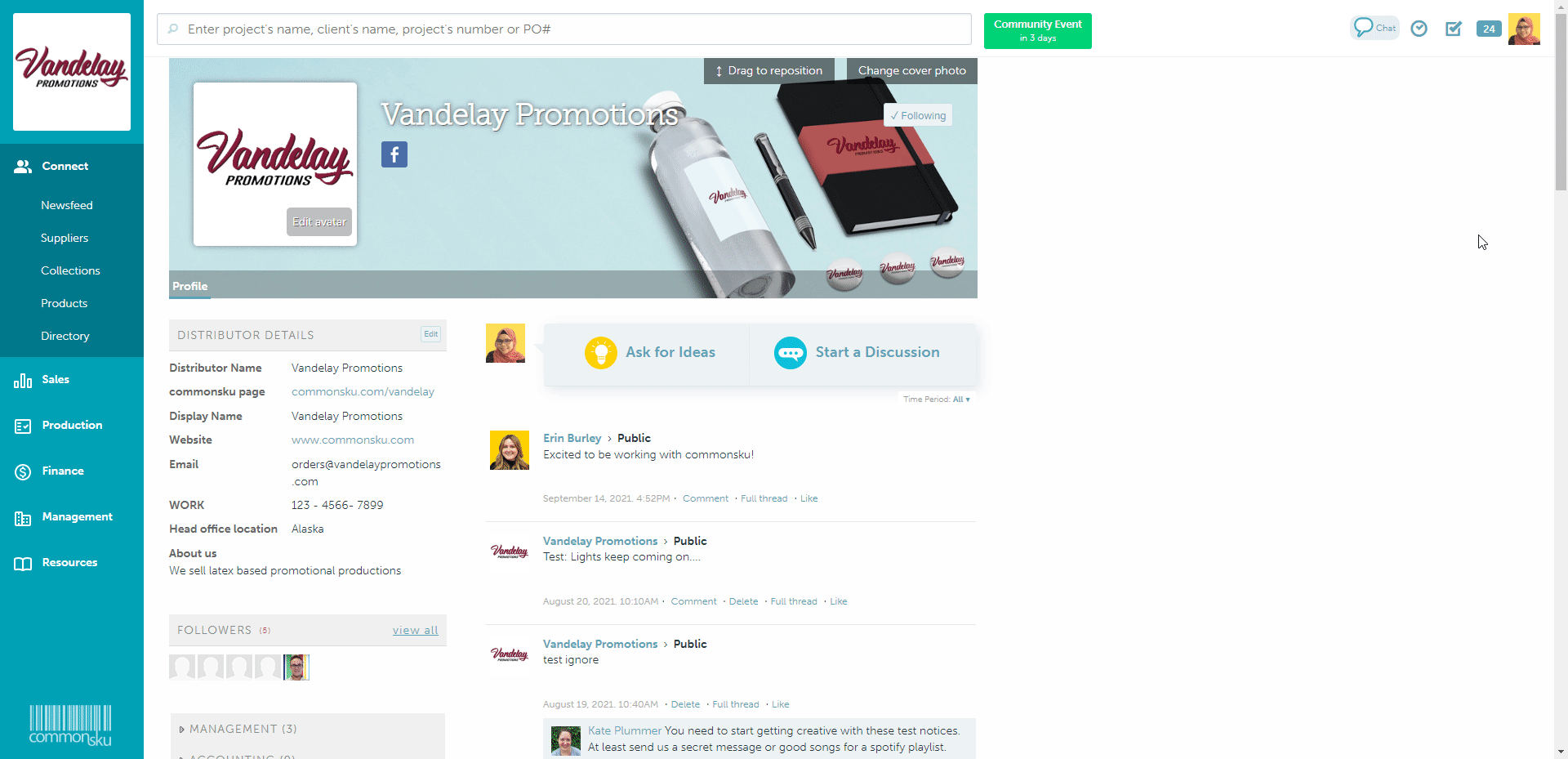
If your image does not have a web address, you can follow the steps below to create one:
- Go to Connect > Newsfeed > select your Company Newsfeed
- Select either Ask for Ideas or Start a Discussion
- Click Attach a Photo to add your image
- Click Post
- Right-click on the image and select Copy Image Address
- Click your Profile icon (picture) in the top right-hand corner
- Click settings
- Click My settings
- Select the email signature tile
- Click Insert/edit image
- Paste the link into Source and add your dimensions
- Click Done
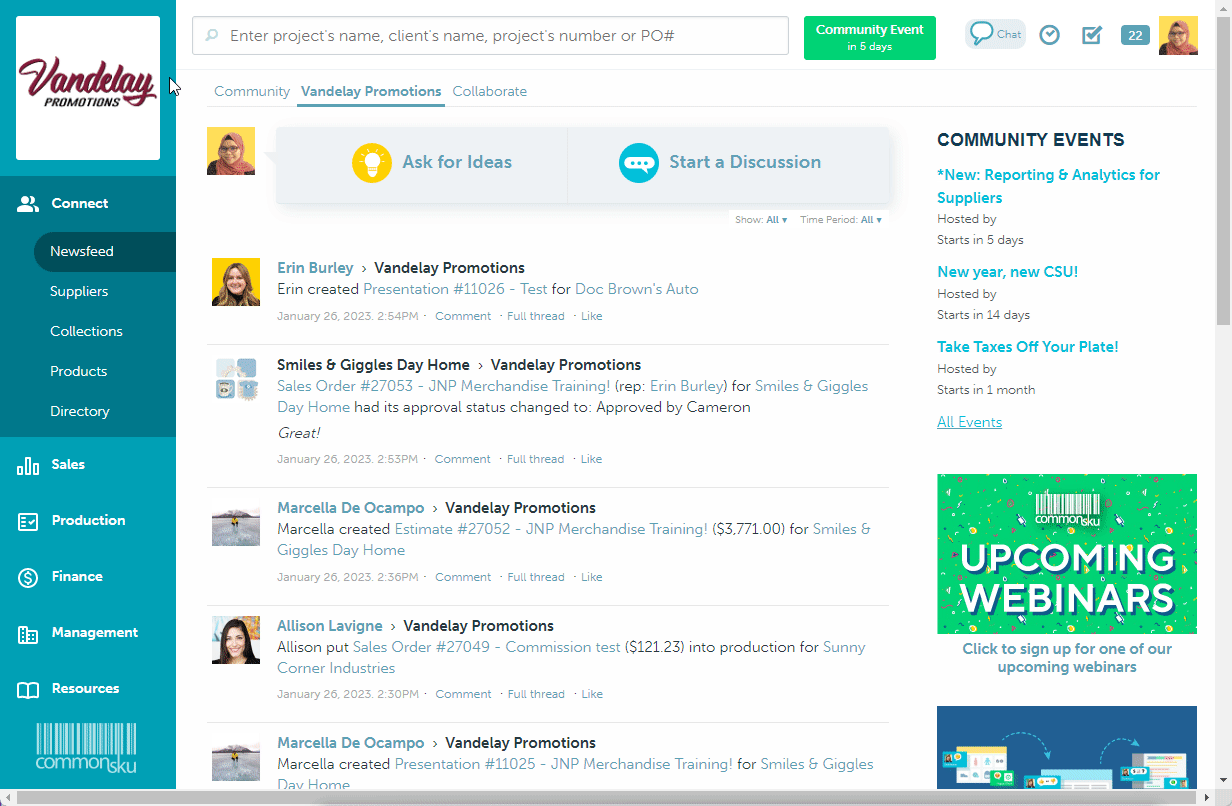
Remember to post your image to your Company Newsfeed (private to your team), not your Community Newsfeed (public to the entire platform).
FAQ
- Where does the email signature populate?
- Can I add more and one image in my email signature?
- Why are the links in my email signature not working?
- Does my email signature populate when one of my team members sends an email on my behalf?
1. Where does the email signature populate?
Once your email signature has been updated, it will populate automatically on all emails sent from the commonsku platform on behalf of your email address. Do not add your email signature to any of your team’s email templates, or it will populate whenever a team member uses the template in commonsku.
2. Can I add more than 1 photo in my smail signature?
Yes! You can include as many images in your email signature as you like.
3. Why are links in my email signature not working?
You need to include the full URL path in all links and hyperlinks in your email signature; that means that all URLs need to begin with http:// or https:// rather than www. They will also not work when you are composing your email message, they will only work when the message has been sent.
4. Does my email signature populate when one of my team members sends an email on my behalf?
Yes! If a team member selects to send an email on your behalf by selecting your name in the From field, your email signature will populate rather than your team member’s.