Email Templates
Email templates make it easy to highlight important details for your clients/suppliers and save you from typing repetitive messages. Templates can be created and shared by your team, but only your team admin(s) can edit or delete existing templates.
On this page
Create a template
Your team can create email templates directly through a project or in the Company Settings > Email Templates.
To create an email template in Company Settings:
- Click your Profile icon (top right corner of commonsku) > Settings > Company Settings
- Click the Email Templates section
- Click + Add Template
- Type a name in the "Template Name" field
- Enter the template's text
- Click Add
- Click Done
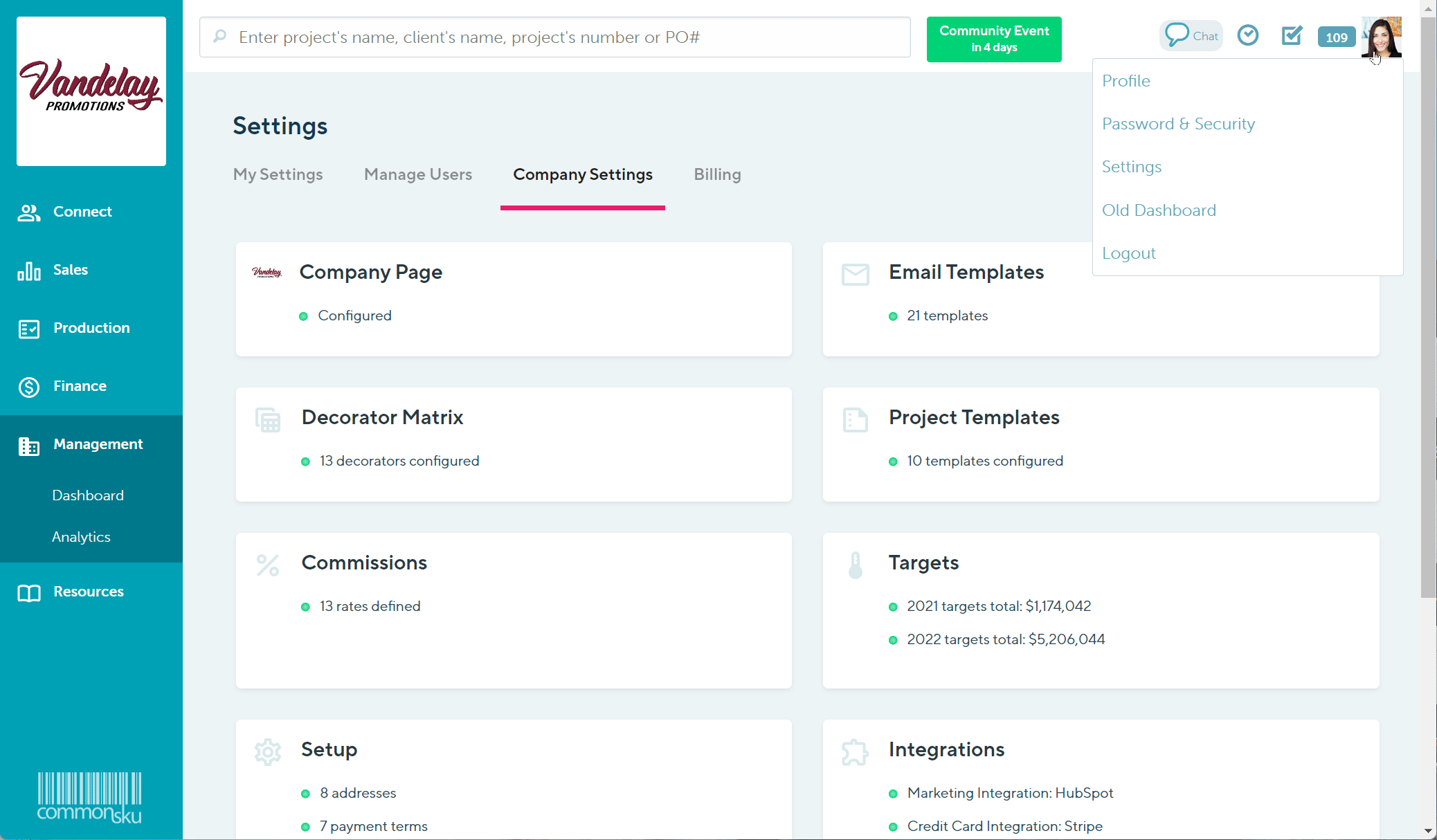
To create email templates from a project:
- In commonsku, compose an outgoing email to your client or supplier
- In the "Send email" screen, select Add Template
- Type a name in the "Template Name" field
- Enter the template's text
- Click Add
- Select the new template from the "Template" drop-down
- Edit the template and add personalization (optional)
- Click to Send Email
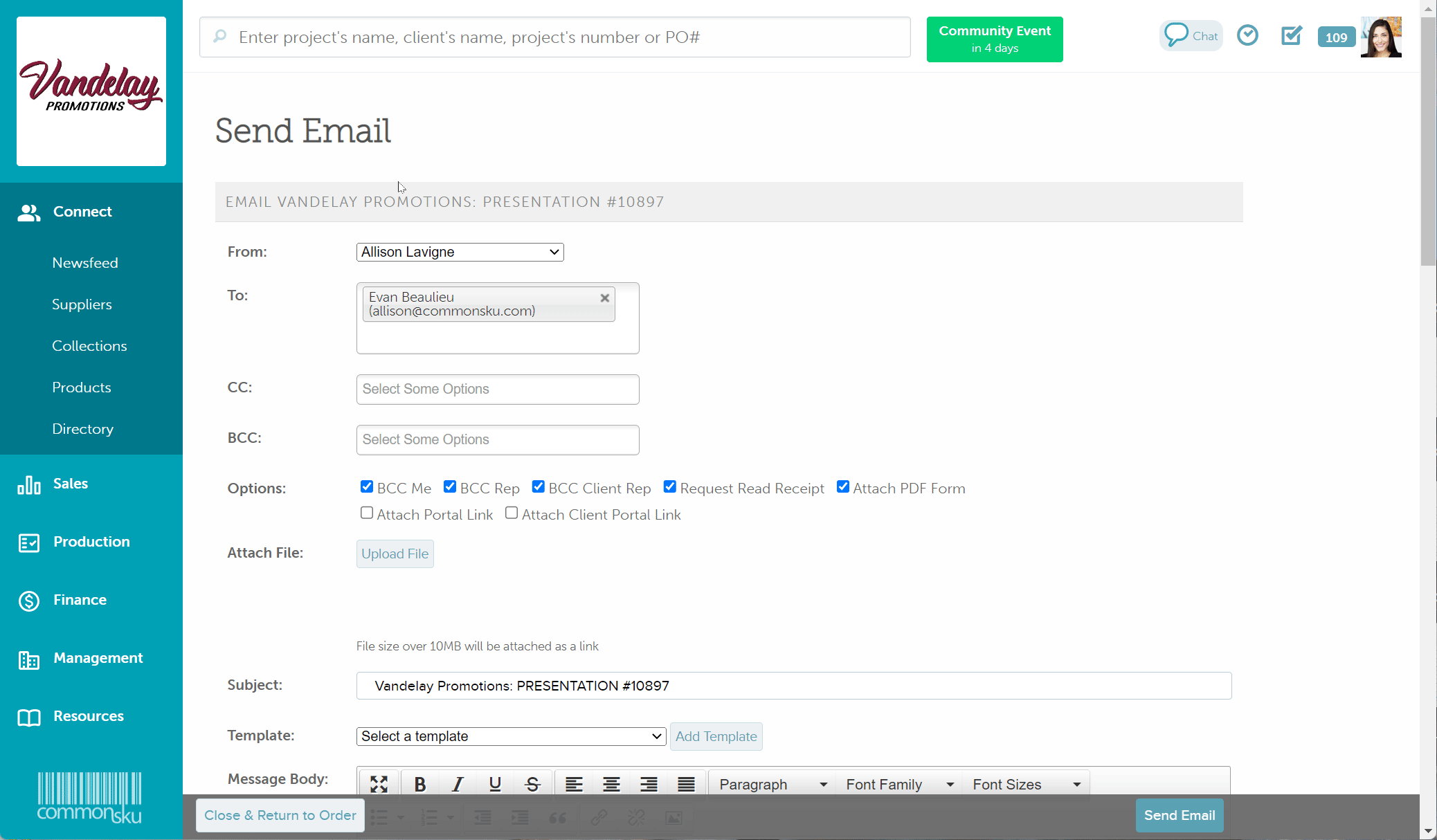
Users need permission to Manage users, billing, and company settings to make adjustments to email templates.
Template text
Font editing tools include the:
- Bold and italics icons
- Underline icon
- Font family drop-down
- Font sizes drop-down
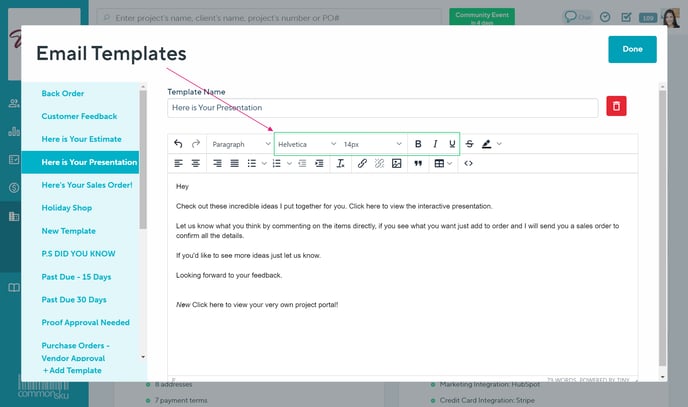
Paragraph editing tools include the:
- Paragraph drop-down
- Alignment icons
- Bullet list drop-down
- Numbered list drop-down
- Increase and decrease indent icons
- Clear formatting icon
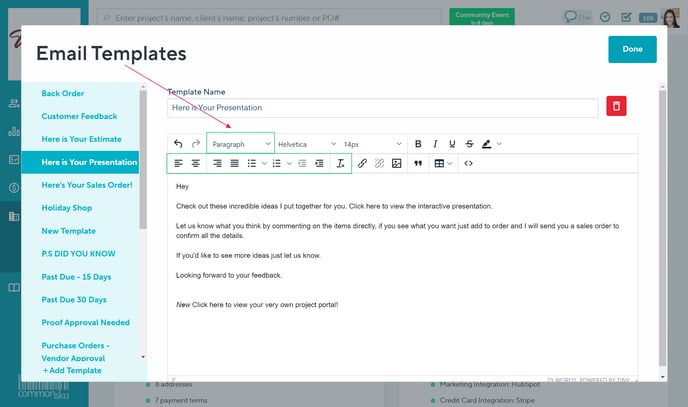
Insert tools include the:
- Insert/edit link icon
- Remove link icon
- Inset/edit image icon
- Table icon
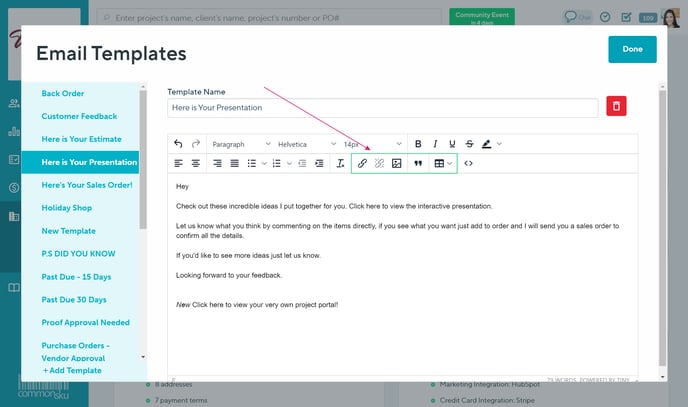
Additional tools include the:
- Undo and redo function
- Source code
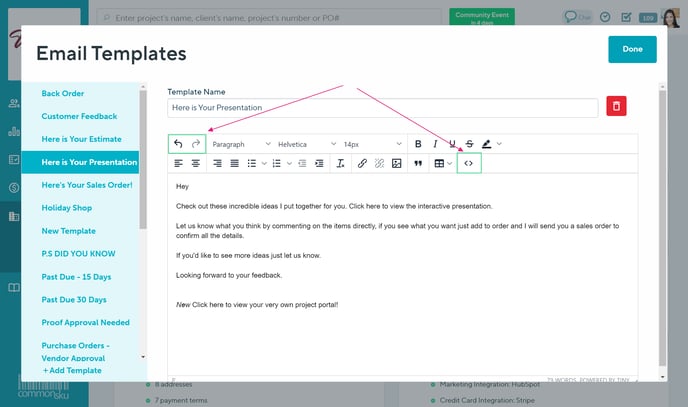
Edit a template
To edit an email template:
- Click your Profile icon (top right corner of commonsku) > Settings > Company Settings
- Click the Email Templates section
- Select a template from the left navigation panel
- Edit the template name and template text as needed
- Click Done
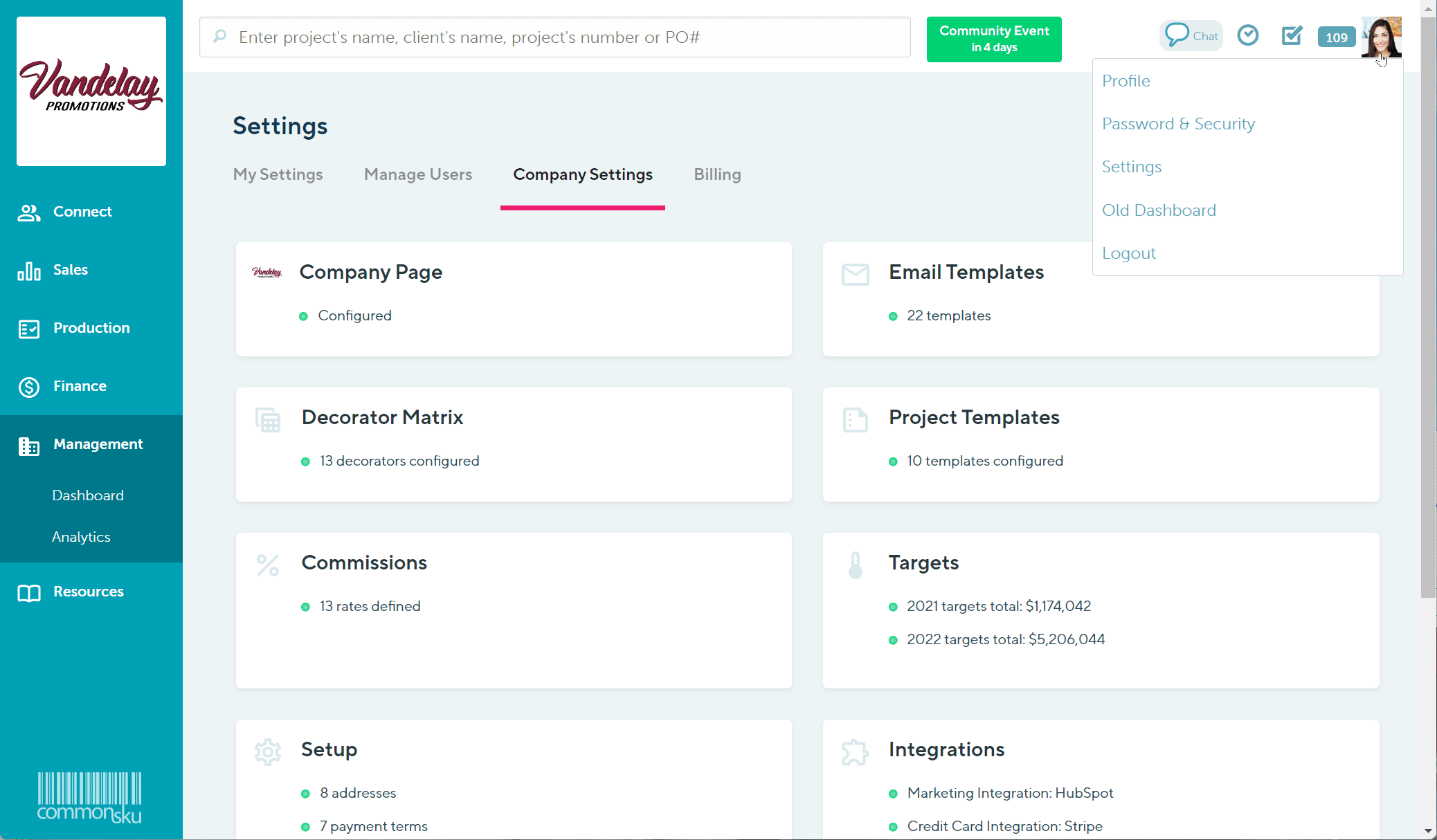
Delete a template
To delete an email template:
- Click your Profile icon (top right corner of commonsku) > Settings > Company Settings
- Click the Email Templates section
- Select a template from the left navigation panel
- Click the
 icon
icon - Click Delete
- Click Done
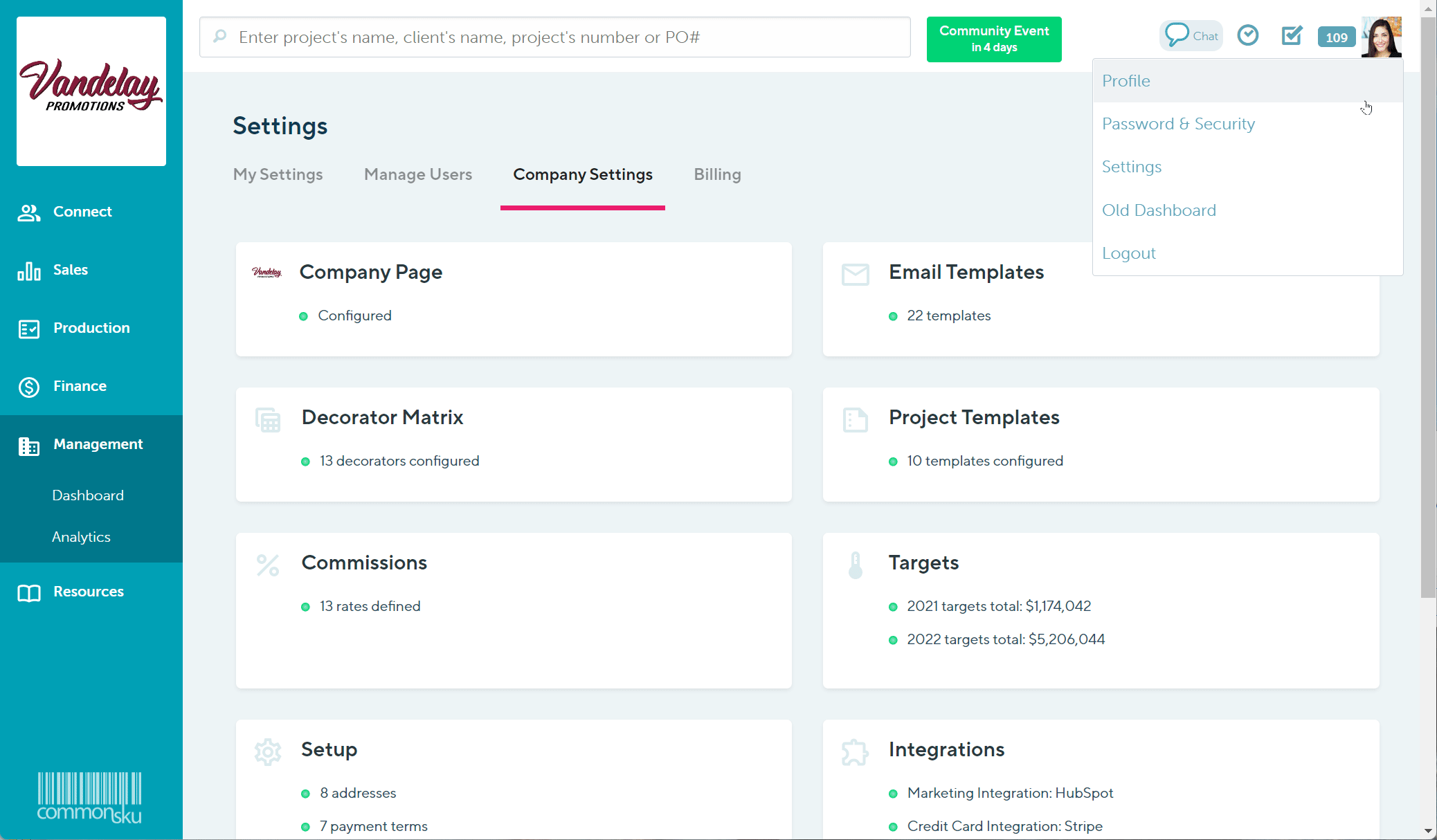
Send a template
To send an email template:
- In commonsku, compose an outgoing email to your client or supplier
- In the "Send email" screen, select a template from the "Template" drop-down
- Edit the template and add personalization (optional)
- Click to Send Email
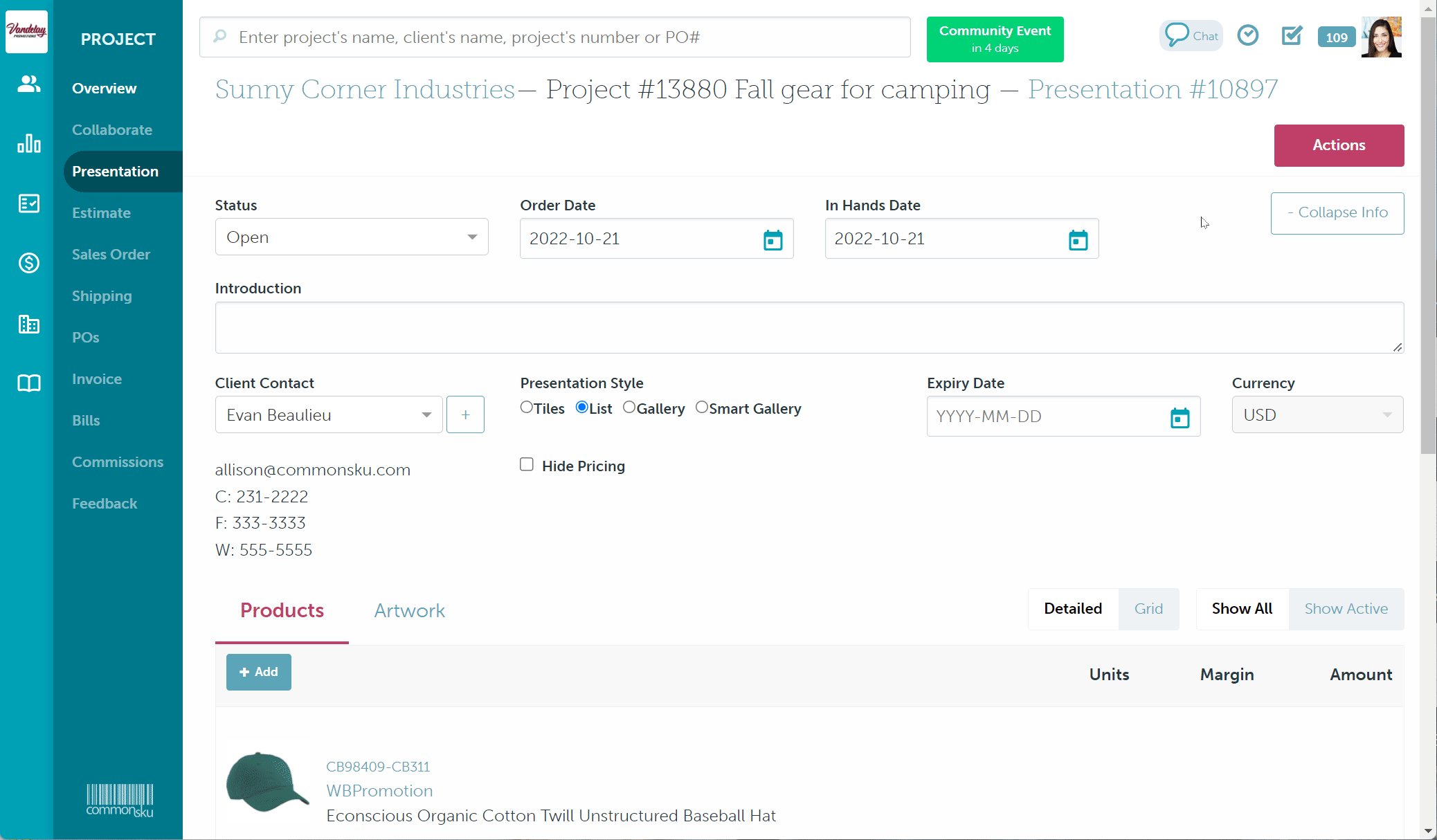
FAQ
How do I add an image in my email templates?
How do I add an image in my email templates
If your image already has a web address:
- Click your Profile icon in the top right-hand corner
- Select Settings
- Click Company Settings
- Select the Project templates
- Click Image icon
- Paste the web address into Source and add your dimensions
- Click Save
If your image does not have a web address, you can follow the steps below to create one:
- Go to Connect > Newsfeed > select your Company Newsfeed
- Select either Ask for Ideas or Start a Discussion
- Click Attach a Photo to add your image
- Click Post
- Right-click on the image and select Copy Image Address
- Click your Profile icon (picture) in the top right-hand corner
- Select Settings
- Click Company Settings
- Select the Project templates
- Click Image icon
- Paste the web address into Source and add your dimensions
- Click Save