Freight/Fulfillment/Shipping/Other Service
Learn more about how to add freight, fulfillment, shipping, and other service charges to your forms.
On this page:
Custom Service
Freight
To add a freight charge to an estimate, sales order, or invoice:
- Click + Service > Freight
- Enter a description of the charge
- Enter a quantity
- Enter your net cost (Unit Cost)
- Enter your desired margin or the retail price
- Select the tax rate or Avalara Category (if applicable)
- Click Done
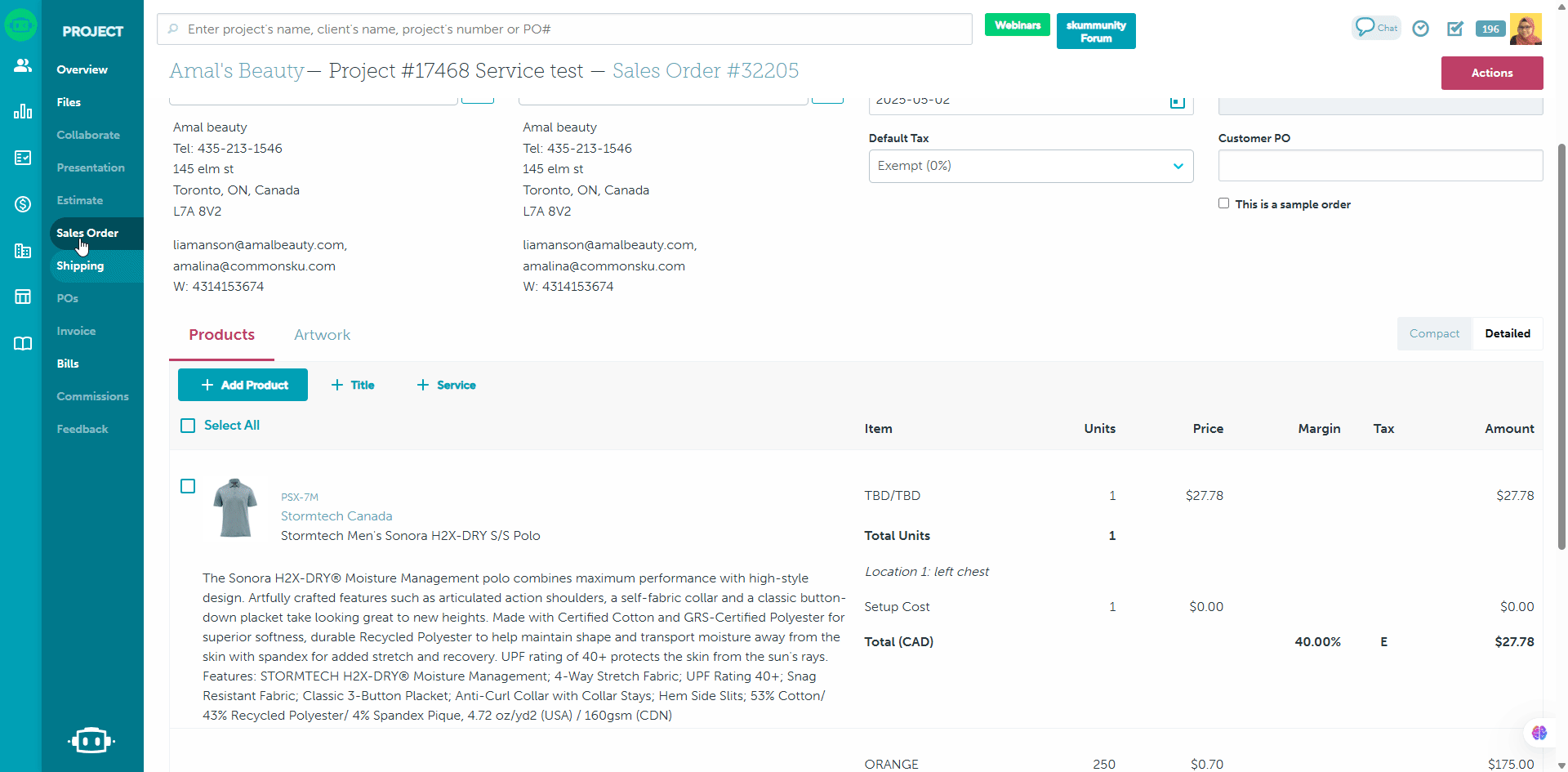
Fulfillment
To add a fulfillment charge to an estimate, sales order, or invoice:
- Click + Service > Fulfillment
- Enter a description of the charge
- Enter a quantity
- Enter your net cost (Unit Cost)
- Enter your desired margin or the retail price
- Select the tax rate or Avalara Category (if applicable)
- Click Done
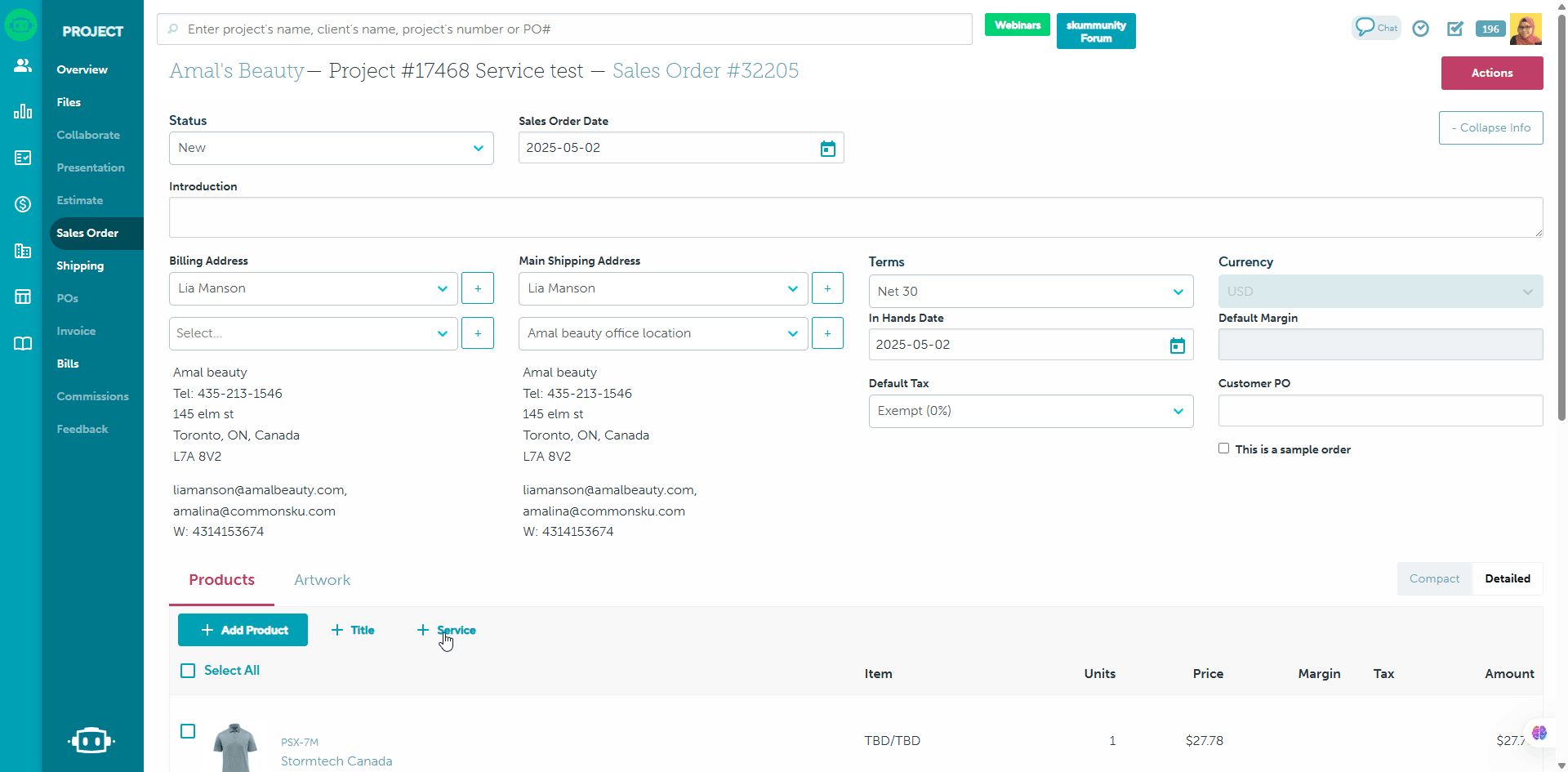
Shipping
To add a shipping charge to an estimate, sales order, or invoice:
- Click + Service > Shipping
- Enter a description of the charge
- Enter a quantity
- Enter your net cost (Unit Cost)
- Enter your desired margin or the retail price
- Select the tax rate or Avalara Category (if applicable)
- Click Done
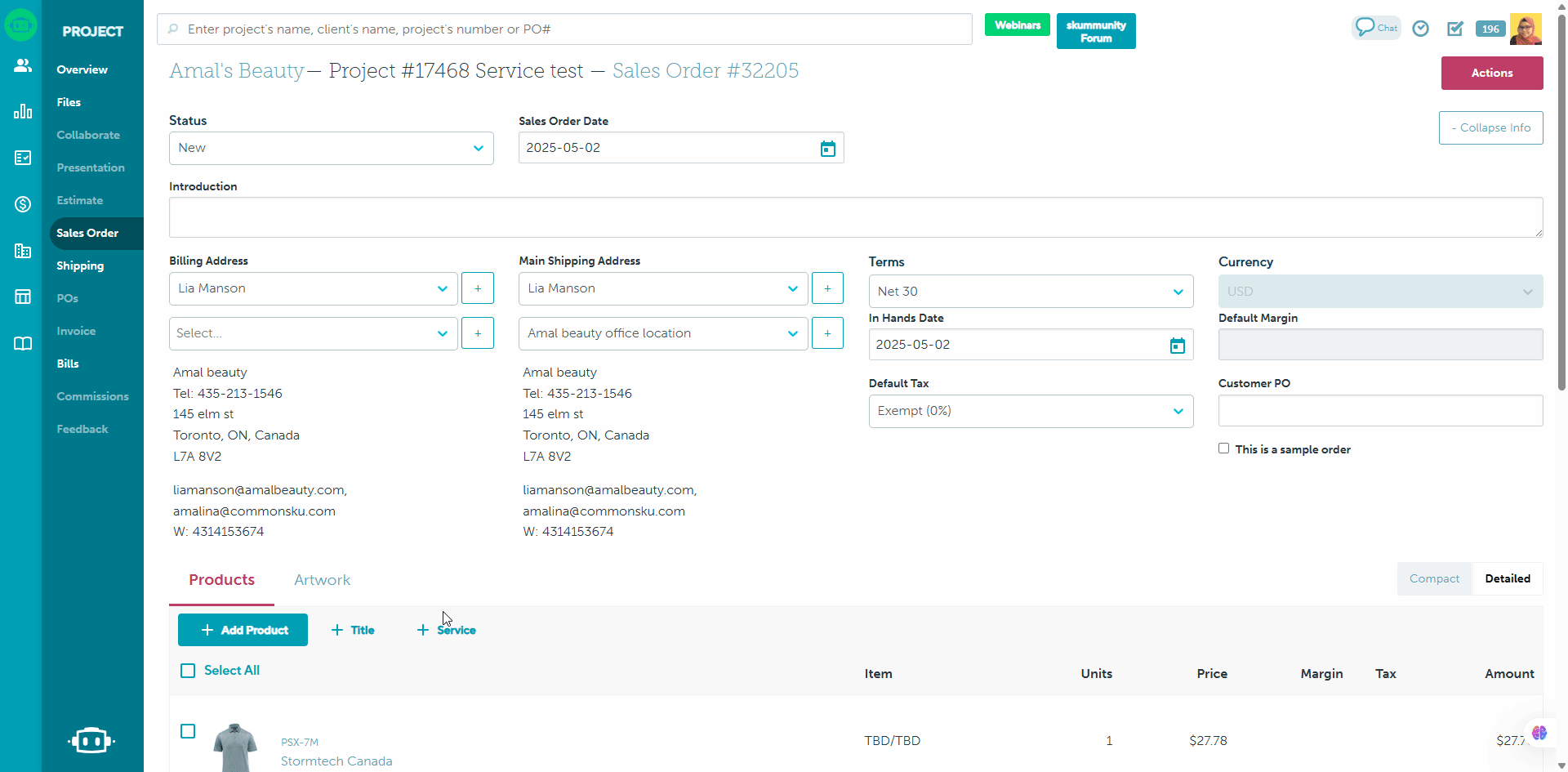
Other Service
To add a service charge to an estimate, sales order, or invoice:
- Click + Service > Other Service
- Enter a service name
- Enter a description of the charge
- Enter a quantity
- Enter your net cost (Unit Cost)
- Enter your desired margin or the retail price
- Select the tax rate or Avalara Category (if applicable)
- Click Done
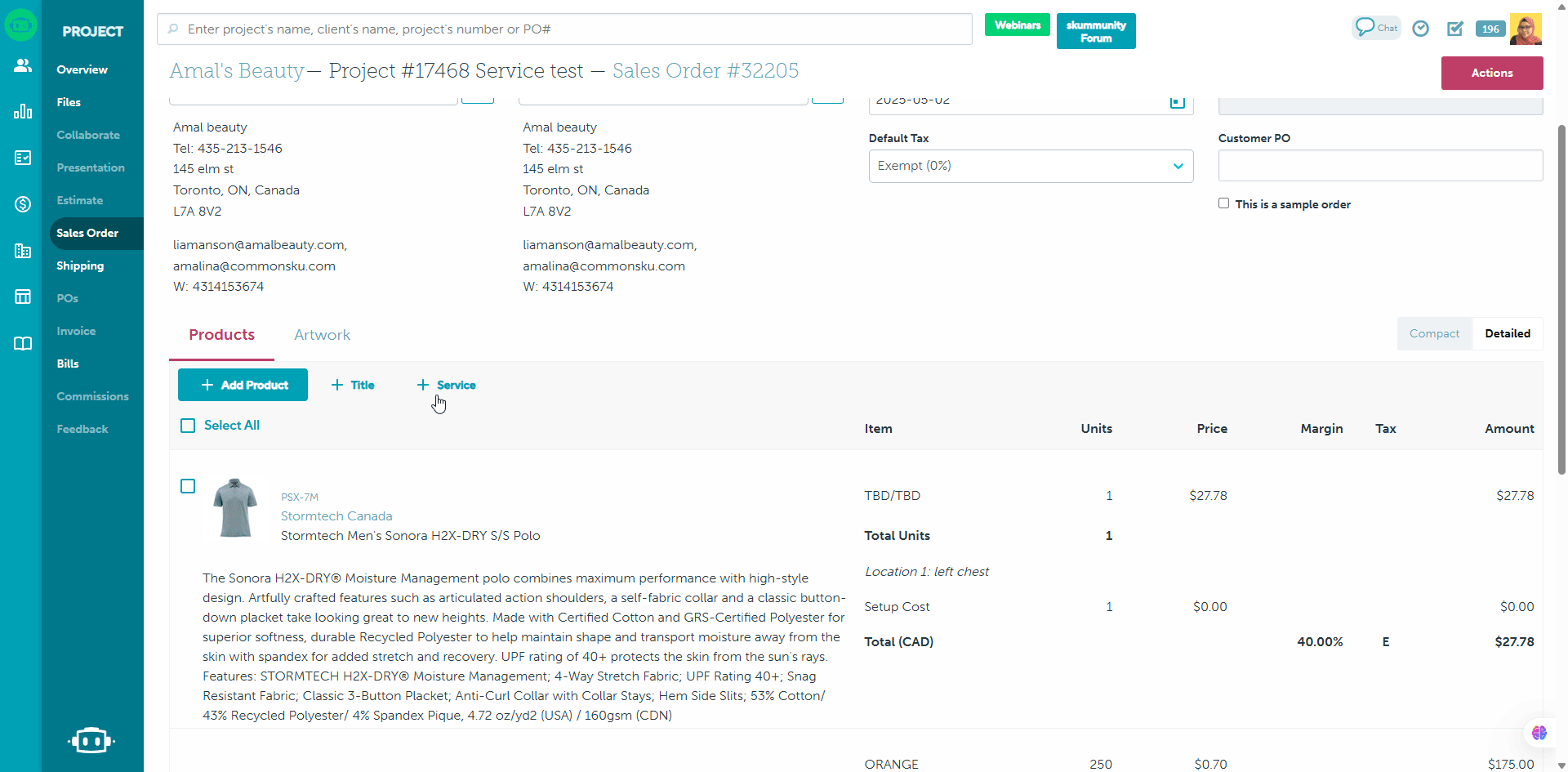
Custom Service
To add a custom service charge to an estimate, sales order, or invoice:
- Add the Custom service in your admin settings ( if you have done so)
- Click + Service > Custom service
- Enter a description of the charge
- Enter a quantity
- Enter your net cost (Unit Cost)
- Enter your desired margin or the retail price
- Select the tax rate or Avalara Category (if applicable)
- Click Done
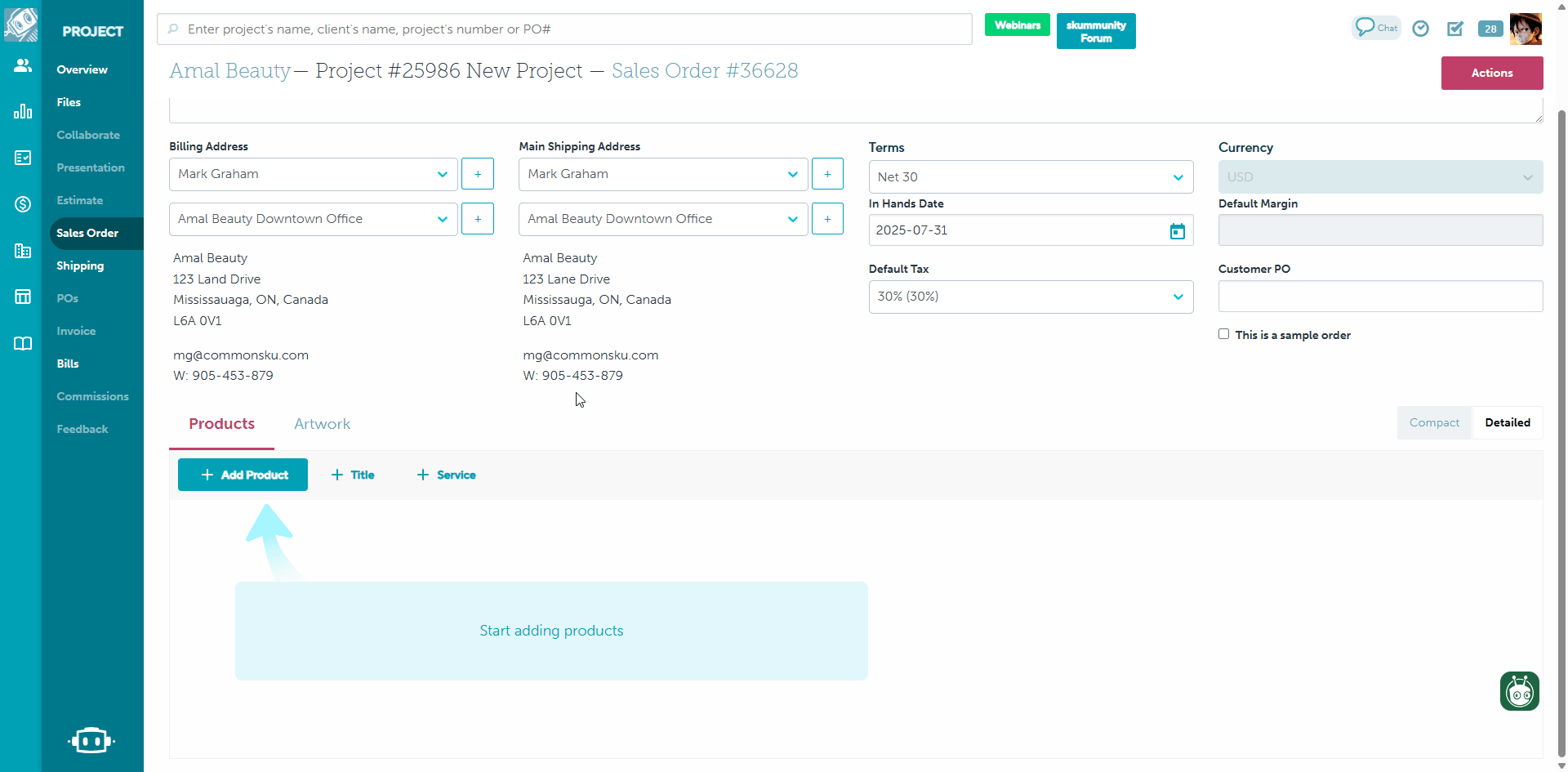
The Custom Service must be named in the Admin settings and will automatically be available for addition.
FAQ
- Why are service charges excluded/included from the margin?
- Can I add service charges to my presentation?
- How do I add multiple taxes to a service charge?
- Is it possible to have multiple custom service charges?
Why are service charges excluded/included from the margin?
The Admin > Commissions tab determines whether or not freight, fulfillment, and shipping charges are automatically included or excluded in an order's margin. If you'd like to include or exclude a service charge from a particular form's margin, hover over the service and click to Include in Margin or Exclude from Margin.
Can I add service charges to my presentation?
Service charges apply to the entire order, not a particular line item. If you'd like to include a service charge in a presentation item, the best practice is to add it as a run or fixed charge in the product itself.
How do I add multiple tax rates to a service?
If your team uses commonsku's manual Tax Codes, you can add multiple tax rates to any item/service. The service will automatically use the default tax rate applied to the order.
To add another tax rate:
- Hover over the service and click Edit
- Select + Add another tax
- Once the new tax appears, click the drop-down menu and select the tax rate
To delete a tax rate:
- Hover over the service and click Edit
- Select the x beside the tax rate you'd like to remove
You cannot use multiple tax rates for a service if you are using either Zip2Tax or Avalara.
Is it possible to have multiple custom service charges?
Currently, we support only one customizable custom service per distributor.