How to create, apply, and adjust your currency conversion rates
Currency conversion rates automatically apply currency conversions to your sales forms and supplier bills. Learn how to create, add, and update your Currency Conversion rates.
Distributors who purchase products in one currency and sell them in another currency should use the Currency Conversion tool. For example, if you have a sales order where the products are in USD, and you need to sell them in CAD, then Currency Conversion is for you.
On this page:
How to add a currency conversion rate
How to edit a currency conversion rate
How to delete a currency conversion rate
How to apply Currency Conversion to a project
How to adjust a form's Currency Conversion rate
How to adjust a service PO's Currency Conversion rate
How to change a product's margin rates
How to adjust a supplier bill's Currency Conversion rate
How to add a currency conversion rate
To add a currency conversion rate:
- Go to your Profile Icon > Settings > Company Settings > Setup > Currency Conversion > and select + Add New
- Choose the currency you are converting from, the currency you are converting to, and add the appropriate rate
- Click Save
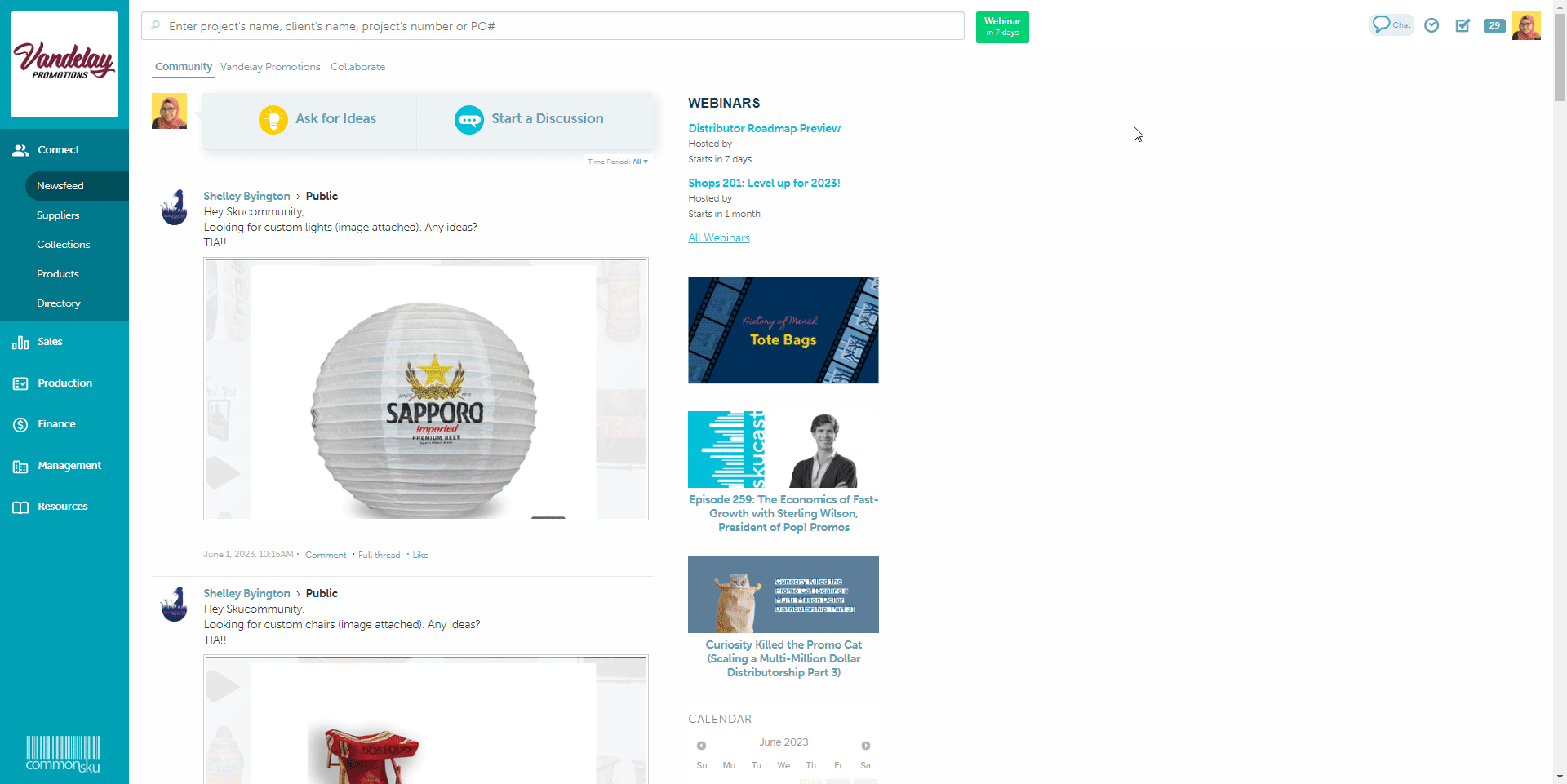
commonsku will automatically add the reciprocal conversion rate. For example, if you converted GBP to USD, commonsku will include the conversion from USD to GBP, based on the rate provided.
How to edit a currency conversion rate
To change a currency conversion rate:
- Go to your Profile Icon > Settings > Setup > Company Settings > Currency Conversion
- Click into the "Rate" field you'd like to change and edit accordingly
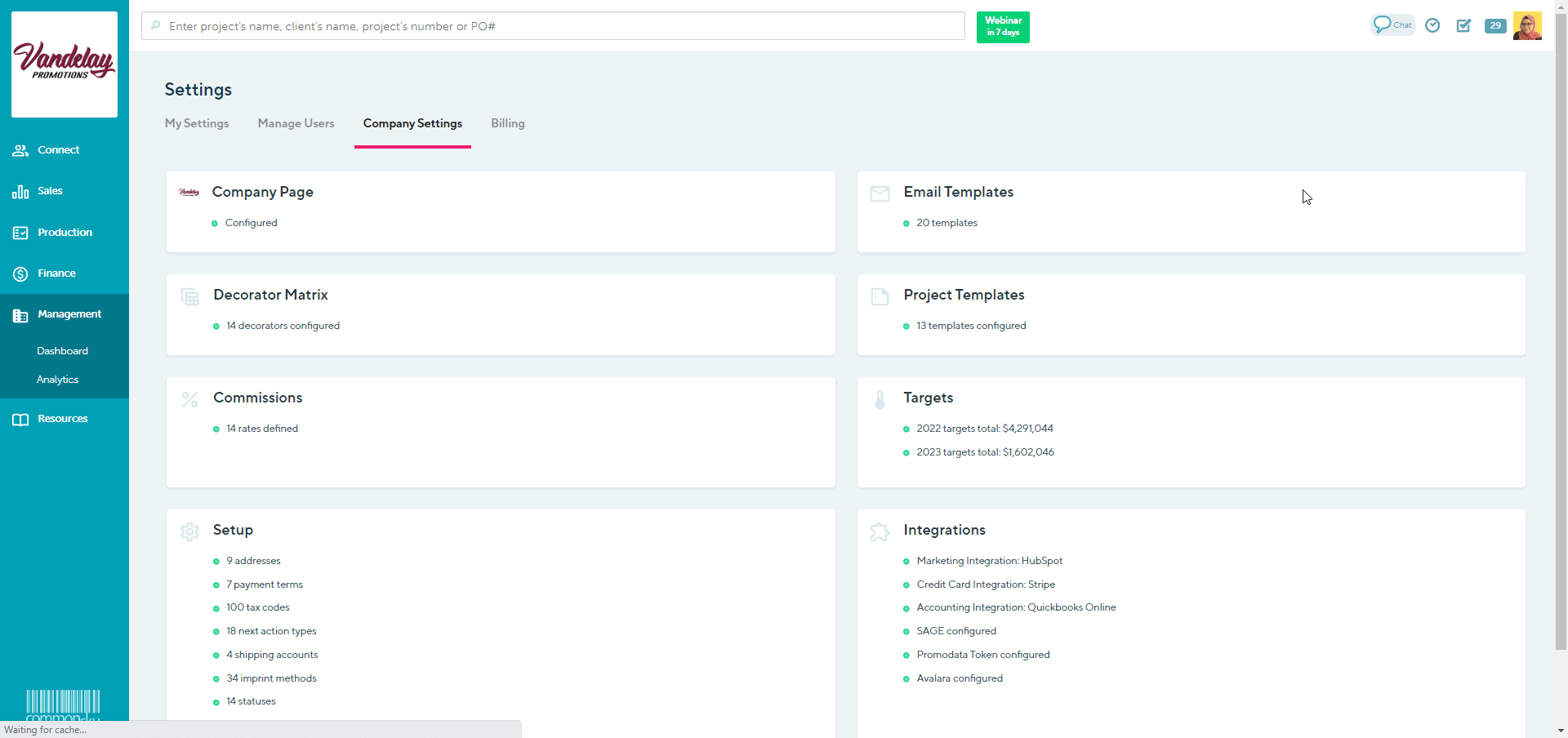
commonsku does not automatically update the reciprocal conversion rate. For example, if you change the conversion from GBP to USD, you will also need to change the conversion from USD to GBP.
How to delete a currency conversion rate
To delete a currency conversion rate:
- Go to your Profile Icon > Settings > Setup > Company Settings > Currency Conversion
- Click the Delete button beside the rate you'd like to delete
- In the "Are you sure you want to delete, You cannot undo the option?" pop-up, select OK to delete
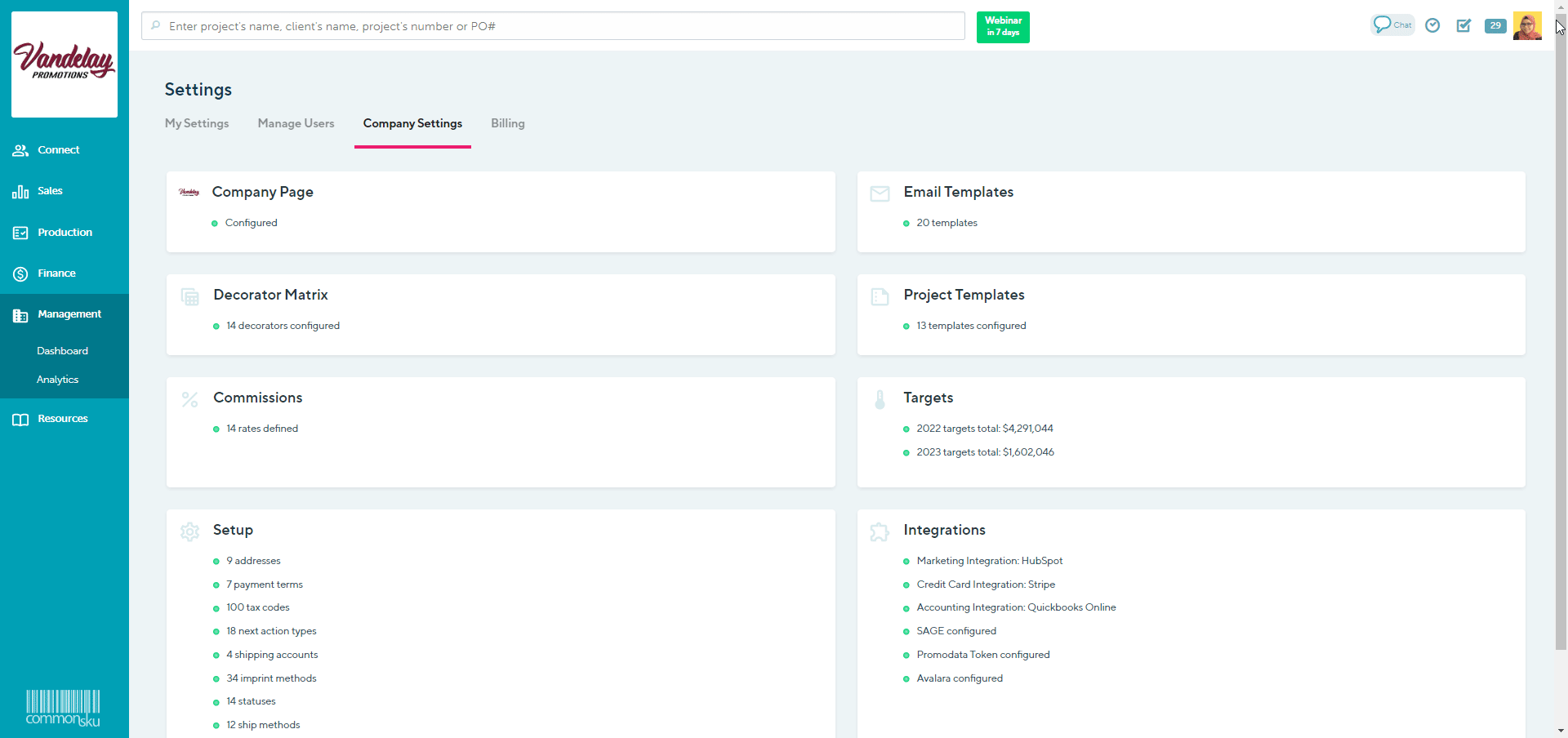
commonsku does not automatically delete the reciprocal conversion rate.
How to apply Currency Conversion to a project
A new project will always use the currency assigned on the client's page by default. If your client needs to pay their order in a different currency, follow the steps below to apply a Currency Conversion rate to their order.
To apply a Currency Conversion to a project:
- Open the project's overview > Project Info > Currency > and click Change
- Use the drop-down menu to select the currency your client will pay their order in
- Click Close
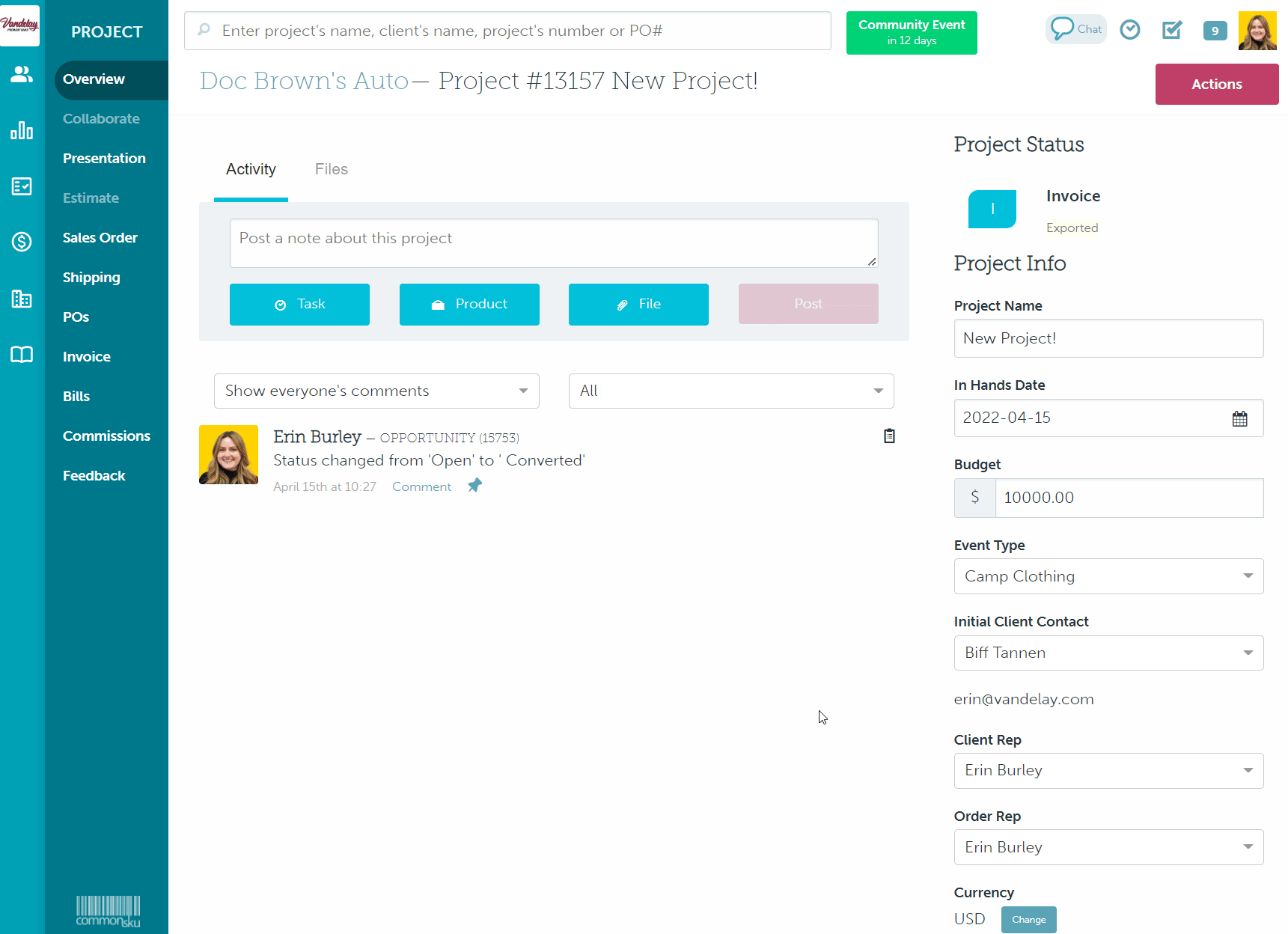
commonsku Tip: If you need to change your client's currency permanently, you can update their default currency on their client page.
How to adjust a form's Currency Conversion rate
Sales forms automatically use the Currency Conversion rate that was assigned when the sales form was created. However, there may be times when you need to update the rate to match a new rate in your Management > Admin tab.
To update a Currency Conversion rate in a presentation:
- In the presentation, click to Edit the item
- Click the Update button beside the "Currency Conversion" rate
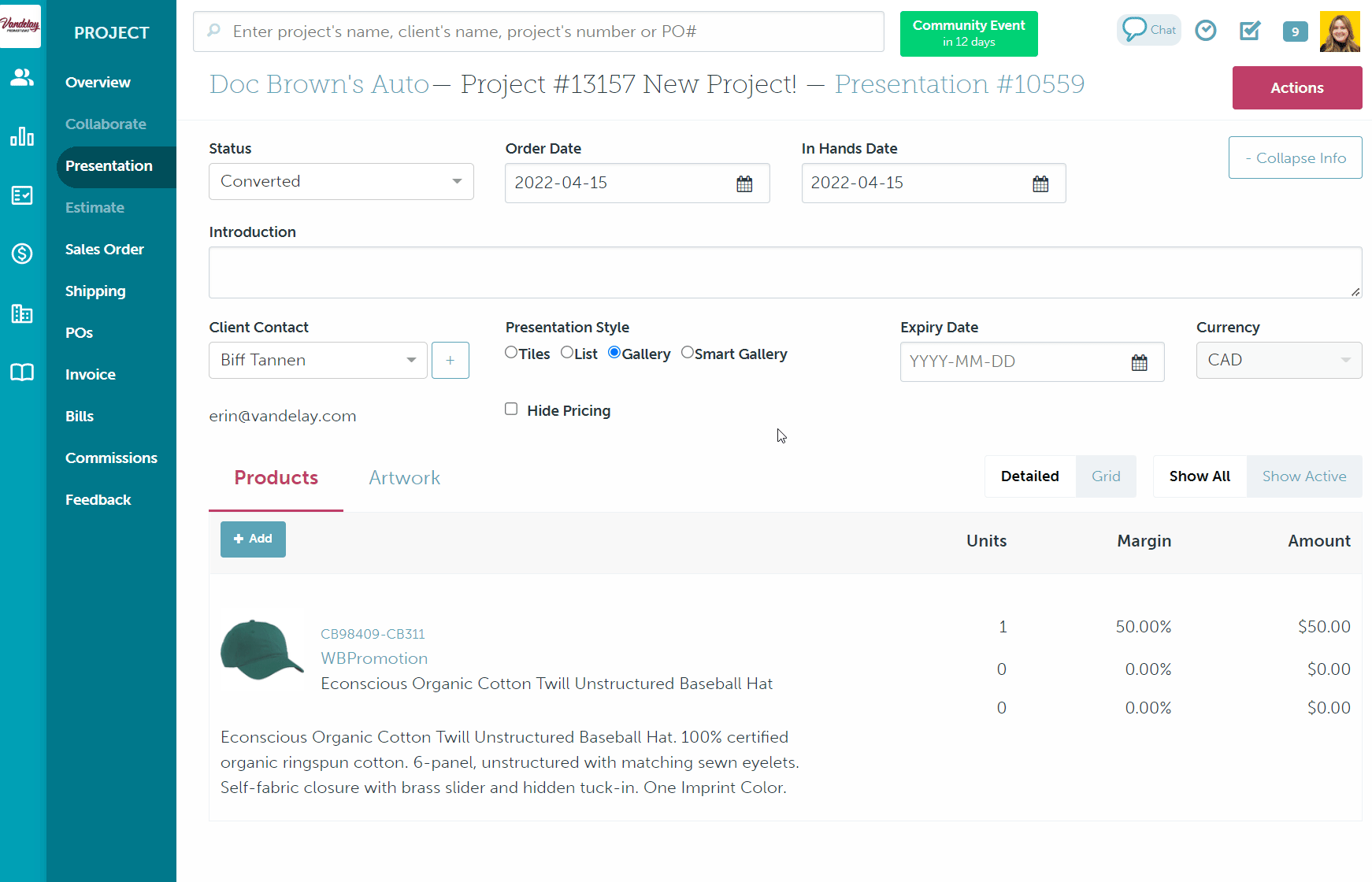
To update a Currency Conversion rate in an estimate, sales order, or invoice:
- In the estimate/sales order/invoice, click to Edit the item
- Click the Update button beside the "Currency Conversion" rate
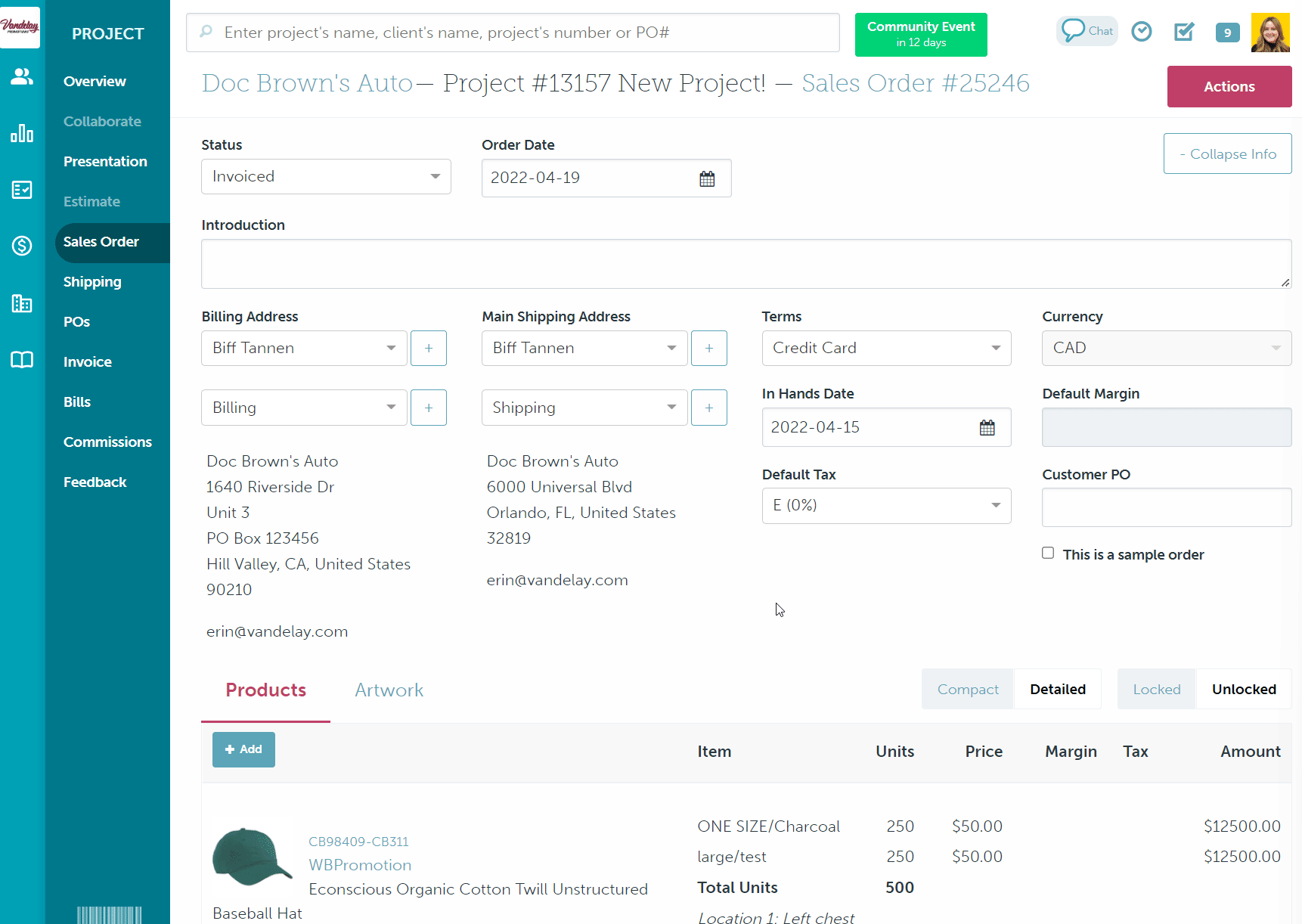
Estimates, sales orders, invoices, and deposit invoices, display the sales form’s currency in the form’s subtotal.
How to adjust a service PO's Currency Conversion rate
Service POs automatically use the currency that was assigned on the project overview. However, there may be times when you need to update the rate to match a new rate in your Management > Admin tab.
To apply a Currency Conversion to a service PO:
- From the sales order, click to edit the service PO
- Click the Update button beside the "Currency Conversion" rate
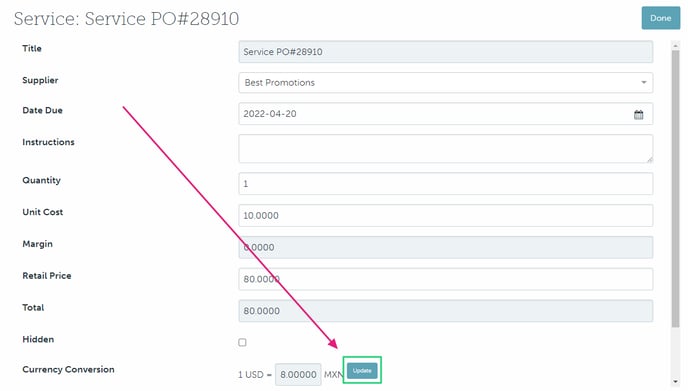
How to change a product's margin rates
Applying a currency conversion locks a product's margin rates. You can no longer adjust the margin used on a specific breakdown (i.e., the margin applied to a 2XL t-shirt) or the margin applied to an artwork charge (i.e., the margin applied to a setup cost).
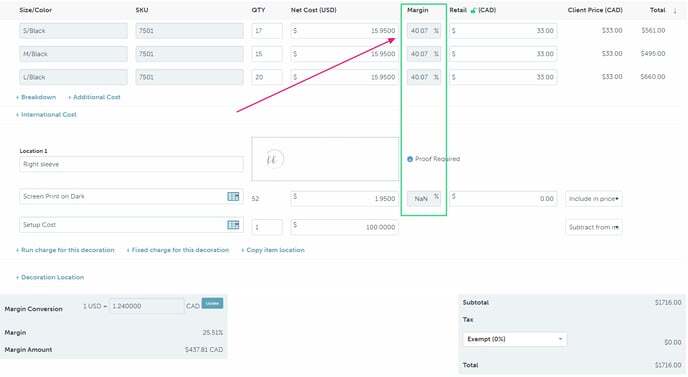
If you'd like to change the margin applied to a particular charge or change the product's overall margin, you will need to adjust the retail price.
To adjust the margin/retail:
- Click the Edit the product as usual
- Adjust the retail price as needed until you reach your desired margin percentage
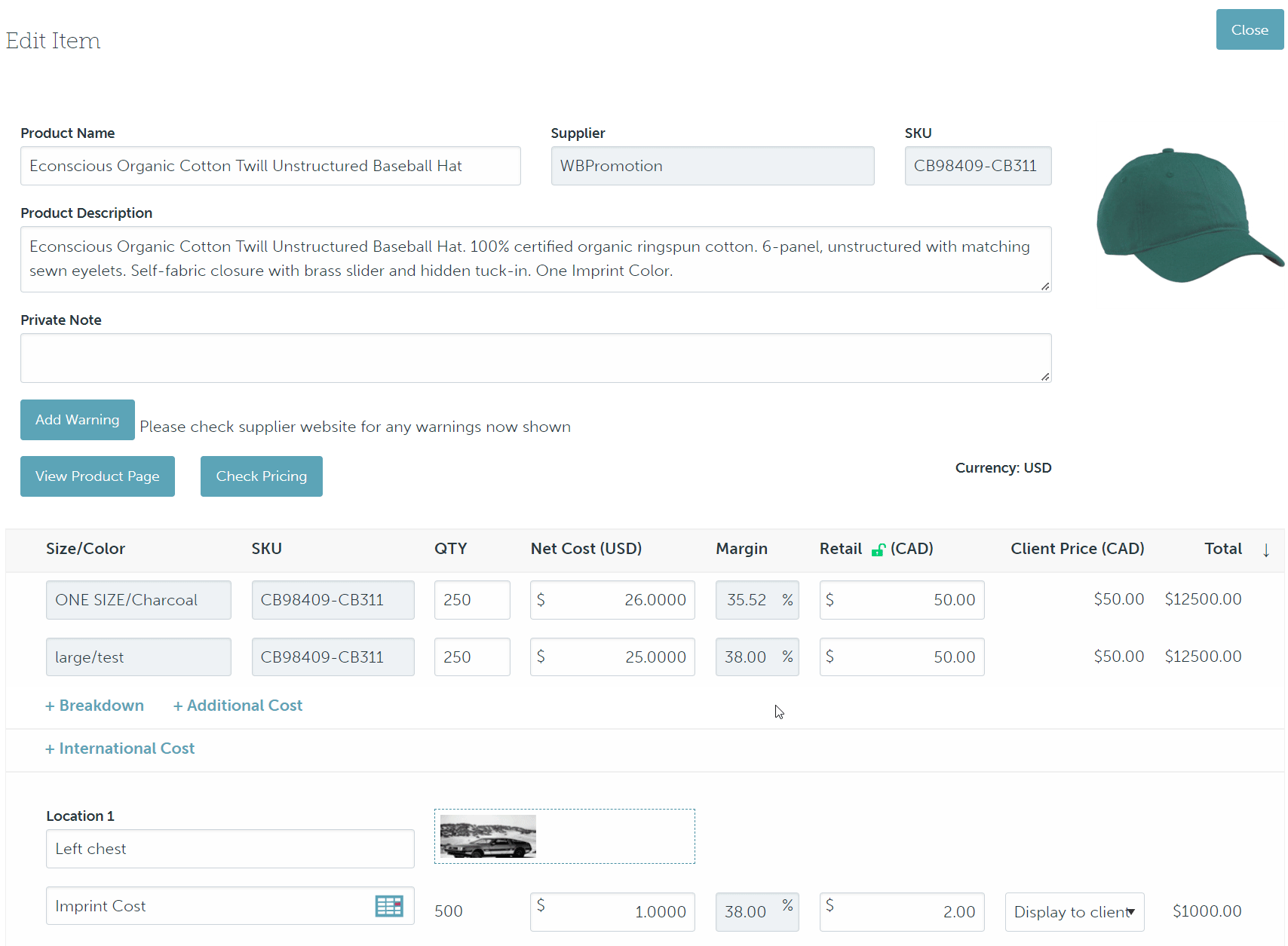
How to adjust a supplier bill's Currency Conversion rate
Supplier bills automatically use the Currency Conversion rate that was assigned when the supplier's PO was created. However, there may be times when you need to update the rate to match a new rate in your Management > Admin tab.
To update a Currency Conversion rate on a supplier bill:
- Create/open the bill through the project's Bills tab or Supplier Billing Report
- In the “Edit Bill” screen, select the Update button beside the "Currency Conversion" rate
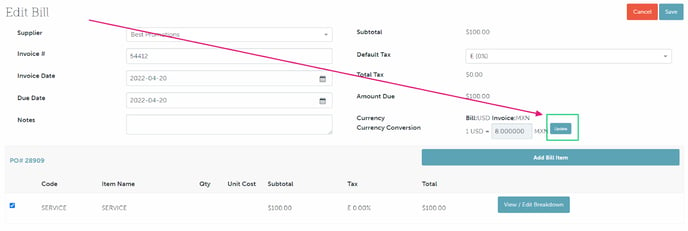
Best practices
Update your conversion rates regularly
Set a time to update conversion rates - To keep things simple, we recommend updating the currency conversion rates regularly, such as weekly, biweekly, or monthly.
Check with your team's admin before you change a project's currency
A project's currency defaults to the currency assigned on the client's page. The best practice is to create separate commonsku clients for each currency your client operates in; that keeps reporting clean inside commonsku and makes it easier to export to your accounting platform. Check with your team's admin before adjusting a client/project's currency. Generally speaking, only teams using custom webhooks (ERP) should change an order's currency.
Double-check the supplier's currency
Products default to have the same currency as their supplier. If you're using custom items or custom suppliers, make sure the supplier is set up with the correct currency.
Canadian distributors using ESP
When searching for Canadian-priced items, apply the “CAN” market or “Canadian Priced” filter.
FAQ
- How do I change the product/decoration's margin?
- Can I remove the currency conversion from a product on my order?
- How do I change a product's currency?
- Do my product and decoration costs have to be in the same currency?
- Will commonsku automatically update conversion rates as they change?
- Can I make bulk updates to the conversion rates for all the products and services in my order?
- Do commonsku reports show currency conversion?
- Does the invoicing report total separate currencies, or add them together?
How do I change the product/decoration's margin?
Applying a currency conversion locks a product's margin rates. You can no longer adjust the margin used on a specific breakdown or the margin applied to an artwork charge. If you'd like to change the margin applied to a particular charge or change the product's overall margin, you will need to adjust the retail price.
Can I remove the currency conversion from a product on my order?
No. However, you can adjust the rate from the Management > Admin > Settings > Currency Conversion tabs to 1:1, then click to update the product in the project. Once the product has been updated, you head back to Management > Admin > Settings > Currency Conversion and change the rate back to what it should be.
How do I change a product's currency?
The supplier determines a product's currency. If it's a custom supplier, change the supplier's currency on their commonsku profile. If it's not a custom supplier, you would need to re-add the product or create a custom item with the correct currency.
Do my product and decoration costs have to be in the same currency?
Yes. Currency Conversion applies to a product's size/color breakdown(s) and decoration location. Therefore, a product's decoration costs must be the same currency as the blank item. For example, a USD product sold in CAD must have USD costs for the product and decoration.
Will commonsku automatically update conversion rates as they change?
No. commonsku does not automate conversion rate changes. Users with admin access have complete control of their team's currency conversion rates; commonsku does not pull rates from any third party.
Can I make bulk updates to the conversion rates for all the products and services in my order?
No. If necessary, users must update conversion rates in each product or service PO; they cannot bulk update the rates for an entire sales form.
Do commonsku reports show currency conversion?
No. The currency conversion only alters the margin for reporting; it does not break out currency.
Does the invoicing report total separate currencies, or add them together?
Our reports do not take currency conversions into account. If you had a USD invoice of $3500 and a CAD invoice of $5000, the invoicing report total would show $8500.