2 Factor Authorization Login
2 Factor Authorization (2FA) is an additional setting that adds more security to your profile. As well as being password-protected, your account will require an autogenerated 6 digit number to log in.
On this page:
Logging in to your account with 2FA
How to Enable 2FA
To use 2 Factor Authorization in commonsku, you will need to download an authenticator app to your mobile device or tablet. We recommend downloading Google Authenticator from either the Play Store or App Store.
To enable 2FA for your commonsku login:
- Click your profile icon in the top right corner > click Password & Security.
- Select On for Two Factor Authorization

- Using Google Authenticator on your device, scan the QR code that appears
- Enter the 6 digit pin that generates in Google Authenticator into the text field > click Confirm and Change 2FA
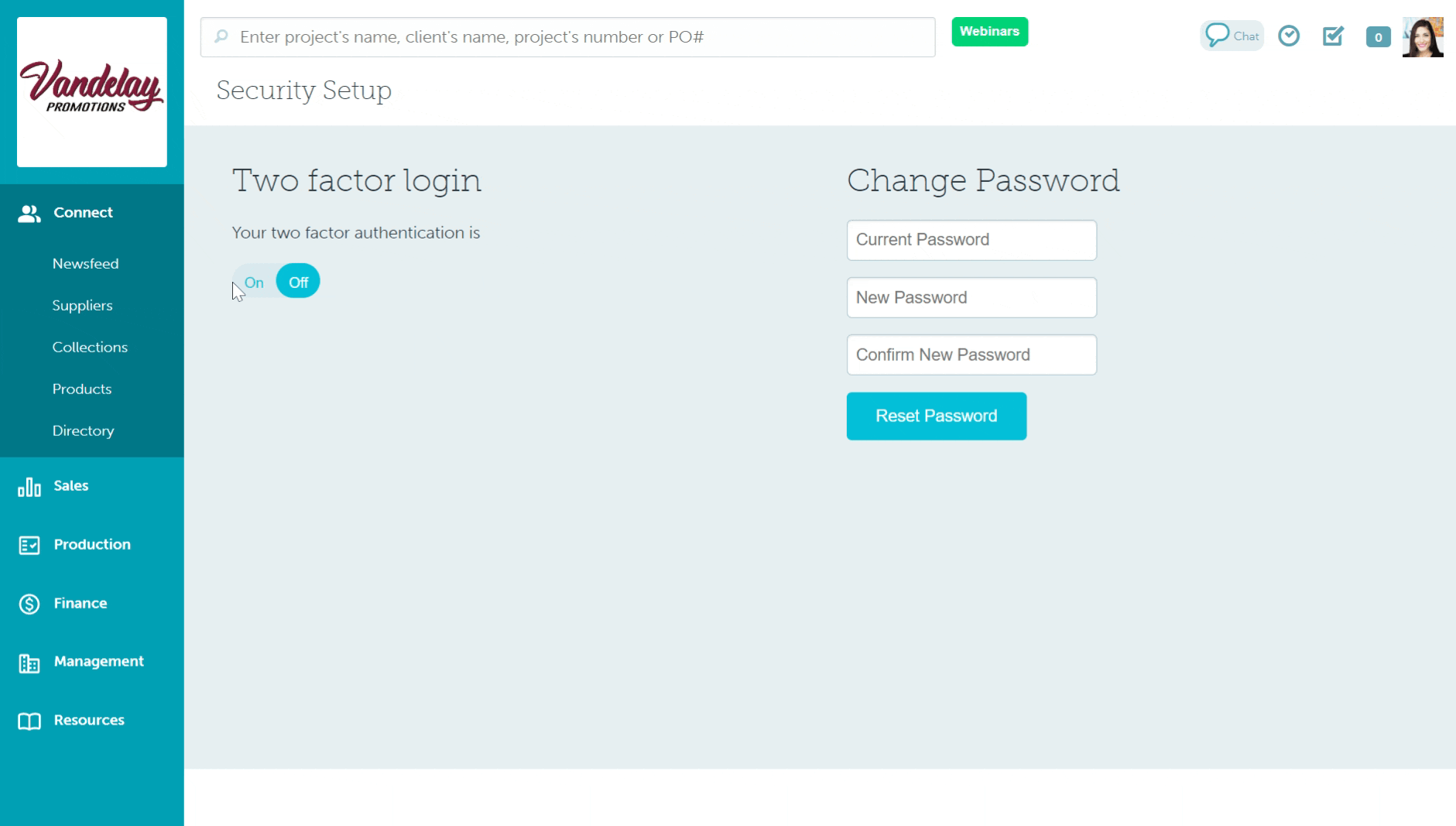
The 6 digit code will appear in your Google Authenticator app as below:
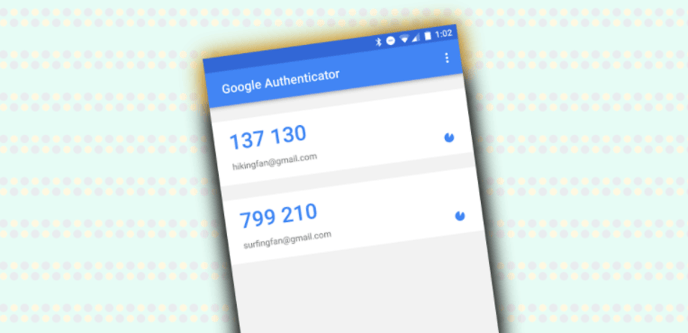
Once 2FA is enabled, you can log into commonsku as normal.
Logging into your account with 2FA from a new location
If you log into your commonsku profile from a different browser or desktop after the setting is enabled, commonsku requires a 6 digit number to log in. If the 6 digit pin is incorrect, you will receive an error message saying that the Pin is invalid.
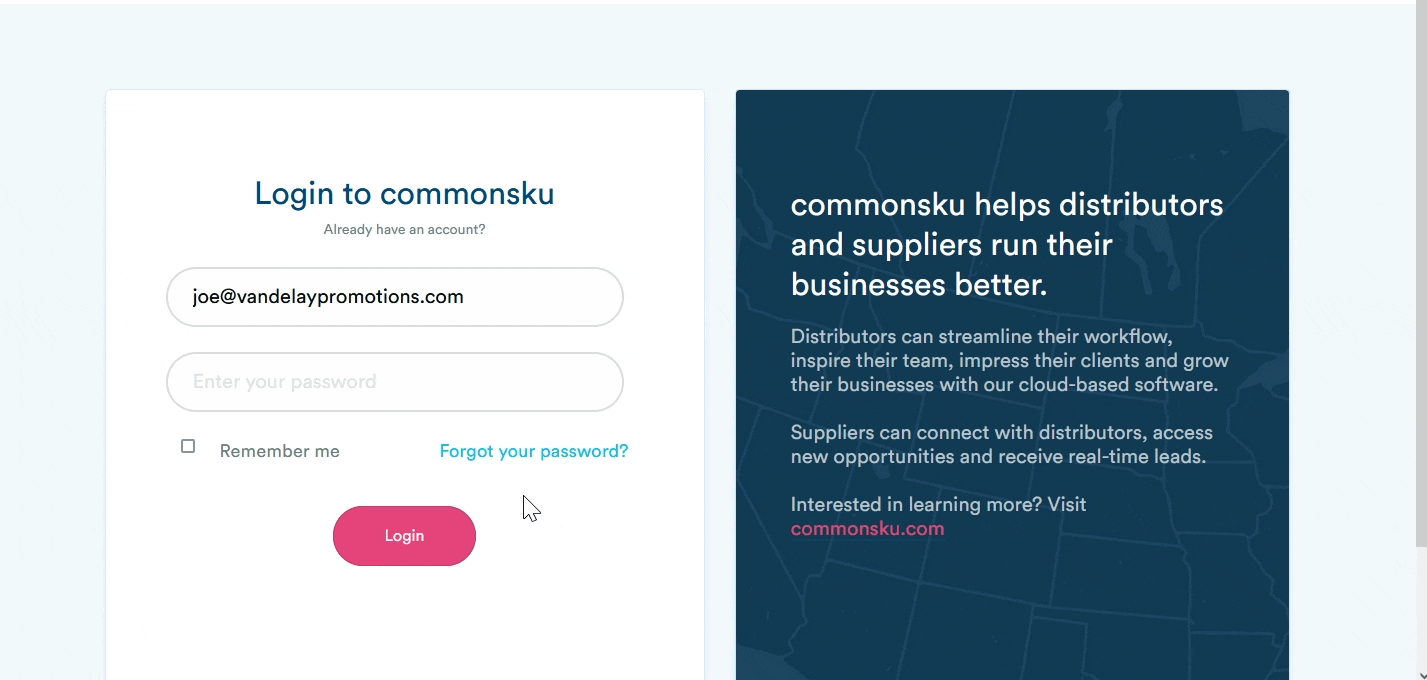
To get the correct 6 digit pin, open the authenticator app and use the autogenerated number. The 6 digit pin automatically expires and refreshes every 60 seconds, so you can use whichever pin appears in the app.
FAQ
- What if I forget my 6 digit pin?
- I have 2FA enabled; why am I not being asked for a 6 digit pin?
- How do I switch 2FA off?
- Can I switch 2FA on for my team?
- How long will my computer remember the 6 digit pin?
What if I forget my 6 digit pin?
The pin refreshes every 60 seconds through the authenticator app. Open the app to see the latest version and use the new number to log in.
I have 2FA enabled; why am I not being asked for a 6 digit pin?
The browser you used to enable the 2FA setting saves the most recently used 6 digit pin, so your computer remembers to use that when you log in. commonsku will prompt you to use a new 6 digit pin if you attempt to access your profile from a different browser, computer, or device.
How do I switch 2FA off?
Similar to switching it on!
- Head to your profile icon (top right) > click Password & Security
- Select Off
You will need to scan the new QR code and enter the 6 digit pin from the authenticator app to turn off the feature successfully.
Can I switch 2FA on for my team?
No. The setting needs to be enabled by each user individually through their profile.
How long will my computer remember the 6 digit pin?
Your computer will remember the 6 digit pin for 7 days before you will be required to use a new pin from your authenticator app.