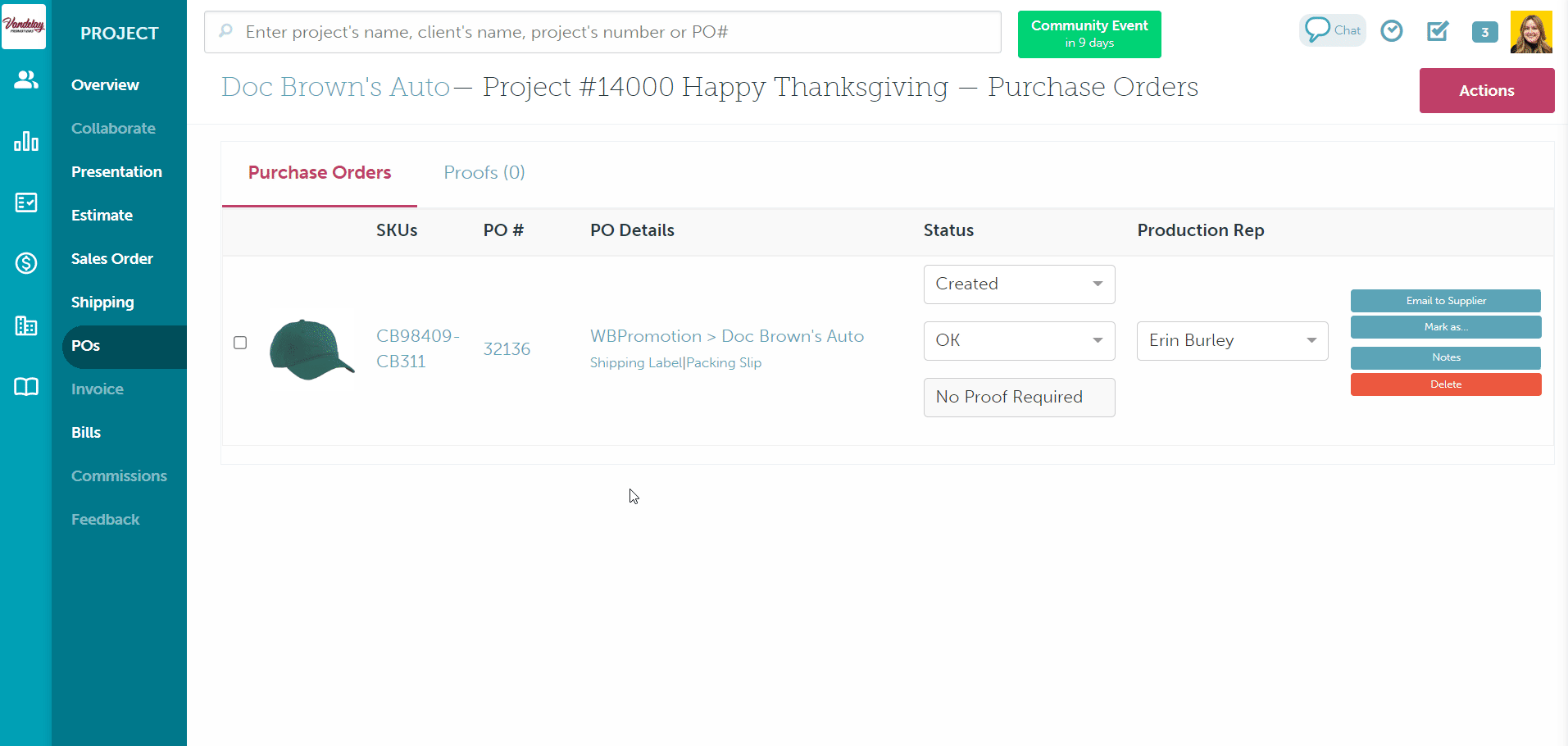How to Print or Save Your Sales and Purchase Forms
Learn how to print or save PDFs of your sales and purchase forms.
On this page
How to print/save a PDF of a presentation
How to print/save a PDF of an estimate, sales order, or invoice
How to print/save a PDF of a purchase order
How to download a CSV with supplier purchase orders
Bcc your team on outgoing emails
How to print/save a PDF of a presentation
To print a presentation:
- Open the presentation tab and change the style to List
- Click Actions > Preview Presentation
- Right-click your mouse and select Print, click Ctrl + P (Windows) or click Command + P (Mac)
- Change the "Destination" to your printer
- Click Print
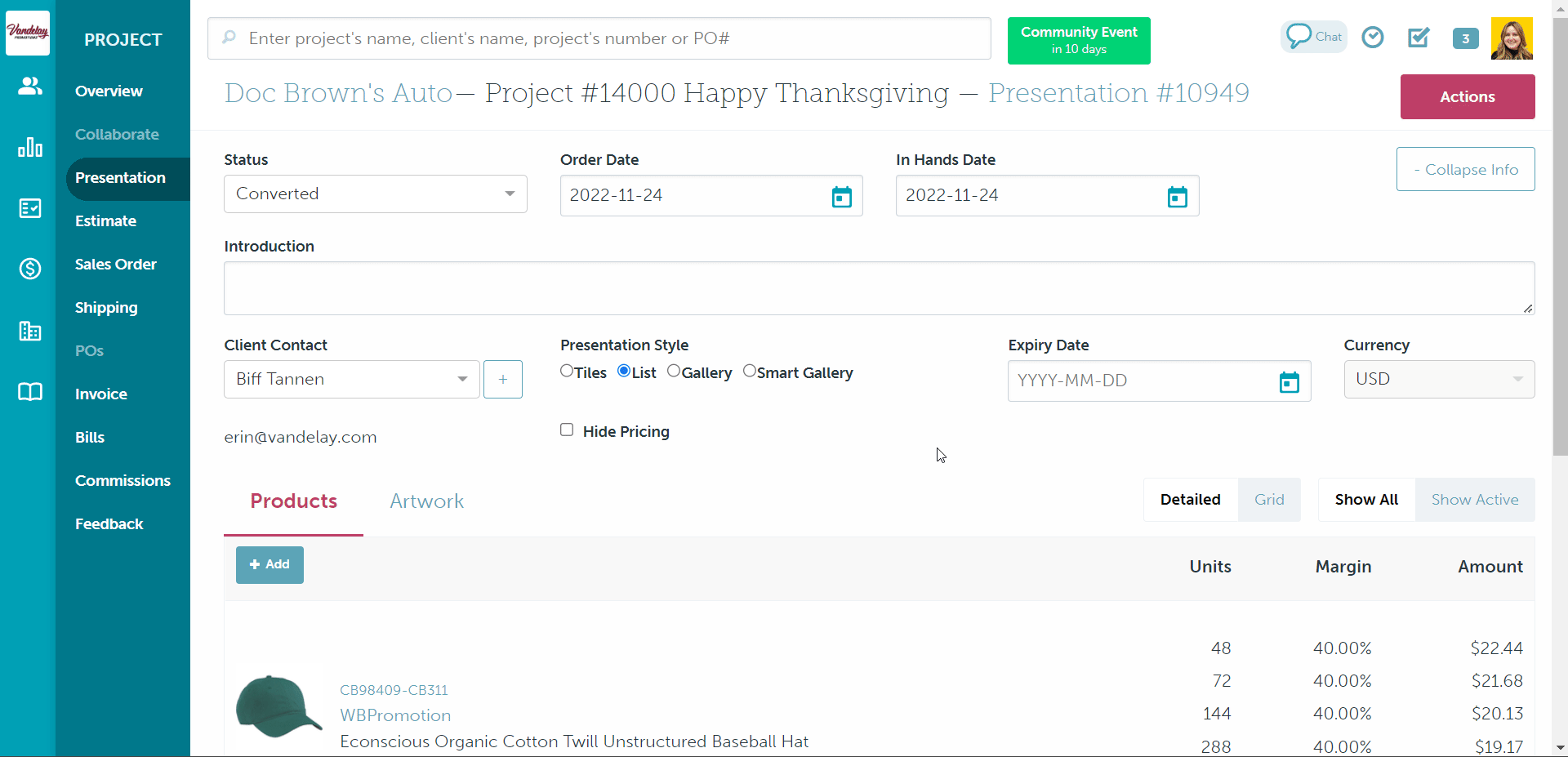
To save a PDF of a presentation:
- Open the presentation tab and change the style to List
- Click Actions > Preview Presentation
- Right-click your mouse and select Print, click Ctrl + P (Windows) or click Command + P (Mac)
- Change the "Destination" to "Save as PDF"
- Click Save
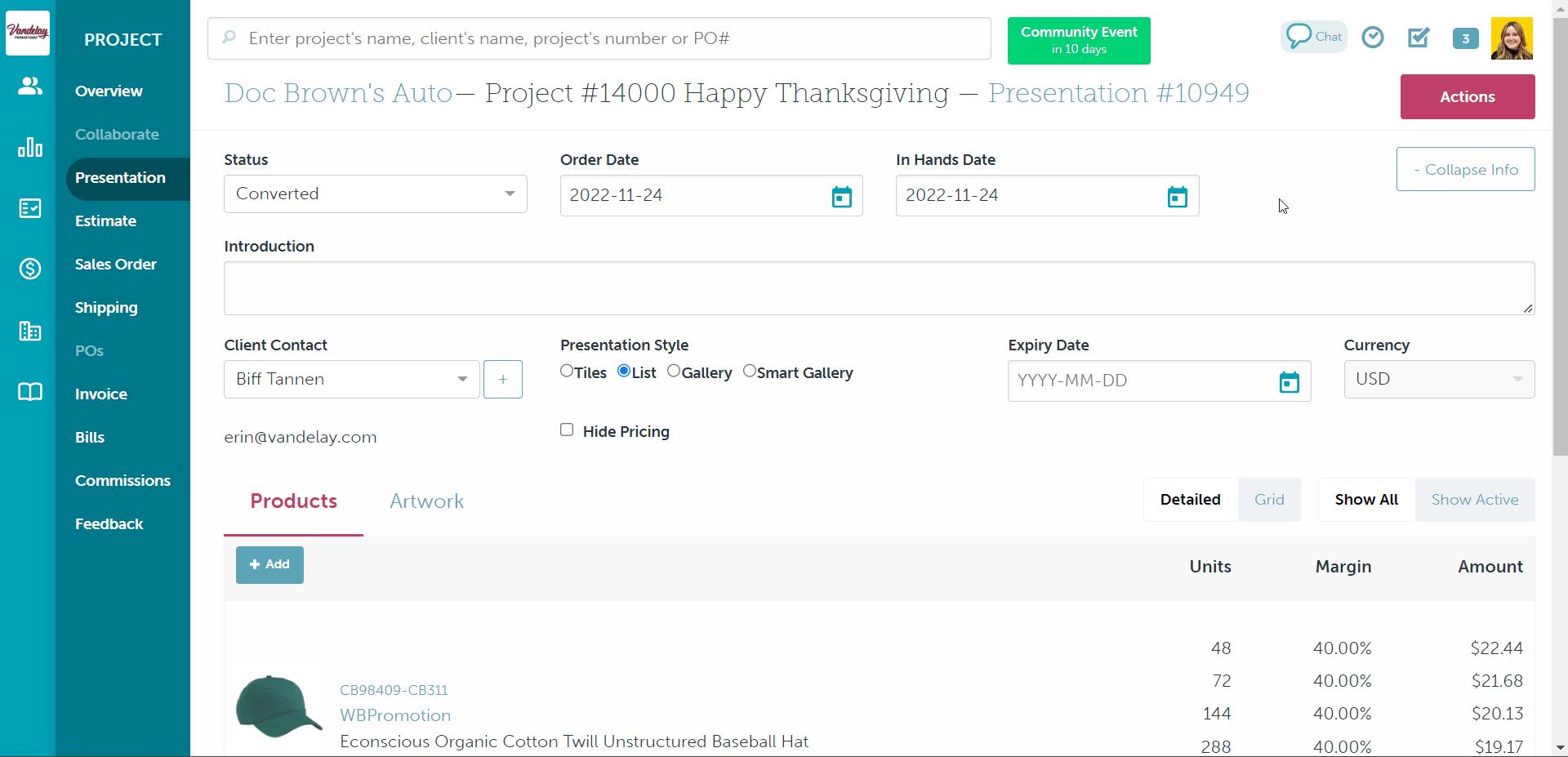
[Back to top]
How to print/save a PDF of an estimate, sales order, or invoice
To print an estimate, sales order, or invoice:
- Open the estimate/sales order/invoice and click Actions > Preview Presentation
- Right-click your mouse and select Print, click Ctrl + P (Windows) or click Command + P (Mac)
- Change the "Destination" to your printer
- Click Print
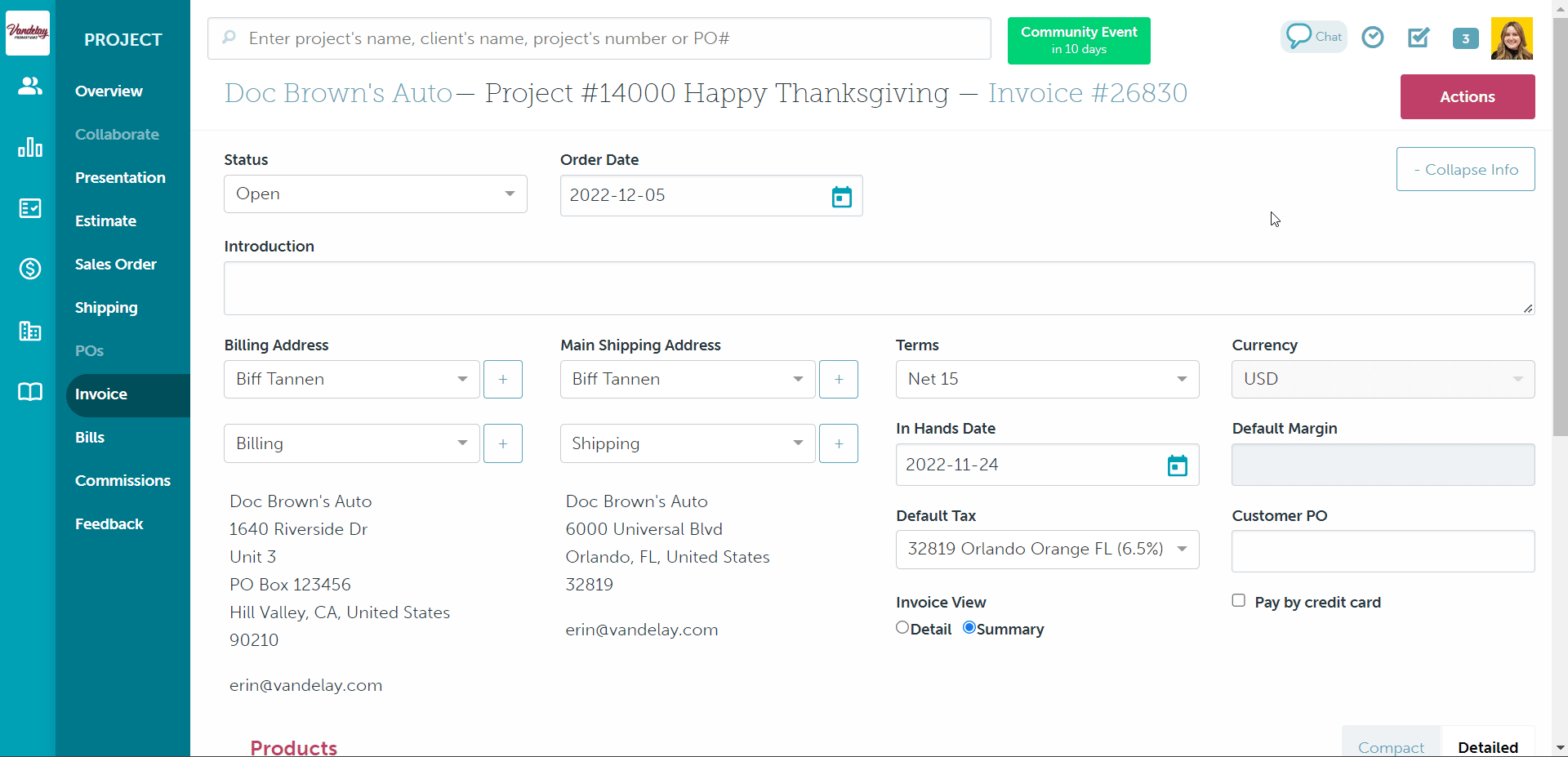
To save a PDF of an estimate, sales order, or invoice:
- Open the estimate/sales order/invoice and click Actions > Preview Presentation
- Right-click your mouse and select Print, click Ctrl + P (Windows) or click Command + P (Mac)
- Change the "Destination" to "Save as PDF"
- Click Save
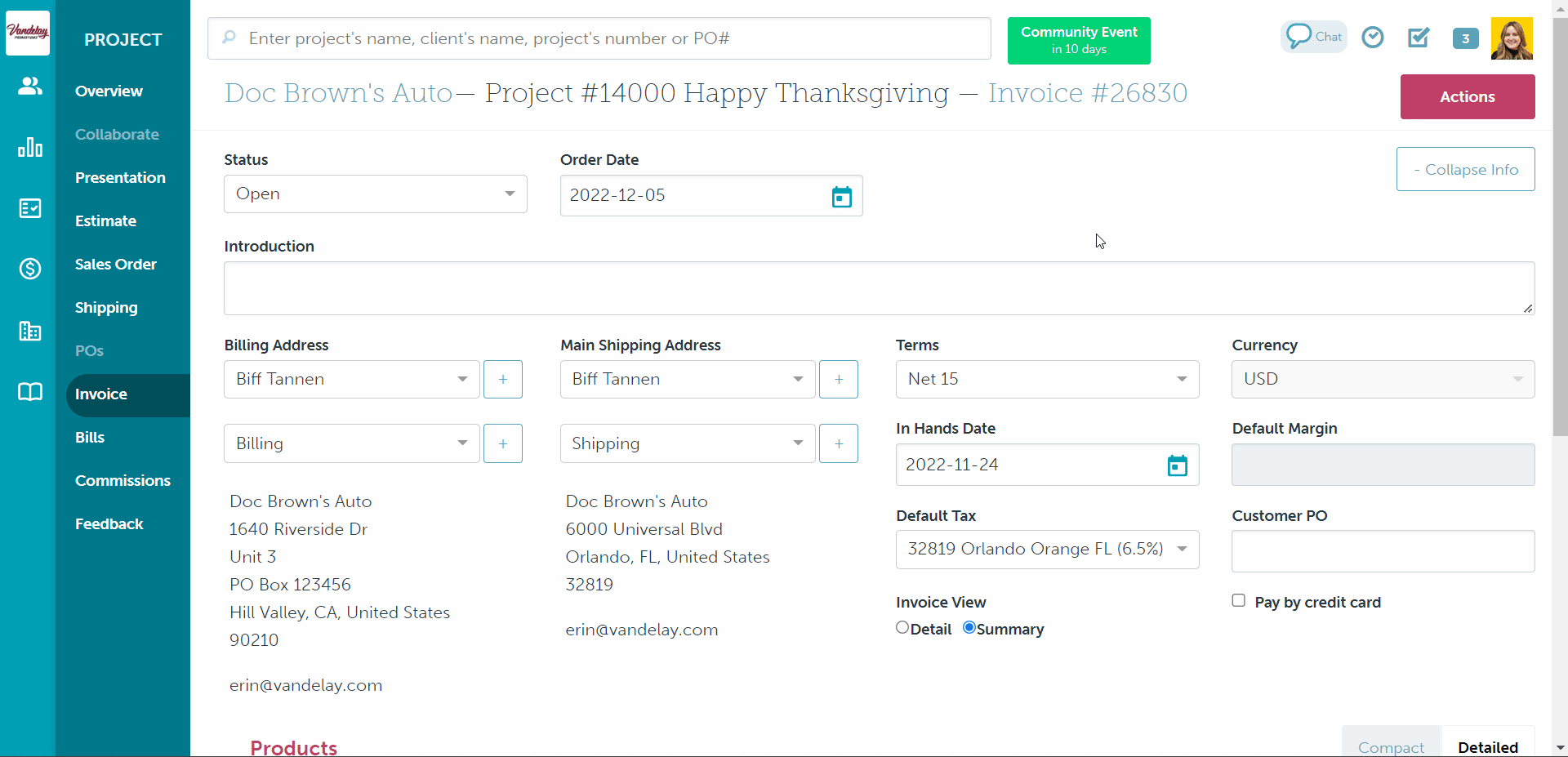
How to print/save a PDF of a purchase order
To print a purchase order:
- Open the project's Purchase Order tab
- Click on the PO number to open a preview of the PO
- Right-click your mouse and select Print, click Ctrl + P (Windows) or click Command + P (Mac)
- Change the "Destination" to your printer
- Click Print
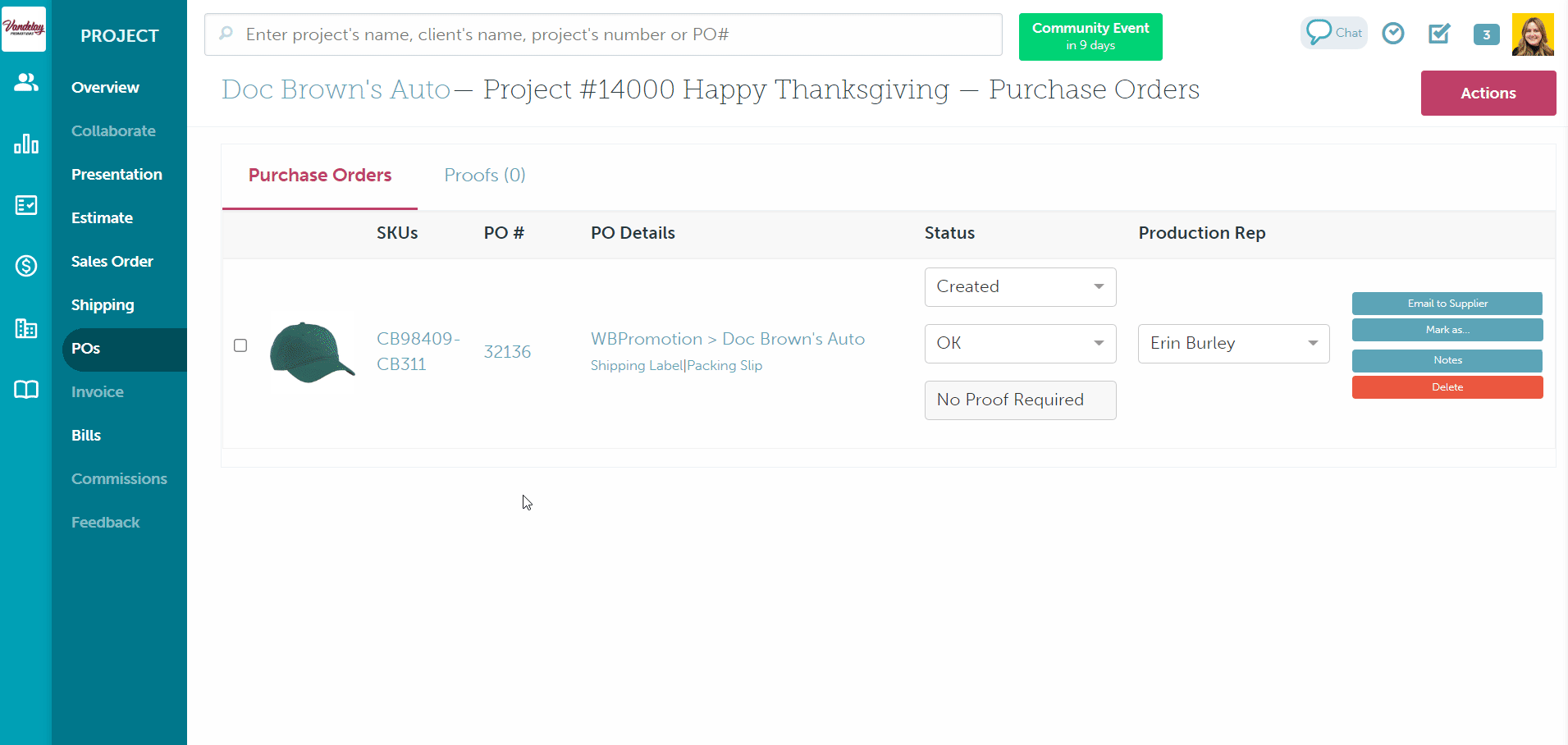
To save a PDF of a purchase order:
- Open the project's Purchase Order tab
- Click on the PO number to open a preview of the PO
- Right-click your mouse and select Print, click Ctrl + P (Windows) or click Command + P (Mac)
- Change the "Destination" to "Save as PDF"
- Click Save
How to download a CSV with supplier purchase orders
To download a CSV of your supplier purchase orders:
- Open the Production tab > Production
- Use the Seach, Lookup, or one of your custom reports to search for the POs you'd like to export
- Enter your desired filters (not necessary if you are using a custom pre-filtered report)
- Click the Export button
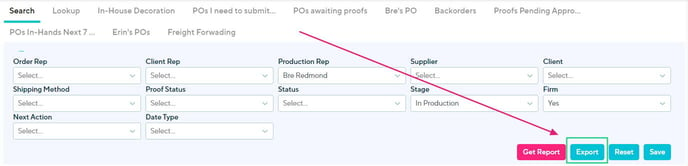
Bcc your team on outgoing emails
You can select to bcc yourself or your team members on all outgoing emails rather than manually saving a PDF copy of each form. That way, you have copies of the sales/purchase forms in your external inbox.
-png-1.png?width=688&height=58&name=commonsku%20(13)-png-1.png)
FAQ
- Can I edit the PDF so all products fit on one page?
- Can I export my sales forms as a CSV file?
- Can I export my bills or invoices and a CSV file?
Can I edit the PDF so all products fit on one page?
You cannot edit the PDF, but you can change your print settings!
To change your print settings:
- Open a preview of the sales or purchase form
- Right-click your mouse and select Print, click Ctrl + P (Windows) or click Command + P (Mac)
- Select "More Settings"
- Select the "Scale" drop-down menu and change to Custom
- Edit the scale value until the form previews the way you'd like it to
.gif?width=688&height=531&name=recording%20(69).gif)
Can I export my sales forms as a CSV file?
You cannot export presentations, estimates, and sales orders as CSV or XML files. The best practice for these forms is to always bcc yourself or your team members on the outgoing email.
Can I export my bills or invoices and a CSV file?
To export your bills or invoices as a CSV file:
- Go to Admin > Settings > Accounting Software Integrations and select the radio beside "Export as XML" or "Export as CSV"
- Use the Supplier Billing and Client Invoicing Reports to export your forms as CSV or XML files