How to Import Invoices & Bills into QuickBooks Desktop
Learn how to import your client invoices and supplier bills into QuickBooks Desktop, using Transaction Pro Importer.
On this page:
Adjust your settings to export CSVs
Set up Transaction Pro Importer
Import client invoices to QuickBooks Desktop
Import supplier bills to QuickBooks Desktop
Adjust your settings to export CSVs
A team admin will need to change your accounting integration settings to export invoices and bills as CSV files.
Set up QuickBooks Desktop
Ensure you have set up QuickBooks Desktop, including adjusting client names, supplier names, and tax items, before you begin importing your client invoices and supplier bills.
Export client invoices
To export invoices from commonsku:
- In Finance > Invoicing > select Stage: Invoices
- Refine by invoice date (optional)
- Select the box beside the invoices you'd like to export and then click Export Selected to CSV or Export All to CSV
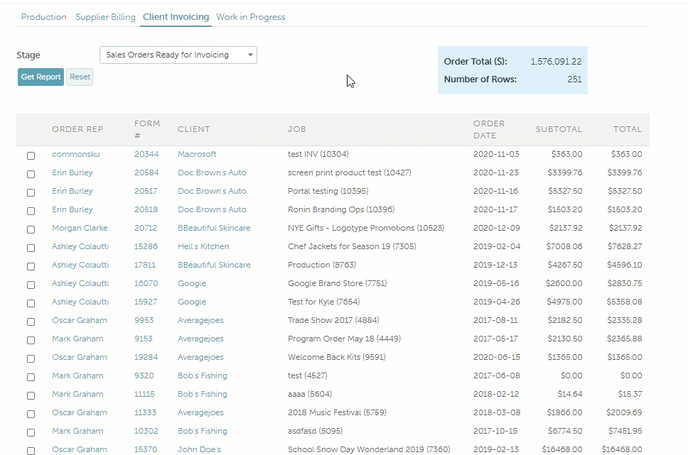
The invoices will automatically download to your device and move to the Exported Invoices Report.
commonsku Tip - If this is your first time importing invoices to QuickBooks Desktop, export a single invoice to use for the initial setup.
Export supplier bills
To export invoices from commonsku:
- In Finance > Billing > select Report Type: Export Bills
- Refine by supplier, purchase order number, or bill date (optional)
- Click Get Report
- Select the box beside bills you'd like to export and then click Export Selected to CSV or Export All to CSV
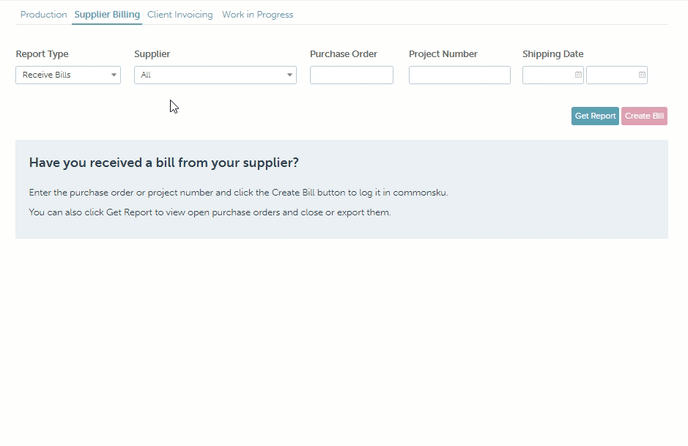
The bills will automatically download to your device and move to the Exported Bills Report.
commonsku tip - If this is your first time importing bills to QuickBooks Desktop, export a single bill to use for the initial setup.
Set up Transaction Pro Importer
Use the exported invoice and bill CSVs to do your initial Transaction Pro Importer set up.
Import client invoices to QuickBooks Desktop
Once you've set up QuickBooks Desktop and Transaction Pro Importer, follow the steps below to import client invoices regularly:
- Open QuickBooks Desktop, then open Transaction Pro Importer
- In Transaction Pro Importer's welcome screen, click Browse to open the invoice CSV file > select the file > then, click Open
- On the welcome screen, set up the drop-downs with Import Type: Invoice
- Click Next to view the invoice details
- Click Next to open the map window
- Select Load Map > choose your invoice map > click Open
- Click Next for a preview of what's being imported (errors are highlighted in yellow and can be fixed in-app on Transaction Pro Importer's paid version)
- Click Next again to open the "QuickBooks Item Settings" screen
- a. If you're not importing SKUs, click Finish
b. If you are importing SKUs, set up the drop-downs with Item Type: Non-Inventory Part, Account: (select your income account), Sales Tax Code: Tax, then click Finish
Import supplier bills to QuickBooks Desktop
Once you've set up QuickBooks Desktop and Transaction Pro Importer, follow the steps below to import supplier bills regularly:
- Open QuickBooks Desktop, then open Transaction Pro Importer
- In Transaction Pro Importer's welcome screen, click Browse to open the bill CSV file > select the file > then, click Open
- On the welcome screen, set up the drop-downs with Import Type: Bill
- Click Next to view the bill details
- Click Next to open the map window
- Select Load Map > choose your bill map > click Open
- Click Next for a preview of what's being imported (errors are highlighted in yellow and can be fixed in-app on Transaction Pro Importer's paid version)
- Click Next again to open the "QuickBooks Item Settings" screen
- a. If you're not importing SKUs, click Finish
b. If you are importing SKUs, set up the drop-downs with Item Type: Non-Inventory Part, Account: (select your expense account), Sales Tax Code: Tax or Non (if not taxable), then click Finish
FAQ
- Can I export an invoice or bill more than once?
- What if I need to make changes to an invoice or bill I've already exported?
Can I export an invoice or bill more than once?
You can export invoices/bills as many times as you need! Use the Exported Invoices or Exported Bills Reports to locate the form(s) you need, then export it as usual.
What if I need to make changes to an invoice or bill I've already exported?
The best practice is to:
- Remove the invoice/bill in QuickBooks Desktop
- Make the necessary changes in commonsku
- Use the Export Invoices or Exported Bills Reports to location the form(s) and export as usual