International Costs on a sales order
International costs represent product costs that are not payable to the supplier, such as brokerage or currency exchange. Learn how to add international costs to your sales order.
On this page:
Inbound Freight
To add an inbound freight charge to a product on your sales order:
- Hover over a product > click Edit
- Click + International Cost > Inbound Freight
- Change the charge's name (optional)
- Enter the quantity and cost for the charge
- Select to Display to Client or Subtract from Margin
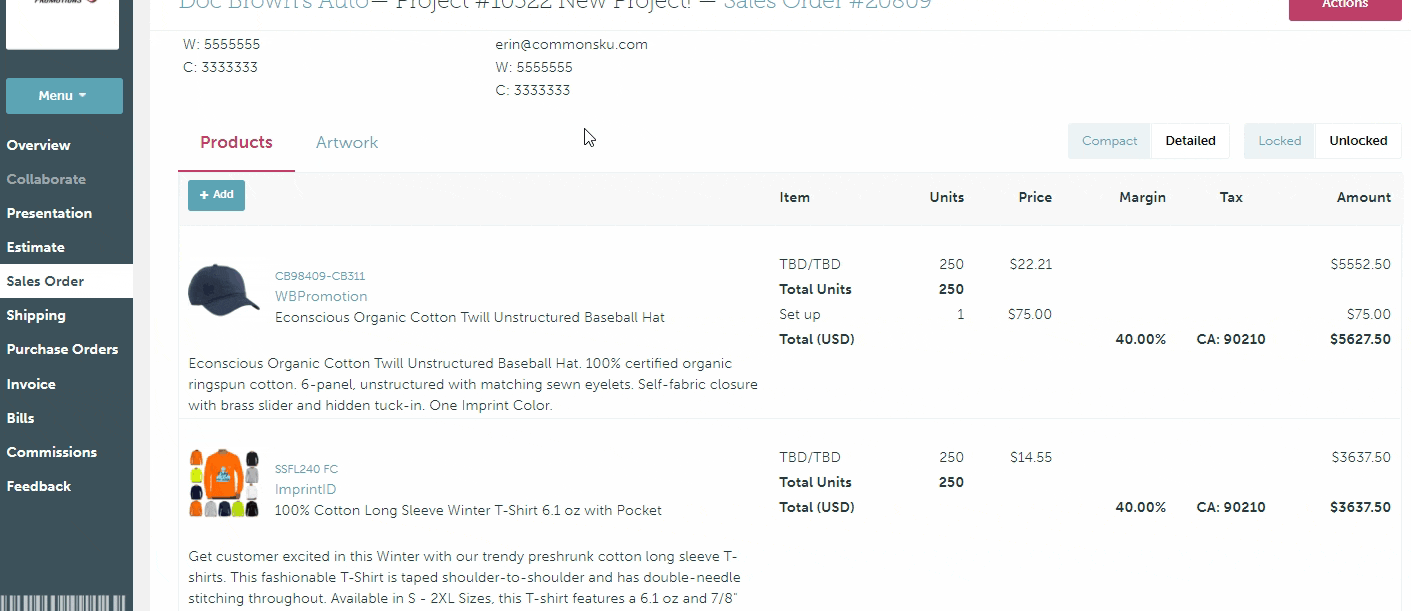
"Display to client" will give an itemized total for the freight charge, while "Subtract from margin" excludes the charge from the product's margin.
Brokerage
To add a brokerage charge to a product on your sales order:
- Hover over a product > click Edit
- Click + International Cost > Brokerage
- Change the charge's name (optional)
- Enter the quantity and cost for the charge
- Select either Display to Client or Subtract from margin in the drop-down
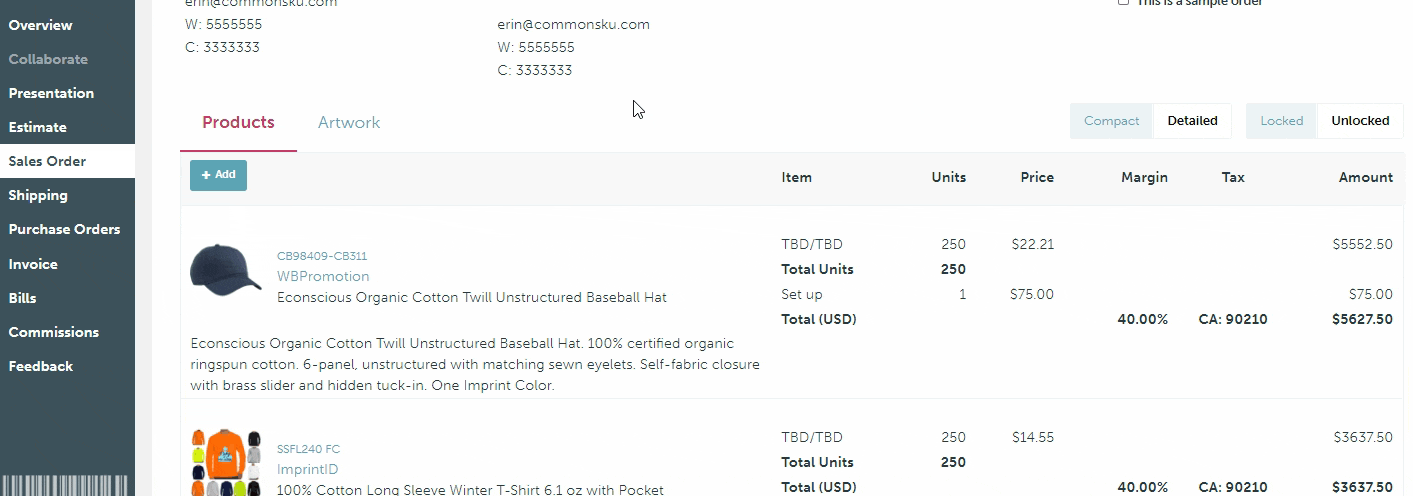
"Display to client" will give an itemized total for the freight charge, while "Subtract from margin" excludes the charge from the product's margin.
Duty
To add duty costs to a product on your sales order:
- Hover over a product > click Edit
- Click + International Cost > Duty
- Change the charge's name (optional)
- Enter the duty percentage you need to charge; commonsku will calculate the dollar amount for you
- Select either Include in price or Display to Client in the drop-down
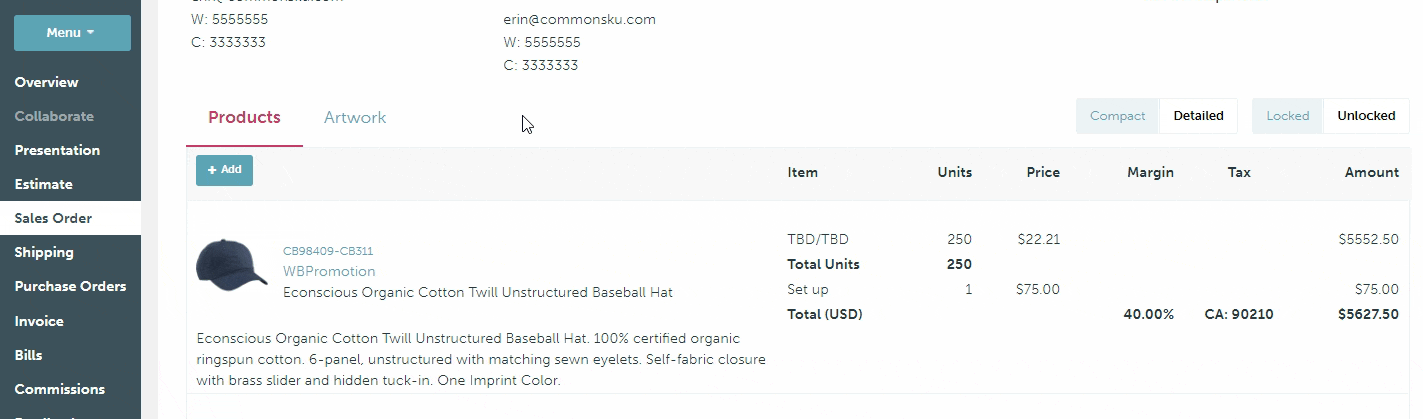
"Display to client" will give an itemized total for the run charge, while "Include in price" will wrap the run charge into the client's price.
Currency Conversion
Distributors who purchase products in one currency and sell them in another currency should use the Currency Conversion tool. For example, if you have a sales order where the products are in USD, and you need to sell them in CAD, then Currency Conversion is for you.
Your admin team will need to start by creating the necessary conversion rates for your team. Once created, conversion rates can be applied to an invoice to account for the currency exchange.
Step 1: Adjust the currency of the project
A new project will always use the currency assigned on the client's page by default.
To apply a Currency Conversion to a project:
- Open the project's overview > Project Info > Currency > and click Change
- Use the drop-down menu to select the currency your client will pay their order in
- Click Close
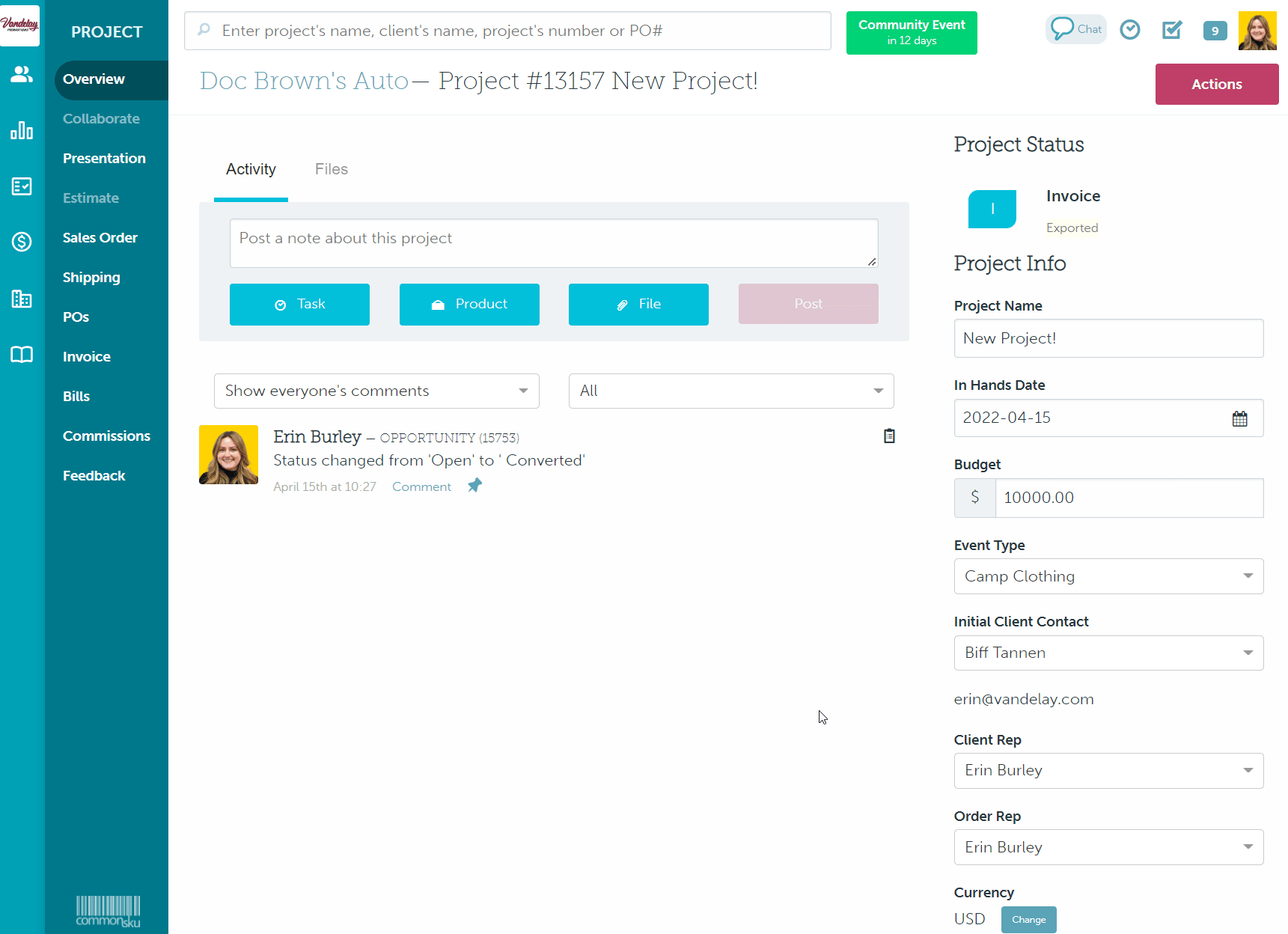
commonsku Tip: If you need to change your client's currency permanently, you can update their default currency on their client page.
Step 2: Adjust the currency conversion rate on your sales order
- In the sales order, click to Edit the item
- Click the Update button beside the "Currency Conversion" rate
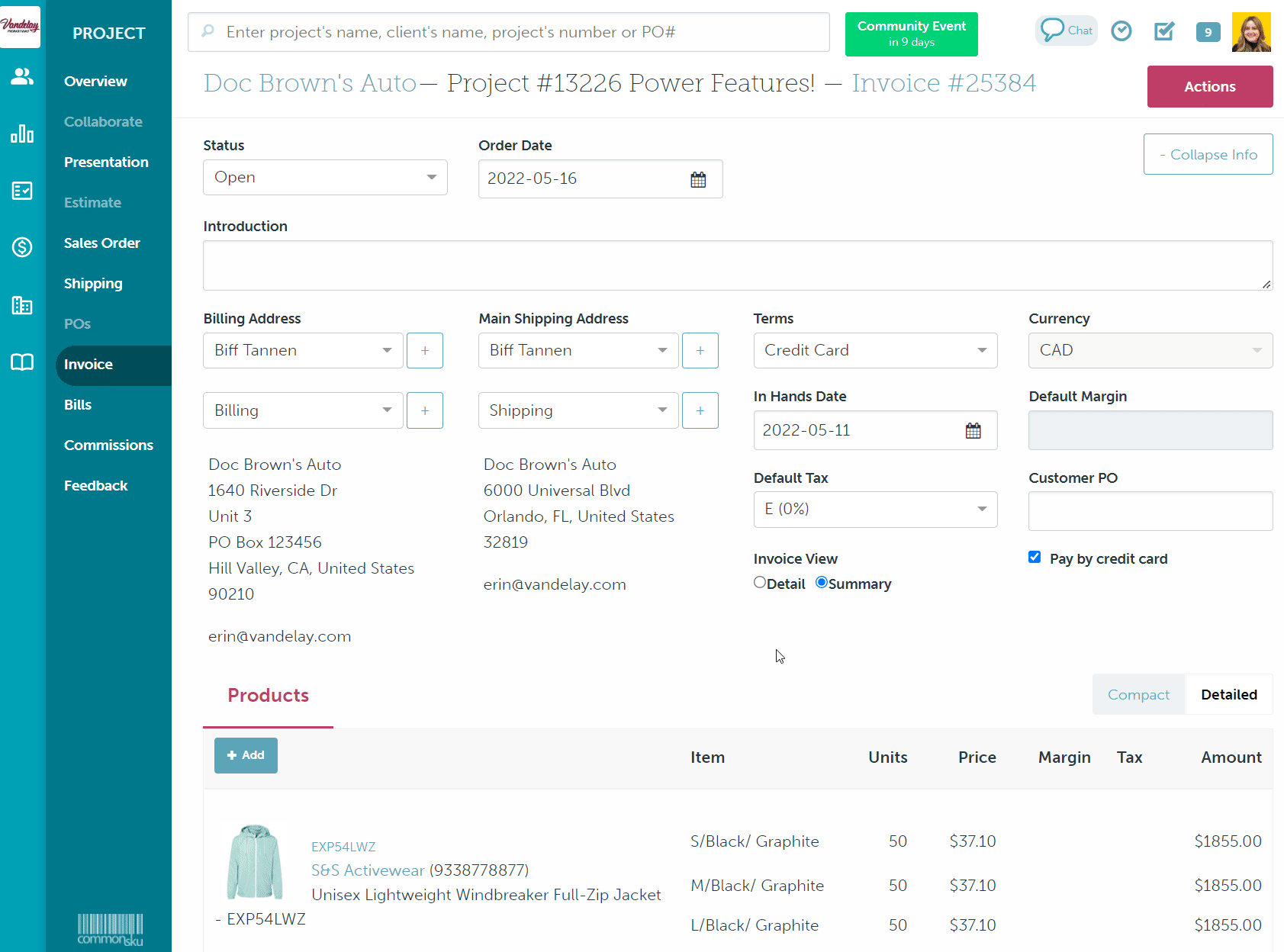
Sales orders display the sales form’s currency in the form’s subtotal.
FAQ
What happens to my margins if I use the currency conversion tool to account for the currency exchange?
Applying a currency conversion locks a product's margin rates. You can no longer adjust the margin used on a specific breakdown (i.e., the margin applied to a 2XL t-shirt) or the margin applied to an artwork charge (i.e., the margin applied to a setup cost). The Currency Conversion tool is designed to calculate accurate margins for you based on your currency conversion rates. If you'd like to change the margin applied to a particular charge or change the product's overall margin, you will need to adjust the retail price.