PromoStandards - Inventory
The PromoStandards Inventory endpoint allows you to check live inventory levels directly in commonsku.
On this page:
How to check a products inventory from the product search
How to check a products inventory from a sales for or shop
Pre-submission Inventory check
Activate PromoStandards
Reach out to commonsku's PromoStandards supplier contacts and ask them to add PromoStandards to your team's account.
How to check a products inventory from the product search
To check a product's inventory while searching for products:
- Use ESP, SAGE, Distributor Central, Bookmarks, Tagged, or Previous Orders to search for the product as normal
- Click the
 icon to view the Product Page
icon to view the Product Page - On the Product Page's Overview tab, click to view Inventory Levels
- Click the "All Colors" and "All Sizes" drop-down menus to filter the inventory based on size and color (optional)
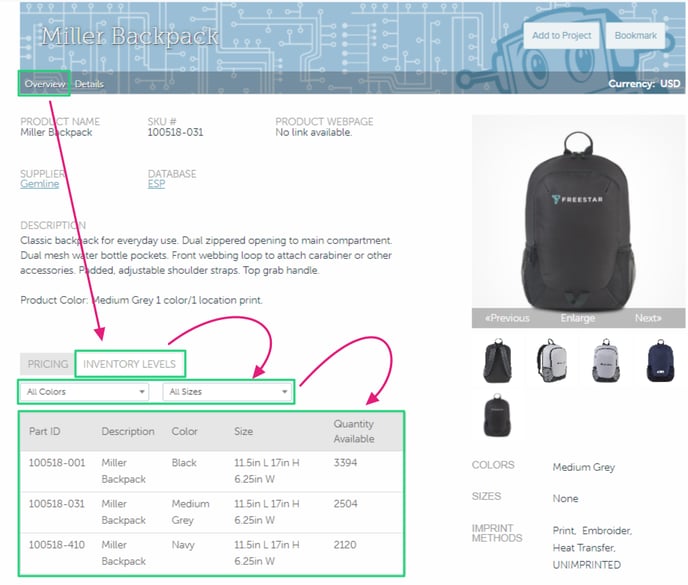
[Back to top]
How to check a products inventory from a sales form or shop
To check a product's inventory after the product is added to a sales form or shop:
- In a sales form or shop, hover over the item and click Edit
- Select Check Inventory Levels
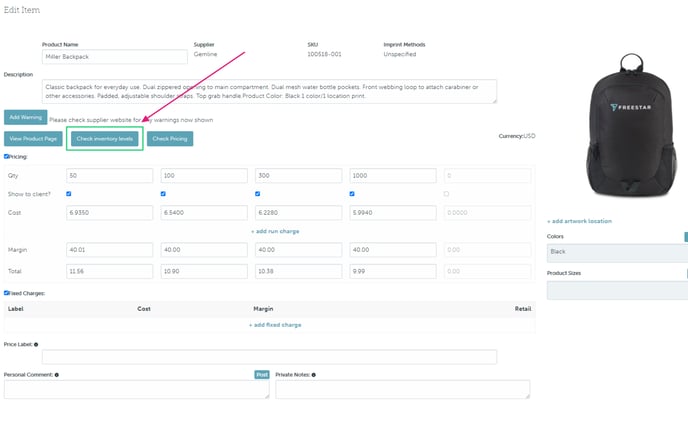
- On the Product Page's Overview tab, click to view Inventory Levels
- Click the "All Colors" and "All Sizes" drop-down menus to filter the inventory based on size and color (optional)
.png?width=688&height=586&name=Miller-Backpack-commonsku-png%20(1).png)
How to use the Pre-submission Inventory check?
The Pre-Submission Inventory Check is a feature that helps ensure your sales order is accurate before final submission. When you send out an ePOs, this check will display if the quantity of any item has changed since it was initially added to your presentation or sales order.
This provides distributors with real-time inventory updates, allowing them to make adjustments to their order if necessary before finalizing the submission.
Before submitting your ePOs, you will be prompted if the inventory quantity has changed or is no longer in stock:
1. If you wish to proceed despite the inventory change, click on Submit Anyway
2. To make adjustments to the quantity, select Edit Sales Order
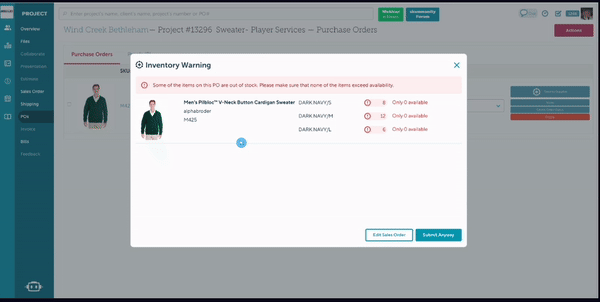
FAQ
I'm using an item from a supplier that uses PromoStandards in commonsku. Why isn't the product showing real-time inventory or adding to the supplier's ePO?
PromoStandards endpoints are not available for your team's custom products, which means that custom items will not show real-time product inventory and cannot be submitted on an ePO.