Marketing Shop - Settings
Learn more about the unique settings available inside of a Marketing Shop.
On this page:
General settings
The Marketing Shop's general settings include:
- Shop Name - appears in the browser tab when shoppers open your shop. It defaults to the name you used to create the shop, but you can update it at any time.
- Status - identifies if the shop is current (open) or expired/not in use (closed).
- Default Client Rep - defaults to whoever created the shop.
- Order Rep - they'll receive email notifications when shoppers place orders, and the shopper's order confirmations will appear to come from them.
- Expiry Date - prevents your clients from accessing the shop after a specific date, perfect for limited-time offerings. The shop expires at 11:59 PM (ET) on the set date.
- Event Type - used for future reporting on sales orders created through the shop.
- Shop Contact Name/Email - this is your shoppers' primary contact; their details appear on the shop's splash screen/help. They'll receive email notifications when shoppers place orders.
- Project Template - this will be the template assigned to orders created through the shop.
- Apply tags to orders - customizable tags for future reporting.
- Currency - default currency for orders placed through the shop.
- Shop Password - a customizable field that allows you to limit access to the shop. You can change the password at any time.
- Chatbot - enables a chatbot on your shop.
- Show Warnings for Prop 65 - this adds warnings for California's Prop 65.
- Splash screen/Help - this is the first thing your shoppers will see when they open the shop. It's the perfect place to add important information you'd like your shoppers to know.
- Shop image for client portal - Add an image to represent your shop on the client's portal. If you don't have an image set, it will default to the first product's image in your shop.
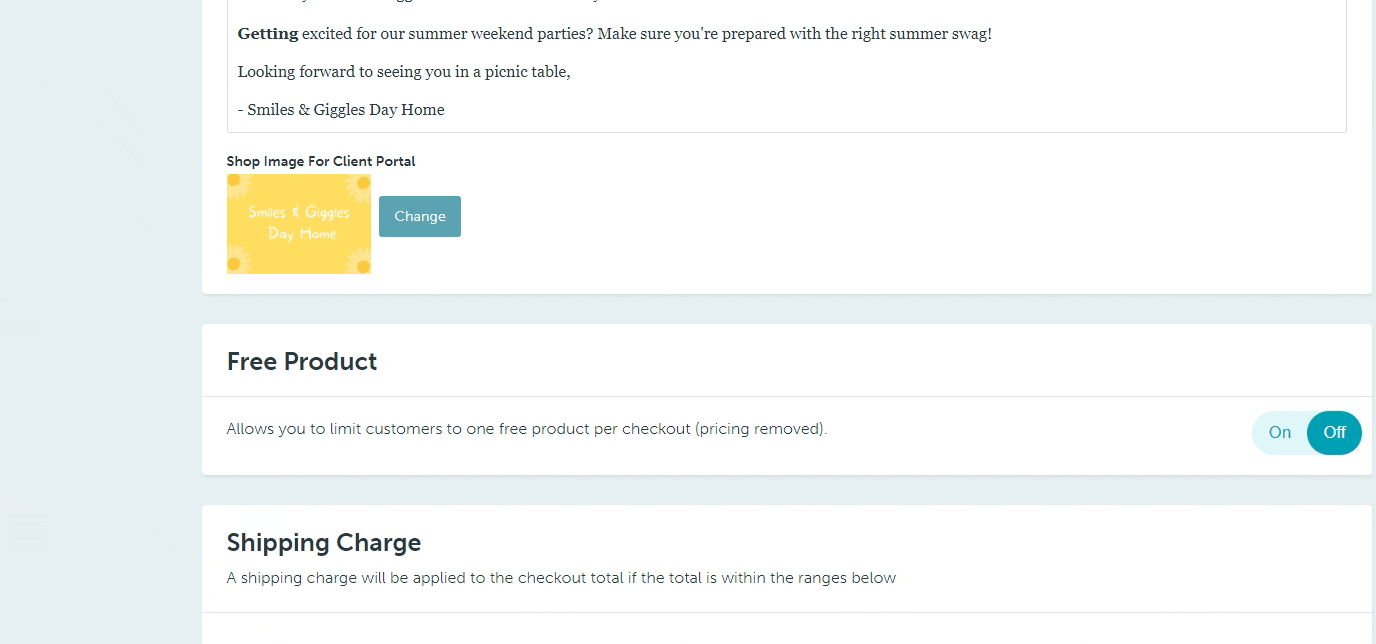
Checkout settings
Marketing Shop checkout settings include:
- Checkout questions
- Checkout message
Checkout questions
Checkout questions are used to request additional information from the shopper before they place their checkout. To add a question:
- Type the question in the Question field
- Click Add
- In the Type field, select if you'd like the answer to have an open text field (click text field) or have pre-determined answers (click select field)
- Click the box under Mandatory to make the question mandatory (optional)
- If you chose a select field question, click edit > + add option > enter the options for your shoppers to select from > click Done
To edit the options within a select field question, click edit beside the question you'd like to change. To delete a question, click delete beside the question you'd like to remove.
Checkout message
The checkout message is the final thing your shopper sees after they place their order. It's the perfect place to add import details, including any next steps you'd like your shopper to be aware of once they've submitted their order.
FAQ
- Can I add a credit card payment to my Marketing Shop?
- Who gets notified when somebody places an order through a Marketing Shop?
- Can I bypass the shops landing page and allow my shopper to click right into the shop?
Can I add a credit card payment to my Marketing Shop?
Orders placed through a Marketing Shop exclude shipping, freight, and taxes; it's not a full order total. Credit card payment isn't available because there will still be funds to collect once you've processed the order.
Who gets notified when somebody places an order through a Marketing Shop?
The shop's order rep and shop contact both receive email notifications whenever somebody places an order. The shopper also gets an email notification with their sales order number.
Can I bypass the shops landing page and allow my shopper to click right into the shop?
Yes! If you don't want to use the shops landing page, you can edit the shop URL before you send it to the client, or within the link embedded on your website so your shoppers can jump right into the shop. Just add "/shop" to the end of your shop's URL and you'll be good to go!