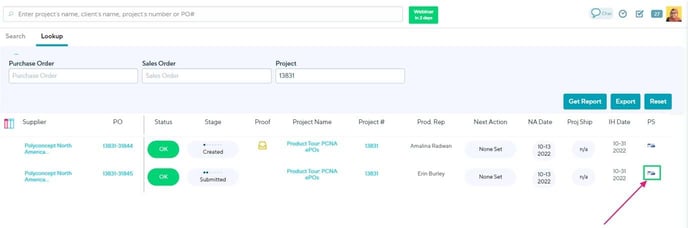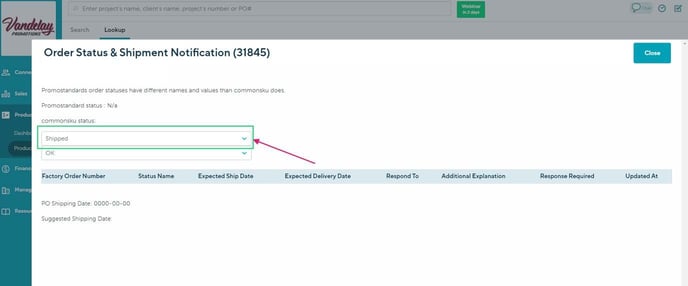Order Status & Order Shipment Notifications
PromoStandards' Order Status & Order Shipment Notifications give you real-time updates on a PO's status, shipping details, and more!
On this page:
Activate PromoStandards
Reach out to commonsku's PromoStandards supplier contacts and ask them to add PromoStandards to your team's account.
Order Status
The Order Status endpoint gives you real-time updates on the PO's:
- PromoStandards status - the PO status in the supplier's system.
- Suggested commonsku status - your commonsku PO's recommended stage, based on the supplier's PO status.
- commonsku status - your commonsku PO's current stage and status.
- Factory order number - the supplier's order number.
- Status name - the commonsku POs stage.
- Expected ship date - estimated shipment date.
- Expected delivery date - estimated delivery date.
- Respond to - the supplier's designed point of contact.
- Additional explanation - other details provided by the supplier.
- Response required - "True" means a reply is needed, "False" means no response is necessary.
- Updated at - the date and time the PO was last updated by the supplier.
PromoStandards will not automatically make changes to your commonsku PO. The updates are for your reference, so you can update the PO as you see fit.
To view a POs Order Status from a project:
- In the project's Purchase Orders tab, click Check Order Status to track the purchase order's progress
- Update the "commonsku status" as needed (optional)
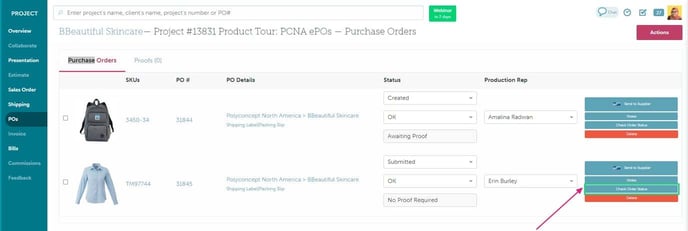
To view a POs Order Status from the Production Report:
- In the PS column, click the
 icon to view the PO's Order Status details
icon to view the PO's Order Status details - Update the "commonsku status" as needed (optional)
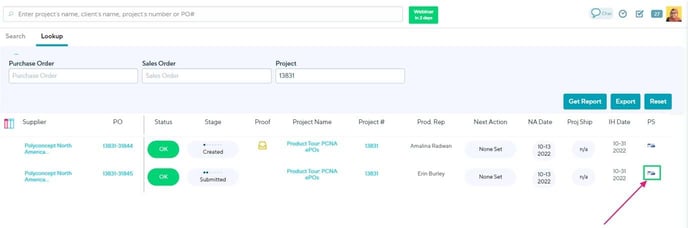
Order Shipment Notifications
Similar to Order Status updates, Order Shipment Notifications provide additional details like the PO's:
- Factory order number - the supplier's order number.
- Complete - note whether the PO has fully shipped.
- Shipping from - the location the PO is shipping from.
- Shipping to - the destination the PO is shipping to.
- Tracking number - the tracking number.
- Shipment date - the date the supplier shipped the PO.
- Shipment method - the shipping method used.
To view a POs Order Shipment Notifications from a project:
- In the project's Purchase Orders tab, click Check Order Status to view the purchase order's shipping details
- Update the "commonsku status" to Shipped or Ready for Billing (optional)
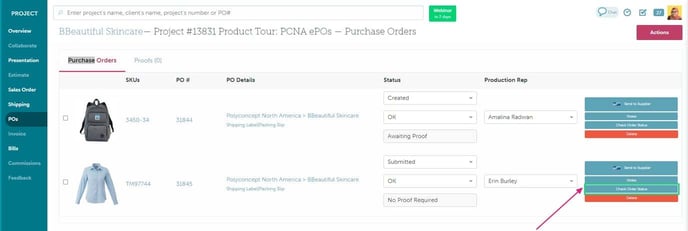
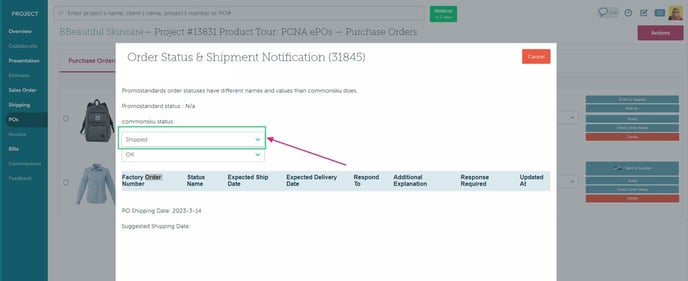
To view a POs Order Shipment Notifications from the Production Report:
- In the PS column, click the
 icon to view the PO's Order shipment details
icon to view the PO's Order shipment details
Update the "commonsku status" to Shipped or Ready for Billing (optional)