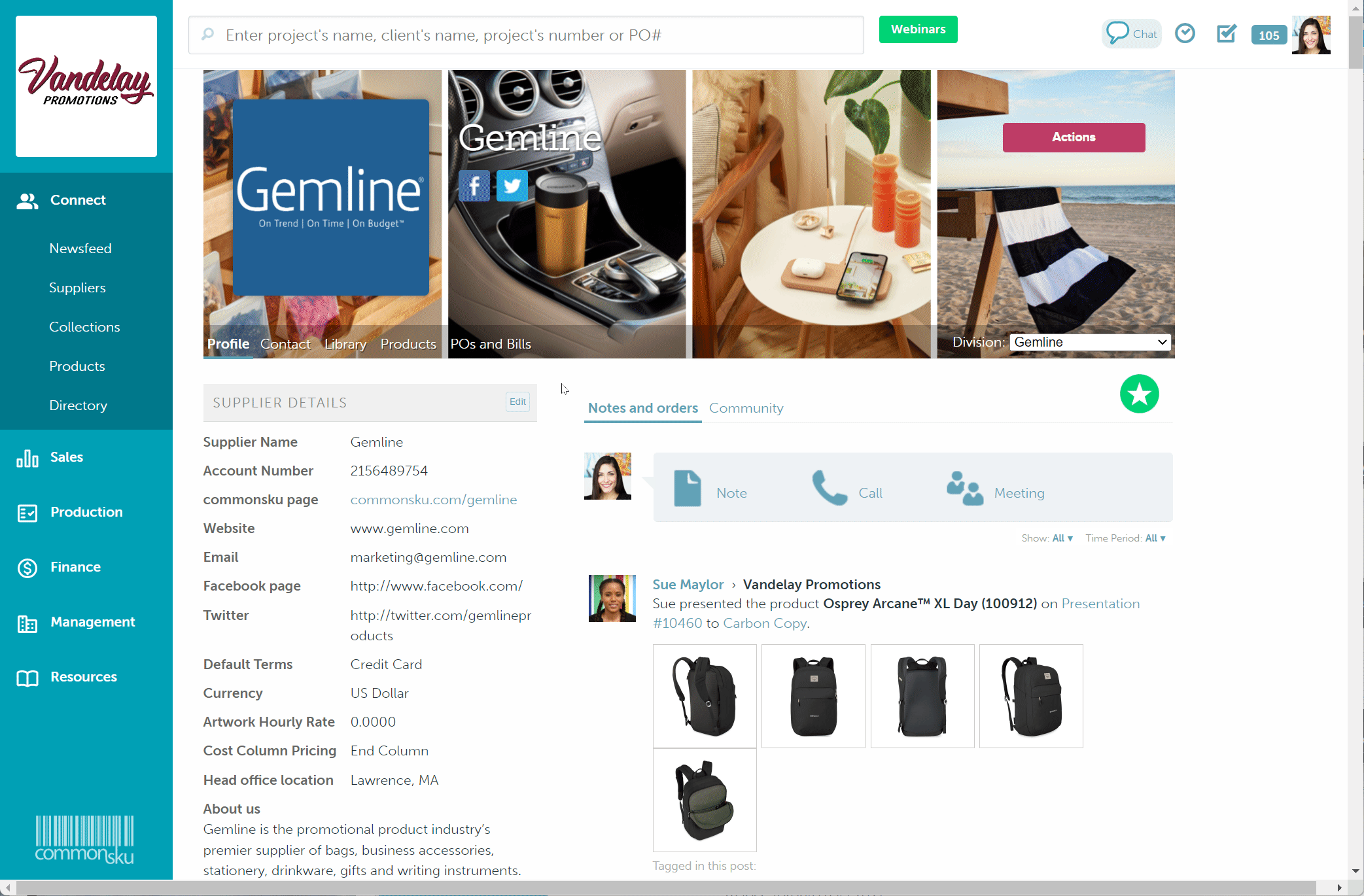Payment Terms
Learn how to create custom payment terms for your clients and suppliers.
On this page
Assigning payment terms to clients
Assigning payment terms to suppliers
Creating payment terms
To create a payment term:
- Click your Profile icon (top right corner of commonsku) > Settings > Company Settings
- Click the Setup section
- Click the Payment Terms
- Click + Add New
- Type the term in the "Term Name" field
- Click Add
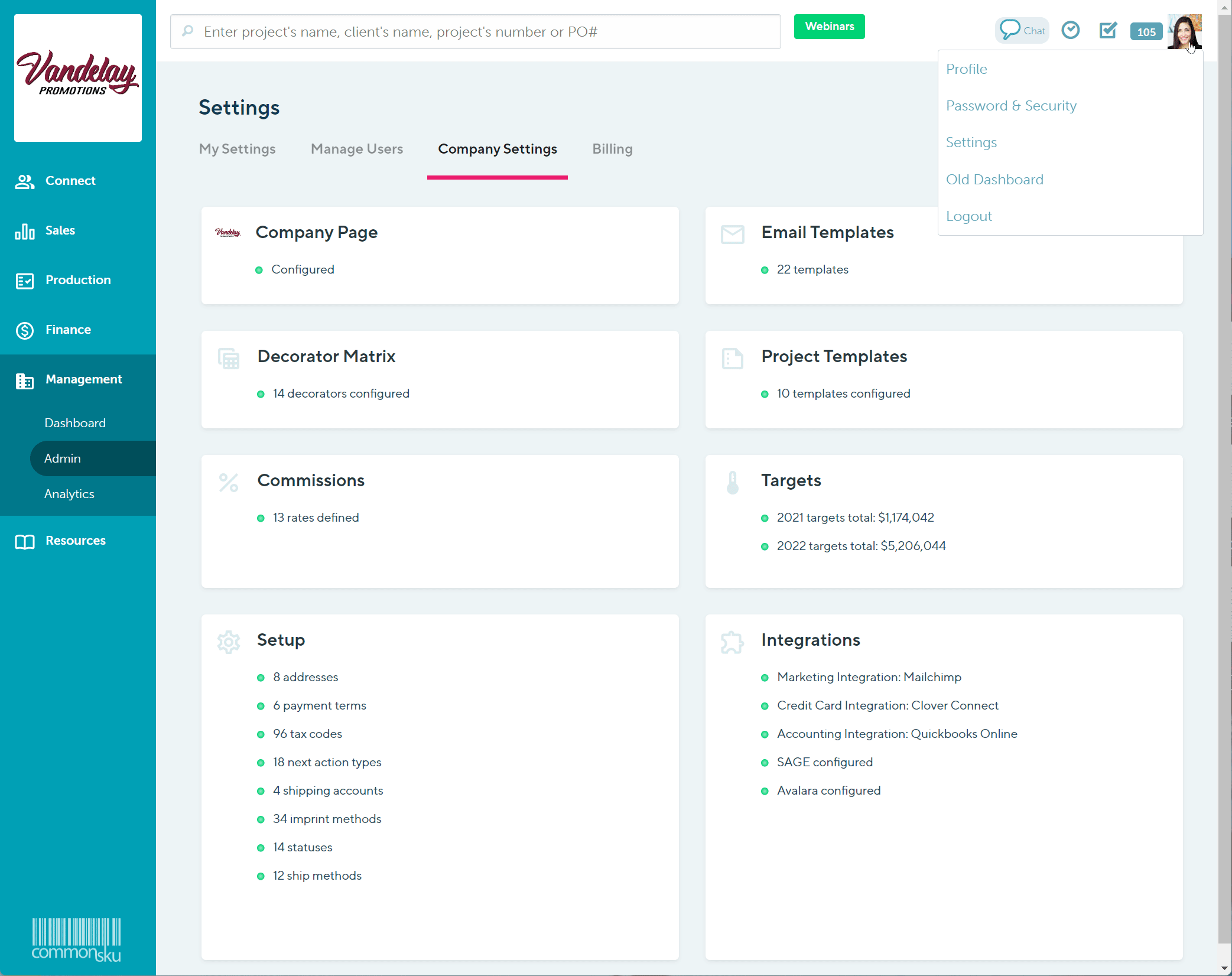
Drag & drop your preferred payment term to the top of your list to make it the default term for new clients and suppliers.
Users need permission to Manage users, billing, and company settings to make adjustments to payment terms.
Editing payment terms
Payment terms are live; changing a payment term will automatically update the client and supplier pages with that term. For example, if you change "Net 30" to "Net 30 Days" all client/supplier pages with that term will update to "Net 30 Days."
To edit a payment term:
- Click into the "Terms Name" field and make changes as needed
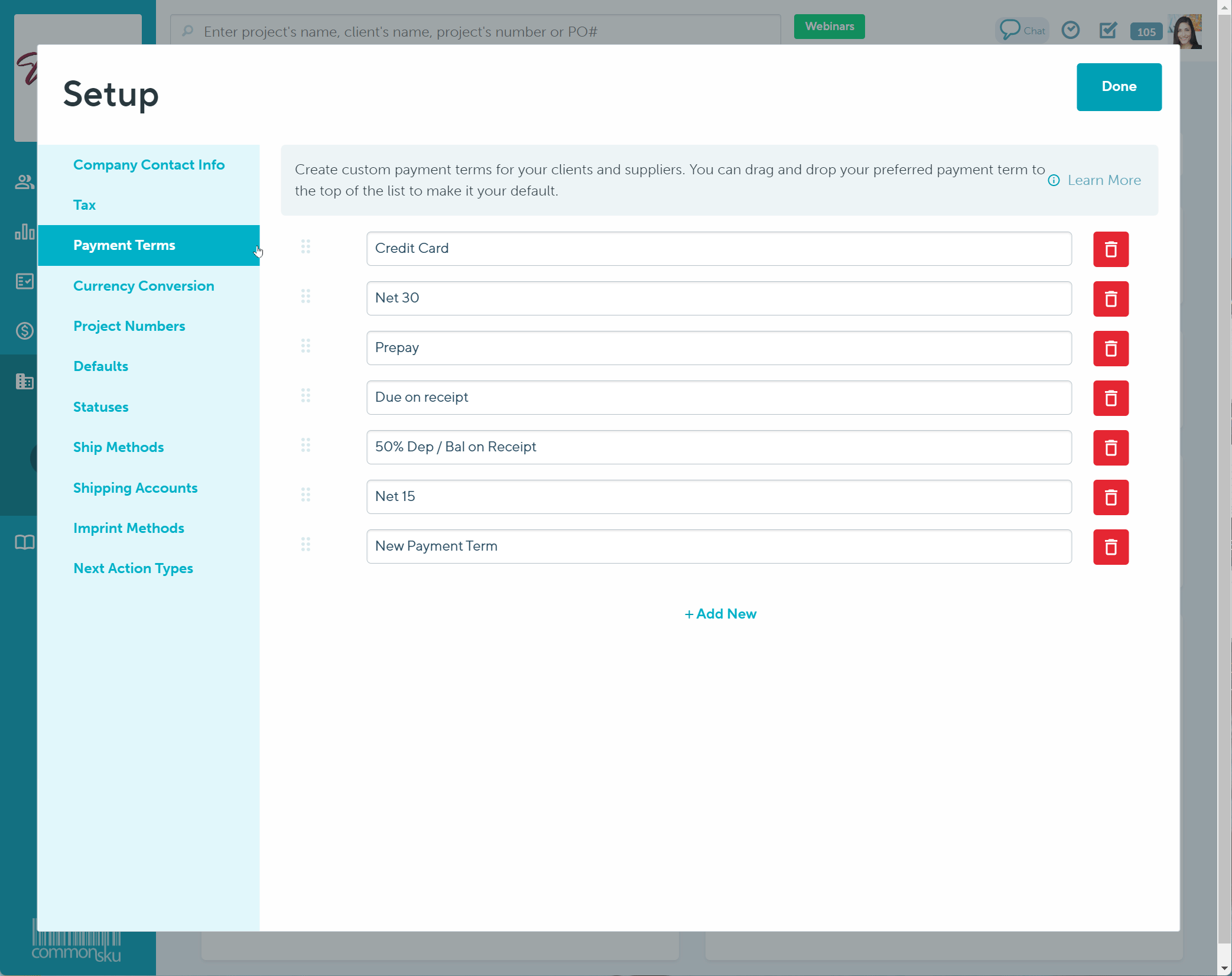
To remove a payment term:
- Click the
 icon beside the payment term you'd like to remove
icon beside the payment term you'd like to remove - In the pop-up window, select Delete
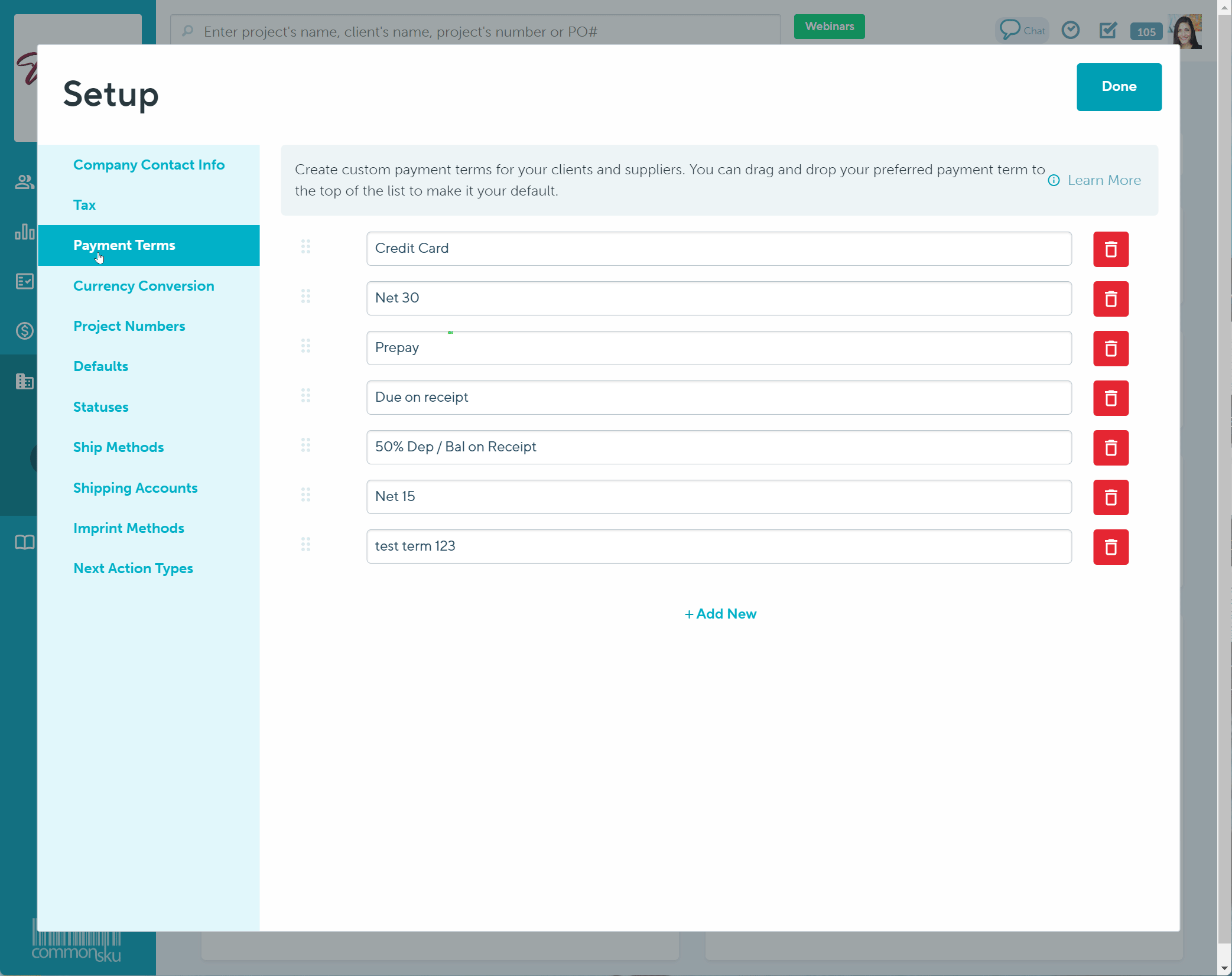
Assigning default payment terms to clients
To set a client's default payment term through the client's page:
- On the client page > client details, click to Edit the client's details
- Select a payment term from the "Default Terms" drop-down menu
- Click Save
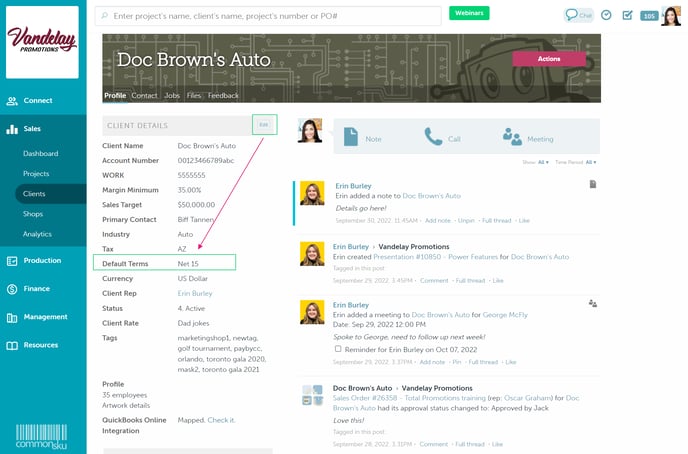
To set a client's default payment term through the Clients tab:
- In the Sales > Clients tab, search for and select the client you'd like to assign a term to
- In the slide-out menu, click Actions > Edit Details
- Select a payment term from the "Default Terms" drop-down menu
- Click Save
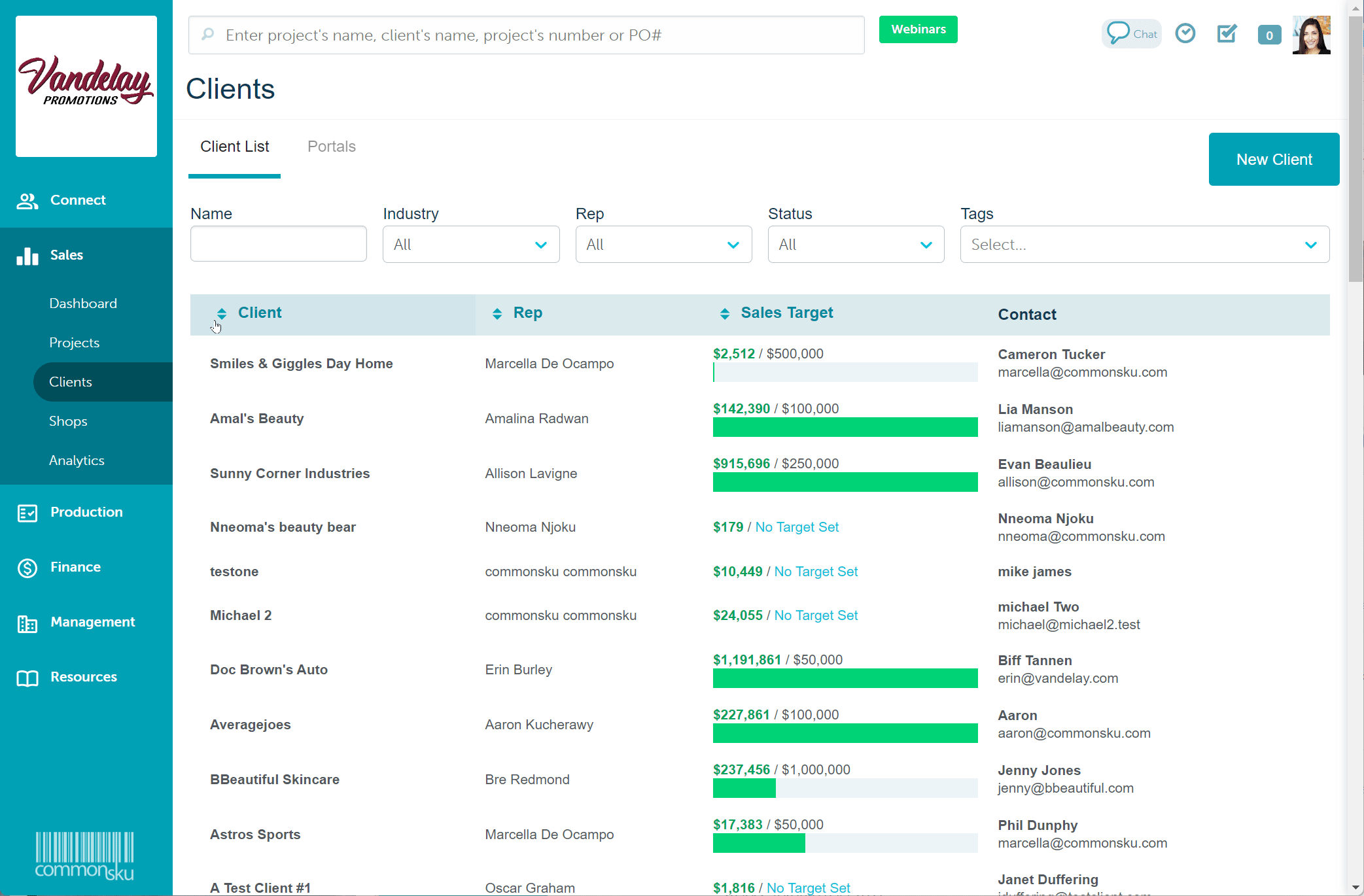
Assigning default payment terms to suppliers
To set a supplier's default payment term:
- On the supplier's page > supplier details, click to Edit the supplier's details
- Select a payment term from the "Default Terms" drop-down menu
- Click Save