Production Report: Lookup tab
The Production Report is used to view, track, and update PO details. The Lookup filters help you search for POs based on their PO numbers, sales order number, or project number.
On this page:
Add or remove columns from the report
Lookup filters
You can look up purchase orders based on their:
- Purchase order number
- Sales order number
- Project number

How to pull a report
Once you have selected your report filters, click Get Report.
To reset all of your filters back to the default, click Reset.
Add or remove columns from the report
To adjust which columns display in your report, click the ![]() icon.
icon.
From there, you can select or deselect the check-boxes next to the column titles to add or remove them from your report:
- Status - the status of the purchase order(s).
- Stage - the stage of the purchase order(s).
- Proof Status - the status of the decorator proof attached to the purchase order(s).
- Client - the purchase order's end client.
- Project Name - the name of the project the purchase order(s) are attached to.
- Project # - the project number the purchase order(s) are attached to.
- Sales Order # - the sales order number the purchase order(s) are attached to.
- PO Total - the total dollar value of the purchase order.
- Client Rep - the project's client rep.
- Order Rep - the project's order rep.
- Production Rep - the purchase order's production rep.
- Next Action Type - the Next Action assigned to the purchase order(s).
- Next Action Date - the Next Action date assigned to the purchase order(s).
- Proj Ship - the purchase order's expected ship date (projected ship date).
- In Hands Date - the date the PO needs to be in the client or decorator's hands.
- Firm - whether or not the PO's in-hands or shipping date is firm.
- PromoStandards - Order Status and Order Shipment Notification details are only available from suppliers who have those PromoStandards endpoints. Click the icon
 to view Order Status details from this column.
to view Order Status details from this column.
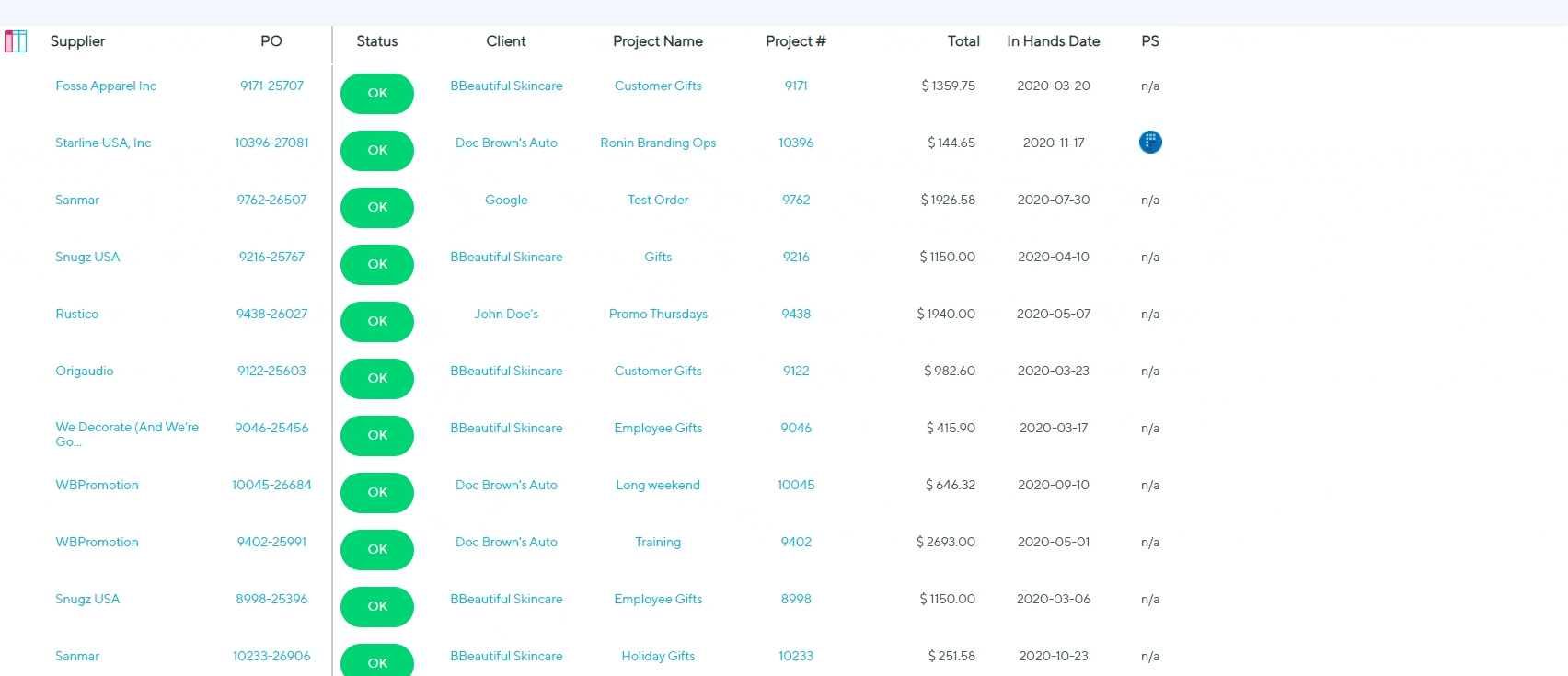
You can drag and drop columns to change the order they appear on your report. To do this:
- Click and hold the title of a column
- Drag and drop it to another position in the report
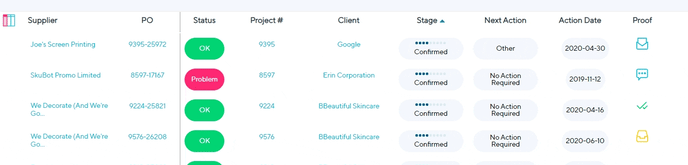
Your Production Report automatically saves adjustments made to add, remove, or rearrange the report columns.
CSV export
After you've pulled a report, click Export to export a CSV file of the report details. CSV exports make it easy to organize large amounts of data.
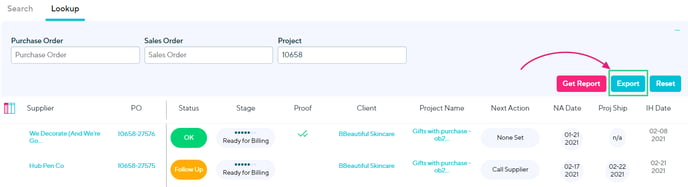
The CSV export contains the:
- Supplier name
- PO number
- PO status
- PO stage
- Proof required
- Proof approved
- Client name
- Project name
- Project number
- Sales order number
- PO total
- Client rep
- Order rep
- Production rep
- Next Action type
- Next Action date
- Projected ship date
- In-hands date
- Shipment date
- Ship date option
- Firm
- Shipping cost
- Over/underruns
- Tracking ID
- In-hands date