Progress
The Progress tab allows sales reps and management teams to track open projects by their in-hands date, giving a clear visual representation of when projects should expect to close.
On this page:
Progress tab
To access the Progress tab, click Sales > Projects > Progress.
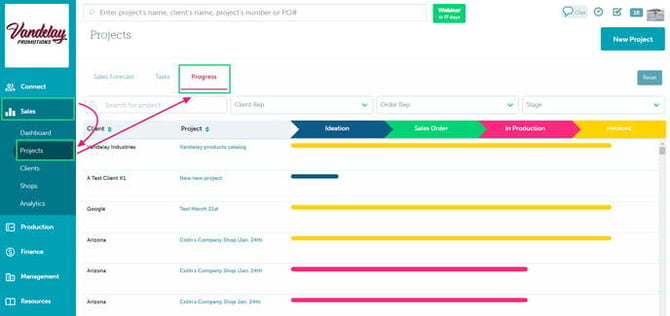
The Progress tab displays where projects are in their process in terms of the following stages:
- Ideation (opportunities/presentations/estimates), shown in blue.
- Sales Order (pre-production orders), shown in green.
- In Production (sales orders in production), shown in pink.
- Invoiced (invoice(s) created), shown in yellow.
As the project progresses, its line changes color and extends to the relevant stage on the graph.
A project's progress line can also extend without changing color if it's still in the same stage. This is related to the status of a sales order. For example, a sales order in Client Approved status will have a longer progress line than a sales order in New status, but both lines are green.
This section can be sorted by the:
- Project's name or number
- Client rep (including groups and inactive reps)
- Order rep (including groups and inactive reps)
- Project's stage
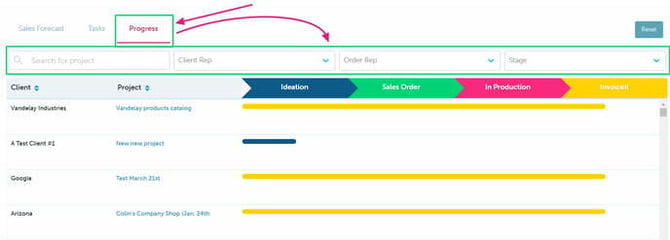
For each project, it lists the:
- client
- project name
To view or update project details:
- Hover your mouse over the progress line for additional information, including its status and in-hands date
- Click the progress line to generate a pop-up where you can update the project and view/manage all tasks assigned to the project
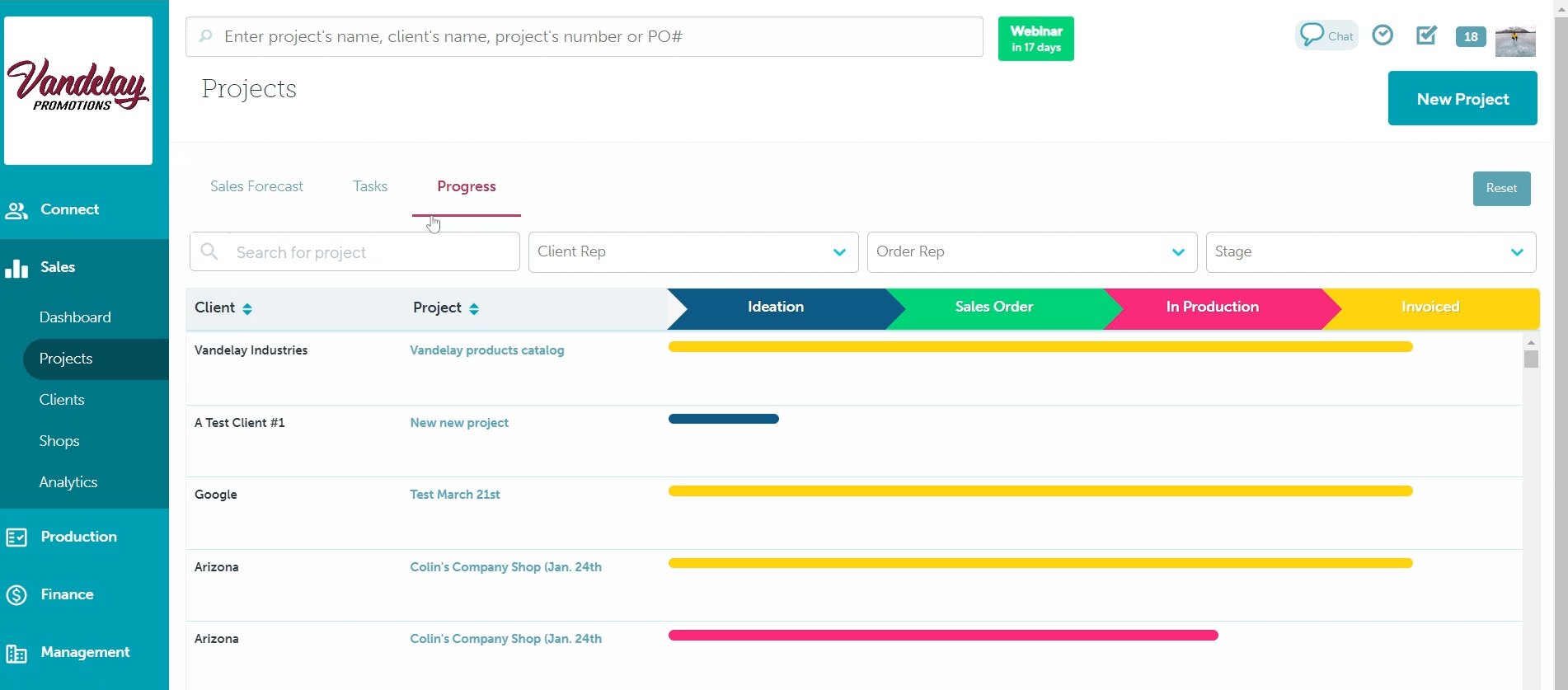
FAQ
- When will project no longer show up on the progress view?
When will project no longer show up on the progress view?
They will no longer show up if the in hands date is last month, and the invoice status is in either Exported or Paid.