Purchase Order Approval
Learn more about the purchase order approval process.
On this page:
Request Change/Approve Order
Just like sales orders, both HTML and PDF purchase orders give your suppliers the option to:
Once your supplier makes their selection, they are redirected to the approval screen to:
- Double-check the order details
- Add their name (mandatory)
- Add comments they have about the purchase order (optional)
Once they've entered their details, they can click Submit.
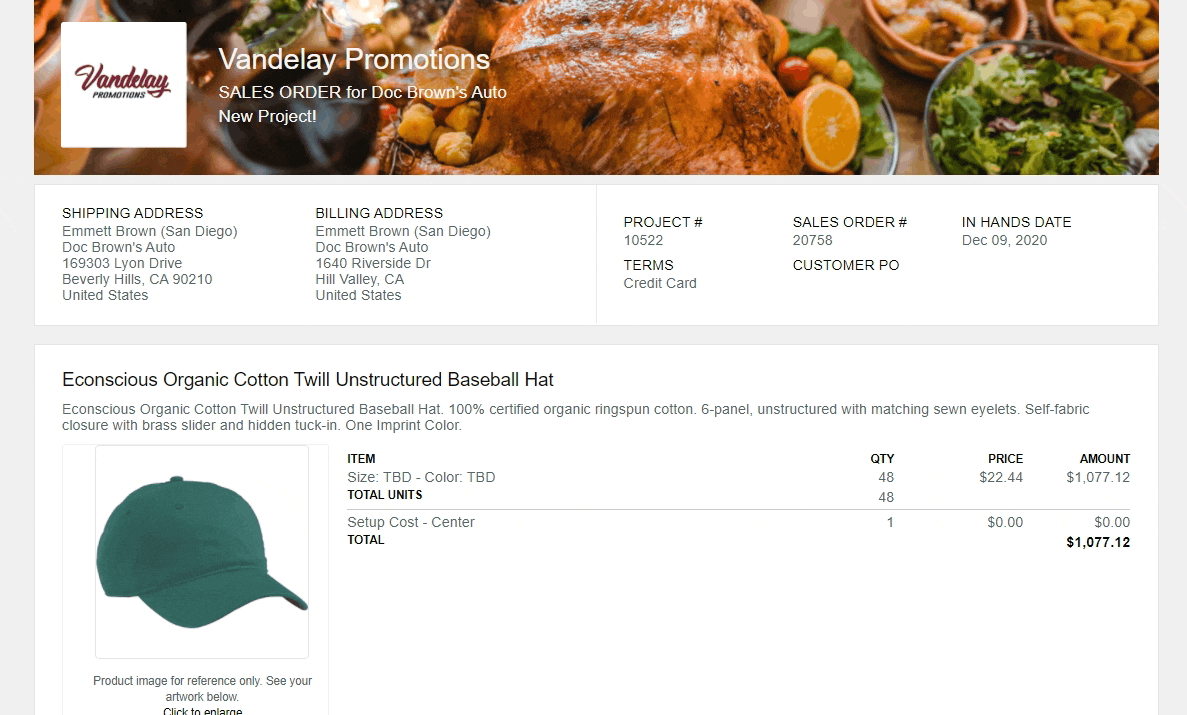
Request Change
If your supplier selects Request Change:
- The purchase order status will automatically update to Problem
- The request, along with any comments, will automatically log to the project's overview
- The request, along with any comments, will be logged on the Production Report's purchase order notes
- The purchase order's production rep will receive an email notification
Approve Order
If your supplier selects Approve Order:
- The purchase order stage will automatically update to Confirmed
- The approval, along with any comments, will automatically log to the project's overview
- The approval, along with any comments, will be logged on the Production Report's purchase order notes
- The purchase order's production rep will receive an email notification
FAQ
- What if I already have supplier approval? Do they still need to approve the purchase order manually?
What if I already have supplier approval? Do they still need to approve the purchase order manually?
Suppliers don't have to approve their purchase orders manually. You can manually change the purchase order's stage to Confirmed.