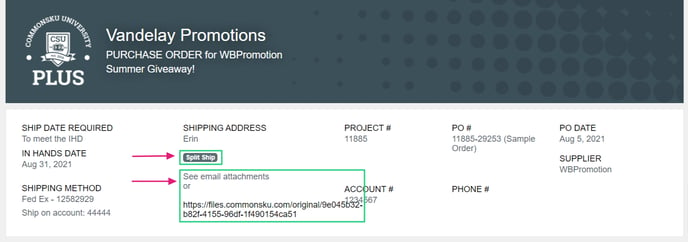Split Shipments/Drop Shipments
Learn how to process split shipments and drop shipments in commonsku.
On this page:
Step 1 - Select any address to serve as your shipping address within the sales order.
Step 2 - Choose the split shipping option in the shipping details section.
Step 1 - Select any address to serve as your shipping address within the sales order.
To select any address address on the sale order:
- Click the "Main Shipping Address" address drop-down
- Select any address.
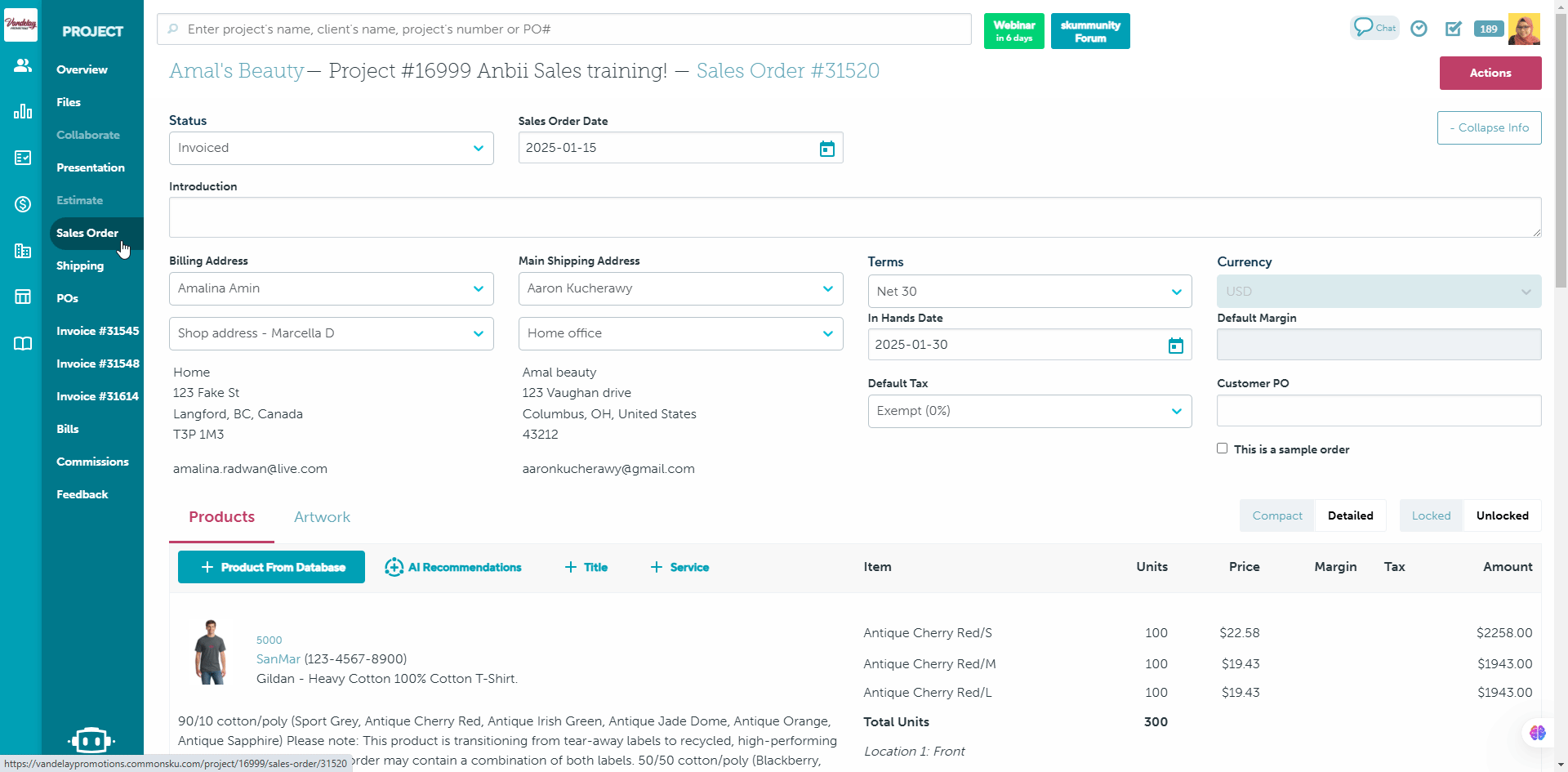
Selecting any shipping address on the sales order does not affect your purchase order, as it would upload the csv file with the correct addresses later.
Step 2 - Choose the split shipping option in the shipping details section.
Enter the order's shipping details as usual, whether products are shipping from supplier to client or a third-party decorator.
When you are choosing the client's shipping address:
- Click the "Client Address" drop-down and select Split Shipping - this option should be in blue text.
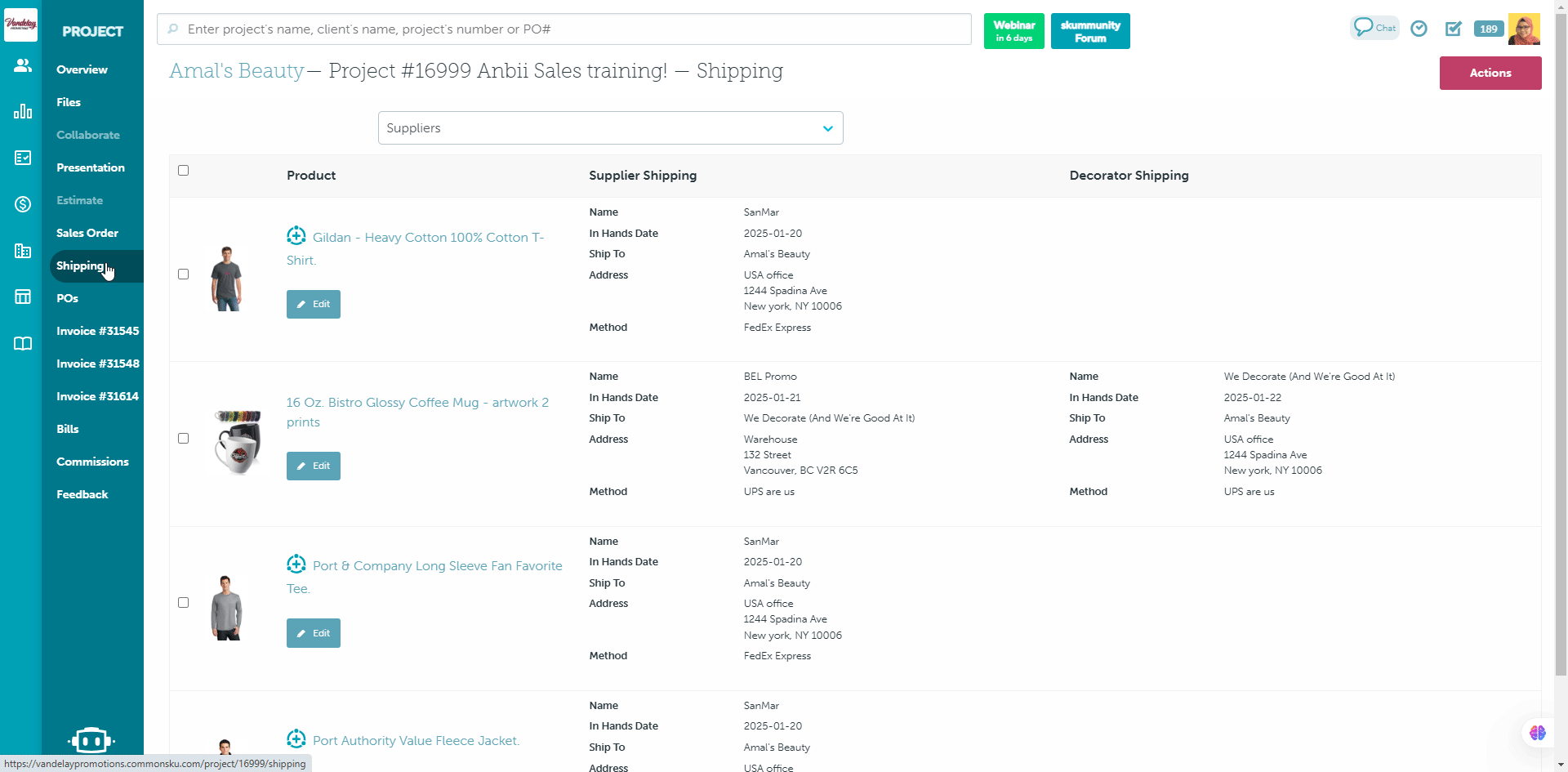
Step 3 - Upload the CSV file that includes the shipping addresses and product information intended for your supplier.
- Click Upload Split Shipping and select the document you need from either the Project Files, Client Files, or your computer, The csv file should include the shipping addresses and product information intended for your supplier.
-png.png?width=688&height=358&name=Doc-Brown-s-Auto-Project-11885-Summer-Giveaway-%20(4)-png.png)
If you need to delete and replace the split shipping document you uploaded:
- Click the "x" next to the uplaoded file
- Click Upload Split Shipping and select the document you need from either the Project Files, Client Files, or your computer
- Click Save
-png.png?width=688&height=317&name=Doc-Brown-s-Auto-Project-11885-Summer-Giveaway-%20(5)-png.png)
Once you've generated a purchase order based on your split shipment details, the uploaded document will be automatically attached to the outgoing email when you submit the PO to the supplier from commonsku. The supplier will also be able to click on the email attachment from the PO.