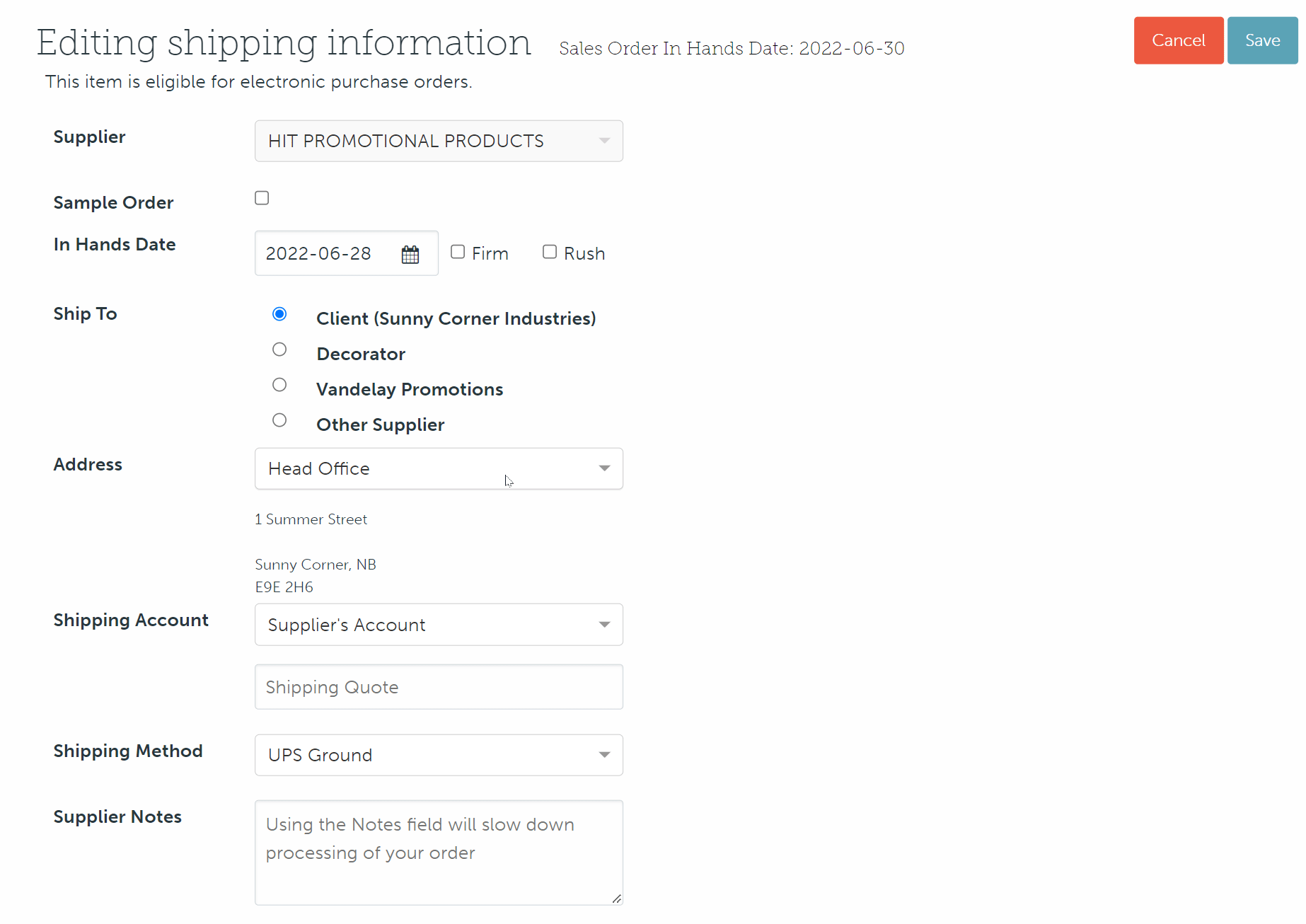Client shipping accounts
Learn more about how to add your client's shipping details for PromoStandards ePOs.
On this page:
How to add, edit or remove a client's shipping accounts numbers
Using PromoStandards 3rd party shipping
How to add, edit or remove a client's shipping accounts numbers
You can add a client's shipping account numbers directly through the:
- Project's shipping tab
- Client page
Add a client's shipping account numbers through the project's shipping tab:
- In a project's shipping tab, click to Edit the ePO product
- Enter the in-hands date, ship-to details, address, and supplier notes (if applicable) as normal
- Select the "Shipping Account" drop-down and choose Client's Account
- Select one of the client's existing accounts from the drop-down, or click the
 to add a new 3rd Party Shipping account to your client's profile (this selection will filter the available Ship Methods based on the courier assigned to the shipping account)
to add a new 3rd Party Shipping account to your client's profile (this selection will filter the available Ship Methods based on the courier assigned to the shipping account) - Enter the required details (courier, account name, account number, postal/zip code) in the "Add Third-Party Shipping Account" pop up
- Select the "Shipping Method" drop-down and choose your preferred method
- Click Save
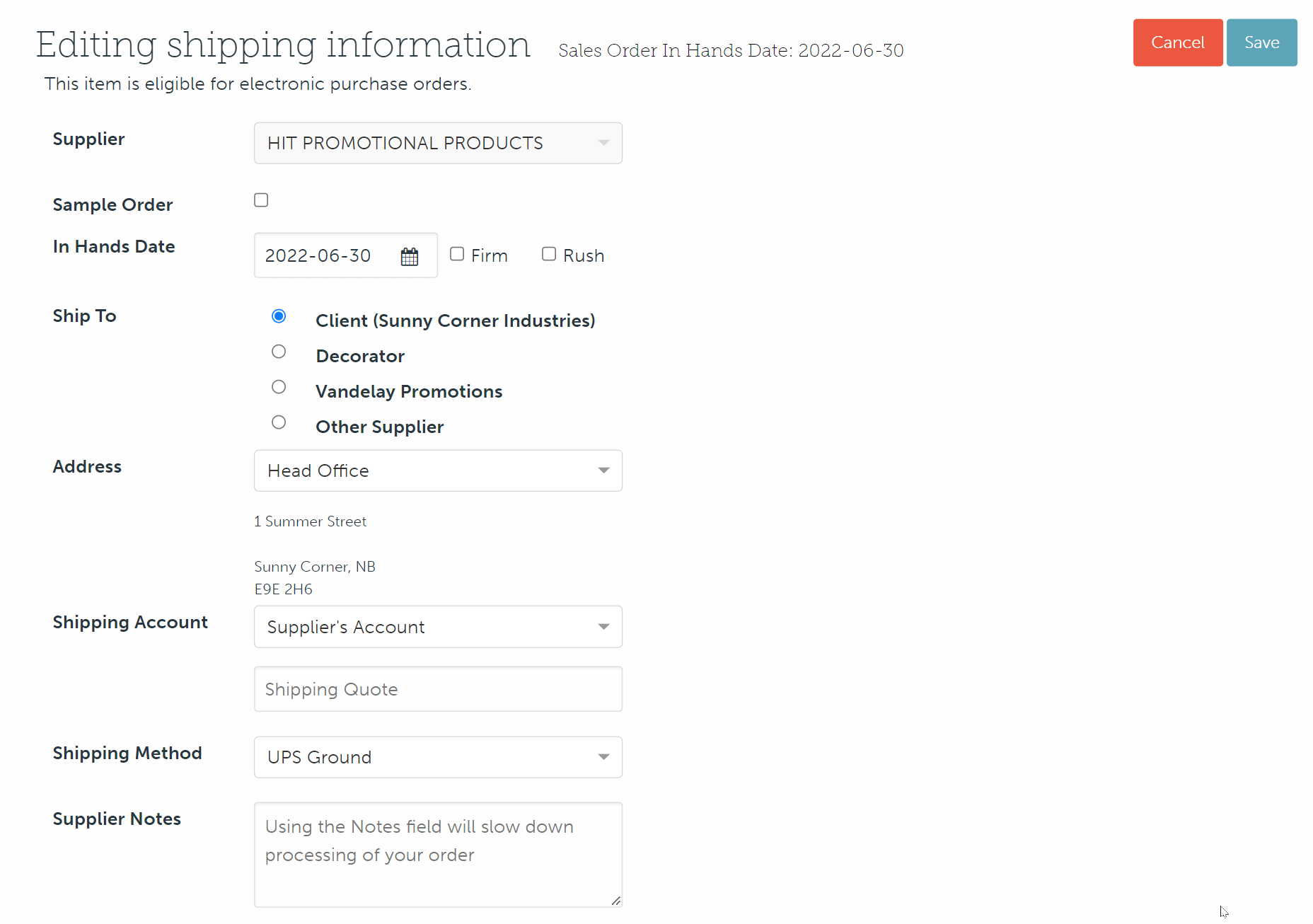
How to add a client's shipping account numbers through their client page:
- In the client's page > Addresses tab, click the Add Shipping Account button
- Type an account name in the "Account Name" field
- In the "Courier" field, select UPS, FedEx, or Other
- In the "Account Number" field, type the client's account number
- In the "Postal/Zip Code" area, type the postal/zip code of the billing address on the account
- Click Create
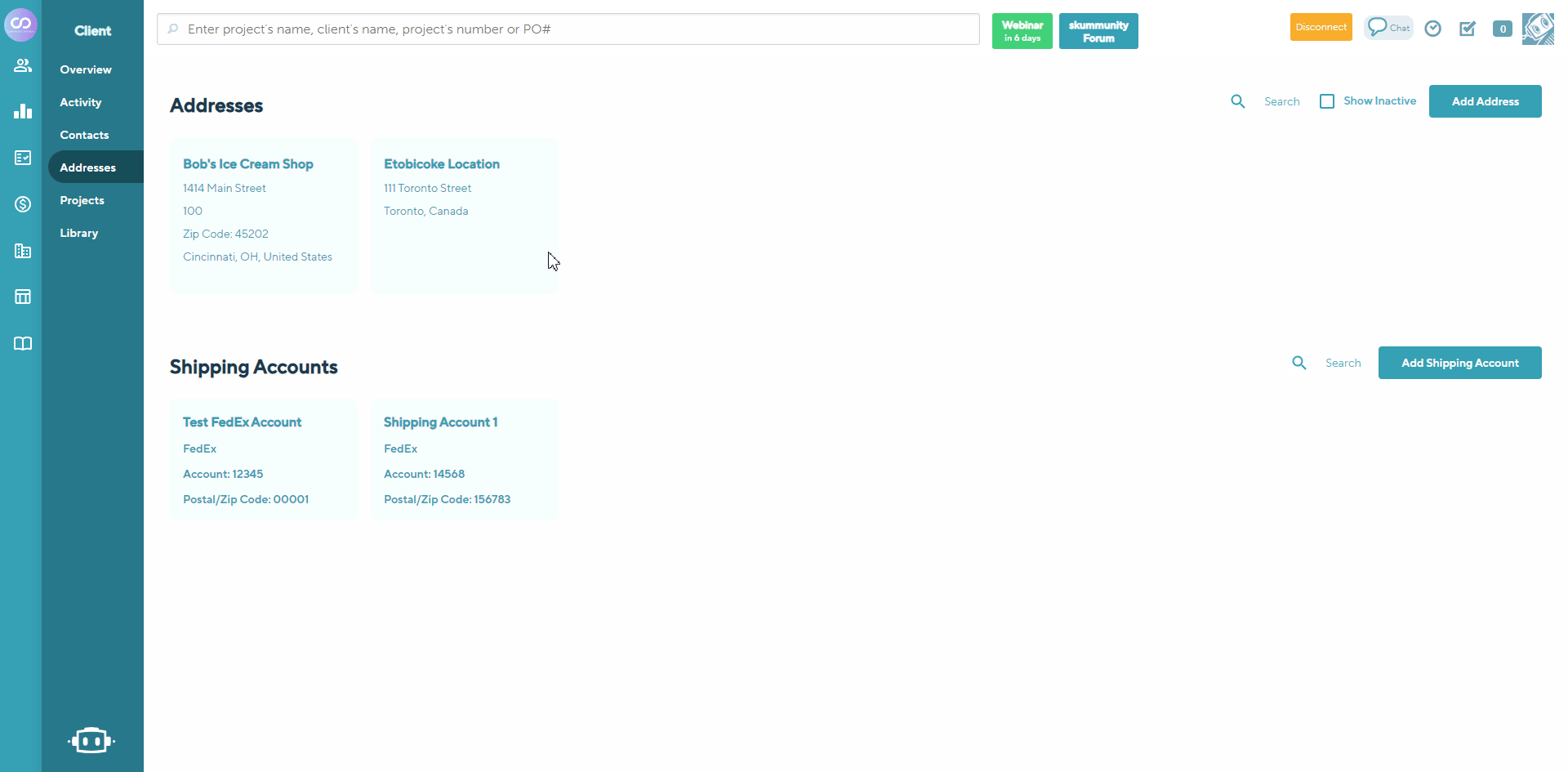
To edit a client's shipping account numbers:
- On the client's page > shipping accounts, click the
 beside the shipping account you'd like to edit
beside the shipping account you'd like to edit - Make changes as needed
- Click Save
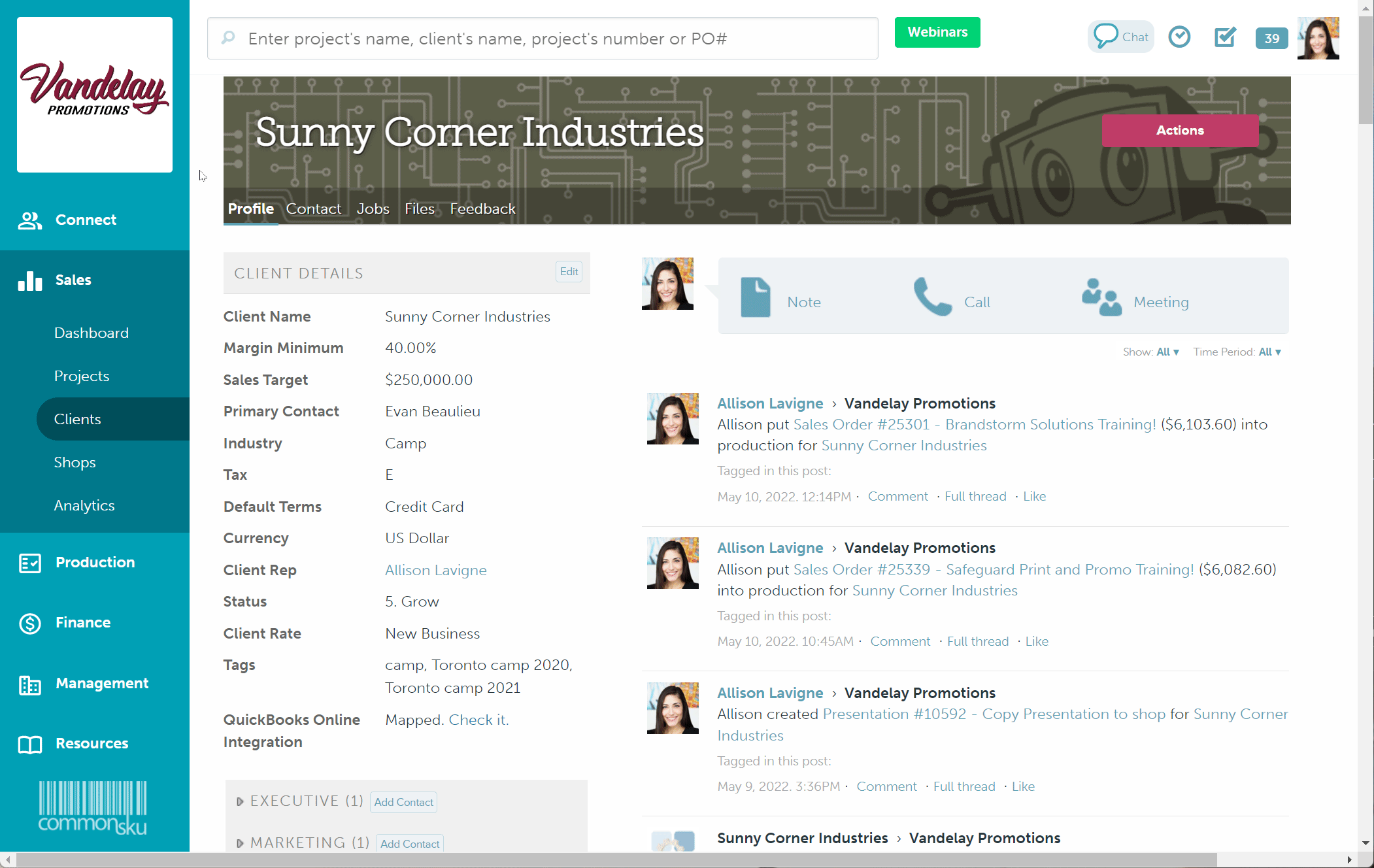
To remove a client's shipping account numbers:
- In the client's page > shipping account list, click the
 beside the shipping account you'd like to remove
beside the shipping account you'd like to remove
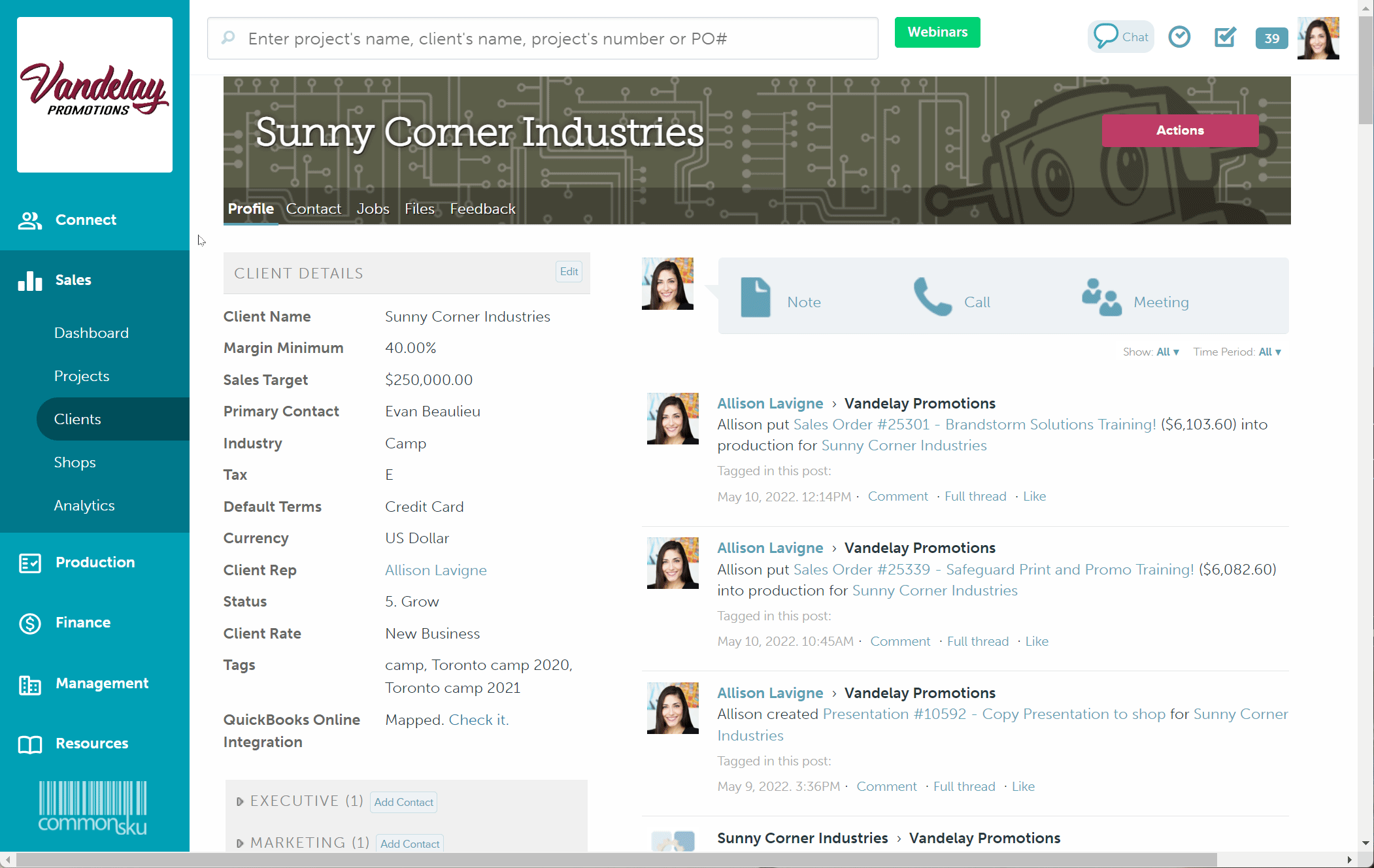
Using PromoStandards 3rd party shipping
PromoStandards 3rd party shipping is available for suppliers that offer ePOs.
To use PromoStandards 3rd party shipping:
- In a project's shipping tab, click to Edit the ePO product
- Enter the in-hands date, ship-to details, address, and supplier notes (if applicable) as normal
-
Use the "Shipping Account" drop-down menu to choose whether you'd like to ship on:
- The supplier's account (Supplier's Account) - enter the shipping quote from your rep.
- Your team's account (Our Account) - ships on your team's UPS/FedEx account; select the desired account from the drop-down.
- The client's account (Client's Account) - ships on your client's UPS/FedEx account; select the desired account from the drop-down
- Select the "Shipping Method" drop-down and choose your preferred method
- Click Save