Supplier Collections
Collections are online, interactive catalogs that are built and curated by the active suppliers on commonsku. Learn how to use the Collections tab to view the industry's latest products and add them directly to your projects or shops.
On this page:
Search and view Collections from the Collections tab
Copy products from a Collection into a project
Copying products from a Collection into a shop
Using the Collections database within an existing project
Using the Collections database within an existing shop
Search and view Collections from the Collections tab
You can find all supplier collections under the Connect tab > Collections.
Collections have descriptive titles and are organized by different themes. You can filter by a single theme, select multiple themes, or type in a product name or supplier name. You can also type in a product name to speed up your search.
Filter your search by:
- Clicking one or more themes
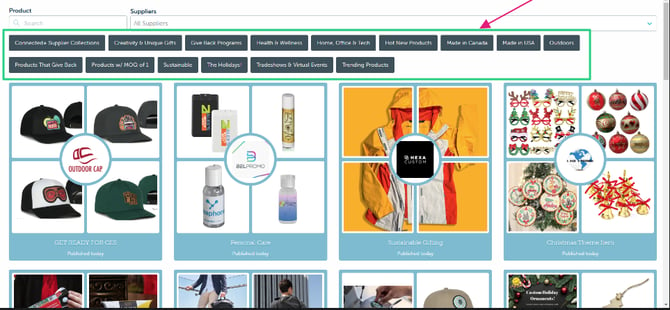
- Using the Supplier filter by typing in a supplier name
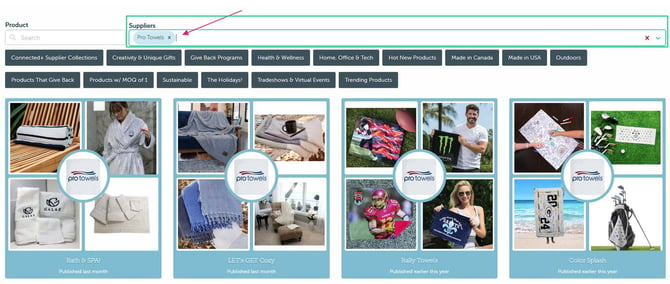
- Click on the Supplier filter drop-down menu to search the supplier list to select a single or multiple suppliers
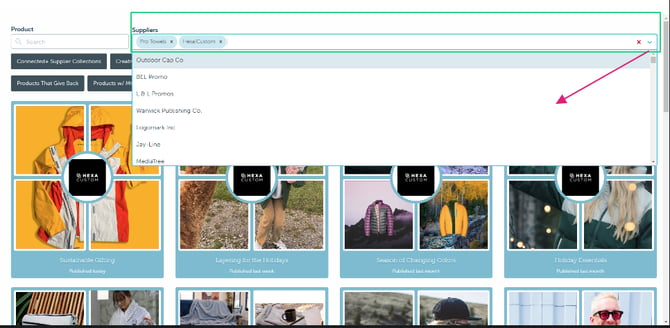
- Entering a product name into the product search field
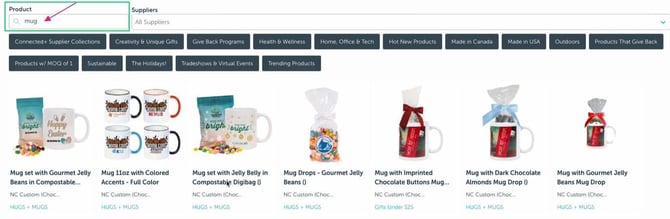
Clicking on a collection will pull up the supplier's version of a Smart Gallery presentation, with product details and pricing entered by the supplier.
Copy products from a Collection into a project
- In the Collections tab, open the Collection you'd like to copy
- Click on the product/s you'd like to copy and click Add (you can copy the entire Collection or selected products)
- Click Copy to Shop/Project
- Select the Projects tab
- Find the project you'd like to copy to and either choose to add to the products to a specific form in the project or click Create Project to start something new
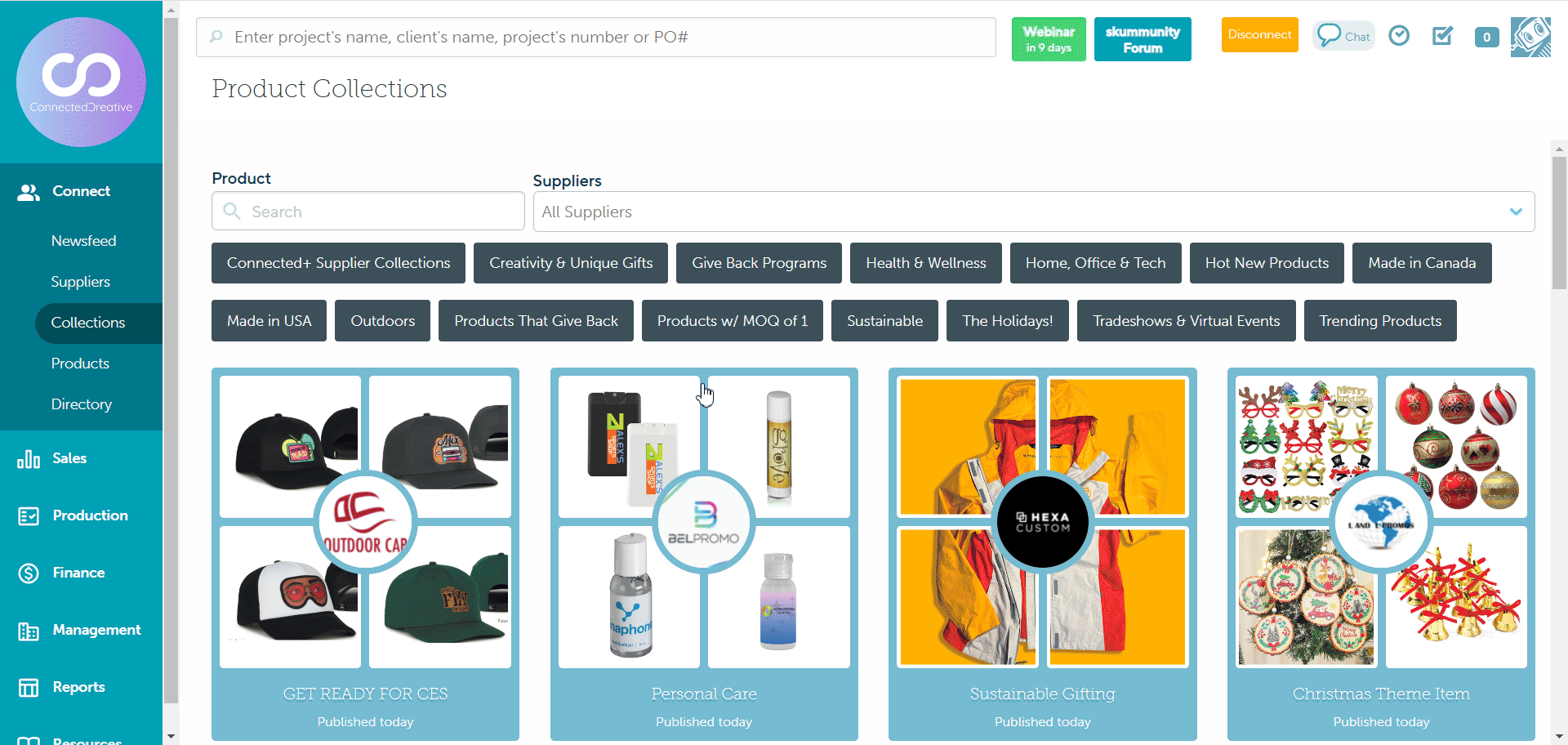
Copy products from a Collection into a shop
You can copy supplier Collections to new and existing shops.
To copy a Collection to a shop:
- In the Collections tab, open the Collection you'd like to copy
- Click on the product/s you'd like to copy and click Add (you can copy the entire Collection or selected products)
- Click Copy to Shop/Project
- Select the Shops tab
- Choose the shop you'd like to copy to and click Add Products or click Create Shop to create a brand new shop
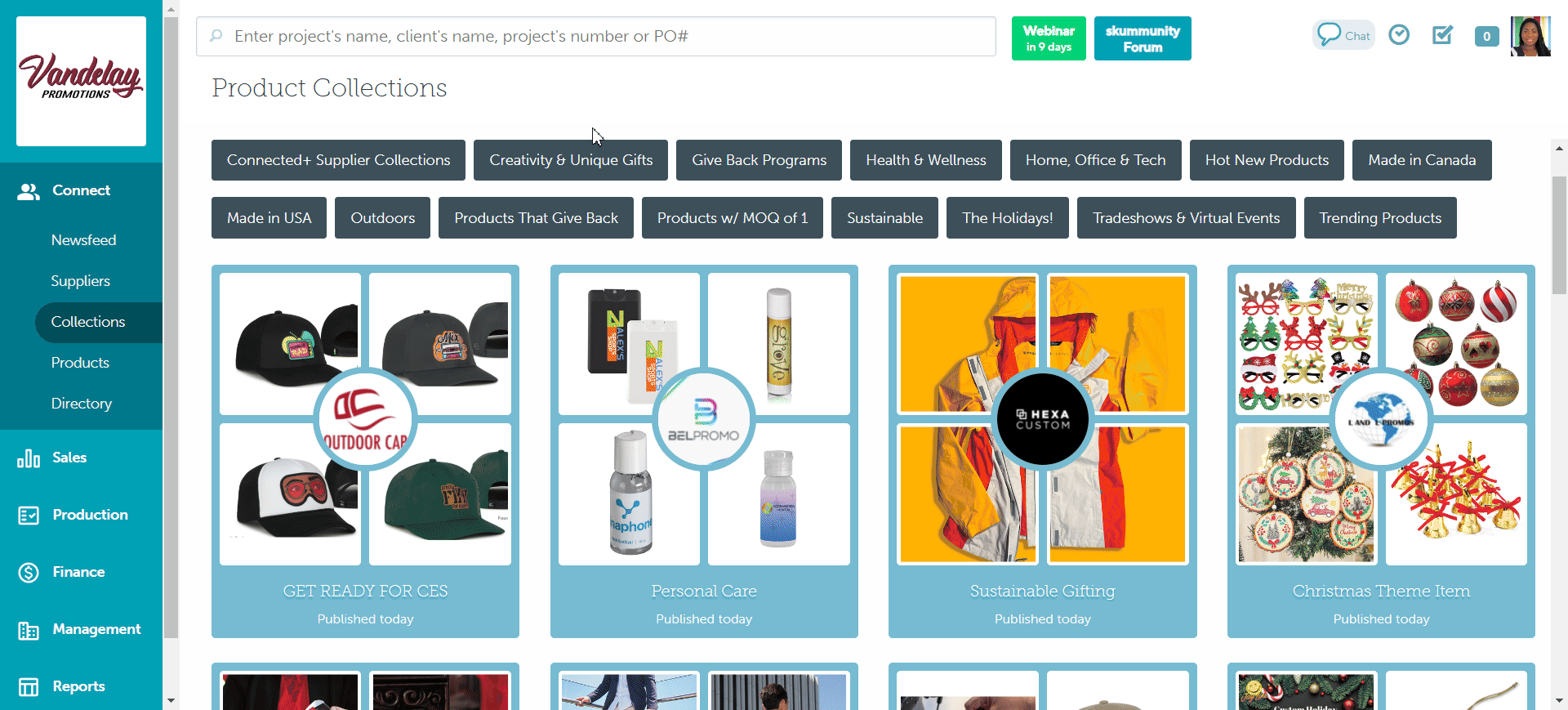
Using the Collections database within an existing project
To search for a product in a supplier Collection from a client form (presentation, estimate, sales order, or invoice):
- Click + Add > Product
- Select the From Collections database
- Search for a Collection by its:
- Product
- Collection Title
- Suppliers
- Themes
- Click Search
- Select the Collection you need
- Select product(s) you'd like to add to your form from the Collection; the product's background will turn blue once it's added to the form
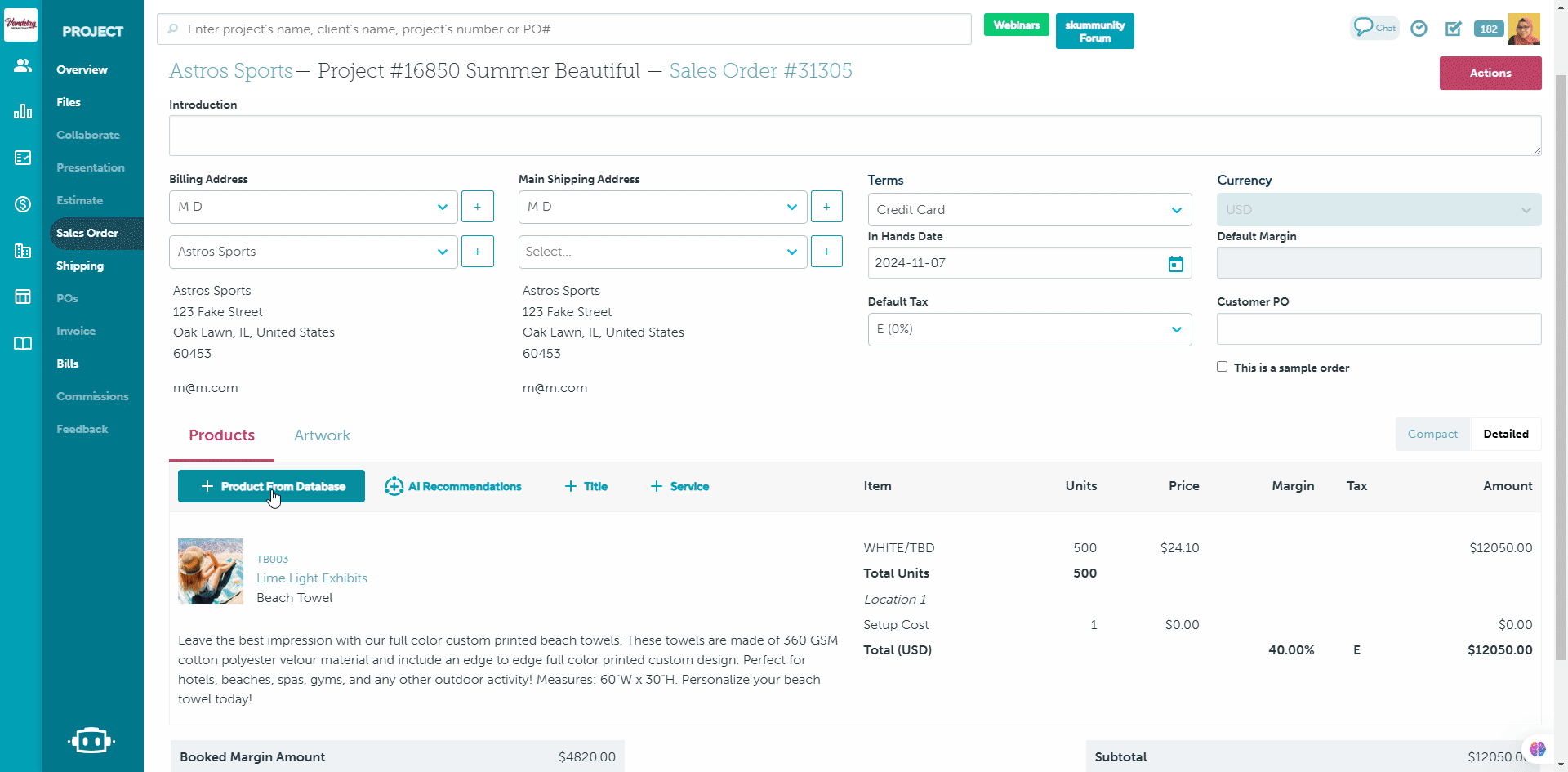
If you do not see the From Collections database listed on the product database screen, click the More dropdown menu and select it. You can click Customize in the dropdown menu to make From Collections one of your default databases moving forward.
Using the Collections database within an existing shop
To search for a product in a supplier Collection from a shop:
- Click + Add > Product
- Select the From Collections database
- Search for a Collection by its:
- Product
- Collection Title
- Suppliers
- Themes
- Click Search
- Select the Collection you need
- Select product(s) you'd like to add to your form from the Collection; the product's background will turn blue once it's added to the shop
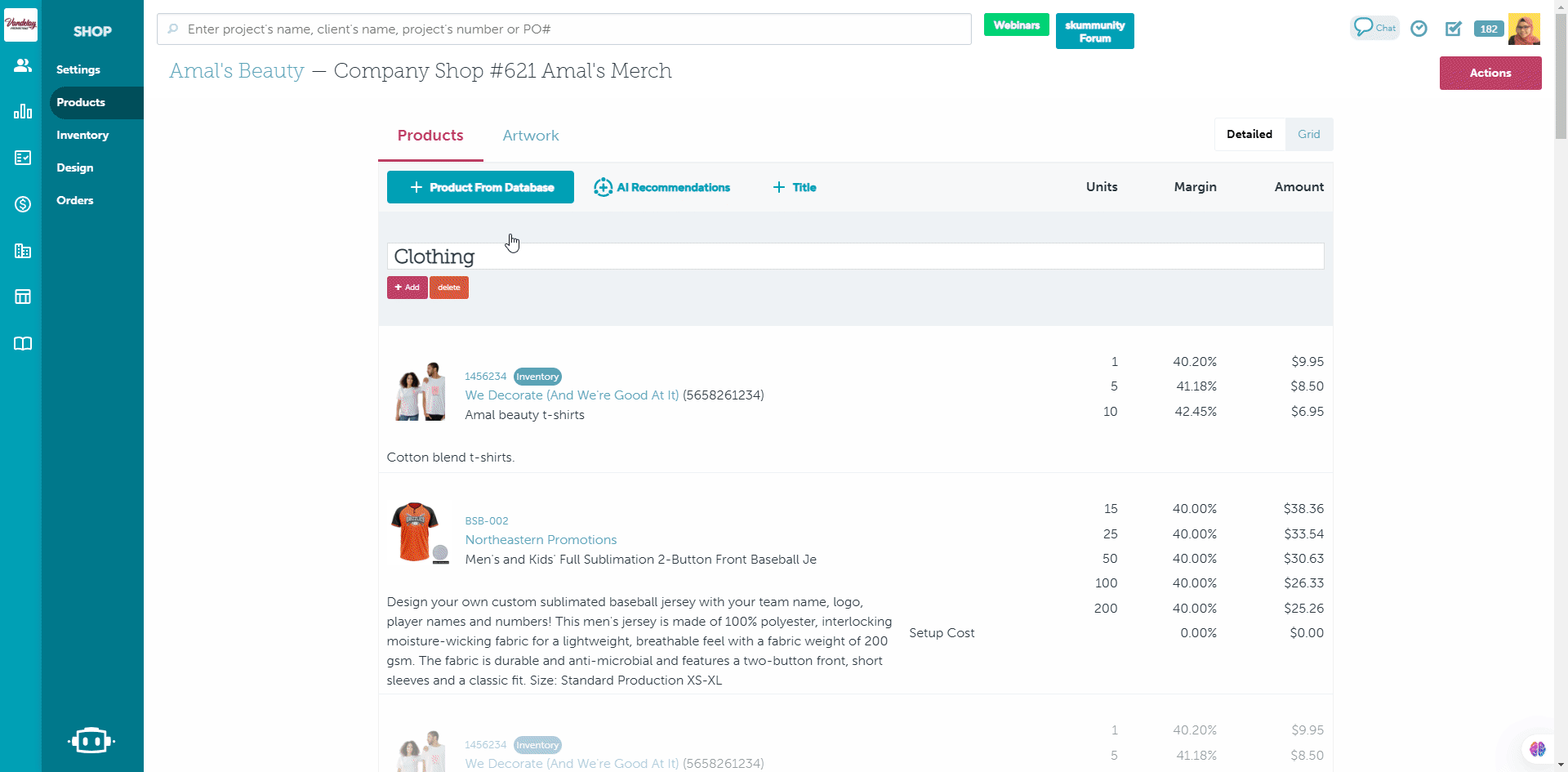
FAQ
Can I create my own collection?
The Collections database is exclusively for supplier Collections. You can make your own "Collection," by creating a collection of products in a presentation. You can create a presentation that represents a group of products that you'd like to access quickly. For example, you could create presentations filled with tech items, home products, or eco-friendly items. From there, you can copy that presentation between different clients, copy it to a shop, or use the Previous Orders database to pull things from it occasionally.
Who do I contact if I have questions about a Collection?
The Collection's creator is listed in the footer. They're the best point of contact if you have questions about a Collection, including sale pricing.