Supplier Spend report
The Supplier spend comparative report measures the amount you spend per supplier based on your purchase orders. Learn more about how to pull a Supplier spend report.
This feature is not available to teams subscribed to commonsku's Essentials plan. The Advanced plan or higher is required in order to use this tool.
On this page:
Accessing the Supper Spend Report
How to use the report
Accessing the Supplier Spend Report
To access the Supplier Spend Report:
- Click into any of your Dashboards (Sales, Production, Finance, or Management)
- Scroll down to the reports bar
- Select Supplier Spend
Report filters
The Supplier spend report contains the following filters:
- Supplier
- Supplier Tags
- Supplier Status
- Interval (Date)
- Proration
- Compare to
How to pull a report
Once you have selected your report filters, click Get Report.
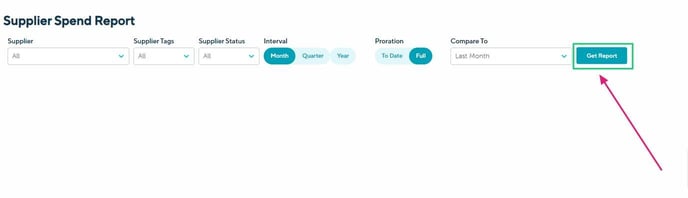
How to sort a report
Once you have pulled a report, click on a column title to sort that column by alphabetical or numerical order.
How to use the report
The Supplier spend report will let you know the amount you spend with one or multiple suppliers. You can focus on a specific supplier, but you can also use the supplier tag or status as filters for your report. It lets you pull a comparative report on a monthly, quarterly or yearly basis.