Tags
Learn how to create and manage your company's Client, Contact, Project, and Product Tags.
On this page
How to access your company tags
What are company tags?
Company tags are internal labels you can use to define different objects in commonsku and filter down reporting when you need more specific search results.
You can create tags for four different objects in commonsku:
How to access your company tags
To access your company tags:
- Click your Profile icon (top right corner of commonsku) > Settings > Company Settings
- Click the Tags tile
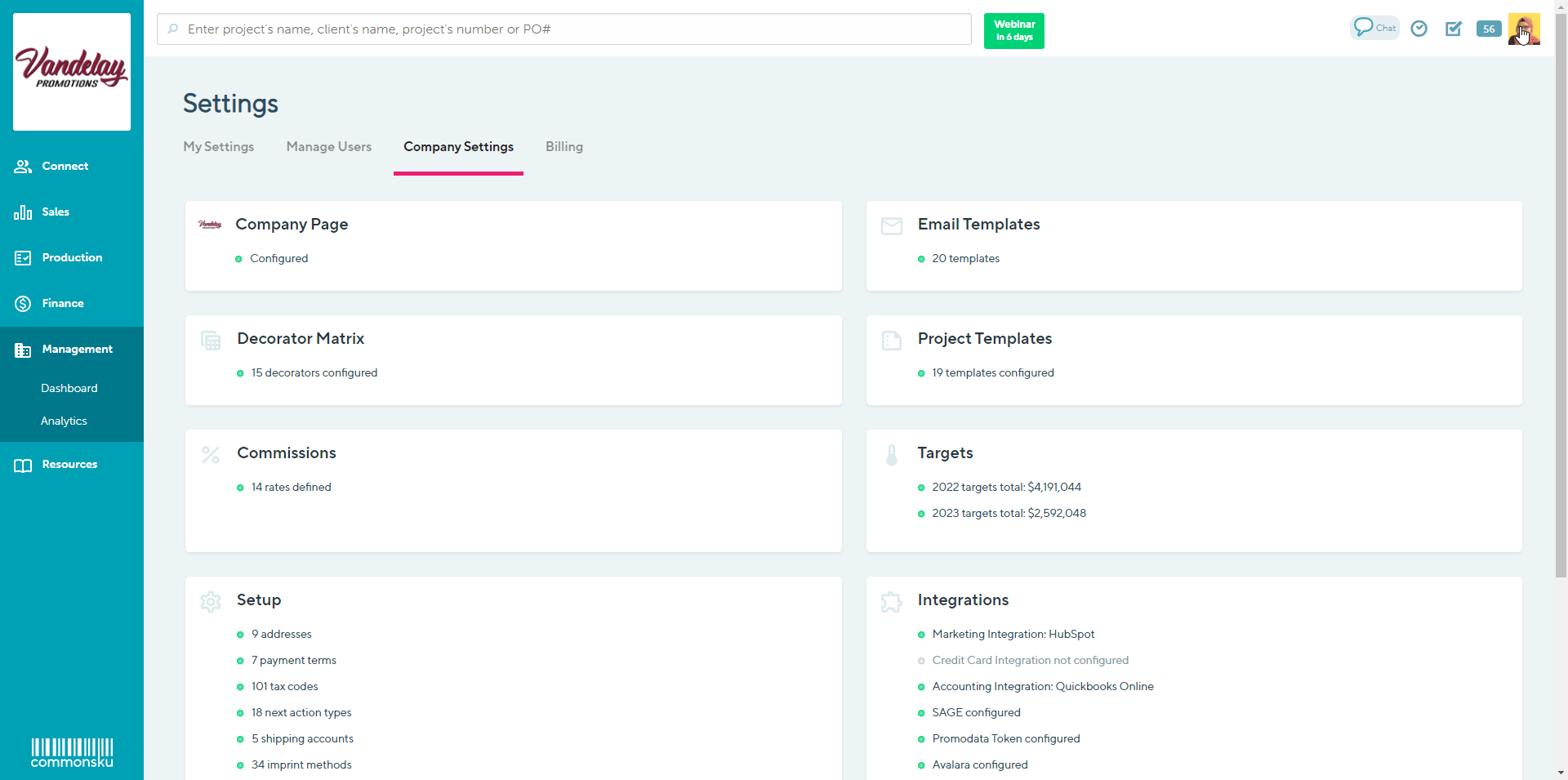
Users need to have the permission to Create tags enabled for their role type in order to manage company tags.
Filter your company tags
To Filter or search for your company Tag:1. Click on the Filter Search bar
2. Type in the Tag name

This screen will allow you to see how many projects, clients, suppliers, products, or contacts each of your tags are assigned to.
How to add company tags
To add a company tag from your Company Settings
- Type in the name of your new tag into the text field next to the Add Tag button
- Click Add tag
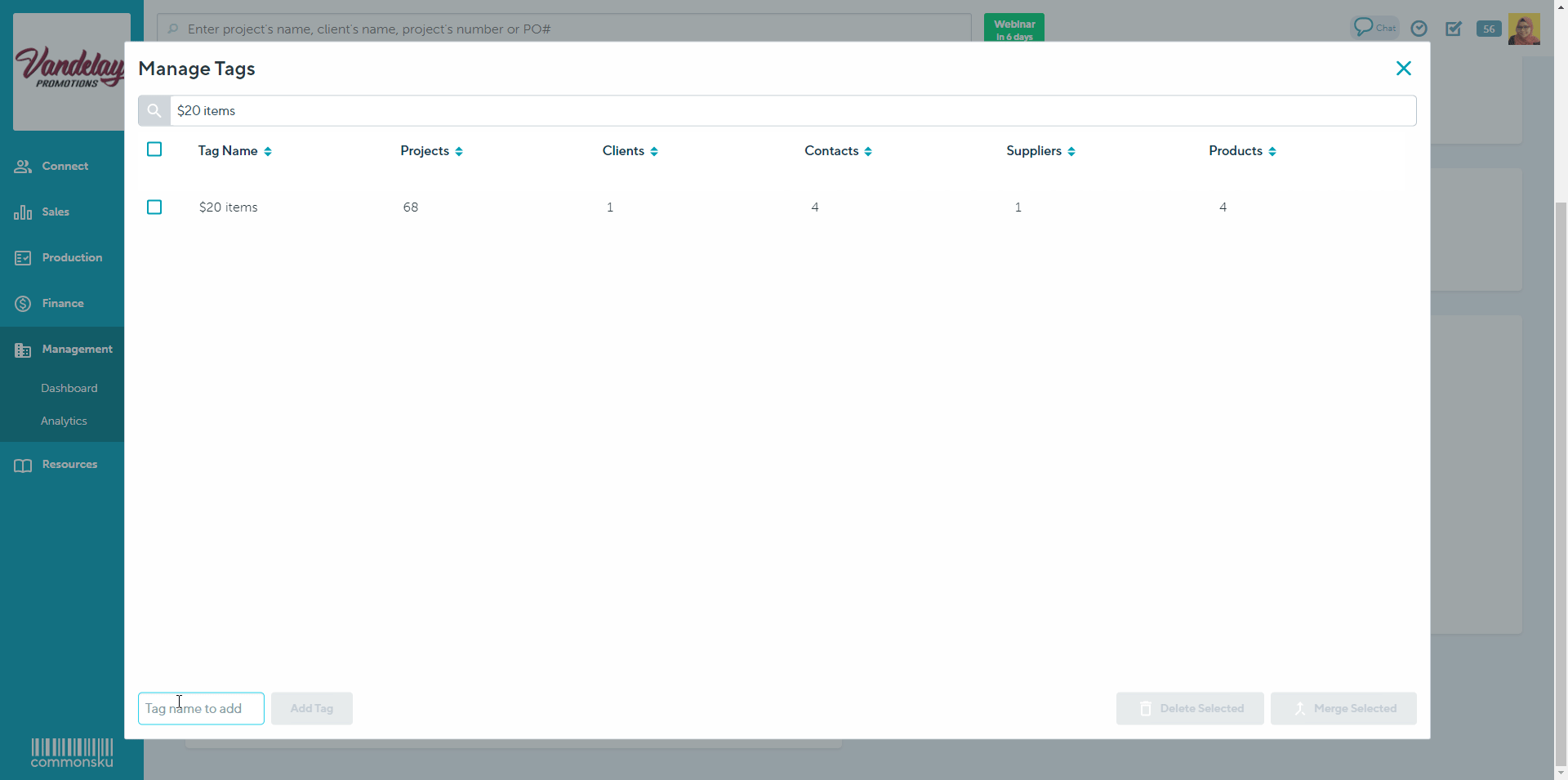
To add a client tag from the Client page:
- From the Details tile, click the
 icon
icon - Enter the name of the new tag you want to create in the Tags field
- Hit Enter (your tag has been successfully created if it now has an "x" next to it)
- Click Save
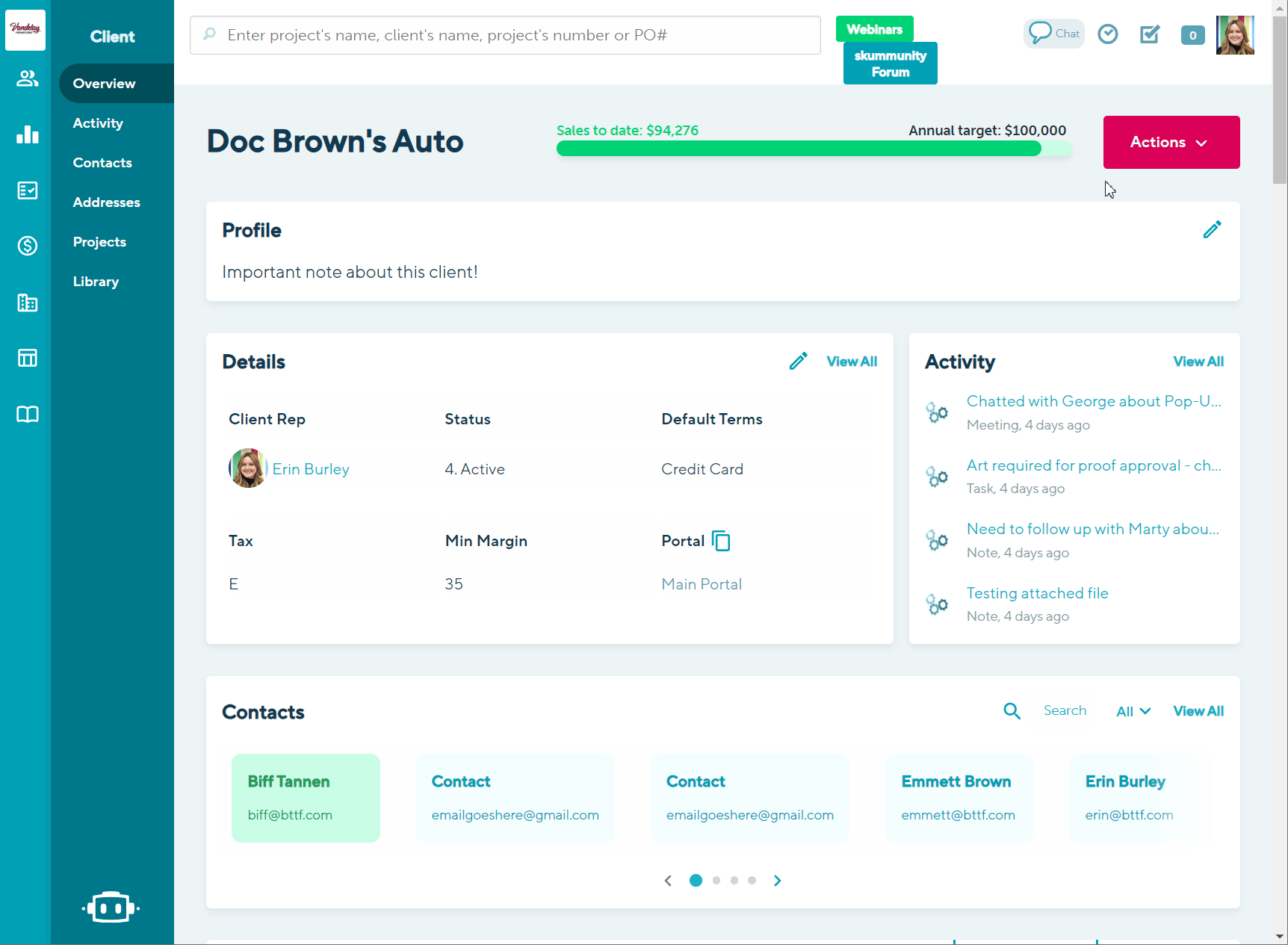
To add a contact tag from the Client page:
- From either the Contacts tile or the Contacts tab, click on the contact you'd like to add the tag to
- Enter the name of the new tag you want to create in the Tags field
- Hit Enter (your tag has been successfully created if it now has an "x" next to it)
- Click Save
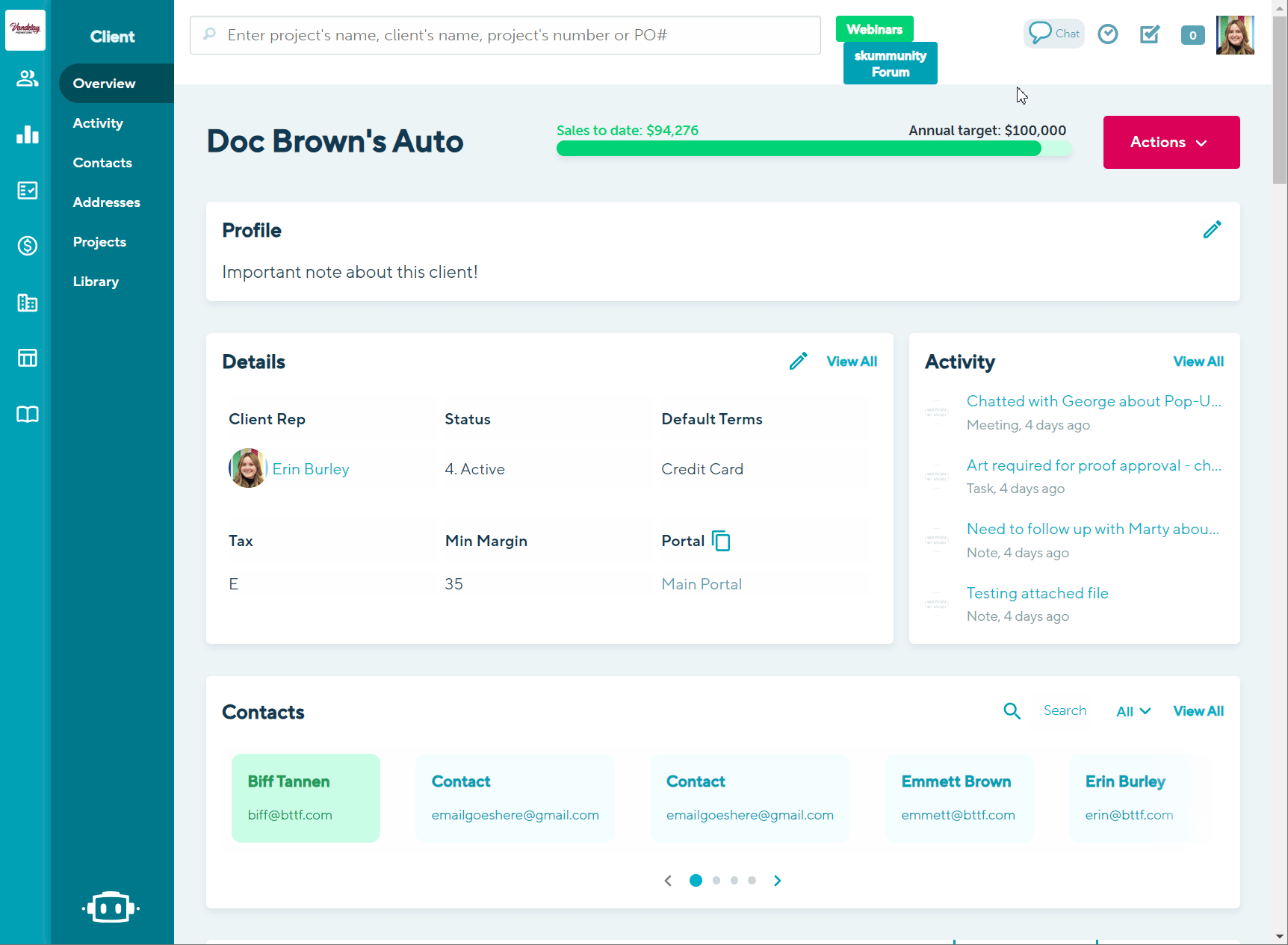
To add a project tag from the Project Overview:
- Navigate to the Project Info section on right hand side of the Overview
- Enter the name of the new tag you want to create in the Tags field
- Hit Enter (your tag has been successfully created if it now has an "x" next to it)
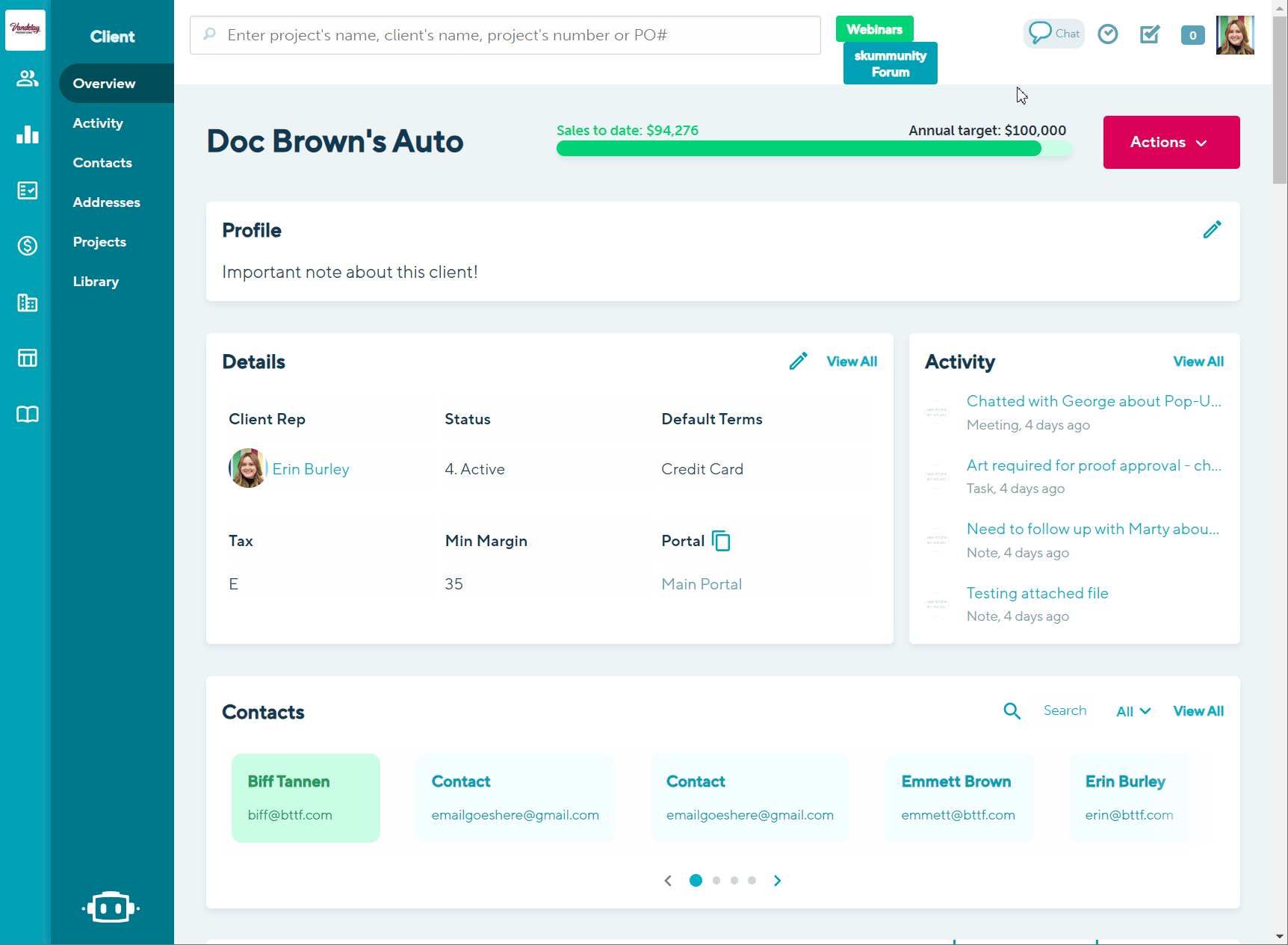
To add a project tag from the Product Page:
- Enter the name of the new tag you want to create in the Tags field (right hand side)
- Click "Create New Tag"
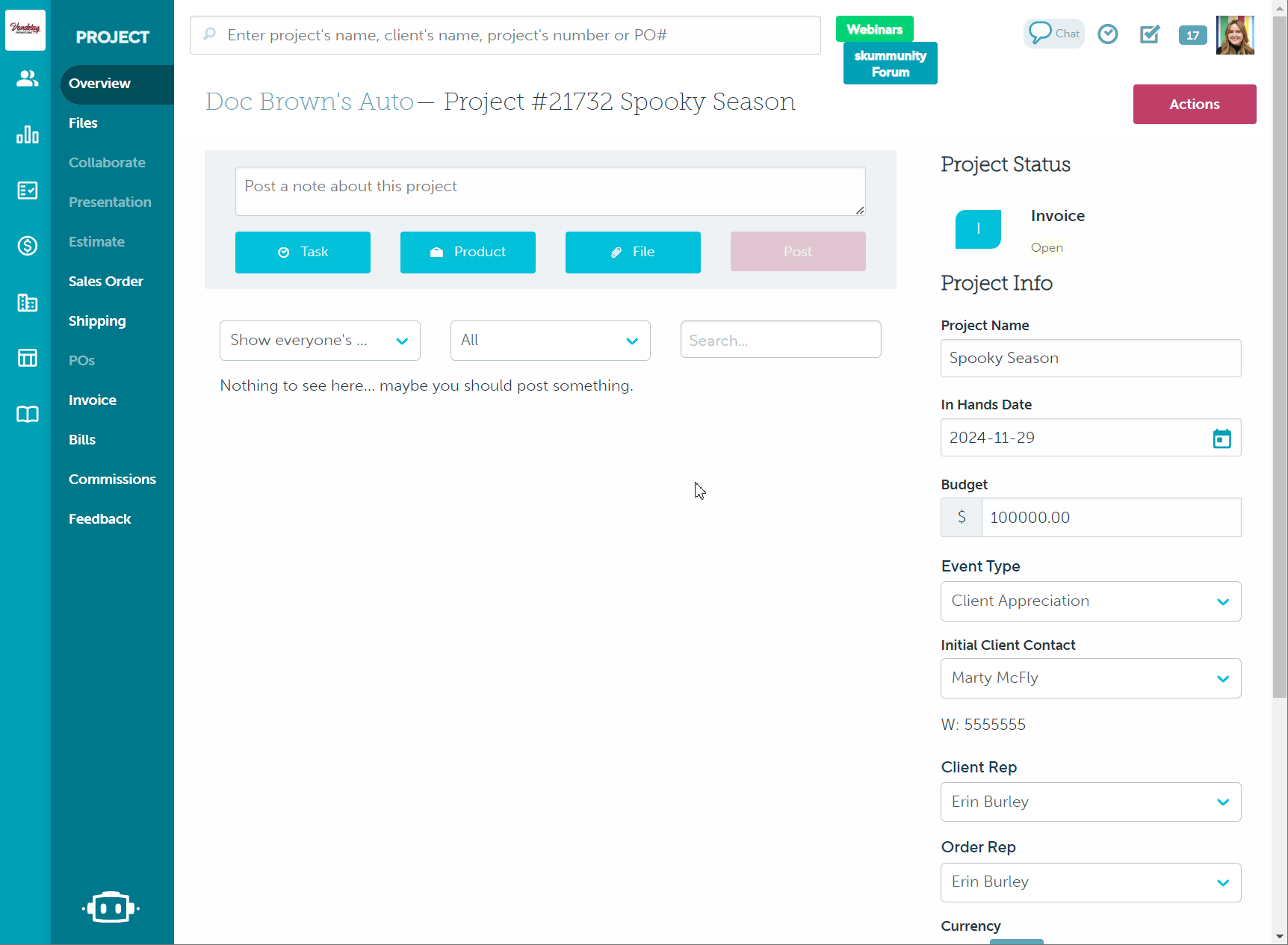
How to delete company tags
To delete company tags:
- Select the box next to the tag you want to delete
- Click Delete selected
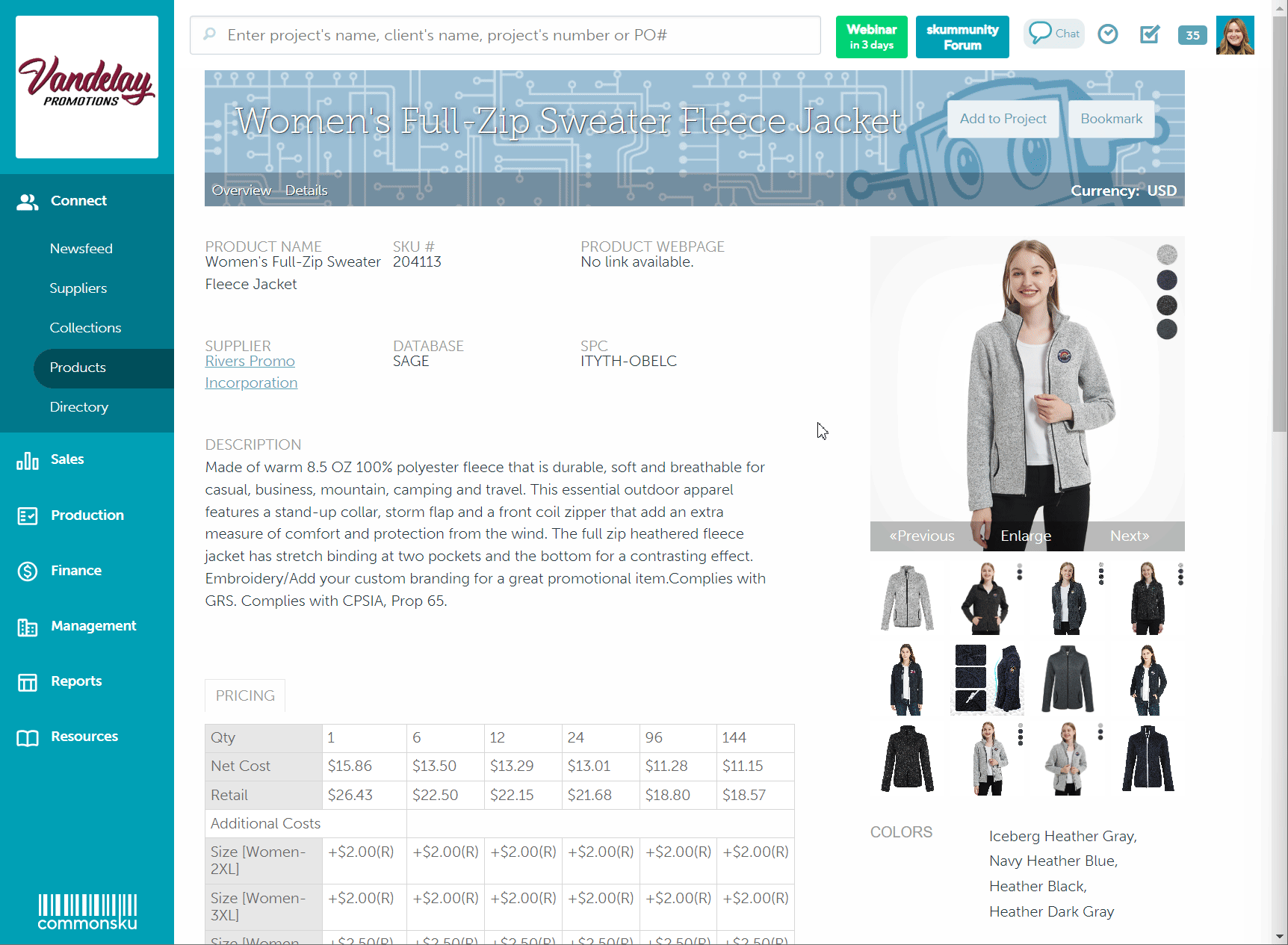
How to merge company tags
To merge 2 or more company tags:
- Select the box next to the tags that you want to merge
- Click the Merge selected button
- Select the tag you want to keep; the other tags will be replaced
- Select Merge to the tag name you have chosen
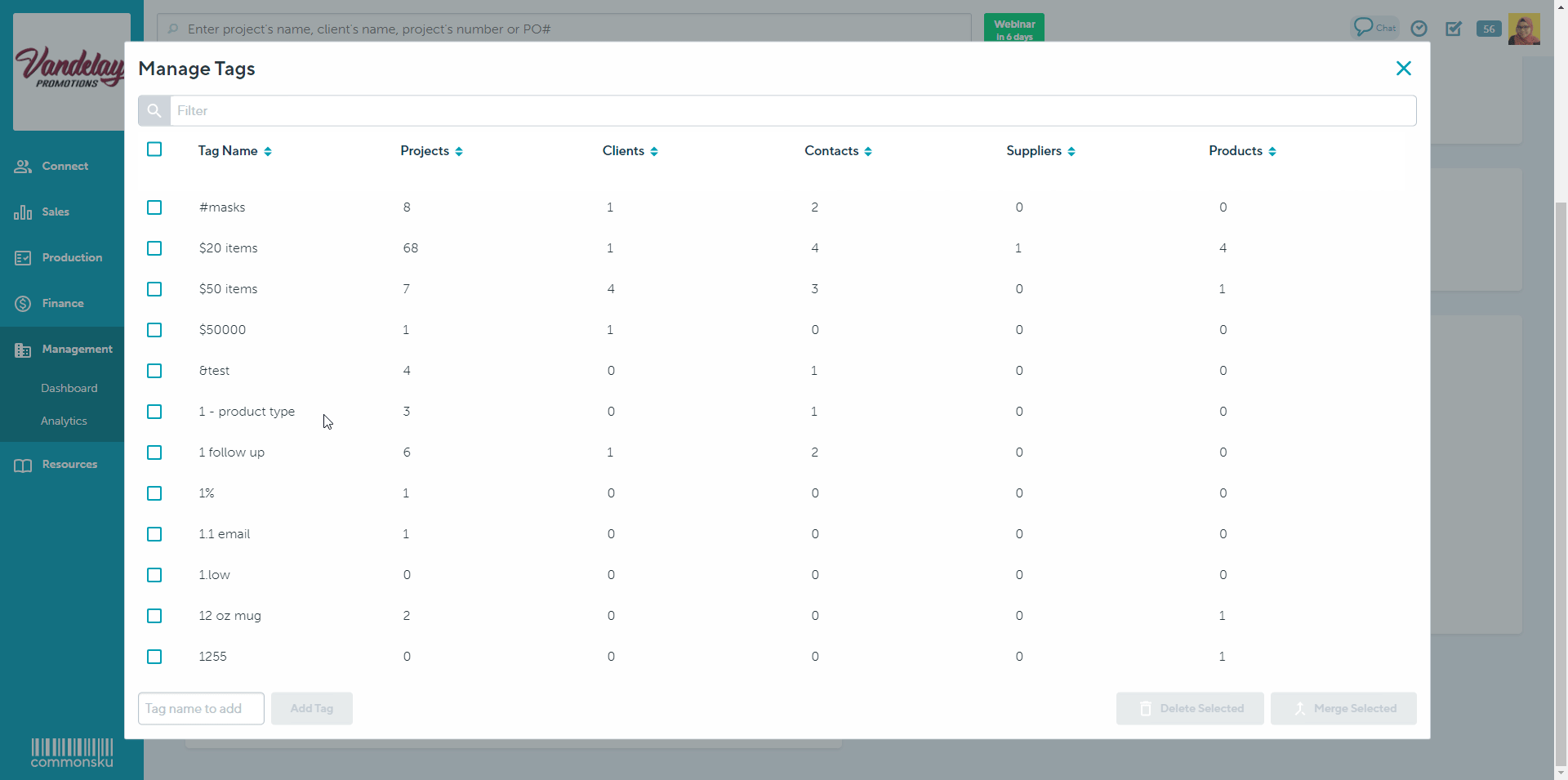
Tag use cases: Practical Ways to use Tags in commonsku
Here are some examples of how you can use tags effectively in commonsku:- Clients: Use tags to note where or when you connected with a client
- For Example: Tag a client with the name of the event where you first met them or the date they became a client.
- If a client manages multiple accounts within commonsku (such as several Google accounts divided by department), tagging each account with a unique identifier like “Google” can make reporting and organization much easier.
- Tags can also be used to identify the types of events clients run or to indicate their industry.
- Projects: Tags can help you track the status and details of your projects.
- For example: If a project is canceled or not approved, tag it with the reason.
- You can also use tags to record the source of the project (web, phone, meeting, repeat business)
- Indicate whether samples or royalties are involved
- Classify by event type.
- Contacts: Tagging contacts helps differentiate their roles.
- For example, you can tag contacts as individual prospects or as owners to quickly identify and segment your lists.