Tasks on the Projects tab
You can track uncompleted tasks by project across all users or specific reps under your company account from the Projects tab.
On this page
Tasks
To access the Tasks feature, click the Sales tab > Projects > Tasks.
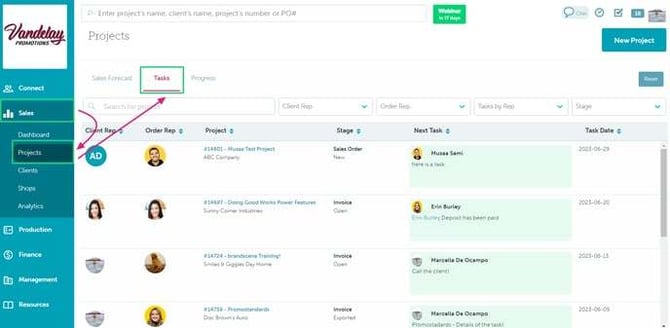
The Tasks tab shows uncompleted tasks, with the most overdue task listed on top.
This section can be sorted by:
- Project's name or number
- Client rep (including groups and inactive reps)
- Order rep (including groups and inactive reps)
- Any other rep (including groups and inactive reps)
- Project's stage
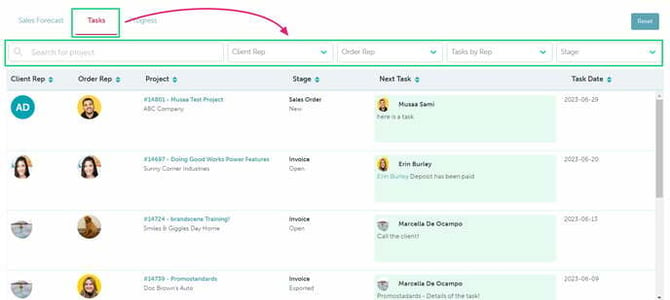
For each task assigned to a project, it lists the:
- Client rep
- Order rep
- Project name and number
- Client
- Form type and status
- Next task due
- The due date
To see more details or create a new task:
- Click the Project #/Project Name to be re-directed to the project
- Click the project's Next Task
Clicking the Next Task generates a pop-up to update the project and view/manage all tasks assigned to the project.
To create a new task, click + Add Task.
To edit a task:
- Click the
 icon next to the relevant task
icon next to the relevant task - Update the details of the task
- Click Save
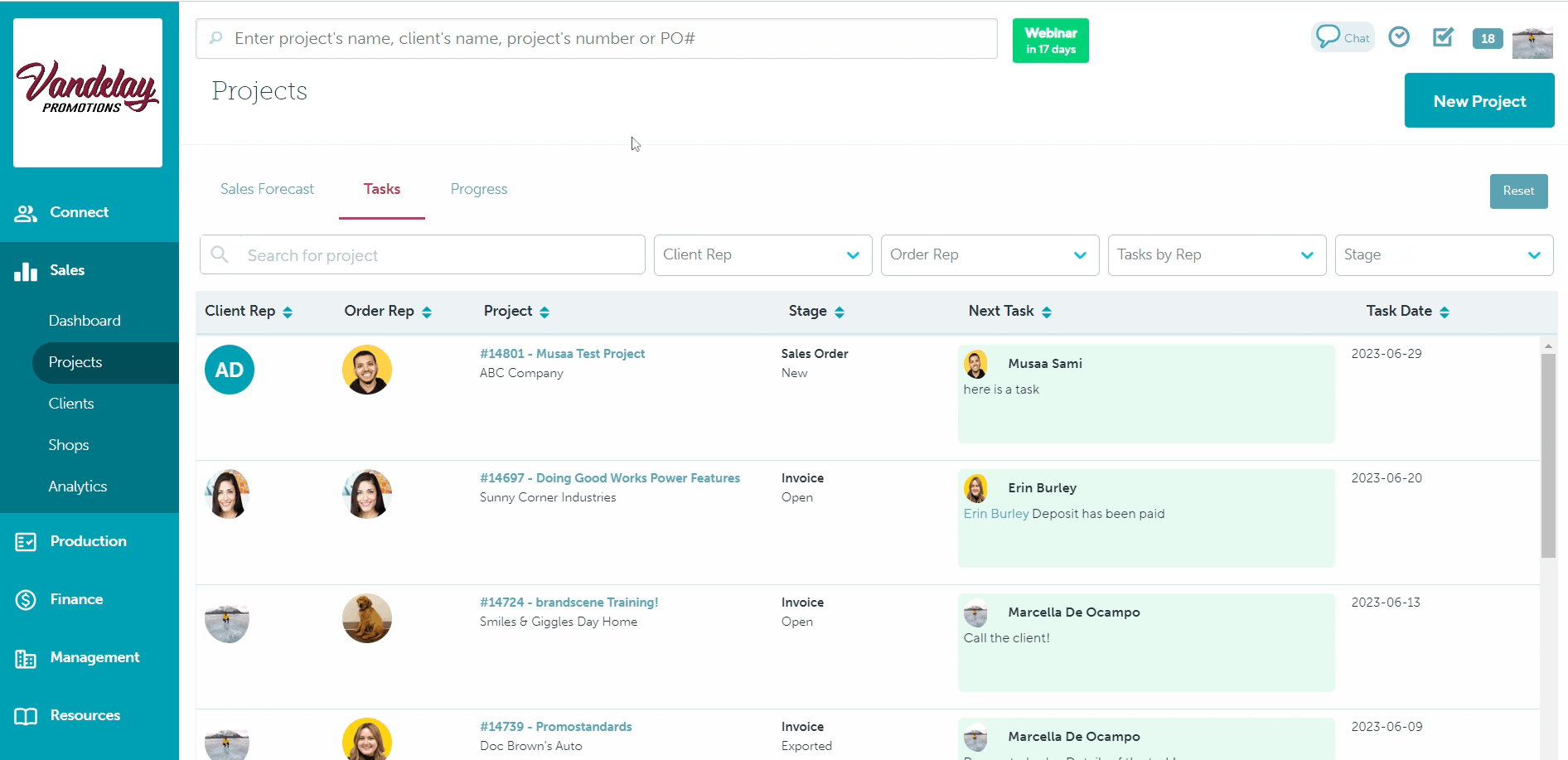
To mark as completed, select the checkbox beside the relevant task. Completing a task moves it to a list of completed tasks for that project. A project is removed from the Tasks tab once all of the tasks are marked as completed.