Work in Progress Report
The Work in Progress Report (WIP) gives you insight into orders awaiting invoicing and the cost of goods sold. Learn more about the WIP Report and reports that compliment accrual accounting.
On this page:
Report filters:
The Work in Progress Report includes two report types:
To choose a report, select the correct option from the Report Type drop-down menu.
The Sales Order In-Hands report filters include:
- Sales order status
- Invoices and bills
- SO In Hands Date
The Invoices and Bills filter allows you to isolate orders with:
- Invoices and Bills
- Bills but no invoices
- Invoices but no bills
- No Invoice and No Bills
The WIP report filters include:
- Sales order status
- Invoices and bills
- As-of date (inclusive)
The Invoices and Bills filter allows you to isolate orders with:
- Bills but no invoices
- Invoices but no bills
"As-of date" represents a snapshot of commonsku on that date. Think of it as a timestamp for the information you're looking at. It tells you this data, status, or condition is accurate up to this specific date.
How to pull a report
To access the Work in Progress Report, select the Finance tab > Work in Progress.
Once you have selected your report filters, click Get Report.
To reset all of your filters back to the default, click Reset.
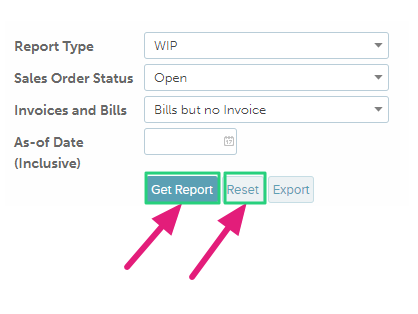
How to sort a report
Once you have pulled a report, click on a column title to sort that column by alphabetical or numerical order.
Totals
The WIP Report's totals box (top right-hand corner) displays the:
- Sales order subtotal
- Purchase order subtotal
- Invoice subtotal
- Bills subtotal
- Number of rows
Managerial reports
Here are a few examples of the information you can get from your Work in Progress Report:
- Billed orders awaiting invoicing
- Invoiced orders awaiting bills
- Booked vs. Billed Margin
- Cost of goods sold (COGS)
Billed orders awaiting invoicing
To pull a report of billed orders (supplier bills) awaiting invoicing (client invoice(s)):
- Click the "Invoices and Bills" filter and select Bills but no Invoice
- Select a sales order status and as-of date (optional)
- Click Get Report
- Refer to the totals to see the subtotal of bills as of given date (COGS)

Invoiced orders awaiting bills
To pull a report of invoiced orders (client invoice(s)) awaiting billing (supplier bills):
- Click the "Invoices and Bills" filter and select Invoice but no Bills
- Select a sales order status and as-of date (optional)
- Click Get Report
- Click the hyperlinked project number to access the project and add supplier bills (optional)
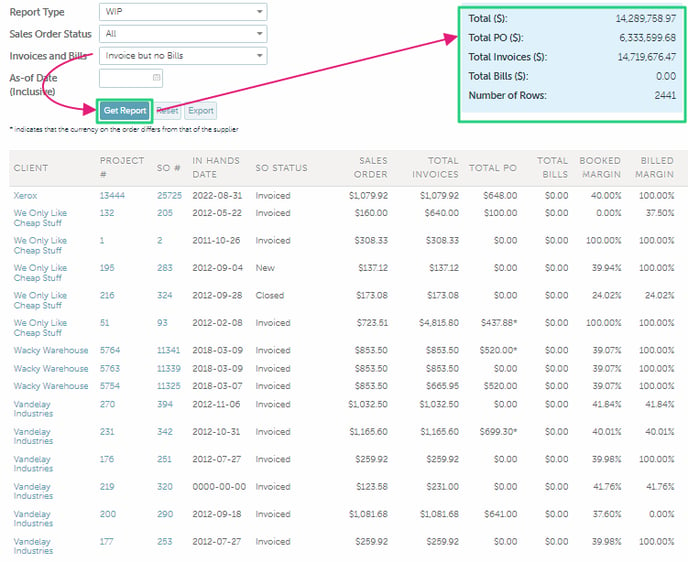
Booked vs. Billed Margin
Aside from the Commission Report, the Work in Progress Report is the only report that shows a project's Booked and Billed margin. You do not need to apply unique filters to run this report; the Booked and Billed Margins are available in each report's results.
Cost of goods sold (COGS)
You do not need to apply unique filters to run this report; refer to the blue totals' box to see the cost of goods sold over a given timeframe.
Tips to keep in mind
- Bills but no Invoices
- If you pull a WIP report focusing on bills but no invoices, any projects with partial bills added will be included.
- If you edit the bill date to a previous date, it will reflect in the report.
- Invoices but no Bills
- If you pull a WIP report focusing on invoices but no bills, the invoice will not show up even if there are only partial bills added.
- If you edit the order date of an invoice to a previous date, it will NOT get included when filtering to that past date.
[Back to top]
CSV export
After you've pulled a report, click Export to export a CSV file of the report details. CSV exports make it easy to organize large amounts of data.
The Work in Progress Report's CSV export contains the:
- Client name
- Project number
- Sales order number
- In-hands date
- Sales order's status
- Sales order subtotal
- Invoice subtotal
- Purchase orders subtotal
- Bills subtotal
- Booked Margin
- Billed Margin