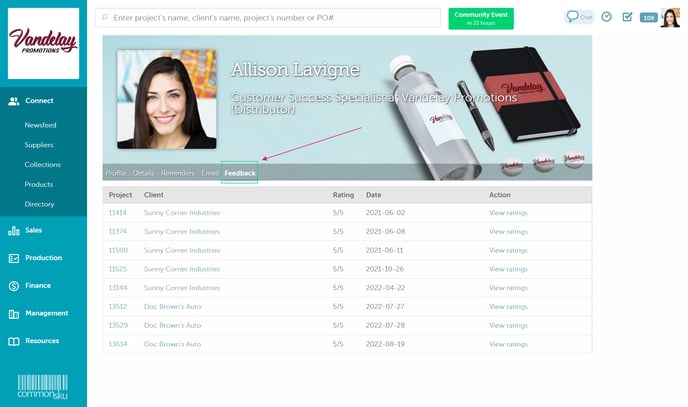How to View and Make Changes to Your Profile
Your profile contains essential details for your team, your clients, and other commonsku users. From here, you can add a profile picture, update your public and private details, manage your notifications and email signature, and more!
On this page:
Updating your personal information
How to access your profile
There are two ways to access your profile in commonsku.
To access your profile using the profile icon:
- Click the Profile Icon (picture) in the top right-hand corner
- Select Profile
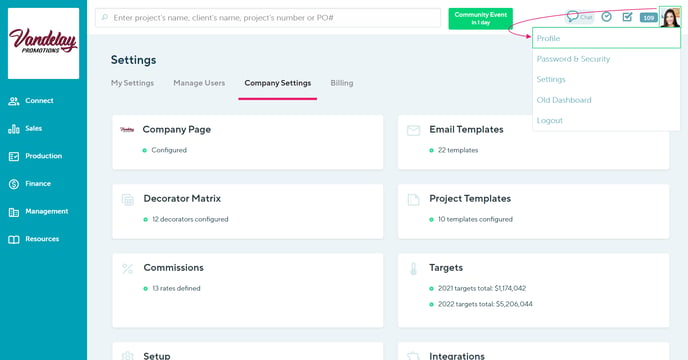
To access your profile through company settings:
- Click the Profile Icon (picture in the top right-hand corner
- Click Settings
- Click My Settings
- Click the Profile section
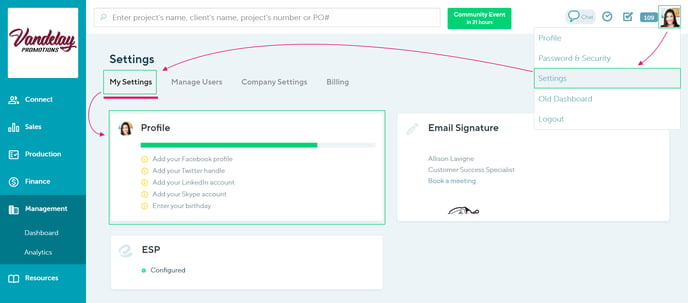
How to edit your avatar
To edit your avatar:
- Select Edit avatar in the top left-hand side of your profile
- Choose a file from your device
- Click Open
- Crop the image to a perfect square (200 x 200 pixels), then click Done
![]()
Updating your personal information
Your personal information includes your commonsku username, contact information, and details about your industry experience. A complete profile gives suppliers insight into your certifications, which associations you're a part of, and which industries you sell to.
How to edit your personal information:
- In your profile, click the Edit button next to your Info
- Add/update your profile details
- Click Save
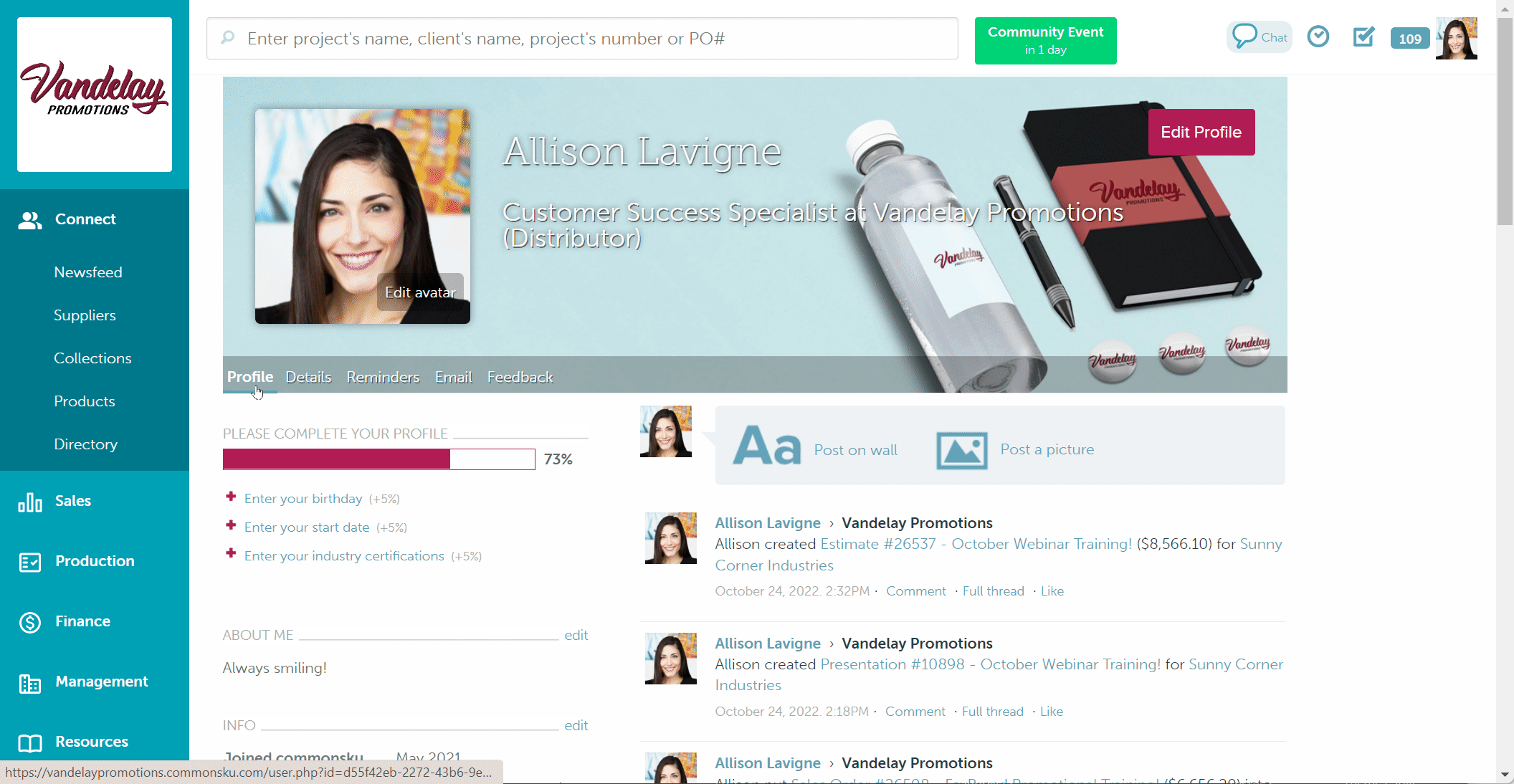
The information entered in this section is visible to all commonsku users. Your work phone number is also client-facing and appears at the bottom of your Project Templates.
Following/Followers
This section shows a list of all companies and skummunity members you are following and those who are following you. You can click to Follow a team/user through the Community Newsfeed.
Your Profile Newsfeed
The information on your Profile Newsfeed changes, depending on who's looking at your profile:
- You'll see projects you recently created and all of your posts from the Community Newsfeed and your Company Newsfeed.
- Your team and other commonsku users will only see posts you've made on the Community Newsfeed.
- Suppliers will see posts you've made on the Community Newsfeed and interactions you've had with this product line, such as adding an item to a presentation. Suppliers do not see sensitive information like your client or project name.
To post a note or a picture on your commonsku profile:
- Click either Post on wall or Post a picture
- Type your note or select the image you need from your computer
- Click Post
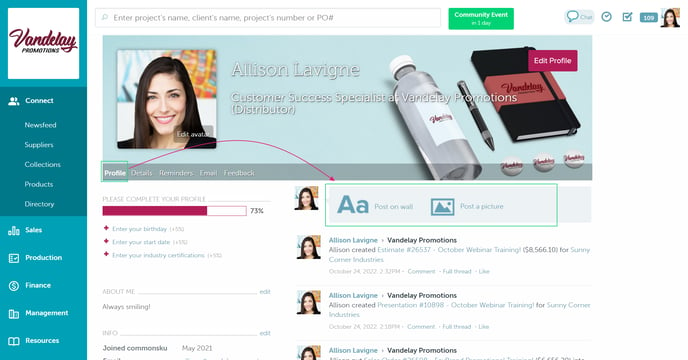
This note will now be visible to anyone viewing your profile.
To delete a post from your profile:
- Find the relevant post > click Delete
- Select OK in the browser pop-up.
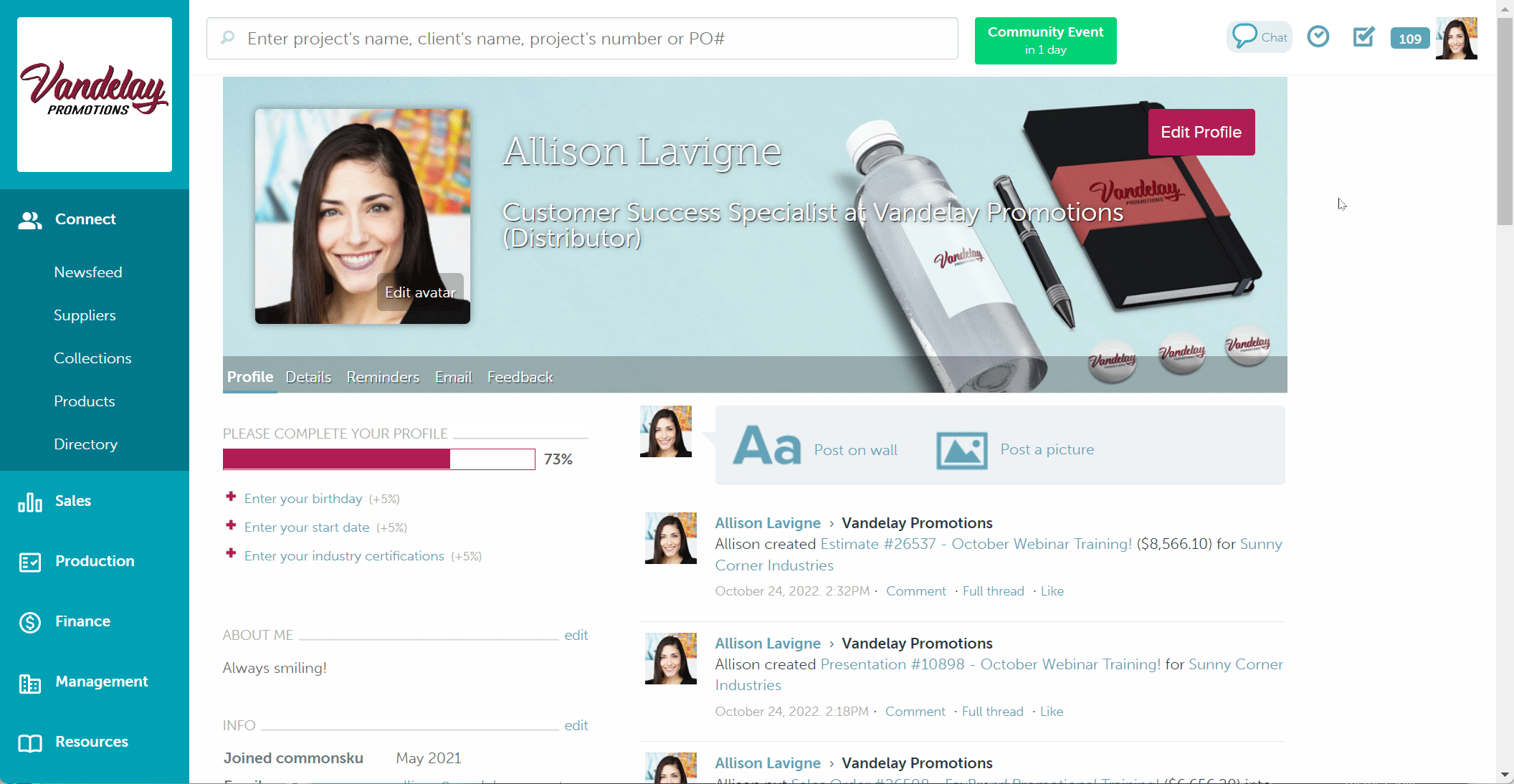
Private details
You can update your private details through your Profile > Details. This information is only visible to you and your team's admin.
Your private details include your:
- Address
- Notification preferences
- System access (Features and Role)
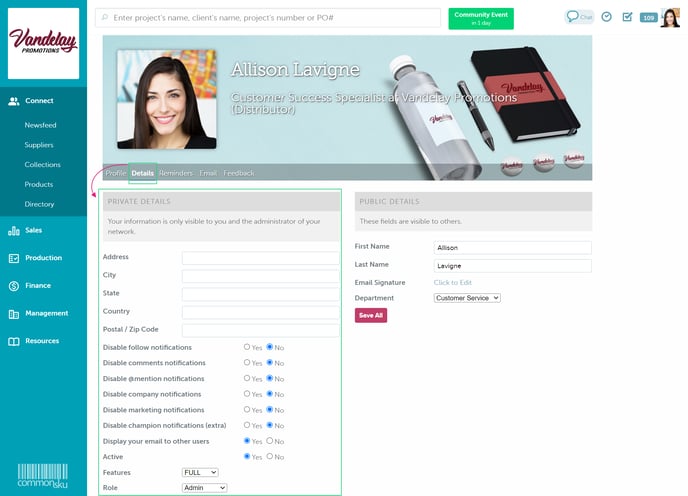
Notification preferences
Notification preferences give you the option to disable notifications from commonsku:
- Follow notifications - triggered when another commonsku user clicks to Follow your profile.
- Comments notifications - triggered when somebody comments on a post you have created and whenever somebody replies to a post on which you have commented.
- @mention notifications - triggered when somebody @mentions you in a post. These also show in your Notification Counter.
- Company notifications - triggered when a colleague joins commonsku, someone comments on a post your company made, and when someone @mentions your company in a post.
- Marketing notifications - these are notifications from commonsku, including information on events like skucamp and skucon.
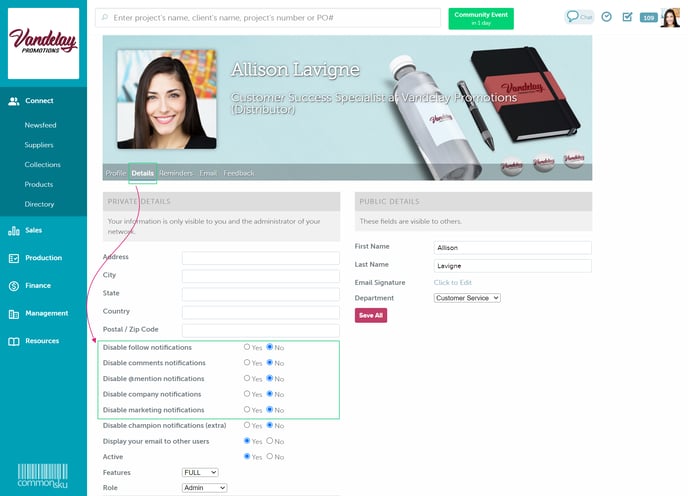
Disabling a notification stops both the email and in-app notifications.
Public details
You can update your public details through your Profile > Details.
These details include your:
- First and last name
- Email signature
- Department
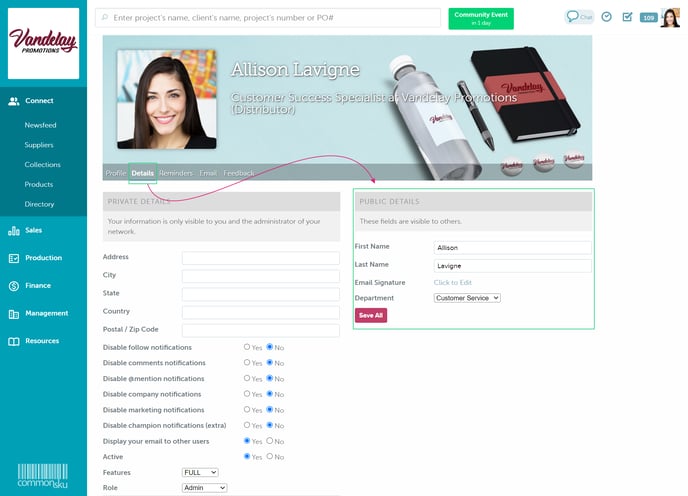
Email signature
Your email signature automatically appears on all emails sent from your email address, even when others send something on your behalf. You can add images and live links to your signature by using the Insert/edit image and Insert/edit link icons, or copy/paste your existing signature.
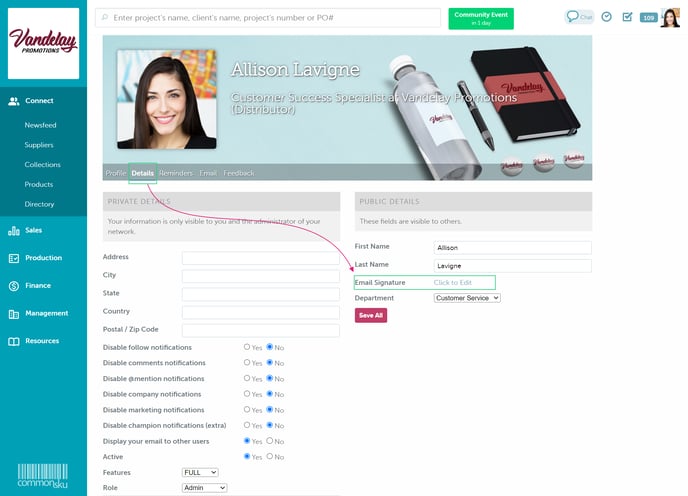
The images you put into your email signature need to be online. Follow the steps below to get an image source for your logo:
- Go to Connect > Newsfeed > select your Company Newsfeed
- Select either Ask for Ideas or Start a Discussion
- Click Attach a Photo to add your image
- Click Post
- Right-click on the image and select Copy Image Address
- Go to your Profile > Details > Click to Edit email signature
- Click Insert/edit image
- Paste the link into Source and add your dimensions
- Click Ok
- Edit your signature > click Done
- Click Save All
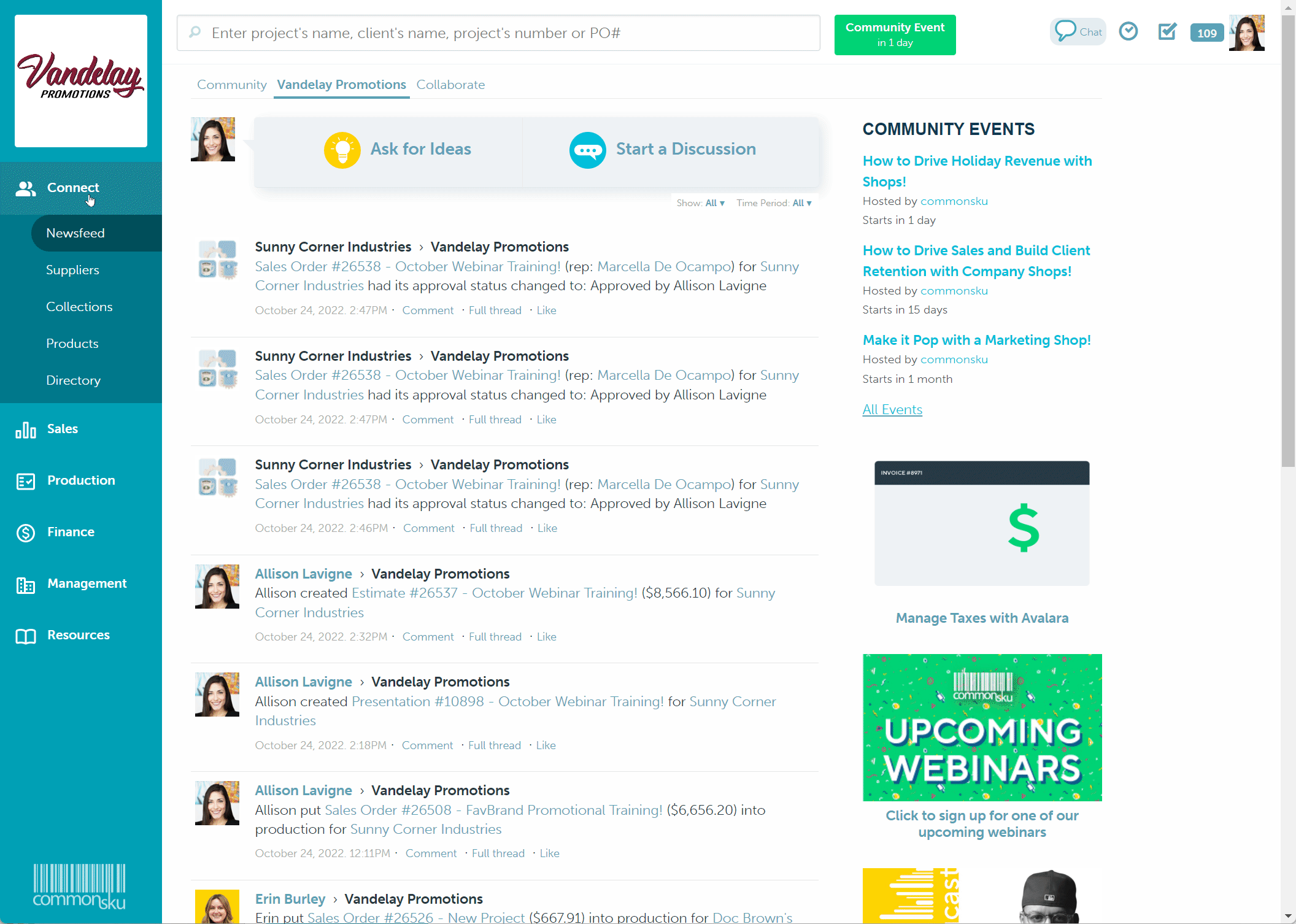
ESP Web integration
Add your personal ESP Web information at the bottom of your profile to connect your ESP account to commonsku.
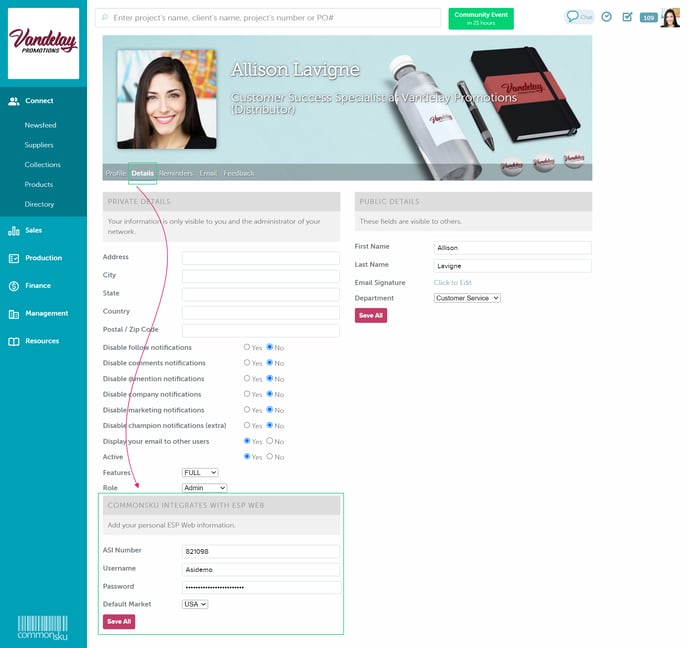
ESP credentials can also be entered by heading to your profile icon > Settings > My Settings > ESP.
Reminders
The Reminders tab tracks reminders and status notifications posted within the past three weeks.
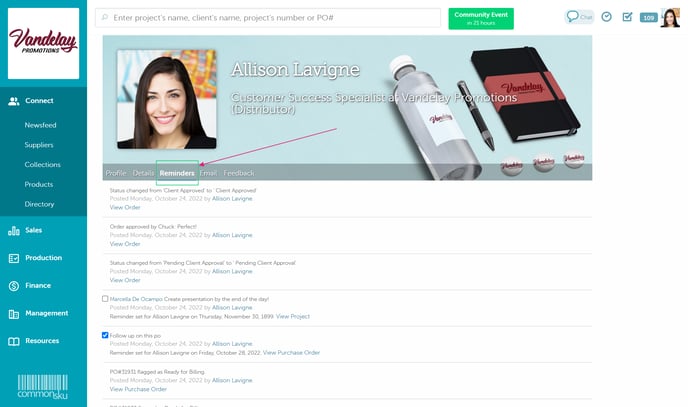
Emails
The Emails tab shows emails you've sent through commonsku. This tab is only visible to you.
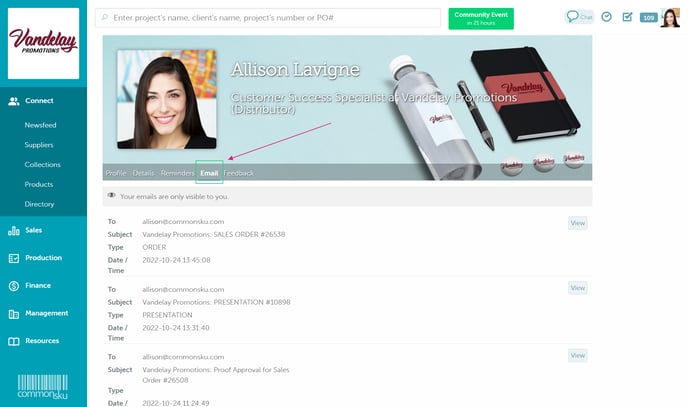
Feedback
The Feedback tab shows feedback from projects where you are listed as the order rep.
Each feedback submission shows the:
- Project number
- Order rep
- Client's rating for their overall experience
- The date the feedback was submitted
- Client's rating for the individual products on their order (click View ratings)