How Do I Source My Product From a Different Supplier?
Learn how to source your products from new suppliers if your items are out of stock or on backorder.
On this page
Option 1: Products with the same SKU number
Option 2: Products with different SKU numbers
Option 1: Products with the same SKU number
If the product you need is out of stock, and the new supplier you'd like to source from uses the same SKU number for the item, you do not need to re-add the product to the sales order.
To source the product from a new supplier:
- Navigate to the shipping tab > Click to edit the shipping details for the product you need
- In the Supplier field, select the new supplier from the dropdown menu
- Make any necessary adjustments to the remaining shipping details > Click Save
- Navigate to the POs tab > select the PO you need > click Actions > Regenerate Selected POs
- Submit the PO to the new supplier
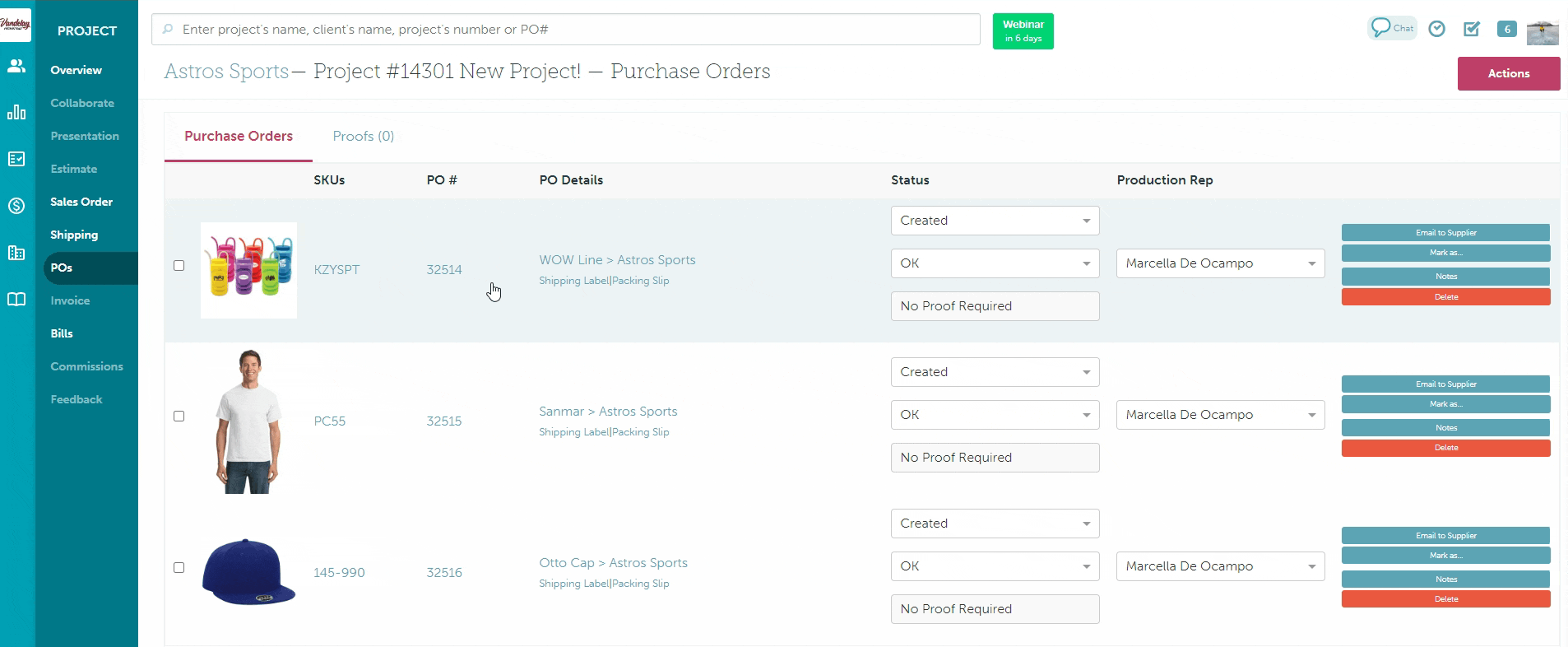
The product will still be listed under the original supplier on the internal sales order, but this information does not display to the client.
Option 2: Products with different SKU numbers
You will need to re-add products with new SKU numbers to the sales order as not all suppliers will use the same SKU number for a single product.
To source a product from another supplier when the product has a different SKU number:
- Delete the product from the sales order
- Delete the existing PO
- Re-add the product to your sales order from the appropriate product database under the correct supplier
- Edit your shipping details accordingly
- Navigate to the Purchase Order tab > click Actions > Create POs/Regenerate Selected POs
- Submit the new PO to Supplier