How to Send a Shop
Learn how to send a shop's live link to your clients.
On this page:
Email the shop through your normal email account
Email through commonsku
The shop's live link automatically populates in the email's message body and is also accessible by previewing the shop and copying the URL.
To email a shop through commonsku:
- In the shop, click Actions > Email Shop
- Enter your email details
- Click Send Email (bottom of page)
-gif.gif?width=670&height=381&name=recording%20(6)-gif.gif)
Email the shop through your normal email account
To email a shop through your regular email account:
- In the shop, click Actions > Preview Shop
- Copy the shop's live URL
- Paste the shop link into your outgoing email
Hyperlink a button/image
To hyperlink a button/image with your shop's URL:
- In the shop, click Actions > Preview Shop
- Copy the shop's live URL
- Hyperlink the button/image using the editing tools in that platform you're uploading a button/image to
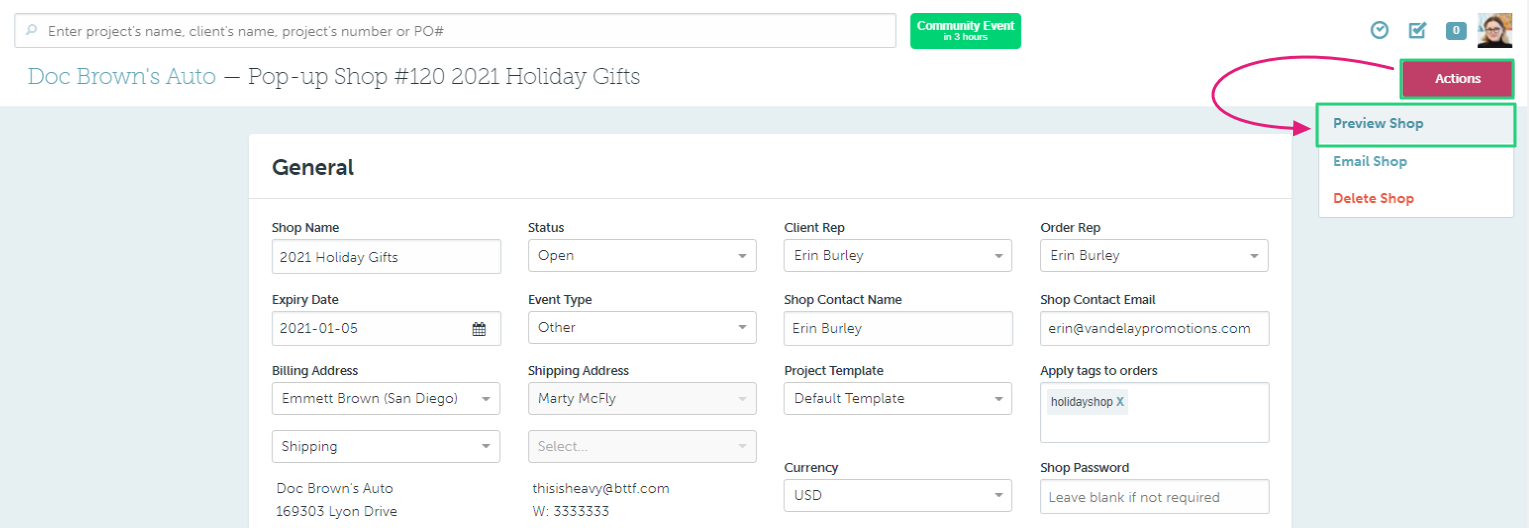
Embed on a website
To embed a shop on your website:
- In the shop, click Actions > Preview Shop
- Copy the shop's live URL
- Use an iframe (HTML code) to embed your shop on an external website


commonsku doesn't offer training on how to use/insert iFrames. Please refer to your website builder (WordPress, GoDaddy, etc.) or online tutorials for further instruction.
Social Sharing for shops
To Share shops on social media:
- In the shop, click Actions > Preview Shop
- Copy the shop's live URL
- Use the url to share on social media platforms.
- Your company's logo (avatar) will be automatically pulled as the url preview image
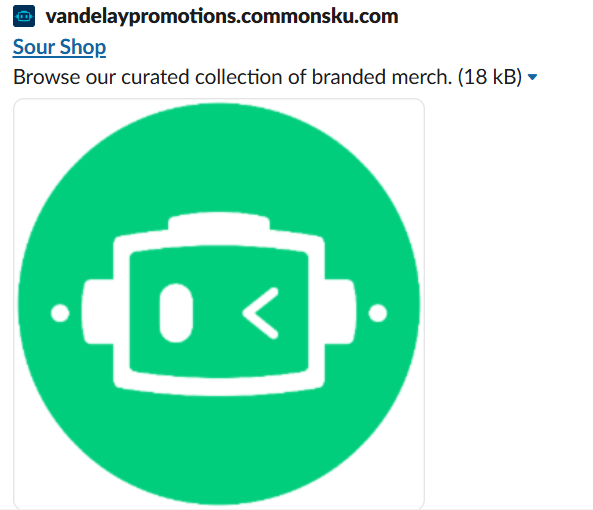
To update your company's avatar:
- Select Edit avatar in the top left-hand side of your company profile
- Choose a file from your device
- Click Open
- Crop the image to a perfect square (200 x 200 pixels), then click Done

Do note: If no avatar/logo is set in your company profile, the Shop preview will fall back to the commonsku logo as a default image.
FAQ
- Can I save a PDF/catalogue version of the shop?
- Can I customize the URL of my shop?
- What happens when I share my url on social media platforms?
Can I save a PDF version of the shop?
Shops are meant to be e-commerce solution and cannot be saved as a PDF/catalogue.
Can I customize the URL of my shop?
Unfortunately, customizing the URL of your shop isn't possible at this time. However, you can still showcase your shop by using iframes to host it on another website or a domain name you've purchased.
What happens when I share my url on social media platforms?
When you share your URL on social media platforms, the preview will display your company’s avatar or logo. This image is automatically pulled from your commonsku profile, allowing for easy customization. If you haven't uploaded an avatar or logo, the Shop preview will use the default commonsku logo instead.
