Notes/Calls/Meetings on a Client Page
Learn more about how to log notes, calls, and meetings on a client's page.
On this page:
How to tag (@ mention) a coworker in notes/calls/meetings
Where can I see my notes/calls/meetings?
Pinning Notes/Calls/Meetings/Emails on the Newsfeed
Deleting Notes/Calls/Meetings/Emails from the Newsfeed
Logging a note
To log a note on a client page:
- Click the "Activity" tab
- Select "Add Note"
- Enter note details in the text field
- Click "Create Note"
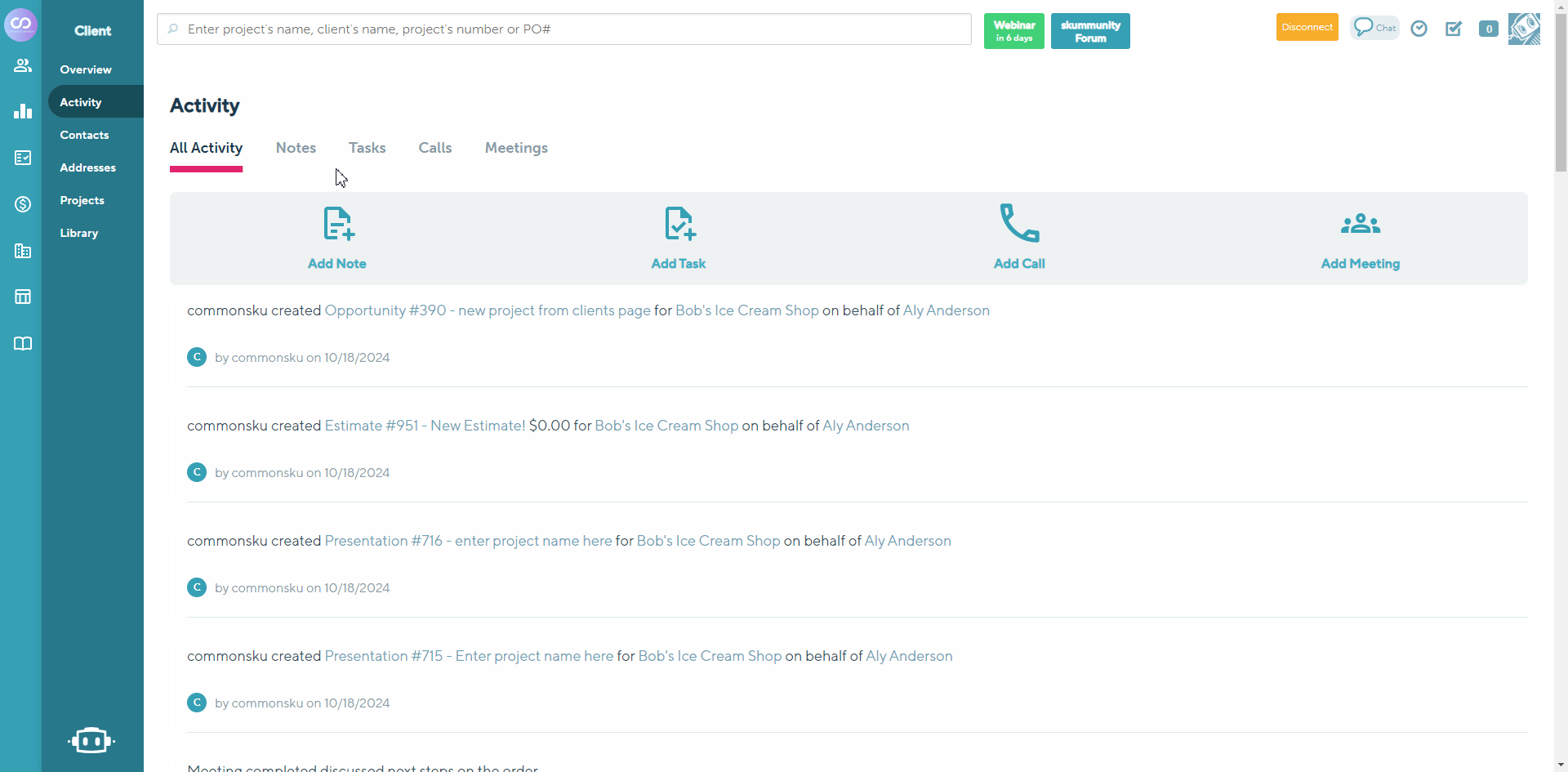
Logging a call
To log a call on a client page:
- Click the "Activity" tab
- Select "Add Call"
- Enter call details
- Click "Create Call"
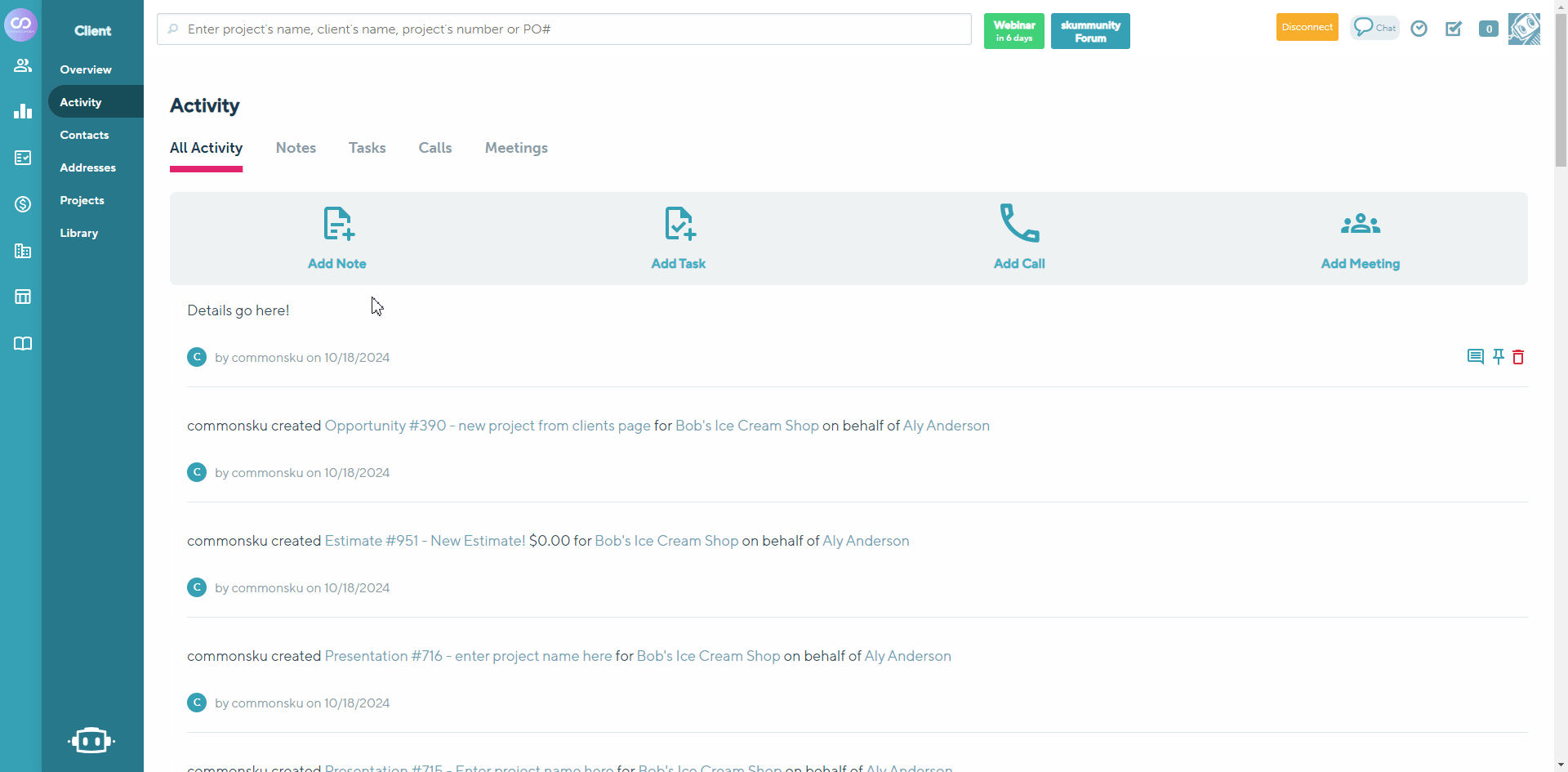
Logging a meeting
To log a meeting on a client page:
- Click the "Activity" tab
- Select "Add Meeting"
- Enter meeting details
- Click "Create Meeting"
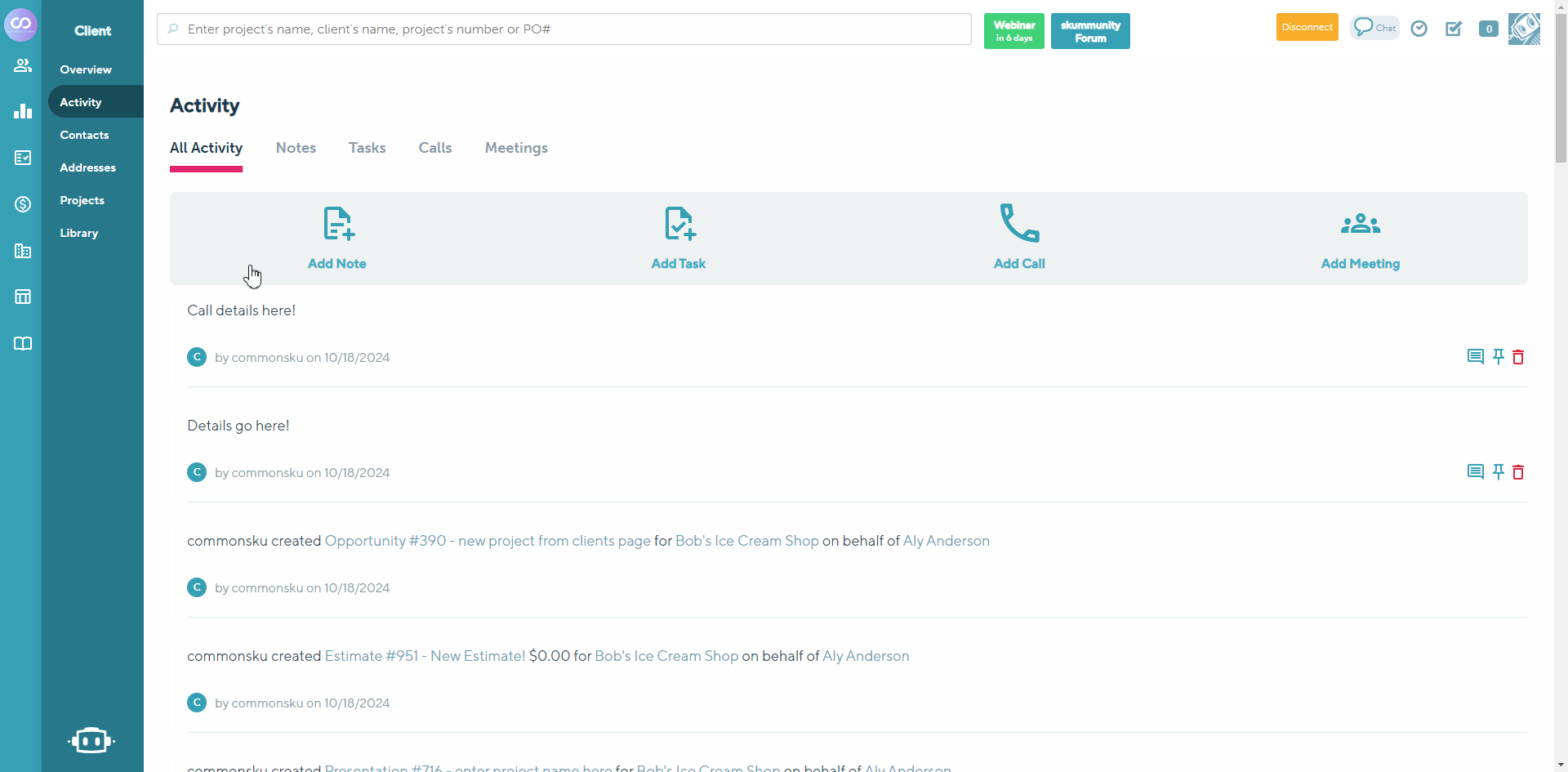
How to tag (@ mention) a coworker in notes/calls/meetings
You can tag a teammate to send them an email notification with your message and a link to the note/call/meeting.
To tag somebody:
- Type the "@" symbol into the text field
- Type out their name
- Select the person you'd like to tag from the drop-down list
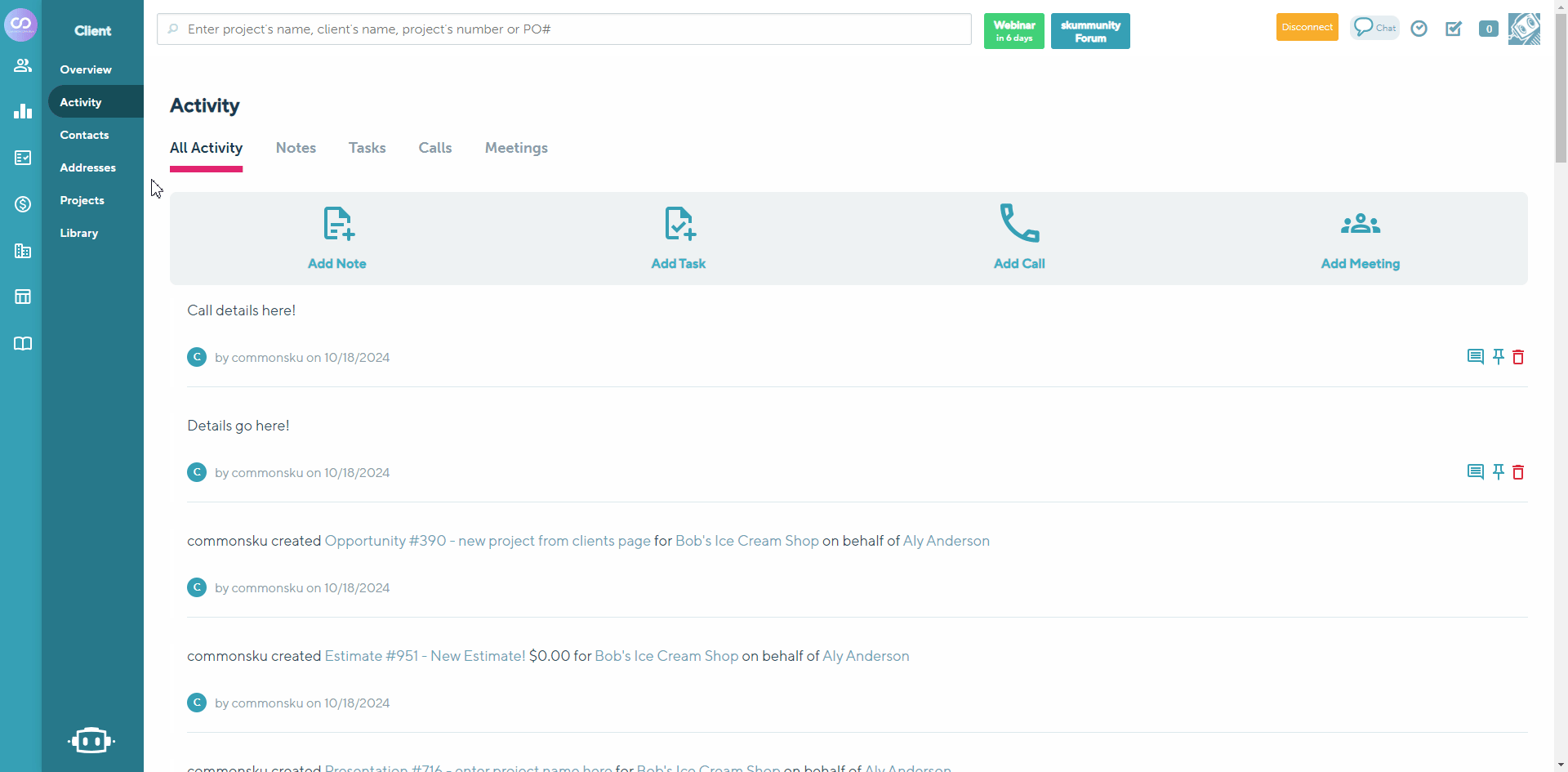
Where can I see my notes/calls/meetings?
Notes, calls, and meetings are listed on
- the client's newsfeed
- the contact's newsfeed (if you assigned the note/call/meeting to a contact)
You can also track notes/calls/meetings through the
- Dashboards (Sales, Production, Finance, Management), My Reminders tile (old Dashboard), Reminders calendar (Newsfeed tab), and Reminders icon if you created a reminder/task for yourself
- Sales Dashboard's Activity report
- Sales Target's "Last activity" column, if the note/call/meeting was the last activity on the client's page
Pinning Notes/Calls/Meetings on the Newsfeed
You can pin any note, call, meeting, or email on the client newsfeed so that it appears at the very top of the feed.
To pin a note, call, meeting, or email:
- Find the note, call, meeting, or email you need > Click the
 icon to Pin
icon to Pin
The pinned note/call/meeting/email will now appear at the top of the feed and can be identified as a pinned post by the blue line appearing on the left-hand side.
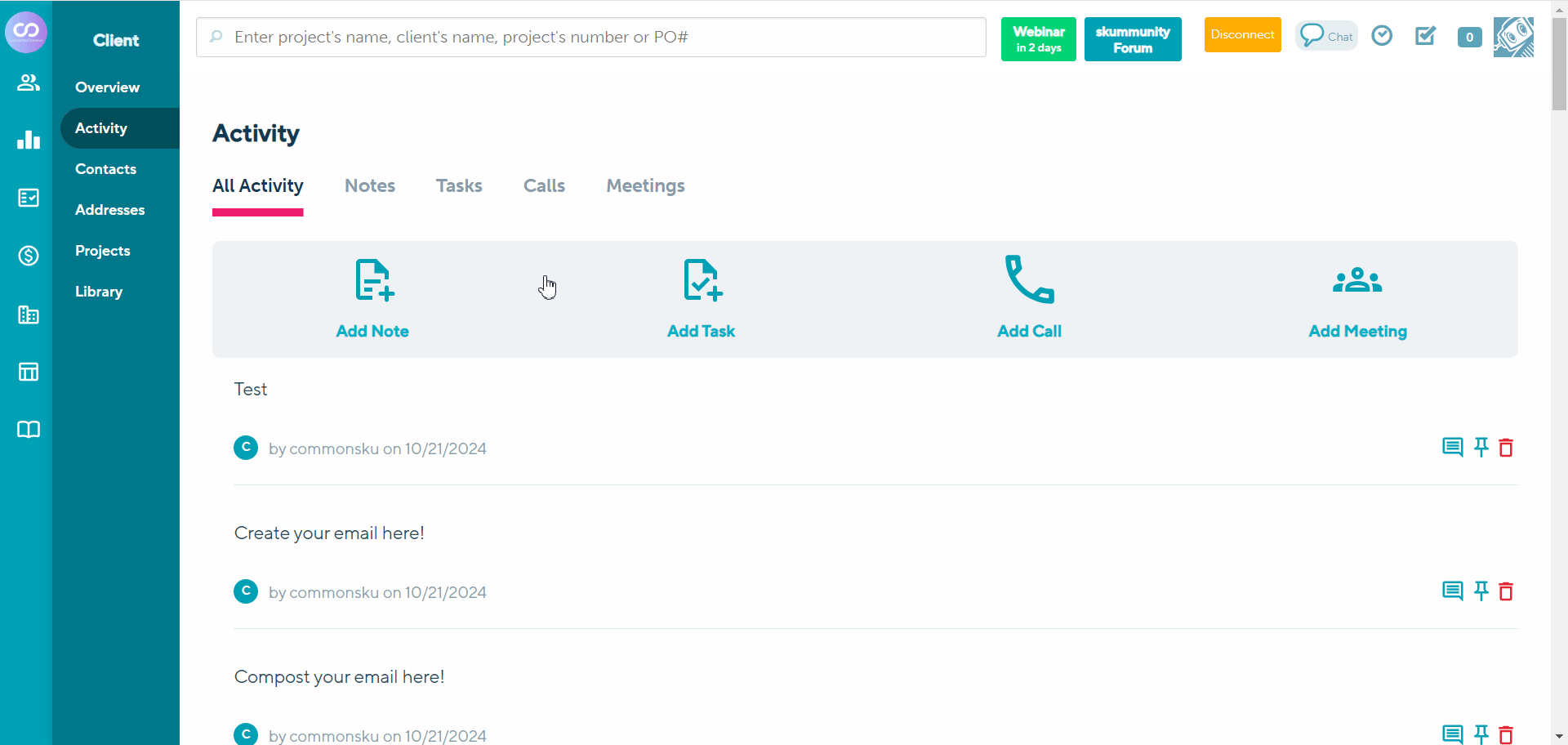
To unpin a pinned note/call/meeting/email:
- Locate the pinned note/call/meeting/email > Click the icon
 to Unpin
to Unpin
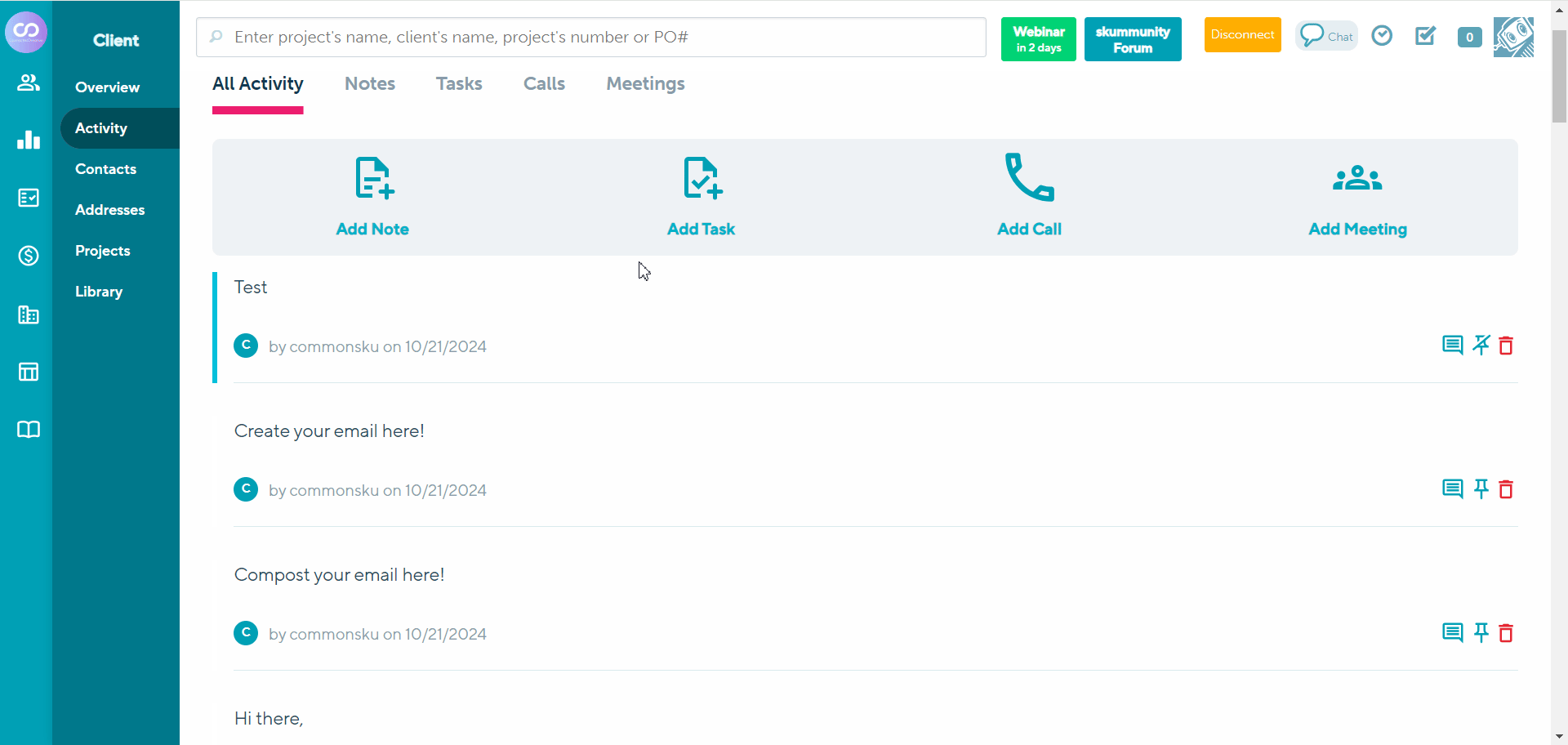
Deleting Notes/Calls/Meetings/Emails from the Newsfeed
To delete a note, call, meeting, or email from the Client Newsfeed:
- Find the note, call, meeting, or email you need > Click the
 icon to Delete
icon to Delete
The post will now be permanently removed from the newsfeed.
Only the user who originally created the post will be able to delete it - other users can comment on, like, or pin the post, but they cannot delete it. Individual comments on Notes, Calls, Meetings, or emails cannot be deleted.