A Guide to Your Projects Tab
The Projects tab allows you to track and view the progress of your team's open projects. Use your Projects tab to toggle between your Sales Forecast, Tasks, and the Progress report.
On this page:
Sales Forecast
The Sales Forecast allows sales reps and management teams to track open projects by their in-hands date, giving a clear view of when projects should expect to close. Reps can track their sales targets against invoiced orders by filtering the Projects tab by individual client reps.
To access the sales forecast report, click the Sales tab > Projects > Sales Forecast.
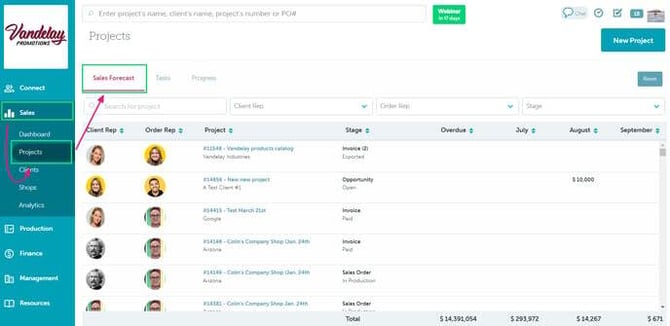
The permission "View Sales Menu" will need to be enabled for a user's role type in order to be able to access this report.
Tasks
You can track uncompleted tasks by project across all users or specific reps under your company account from the Projects tab.
To access the Tasks feature, click the Sales tab > Projects > Tasks.
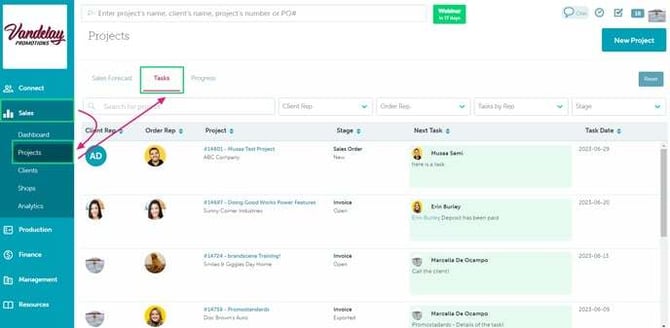
You can also manage tasks from your Sales, Production, Finance, and Management Dashboards.
Progress
The Progress tab allows sales reps and management teams to track open projects by their in-hands date, giving a clear visual representation of when projects should expect to close.
To access the Progress tab, click Sales > Projects > Progress.
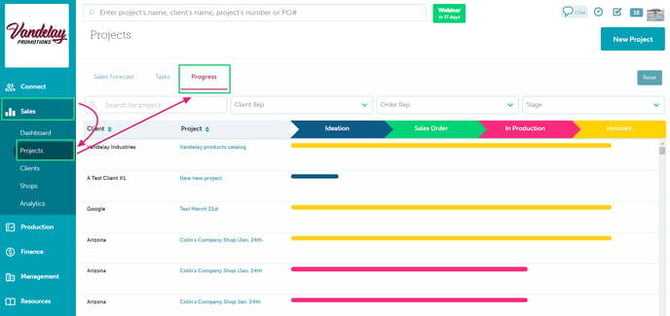
Actions button
The Actions button in the top right of the screen will allow you to create a new project.
FAQ