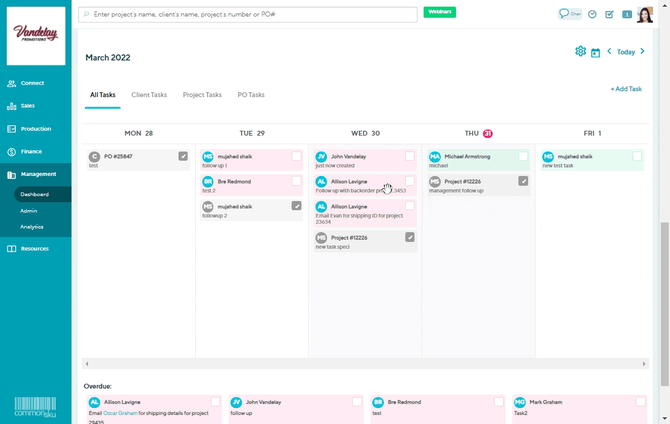Reminders and Tasks
Learn more about the different ways to track your reminders and tasks.
On this page:
Reminders on the Newsfeed page
How to create a reminder or task
How to mark a task as being completed
Reminders on the Newsfeed page
You can view and track all of your reminders and tasks on the calendar along the right-hand side of your Newsfeed page.
The calendar will display:
- reminders and tasks that you have created for yourself
- reminders and tasks that your team members have created for you
Any day for which there is a reminder or task scheduled is highlighted in red.
To view a scheduled reminder or task on the calendar, click the relevant date.
- the details of the reminder/task(s) will be viewable below
- from there, you can click to view the form, project, or profile/page where the reminder was created
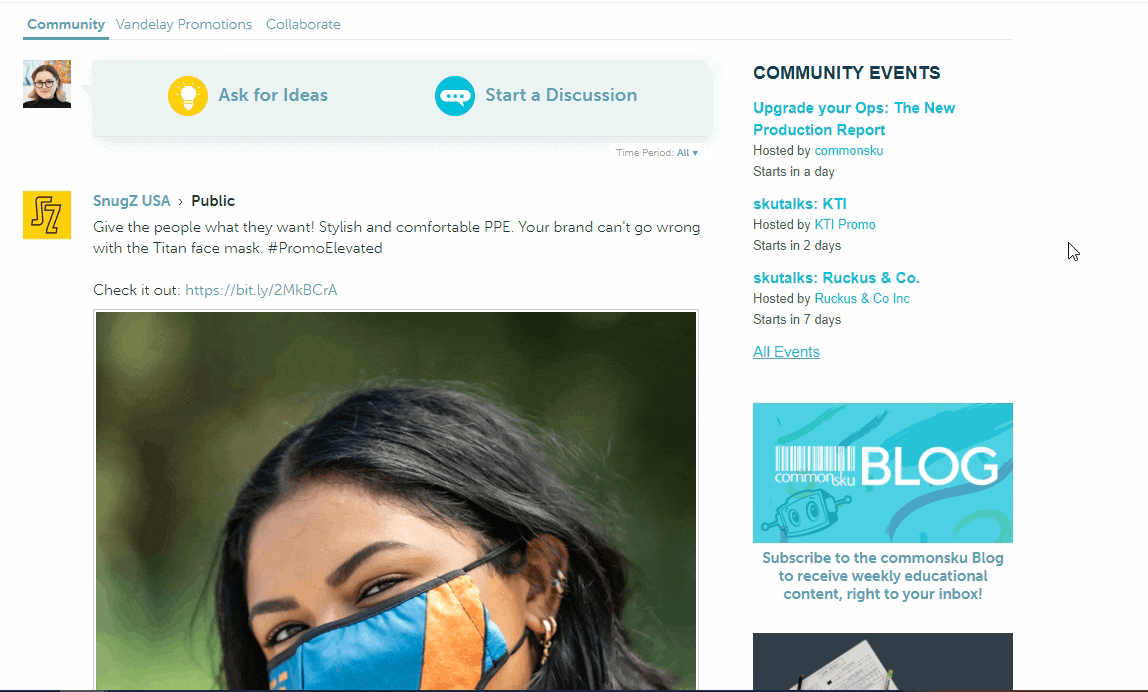
Your reminders calendar is private and not viewable by your team or other commonsku users.
Dashboard: Tasks
You can use your dashboard's date-driven task panel to visually manage tasks and stay focused on what's most important. The task panel shows a weekly view of pending and completed tasks.
The tasks panel can be found on your:
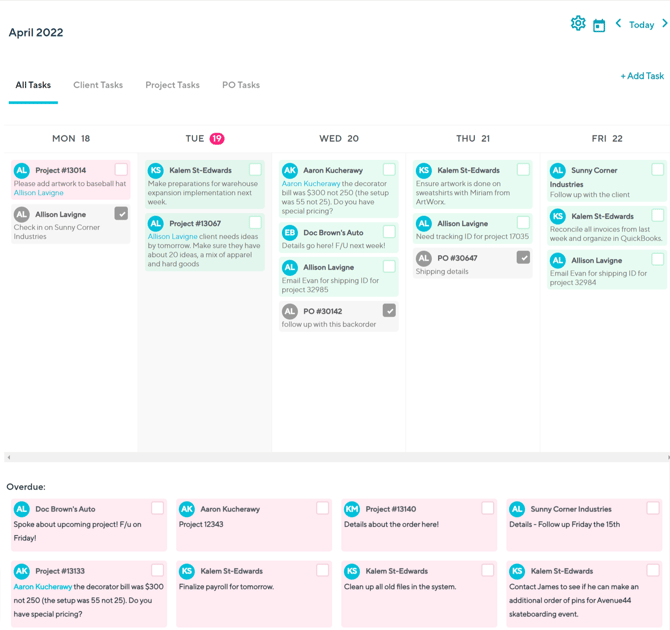
If you deactivate a user, any tasks assigned to them will no longer appear in the dashboards. They will only now be visible from where you added them instead, e.g. Client Page, PO Notes.
You can also view it through the Project Overview > Show Everyone's comments> Tasks
Reminders icon
Your Reminders icon is in the top right corner of the platform ![]()
Click the icon to view:
- Reminders due today
- Upcoming reminders
- Overdue reminders
Click the View option at the bottom of the reminder to access the project, client/supplier page, or form the reminder was created on.
How to create a reminder or task
You can create a reminder or task from
- the project overview
- the reminders calendar
- in a Note, Call, or Meeting
- your Dashboard
- the Production Report
To create a task from the project overview:
- Click the Task button under the Activity tab
- Add necessary details/notes to the text field
- Select a Task date
- Select a teammate from the User dropdown
- Click Post
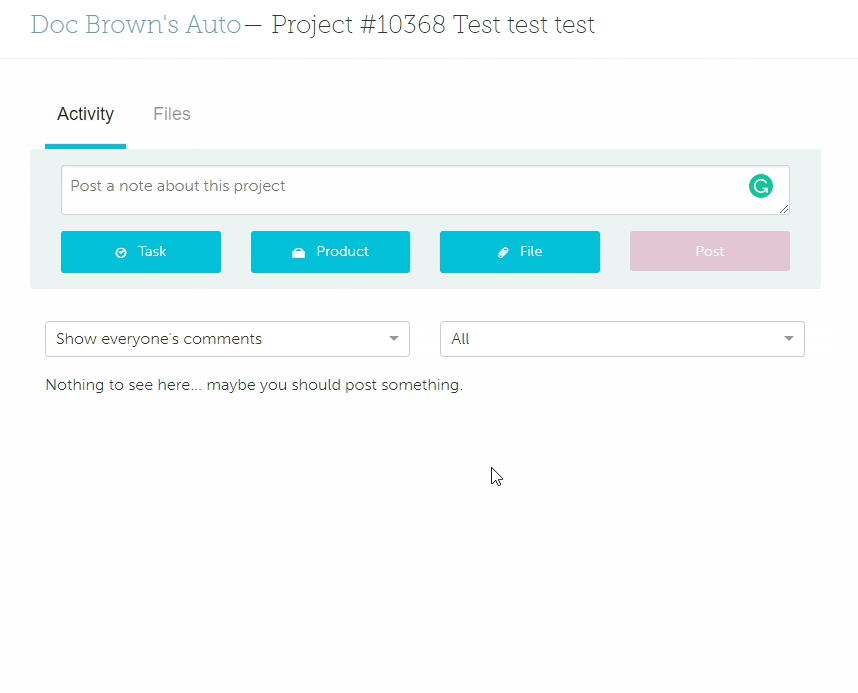
To create a reminder from the reminders calendar:
- Add necessary details/notes to the text field
- Select a teammate from the Remind User dropdown
- Select a Reminder Date
- Click to Attach a file (optional)
- Click Add Note
-gif.gif?width=547&height=741&name=recording%20(31)-gif.gif)
To create a reminder in Notes/Calls/Meetings:
- In the client/supplier/contact page, select either Note, Call, or Meeting
- Click + reminder
- Enter reminder details into the text field
- Select a teammate from the Reminder dropdown
- Select a Remind On date
- Click Post
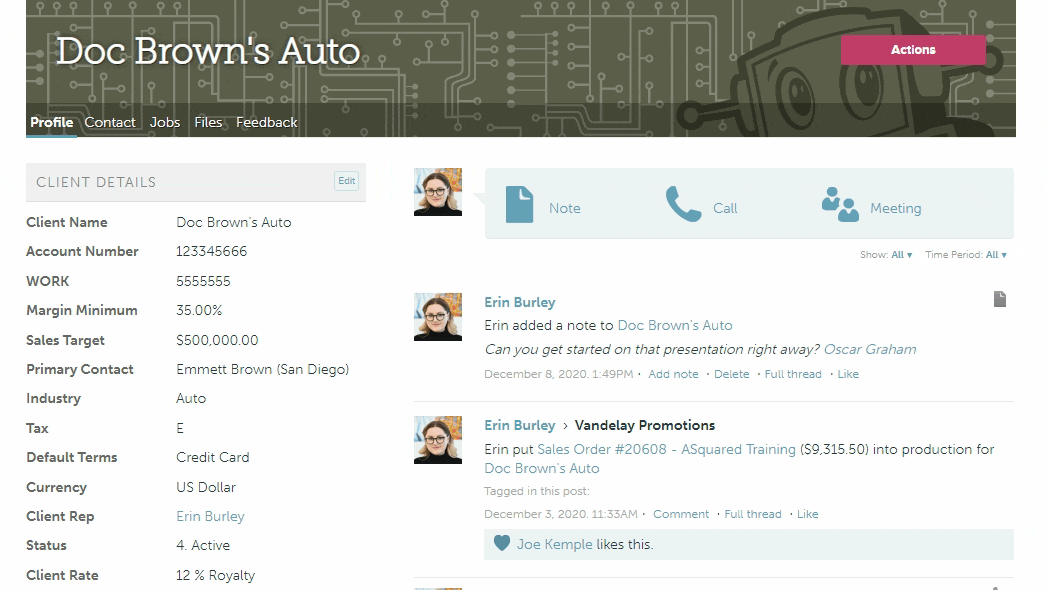
To create a task from either your Sales, Production, Finance, or Management Dashboards:
- Clickthe + Add Task button in the top right corner of the task panel
- Enter the task details
- Click Post
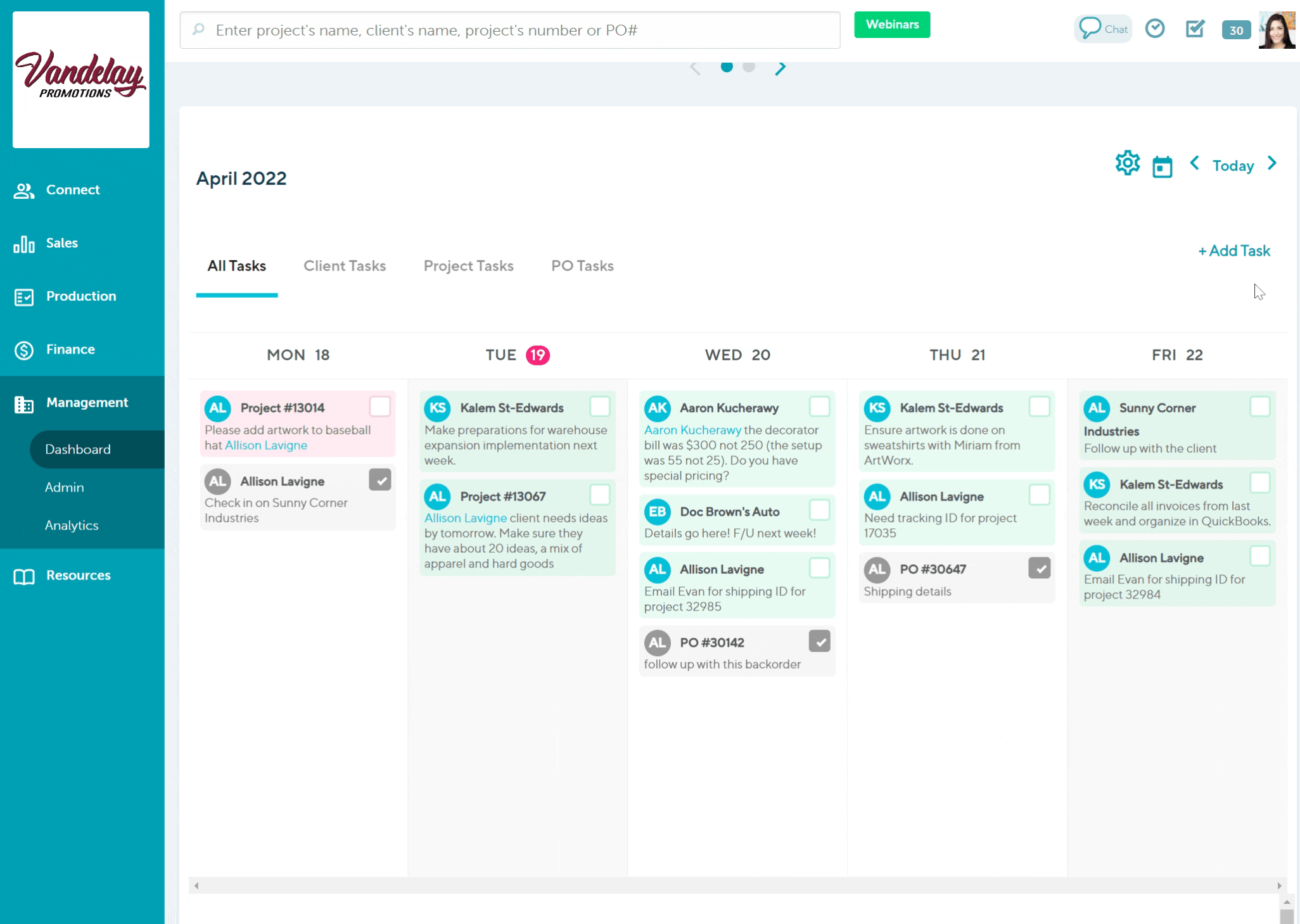
You can also assign tasks to other users from your Dashboard.
To create a task from the Production Report:
- Click Add Task
- Type your task's details into the text field
- Click the "Task For" drop-down to assign the task to another member of your team (optional)
- Click the "Task Date" field and select a due date
- Click Create Task
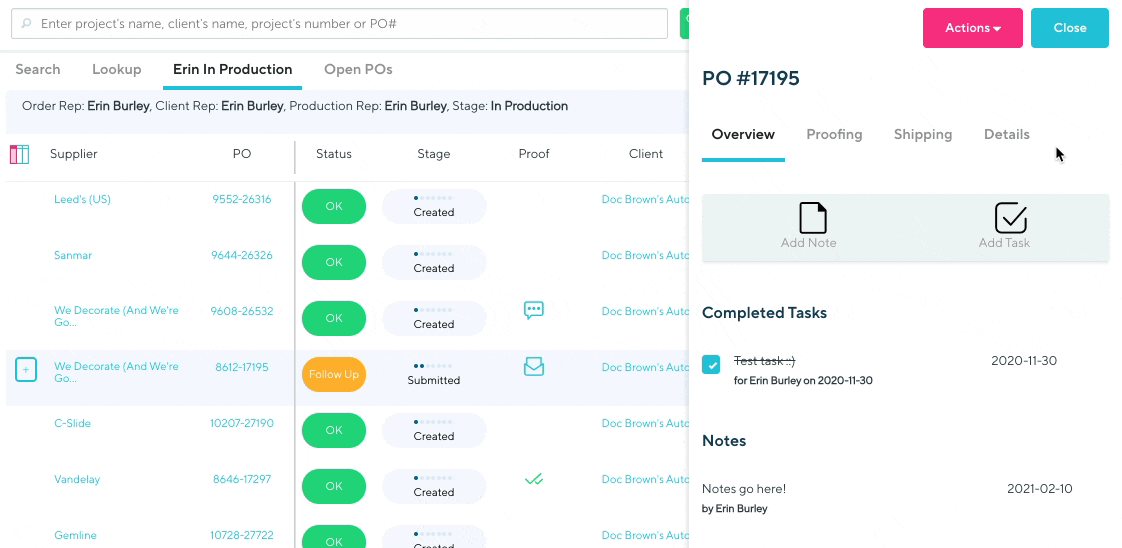
How to mark a reminder or task as being completed
To complete a task on either your Sales, Production, Finance, or Management Dashboards:
- Locate the task you'd like to complete and select the checkbox to the right
Completed tasks will automatically move to the bottom of the (daily) task list and fade from green or red to grey.