Collaborate
Collaborations create a private connection between you and your suppliers, allowing them to give you product recommendations directly inside of a project.
On this page:
How to start a collaboration
Track and reply to suggestions
Sensitive information
How to present the recommended products
Additional product information
FAQ
How to start a collaboration:
To start a collaboration:
- Open a project that is in the presentation, estimate, or (new) sales order stage
- Click Actions > Collaborate
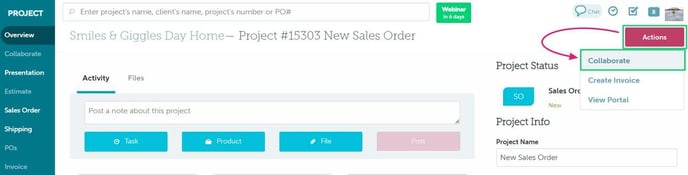
- Select the supplier(s) you'd like to work with (if you choose a single supplier, select the rep you'd like to work with)
- Enter details about your project like what you're working on and what products you're looking for
- Upload your client's artwork by clicking File > select the file you'd like to send the supplier (optional)
- Click the Collaborate button
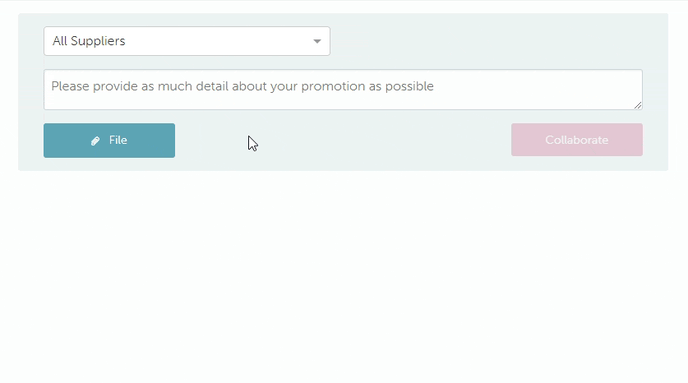
You cannot start a collaboration after you've emailed a sales order to your client.
commonsku Tip - Not sure which rep to Collaborate with? Choose the supplier's commonsku Champion! A supplier's commonsku Champions are automatically selected anytime you Collaborate with "All Suppliers."
Track and reply to suggestions
Once you've requested to collaborate:
- The supplier(s) will respond with product suggestions.
- You can track product suggestions through the project or your Collaborate Newsfeed.
- The project's order rep will receive email notifications each time a supplier responds to the request.
- You can reply to supplier's recommendations by clicking Comment > type your reply in the Comment on this message... text box > then, click Comment.
Sensitive information
Suppliers will see your client's industry, the project's event type, and any information you provide them, including uploaded files. Sensitive details, like the client's or contact's name, is not shared with your suppliers.
How to present the recommended products
You can add the recommended products directly from the project or the Collaborate Newsfeed. Once you add an item, an internal label will appear over its image, showing it was "Presented."
To present a recommended product, hover over the product and click Add to ... to add the item to the project's most recently created form.
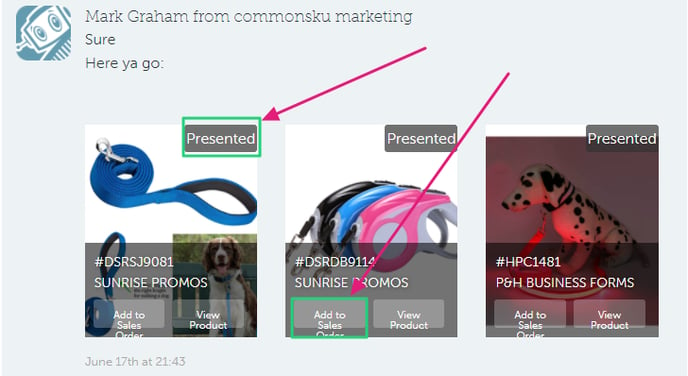
Additional product information
Additional product details are available on the product's page. To view a product page, head to the project's Collaborate tab or your Collaborate Newsfeed, and click View Product.
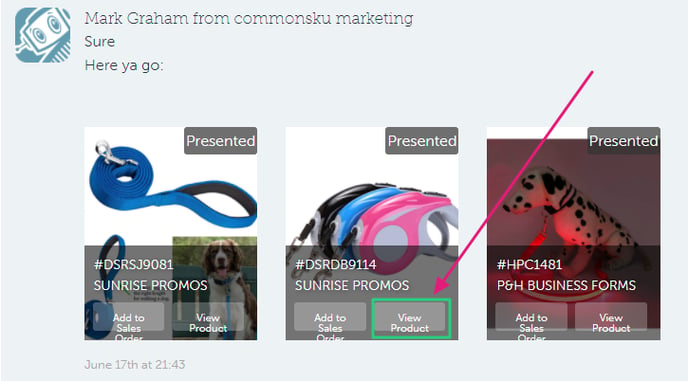
FAQ
- Can I use products from a coworker's collaboration request?
- What if the supplier/contact I want to work with isn't on the list?
How do I close a Collaborate request?
Collaborate requests automatically close if you mark the form as Closed or email your client's sales order. There's no need to close the Collaboration request manually.
Can I see suggestions made on a presentation, even if I have converted it to an estimate or sales order?
The answer is yes! When you initiate a collaboration request, the suggestions carry through to each form in the project. Recommended products are then added to the most recently created form.
Can I use products from a coworker's collaboration request?
Definitely! To add a product from your team member's request:
- Click View Product on the relevant product
- On the product page, click Add to Project
- Search for the project you'd like to add the product to
- Select Add to Order
What if the supplier I want to work with isn't on the list?
If the supplier you want to work with is listed, but your rep isn't available, reach out and invite them to collaborate with you! Their team's admin can add them to the Collaborate list. Another option is to reach out to the supplier's commonsku Champion; they'll be able to help you out.
If you want to work with a supplier who is not on commonsku, invite them to join the skummunity and collaborate with you! They can reach out to David Shultz, our VP of Supplier Partnerships, at david@commonsku.com.