commonsku & HubSpot
commonsku's HubSpot integration moves contact data to HubSpot for marketing purposes. Then, once you send an email campaign through HubSpot, it loops back to commonsku and adds details to the contact's page.
commonsku's HubSpot integration gives you the ability to sync your commonsku contact information directly with HubSpot! You can decide which contacts to sync based on things like their industry, status(es), and tags. Once you sync a contact, any updates you make in commonsku are reflected in HubSpot in real-time. You can also push clients from husbpot commonsku. This article explains how to connect to HubSpot , how to use the synchronization tool, and the best practices to follow.
This feature is not available to teams subscribed to commonsku's Essentials plan. The Advanced plan or higher is required in order to use this tool.
On this page:
How to connect your HubSpot account to commonsku
How to use the synchronization tool
How to disconnect your HubSpot account from commonsku
How to connect your Hubspot account to commonsku
To connect to HubSpot:
- In commonsku, head to your Profile icon (top right corner of commonsku) > Settings > Company Settings > Integrations > Marketing
- Click the HubSpot tab at the top of the pop-up window
- Click the Connect to HubSpot button > select Connect HubSpot > enter your HubSpot login information > click Log In > choose the account you'd like to connect to by clicking on the account name
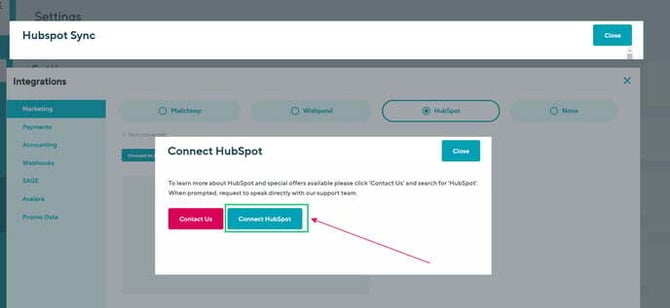
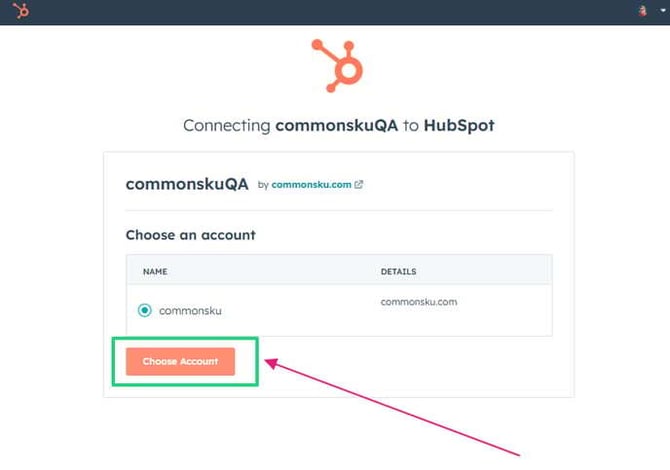
Users need permission to Manage users, billing, and company settings to have access to HubSpot.
How to use the synchronization tool
Learn how to:
- Sync your contact information with HubSpot
- Sync failed contacts
- Refresh a sync
- Stop a sync
- Restart a sync
To sync your contact information with HubSpot:
- Head to your Profile icon (top right corner of commonsku) > Settings > Company Settings > Integrations > Marketing
- Click the HubSpot tab at the top of the pop-up window
- Click the Configure button
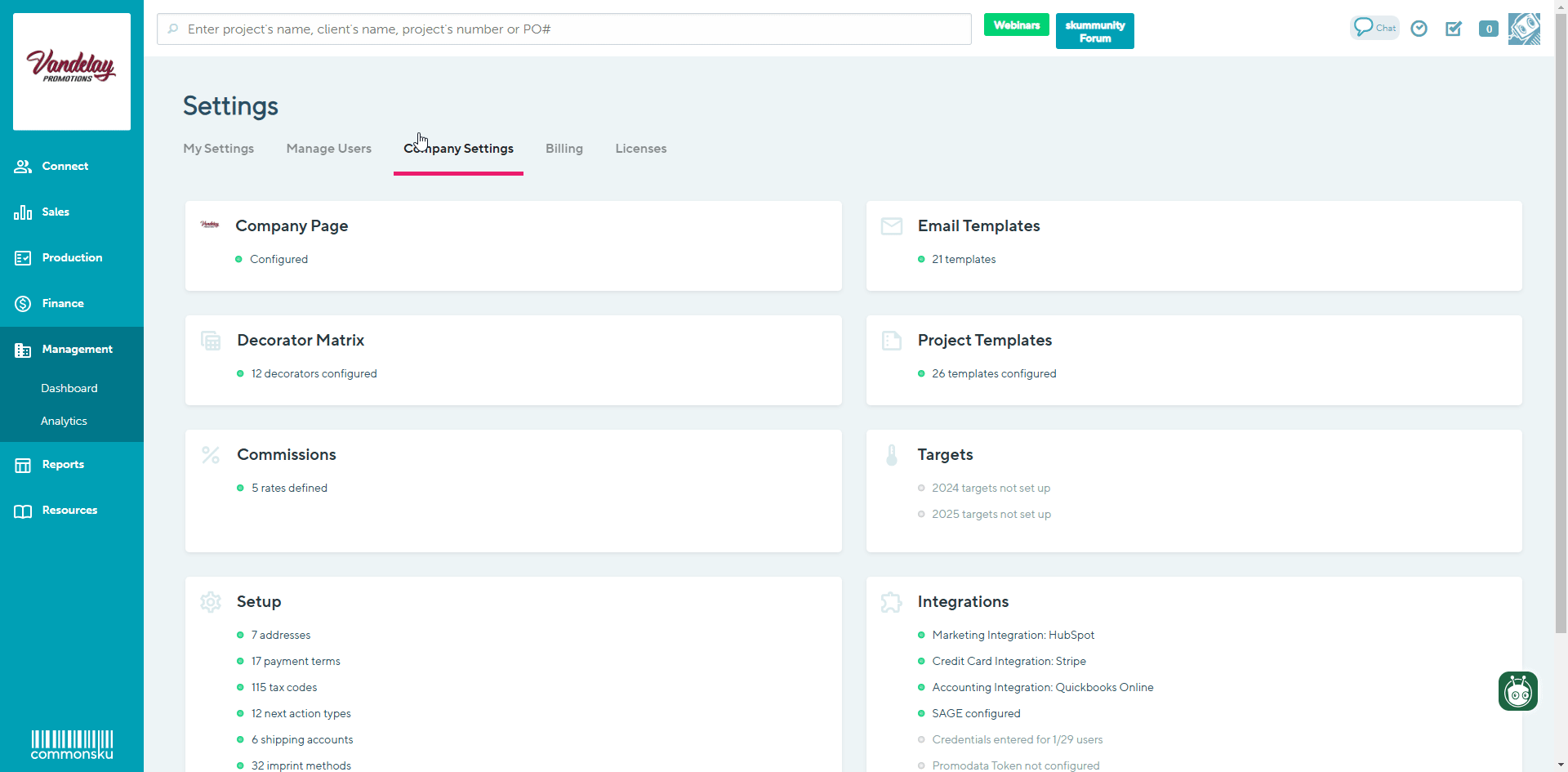
4. If you would like to narrow down which contacts are synchronized, you may use the “Preferences” section to filter inclusively by “Client Status”, “Department”, or “Industry”
5. On the right side, you'll see the number of contacts that fit the filters you've entered; click Start Sync to begin syncing the information (you can navigate away from the sync, but we recommend keeping the window open and working in a separate tab so you can debug errors and confirm the sync)
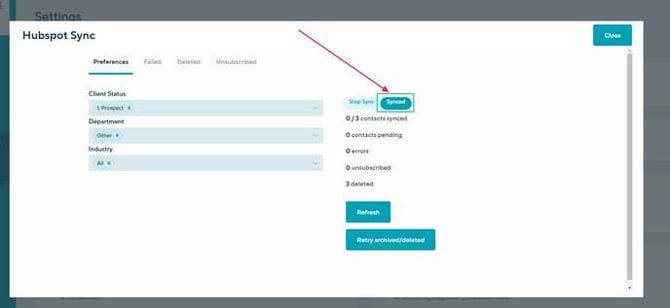
Once the sync is complete, you'll see the number of:
- Contacts synced
- Contacts pending
- Errors - click into the "Failed" tab to view the error details; select the contact's row to be redirected to their contact page.
- Deleted contacts - click into the "Deleted" tab to view contacts that were deleted from HubSpot; select the contact's row to be redirected to their contact page
- Unsubscribed contacts - click into the "Unsubscribed" tab to view the contacts that were unsubscribed in HubSpot; select the contact's row to be redirected to their contact page
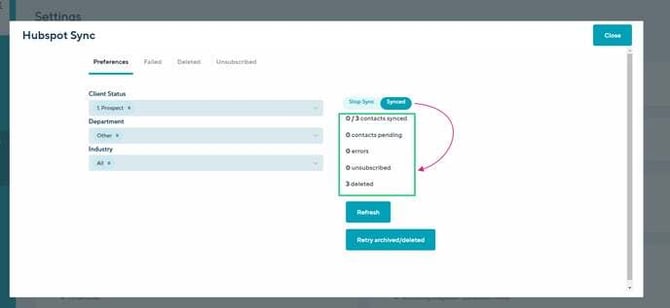
Your contact data will continue to sync to HubSpot unless it has been toggled off.
commonsku Tip: You cannot add new contacts to commonsku when a sync is activated for the very first time. Make sure your team does not need to add new contacts before you start your first sync.
To sync failed contacts:
- Head to your Profile icon (top right corner of commonsku) > Settings > Company Settings > Integrations > Marketing
- Click the HubSpot tab at the top of the pop-up window
- Click the View Sync button
- Select the Retry failed/pending button or Retry archived/deleted button, depending on which one populates
- Click Close
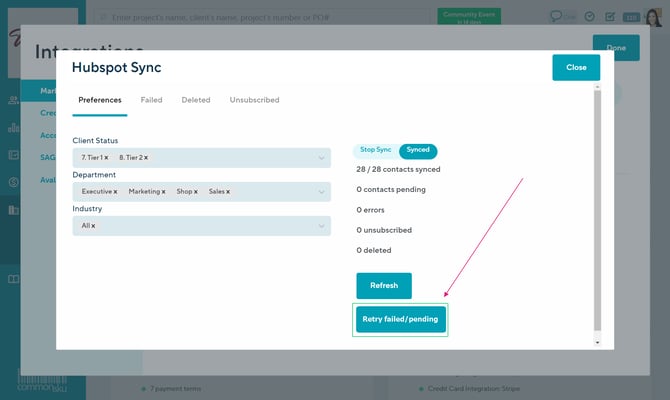
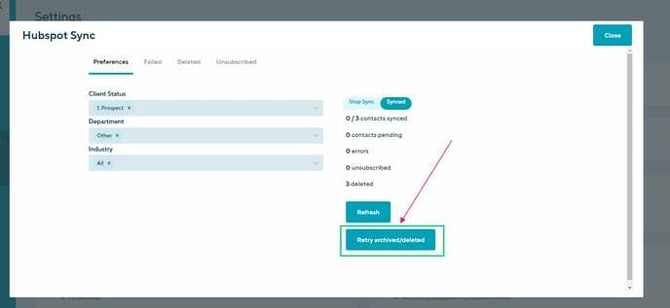
To refresh a sync:
- Head to your Profile icon (top right corner of commonsku) > Settings > Company Settings > Integrations > Marketing
- Click the HubSpot tab at the top of the pop-up window
- Click the View Sync button
- Click the Refresh button
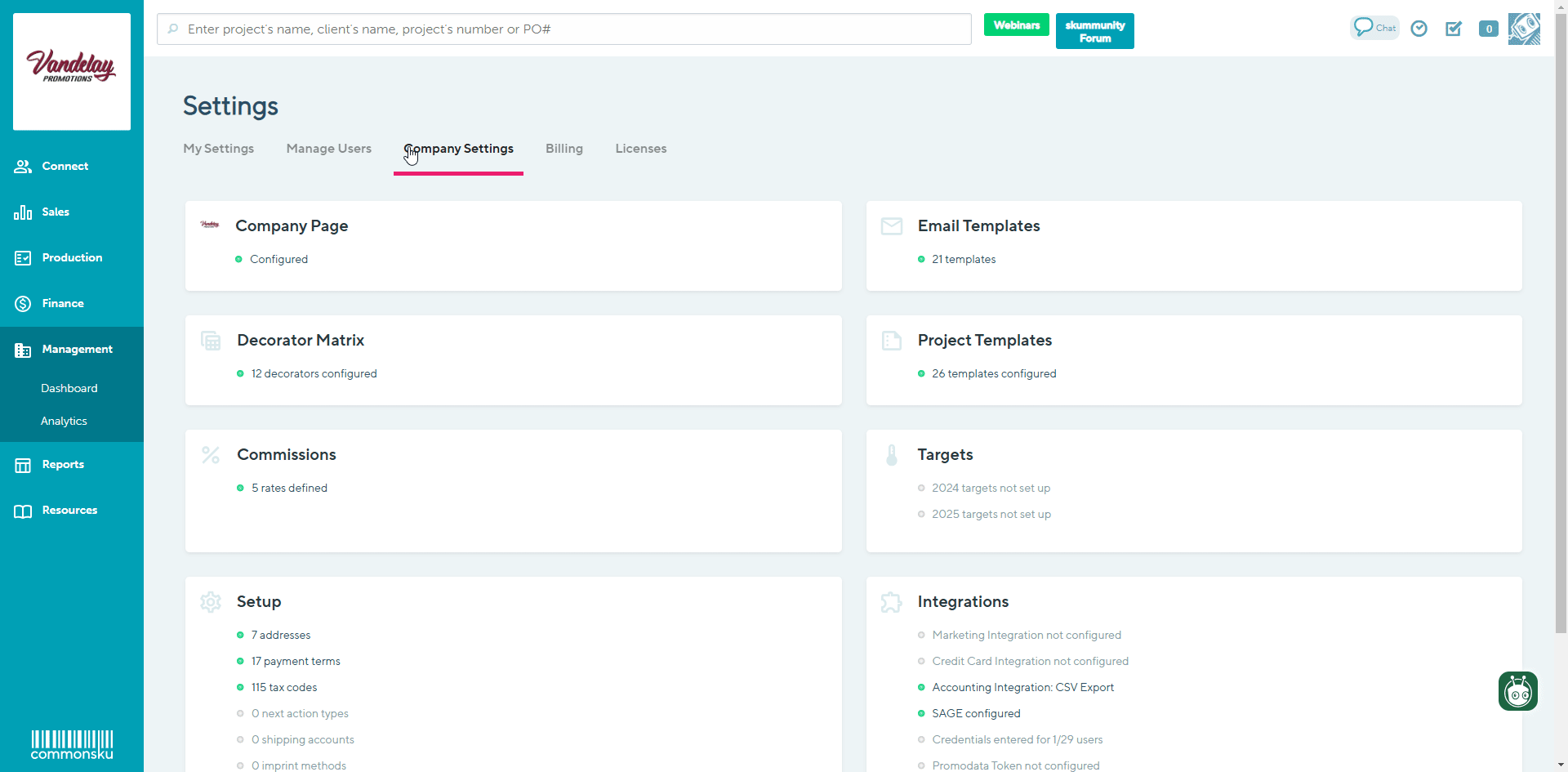
Refreshing a sync will prompt commonsku to show any errors, unsubscribed, or deleted contacts, based on changes in HubSpot since the information was first synced.
There are a few reasons you may need to stop a sync:
- You want to change your preference filters
- You want to disconnect HubSpot from commonsku
- You want to switch the audience
- commonsku's Support Team is bulk importing your clients
To stop a sync:
- Click the View Sync button
- Click Stop Sync > OK
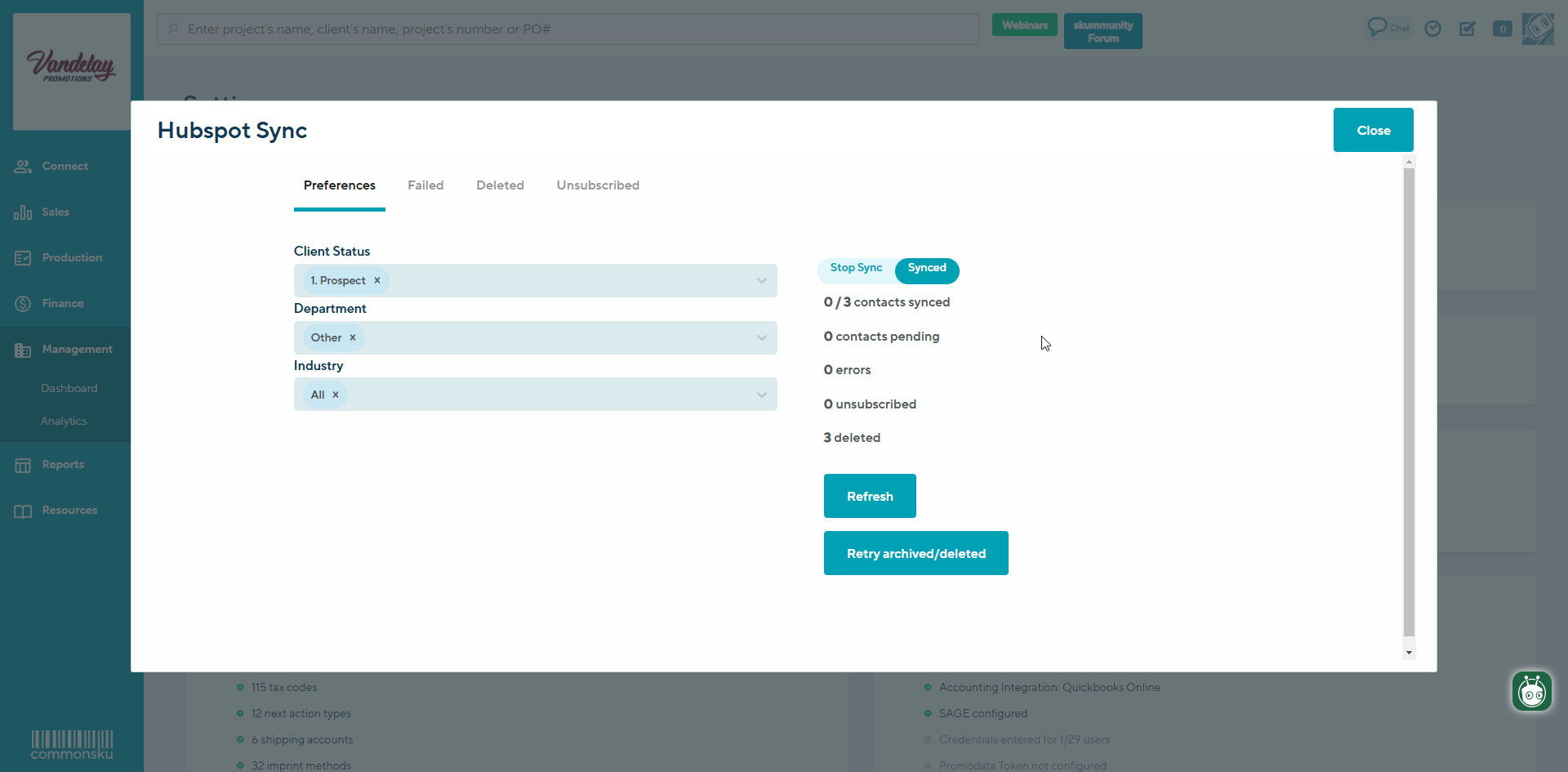
To restart a sync:
- Click the Start Sync button
- Enter your new parameters and being a new sync or restart your previous sync
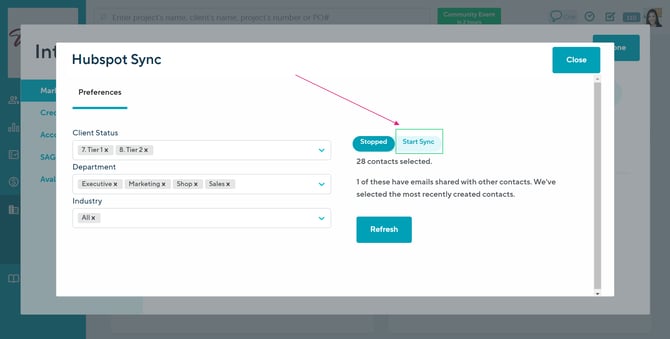
How to disconnect your HubSpot account from commonsku
If HubSpot is actively synced with commonsku:
- Head to your Profile icon (top right corner of commonsku) > Settings > Company Settings > Integrations > Marketing
- Click the HubSpot tab at the top of the pop-up window
- Click the View Sync button
- Click Stop Sync > OK
- Click the Close Button
- Select the Disconnect Hubspot button > OK
If HubSpot is not actively synced with commonsku:
- Head to your Profile icon (top right corner of commonsku) > Settings > Company Settings > Integrations > Marketing
- Click the HubSpot tab at the top of the pop-up window
- Click the Disconnect Hubspot button > OK
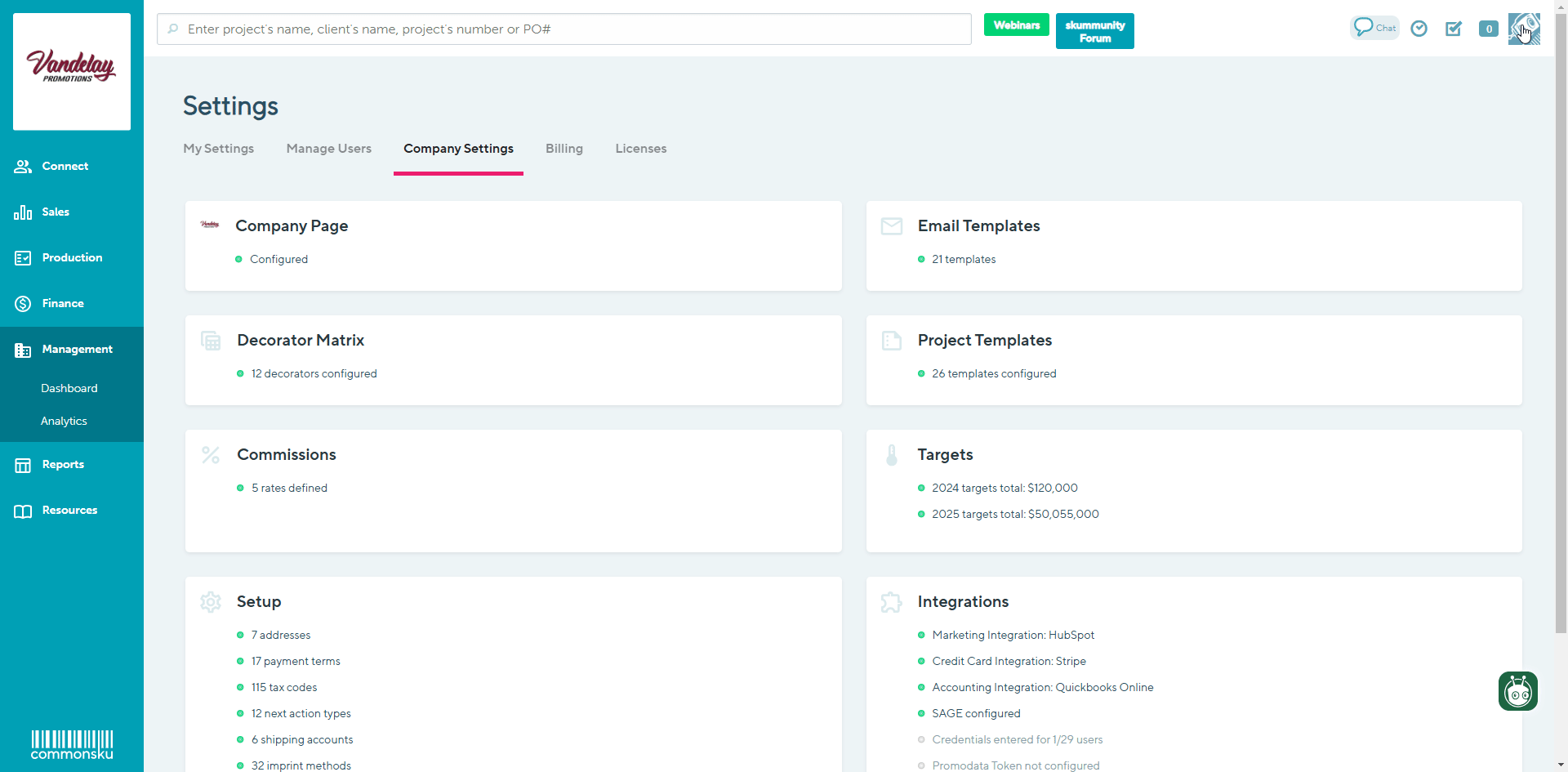
Contact details in HubSpot
commonsku will create new properties in HubSpot with each contact's:
- First name
- Last name
- Position
- Phone number
- Extension
- Department
- Address state/province
- Address country
- Account status (client status)
- Sales rep first name (client rep)
- Sales rep last name (client rep)
- Industry
- URL (link to contact page)
- Client URL (link to client page)
- Client Tags
- Contact Tags
- Sync status (inactive or active)
Any changes made to a commonsku contact will flow to HubSpot in real-time, as long as the contact is actively synced. The only detail commonsku will not change in HubSpot is a contact's marketing preferences.
New Marketing tab and icons
Contacts with a "No Marketing" flag in commonsku will not sync to HubSpot. These contacts will show as (no marketing) in their:
- Clients tab
- Client page's Profile tab
- Client page's Contact tab
- Contact page
Contacts that are actively synced with HubSpot will display the HubSpot logo in the same locations listed above. Their contact pages will also have a Marketing tab that shows
- the last date/time the contact was synced
- email campaigns the contact is a part of and any opens/clicks
![]()
Husbpot to commonsku
The hubspot to commonsku integration is available only for Advanced users and users with the current integration connected. To access these enhancements, your integration must be active.
How to push clients from hubspot to commonsku
How to check if sync is successful
Selecting clients to push from hubspot to commonsku
Fixing client errors and assigning client rep to clients
To push clients from Hubspot to commonsku:
First Create a custom field in HubSpot following the instructions below:
- Navigate to the Actions menu located under the Contacts section in HubSpot, and then select Edit Properties
- Select the option to Create a Property and set the following details; Label: Import to commonsku, Object type: contact
- In the Property Details section, under group: choose the contact information from the dropdown menu
- Choose field type: Single checkbox
- Review your property and select Yes to confirm
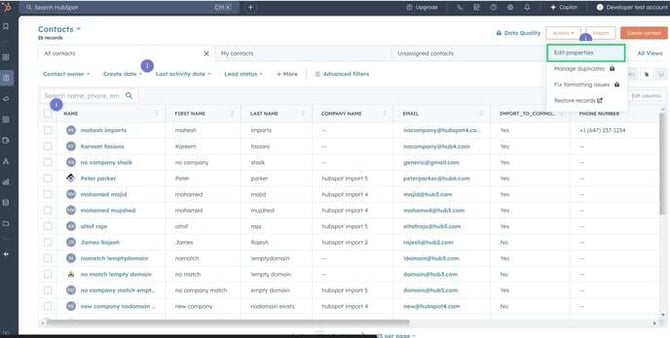

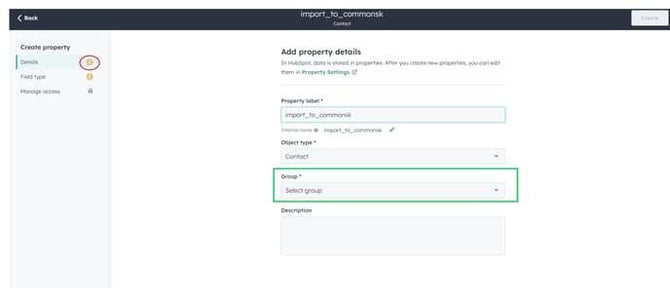
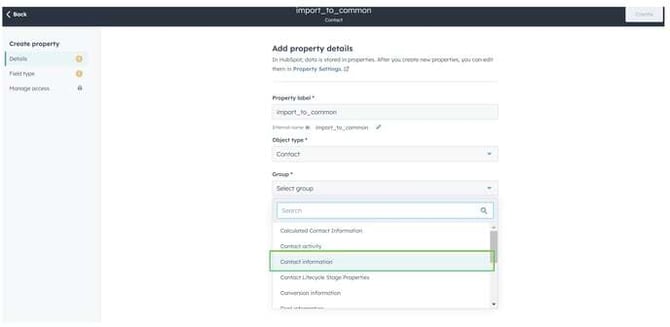
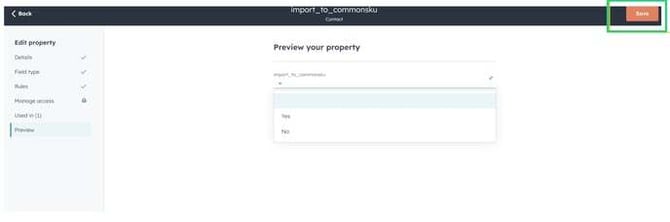
To be connected to HubSpot, Click on the toggle for the commonsku > HubSpot integration to be turned on.
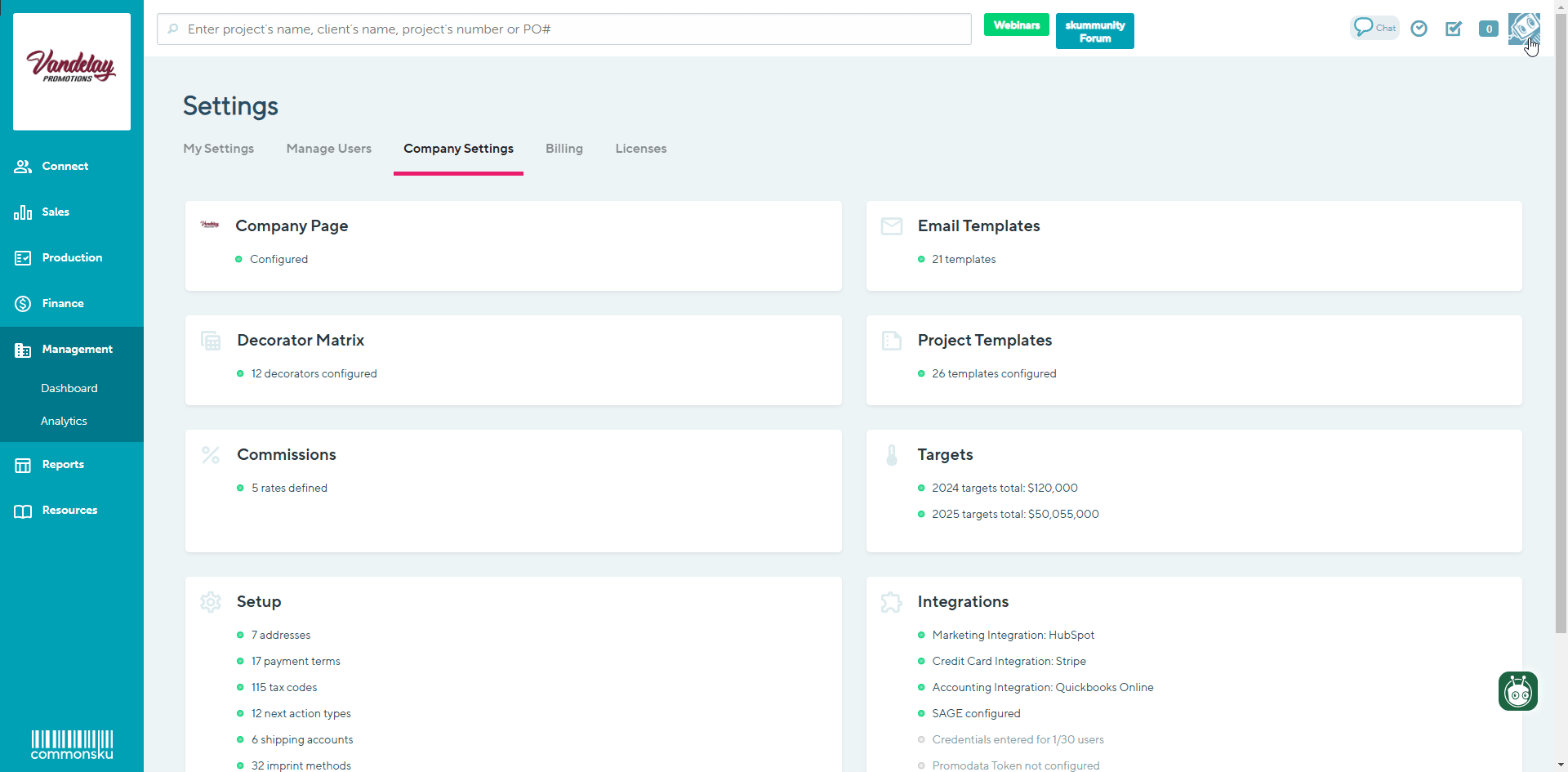
To check if the Sync is successful:
- Click View Sync (which will take you to the HubSpot Sync tab in the Clients list), or
- Go directly to the Clients list and find the HubSpot Sync tab.
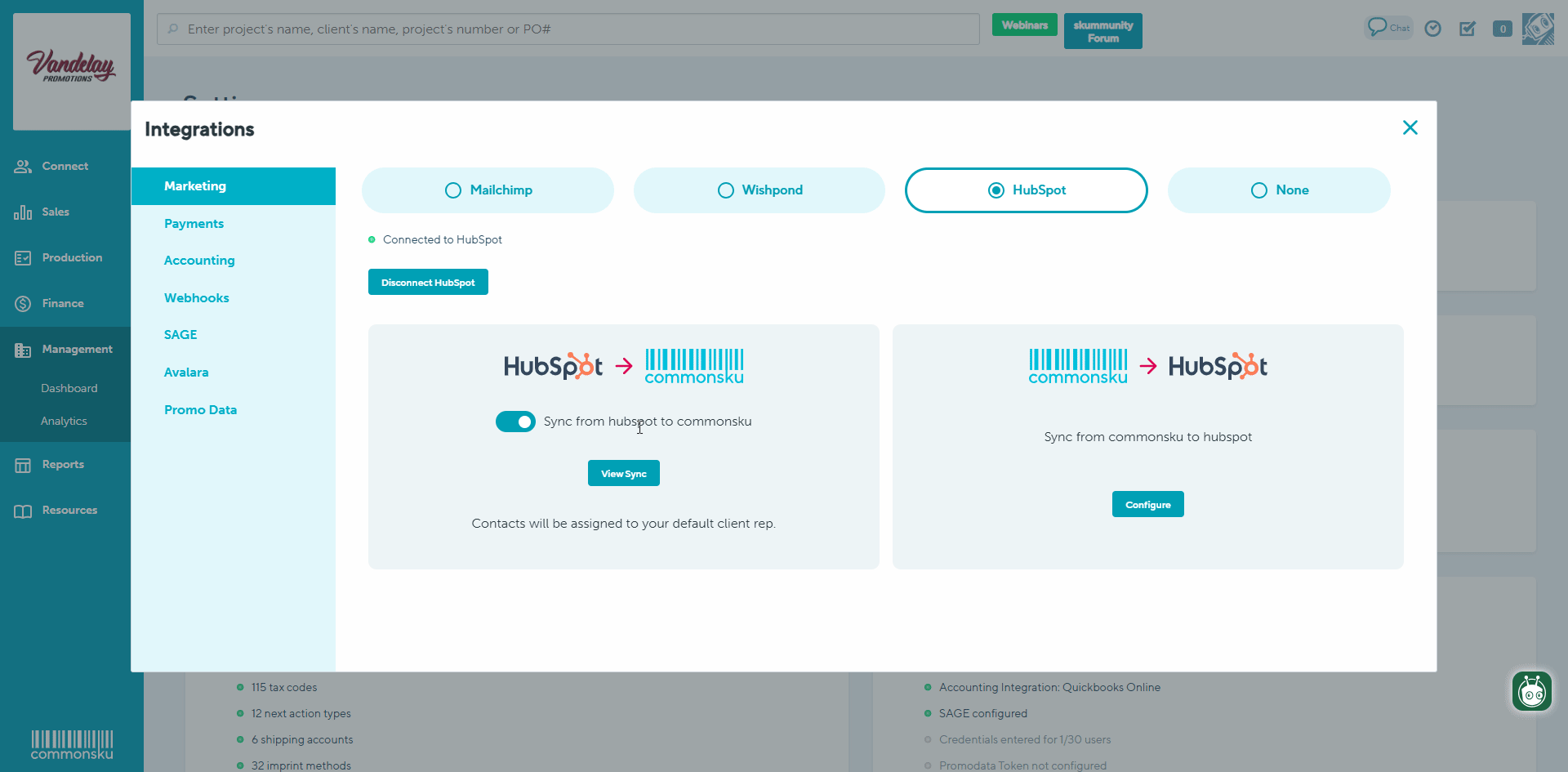
Contacts will only be displayed in the HubSpot Sync tab if there are any issues that need to be addressed.
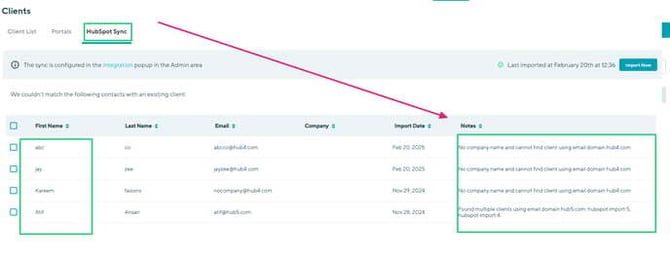
To maintain accuracy and prevent duplicates, we utilize the email domain and company name as unique identifiers.
Contacts that have unique domains and company names will be added within the Clients list and will not appear in the HubSpot Sync tab.
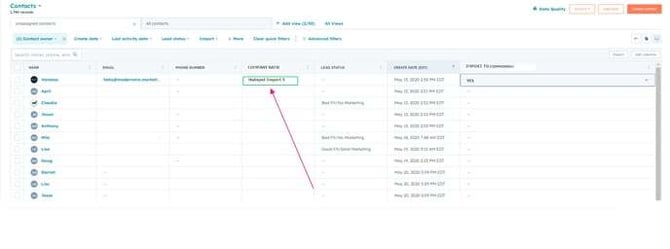
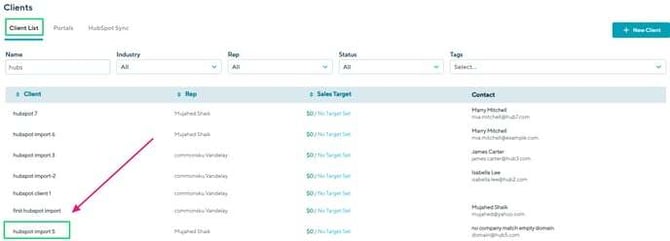
Do note: If the integration is not connected, the Hubspot Sync tab in the Client list will not be available.
To select Clients in Hubspot to push to commonsku:
- Select the clients in HubSpot.
- The following fields are essential to push contacts to commonsku: Name, Last Name, and Email Address.
- For each contact you wish to import, select Yes in the Import to commonsku column.
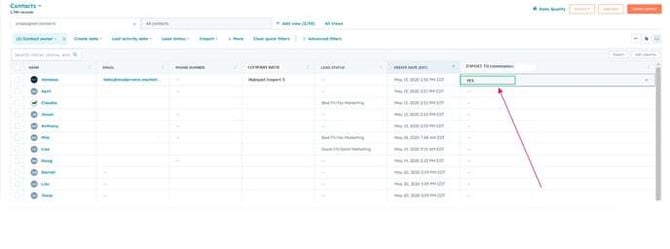
To initiate first import of contacts:
1. Click on the Import Now button in the upper right corner of the Client list
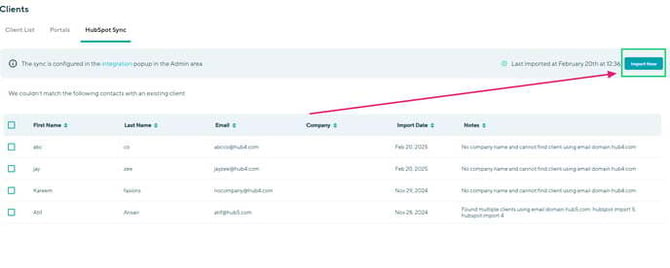
Data will sync automatically from HubSpot to commonsku once a day. However, you have the option to initiate an immediate import at any time by clicking the Import Now button.
Fixing contact errors and Assigning client rep to client:
To fix a contact error and assign a client rep to client:
- Check off the contacts with the error
- Click the Assign to client button
- Assign an existing client or Add + a new client
- Click Assign
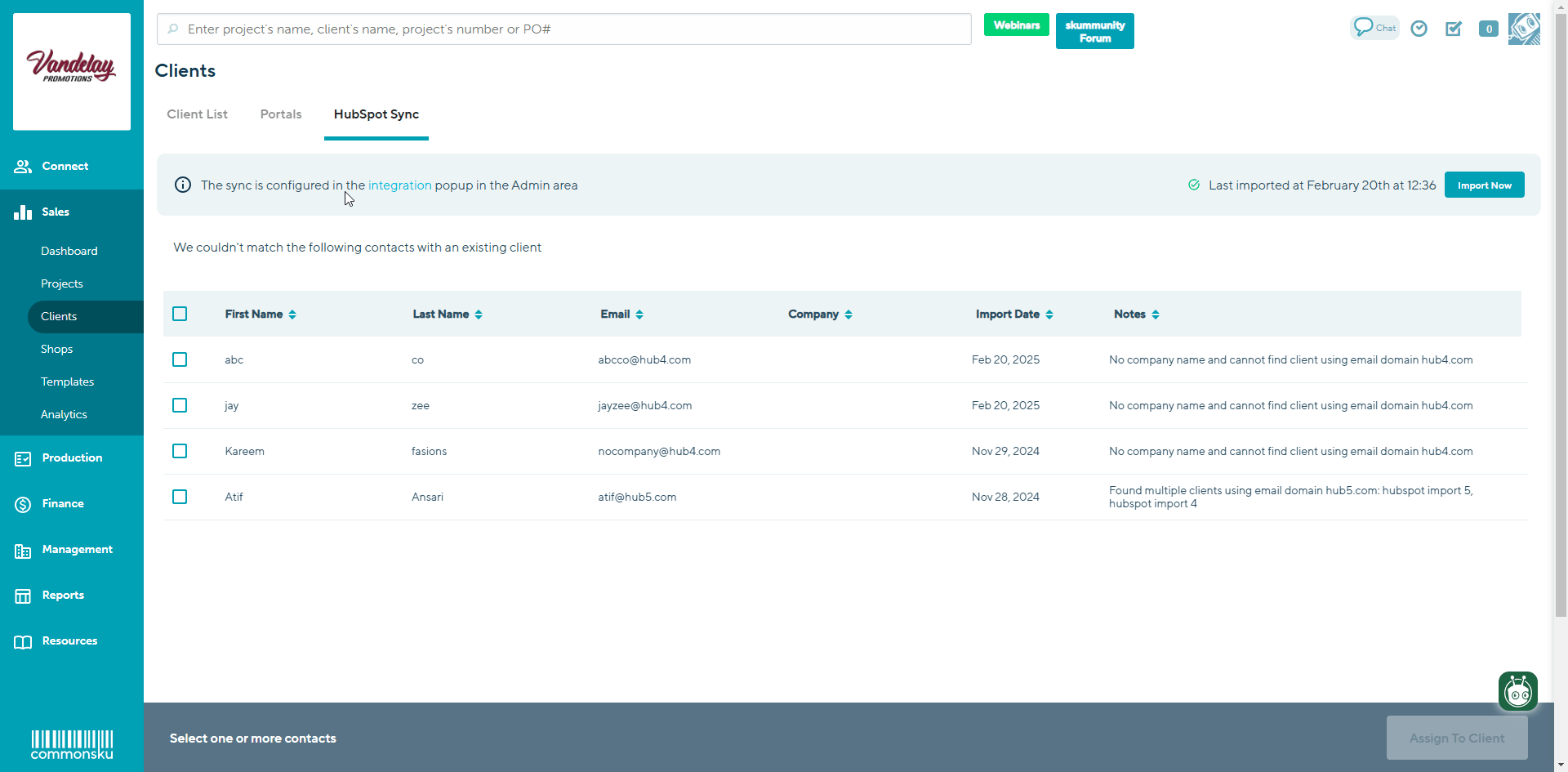
To choose a default Client Rep to assign to all these clients this can be done through Admin settings> setup > defaults
Best practices
Here are a few best practices to help keep in mind while creating and updating your contacts in commonsku and HubSpot:
-
How to manage unsubscribed contacts - commonsku will not update a contact's marketing preferences in HubSpot, and HubSpot does not tell commonsku when a contact has unsubscribed from a campaign. Be sure to flag your commonsku contacts as "No Marketing" if they have unsubscribed from a HubSpot campaign. To confirm who has unsubscribed from HubSpot, head to your Profile icon (top right corner of commonsku) > Settings > Company Settings > Integrations > Marketing > Click the HubSpot tab at the top of the pop-up window > click the View Sync button > click the Refresh button. Contacts who have unsubscribed from HubSpot will move to the "Unsubscribed" tab of the sync.
- Update contact details - commonsku does not override Hubspot's contact details. Instead, it adds the CSKU fields to show the information pulled from commonsku, which may be different than the information displayed in Hubspot's contact fields. If you notice a contact with different info in HubSpot than in commonsku, update the relevant platform with the correct info.
- How to handle duplicate contacts - you will be notified of any duplicate contacts (duplicate email addresses) when you begin to sync with HubSpot. By default, commonsku will only sync the most recently created duplicate, but you can override that and decide which contact you'd like to sync. To override which contact syncs to HubSpot, open the client's page > click to edit the contact > select Sync this Contact instead > or, open the contact's page > on the right side, choose Sync this Contact instead
- How to manage deleted contacts - head to your Profile icon (top right corner of commonsku) > Settings > Company Settings > Integrations > Marketing > Click the HubSpot tab at the top of the pop-up window > click the View Sync button > click the Refresh button to refresh the active sync. Contacts who have been deleted from HubSpot will populate in the "Deleted tab." You'll need to re-subscribe the contact before you can export them.
- Avoid renaming HubSpot's contact properties - you can rename the properties shown in HubSpot (CSKU First Name, CSKU Last Name, etc.), but the names will revert to the default titles anytime you start a new sync, so it's best to leave them as is.
FAQ
- How long will the sync take?
- How do I know if the sync worked?
- Why can't I see my audience's CSKU details in HubSpot?
- How do I flag a contact as "No Marketing" in commonsku?
- Does HubSpot info populate in commonsku?
- What does it mean if the sync is "auditing?"
- What happens if I make a synced contact inactive in commonsku?
- Can I restore a deleted contact in HubSpot?
- If a change a commonsku contact's details, will it automatically update the HubSpot contact?
- What if I add a new contact to commonsku? Will that add the contact to HubSpot?
- How come the list of contacts I pulled from the Mailing List report in commonsku doesn't match the list of contacts I have selected when starting a sync?
- FAILED: (contact email) was permanently deleted and cannot be re-imported. The contact must re-subscribe to get back on the list.
- FAILED: Email address (contact email) is invalid
- Is there a limit to how many contacts I can sync from commonsku to HubSpot using the free version?
How long will the sync take?
The initial sync may take a few minutes. It can also take up to a minute to stop a sync and finish updating HubSpot's contact records. After the initial sync, any new contacts/updates to synced contacts happen in near real-time.
How do I know if the sync worked?
Once the sync is complete, you will see the number of:
- Contacts synced
- Errors - click into the "Failed" tab to view the error detail; select the contact's row to be redirected to their contact page.
- Deleted contacts - click into the "Deleted" tab to view contacts that were deleted from HubSpot; select the contact's row to be redirected to their contact page
- Unsubscribed contacts - click into the "Unsubscribed" tab to view the contacts that were unsubscribed in HubSpot; select the contact's row to be redirected to their contact page
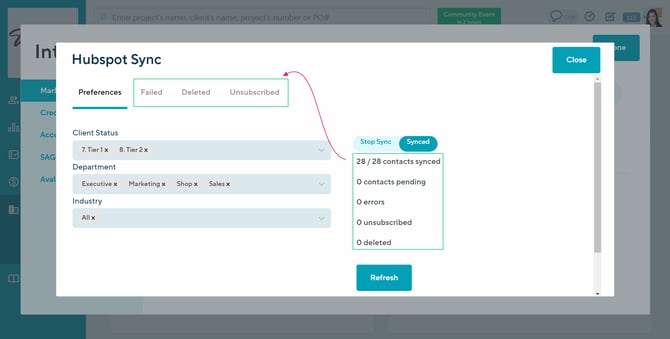
Why can't I see my audience's CSKU details in HubSpot?
Sometimes the CSKU columns don't automatically show in your HubSpot contact list. To add the CSKU columns to your list:
- In HubSpot, open your contacts > select the "Table Actions" dropdown > click Edit Columns
- Select the box beside each CSKU column
- Drag & drop the CSKU columns on the right to change their order (optional)
- Click Apply
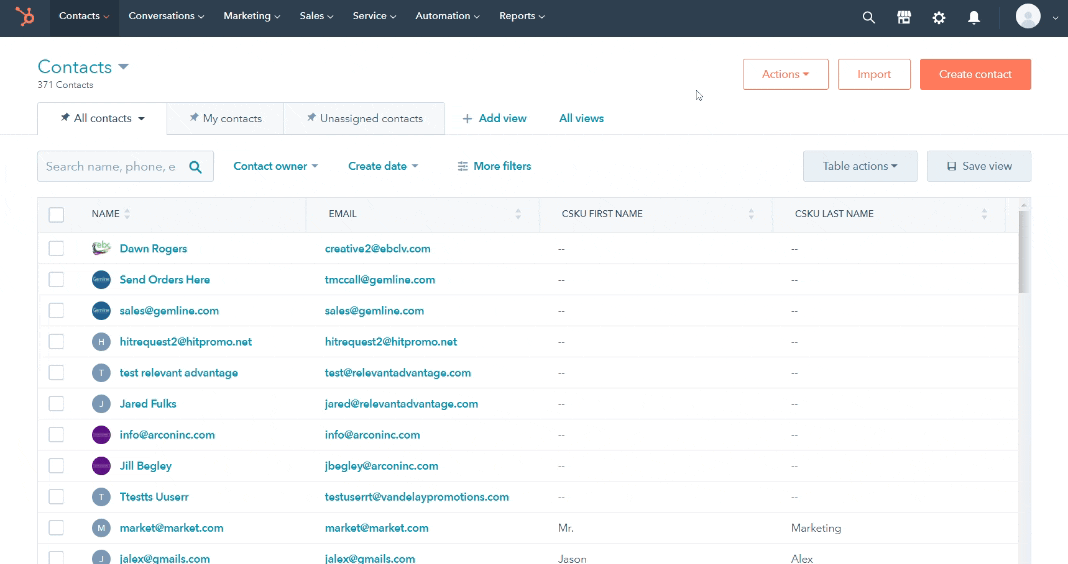
How do I flag a contact as "No Marketing" in commonsku?
To flag a contact as "No Marketing" through the client page:
- In the client page's contacts list, click on the contacts name
- Check off the box"No Marketing"
- Click Save
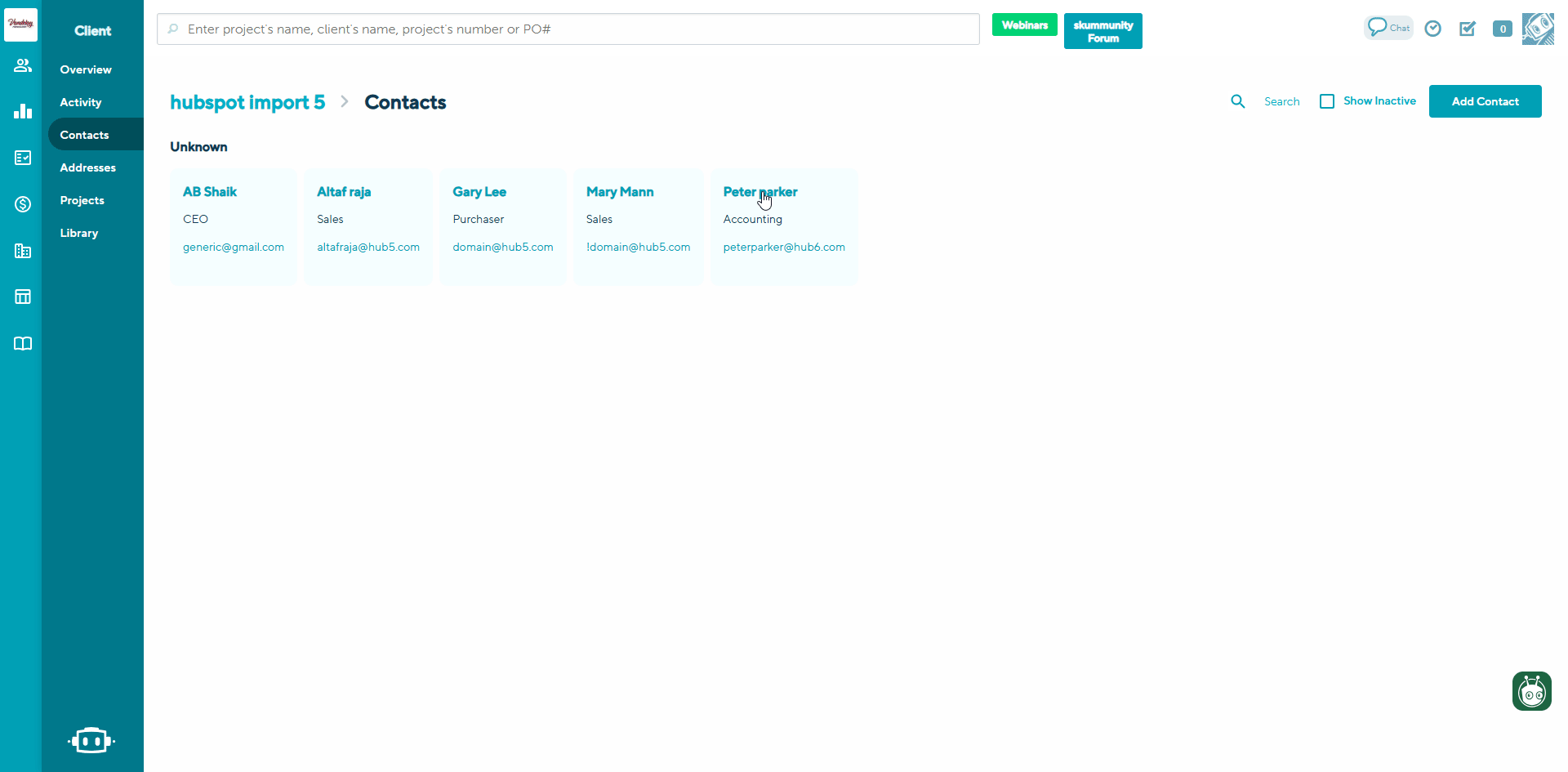
Does HubSpot info populate in commonsku?
Once a contact is synced with HubSpot, their contact page will show the last date/time their info was synced and any email campaigns they're a part of (including opens and clicks). Any additional contact information stays in HubSpot, including things like emails and logged activities.
What does it mean if the sync is "auditing?"
commonsku audits contact details to compare their data to what's in HubSpot before the sync begins.
What happens if I make a synced contact inactive in commonsku?
The contact will stay active in HubSpot, but their sync status will switch to being inactive. Their client and contact URL will also be removed from HubSpot since the account isn't live.
Can I restore a deleted HubSpot contact?
Yes! You can restore deleted HubSpot contacts for up to 90 days.
If I change a commonsku contact's details, will it automatically update the HubSpot contact?
Of course! Changes you make to a commonsku contact's details will automatically update in HubSpot as long as the contact is actively synced. The only thing that will not change is the HubSpot contact's marketing preferences.
What if I add a new contact to commonsku? Will that add the contact to HubSpot?
Yes! Contacts that fit the sync criteria are automatically added to/updated in HubSpot.
How come the list of contacts I pulled from the Mailing List report in commonsku doesn't match the list of contacts I have selected when starting a sync?
When syncing your contacts, we do not include any contacts without email addresses or with invalid email addresses.
FAILED: (contact email) was permanently deleted and cannot be re-imported. The contact must re-subscribe to get back on the list.
This error means that the contact was deleted from HubSpot. You'll need to re-subscribe the contact before you can export them.
FAILED: Email address (contact email) is invalid
This error means that the email address appears to be false. For example, commonsku@testemail.com would come back with this error.
Is there a limit to how many contacts I can sync from commonsku to HubSpot using the free version?
Yes, the free version of HubSpot has a contact limit of 1,000. If you sync more than 1,000 contacts from commonsku, the sync may appear successful, but only the first 1,000 contacts will display in HubSpot. Always review your contact count before syncing to ensure no data is missed.