How to Create a Reorder
Save time on reorders by making them easy to find, copy the details you need, and get your orders into production.
There are two common ways to handle repeat orders in commonsku. You can copy the original sales order to a new project or add products to an existing order using the Previous Orders database.
On this page:
How to add products through the Previous Orders database
How to copy a sales order
To copy your sales order into a new project:
- Click Actions
- Click Copy Sales Order
- Give the new project a name
- Click the box next to "All Products" if you would like to copy the entire sales order, or uncheck the box to select specific products to copy over
- Click Copy
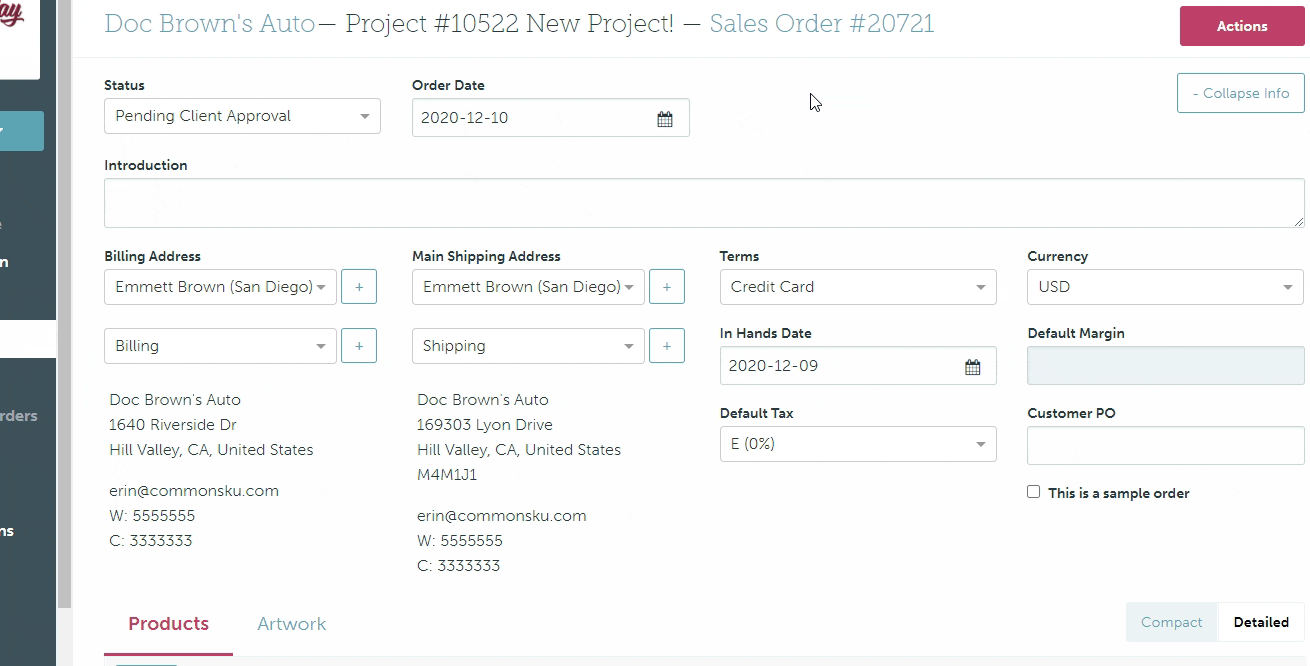
How to add products through the Previous Orders database
To add a product from a previous order:
- In the sales order, click + Add > Product
- Select the Previous Orders database at the top of the product search
- Filter by a search term or a particular order
- Click Search
- Select the product(s) you'd like to add to your form; the product's background will turn blue once it's added to the form
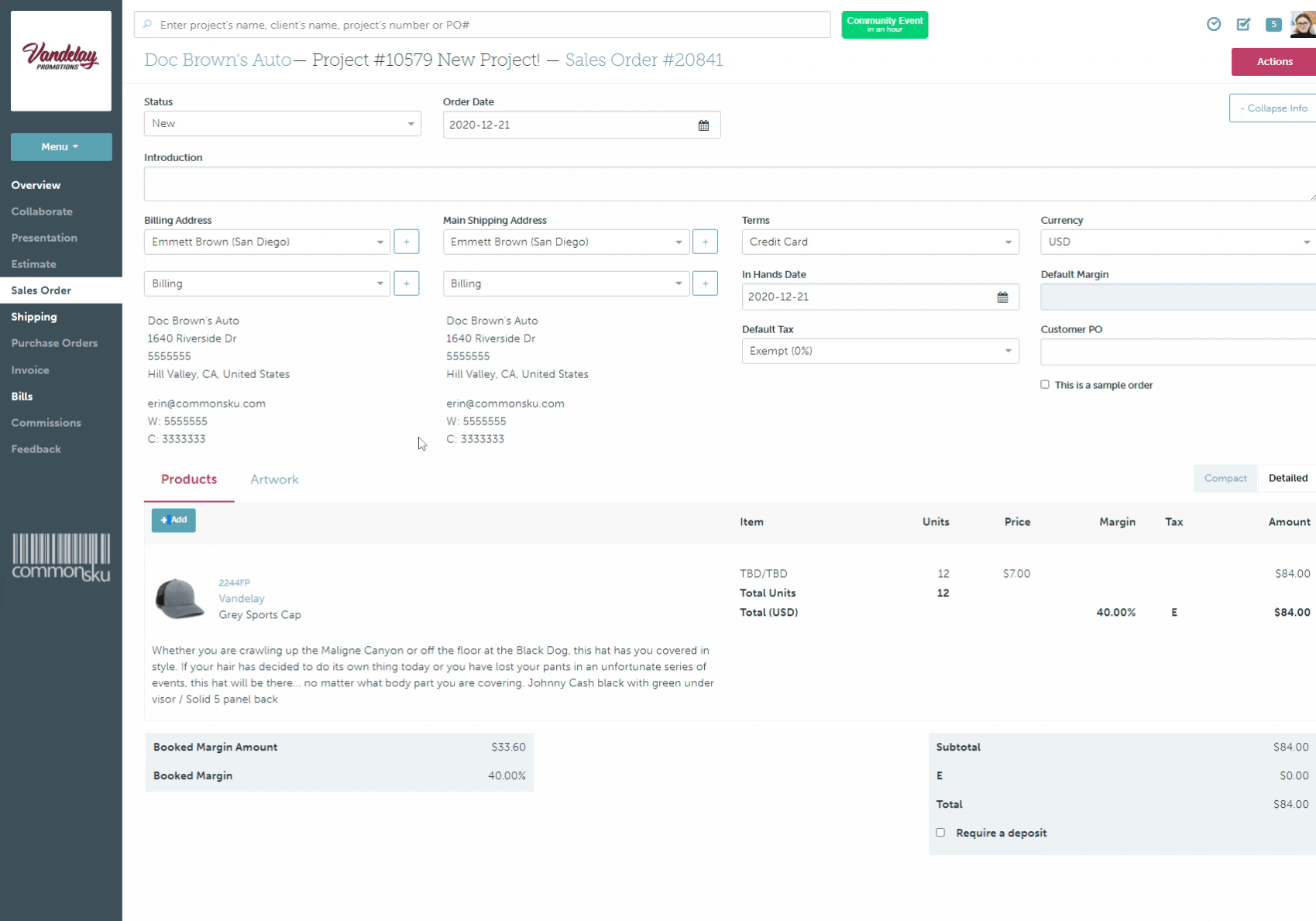
Best practices
Best practices for reorders are to:
- Double-check and update product pricing
- Refer to the project's Overview tab for a link to the original sales order; you can use that to reference the original PO numbers
.gif?width=688&height=337&name=recording%20(11).gif)
- In the new sales order, click to Edit each product and update the artwork location's art file to say Repeat Logo: Yes, and make a note of the previous PO number
.gif?width=688&height=466&name=recording%20(12).gif)
- Add additional supplier notes in the project's Shipping tab
Reporting
You can use the Sales Rep Report to track reorders. You can either filter the report to show sales orders for a particular client and contact or use order tags to group your repeat orders.