How to Create an Estimate
Learn more about the different ways to create an estimate.
On this page:
Convert an opportunity or presentation
Convert an opportunity or presentation
To convert an opportunity or presentation to an estimate:
- In the opportunity/presentation > click Actions > Create Estimate
- In the text box beside the product, type the quantity your client would like to order
- Click Convert to Estimate

Any products with 0 quantity, or no quantity, will be left behind when you convert to an estimate. All product quantities can be adjusted directly in the Estimate.
Create an estimate using your global search bar
To create an estimate using your global search bar:
- Click the global search bar > New Project
- Enter the client's name, or click to + add new client > enter the new client's name > select their industry > click Create
- Add the project name
- Select an Event Type from the drop-down
- Select E (Estimate) as your starting stage
-
Click Continue
-
Enter a budget for the order
-
Select an in-hands date
-
Select a billing contact, or click + New Contact at the bottom of the drop-down to create a new contact
-
If you are adding a new contact (optional):
-
Enter all required contact details - required fields are indicated by a *
-
Click Create
-
-
-
Select a billing address, or click + New Address at the bottom of the drop-down to create a new address
-
If you are adding a new address (optional):
-
Enter all required contact details - required fields are indicated by a *
-
Click Create
-
-
-
Select a shipping contact and address, or select Same as Billing
-
Click Select Products

Create an estimate using your Most Recent icon
To create an estimate using your Most Recent icon:
- Click the most recent icon > New Project

- Enter the client's name, or click to + add new client > enter the new client's name > select their industry > click Create
- Add the project name
- Select the event type
- Select E (Estimate) as your starting stage
-
Click Continue
-
Enter a budget for the order
-
Select an in-hands date
-
Select a billing contact, or click + New Contact at the bottom of the drop-down to create a new contact
-
If you are adding a new contact (optional):
-
Enter all required contact details - required fields are indicated by a *
-
Click Create
-
-
-
Select a billing address, or click + New Address at the bottom of the drop-down to create a new address
-
If you are adding a new address (optional):
-
Enter all required contact details - required fields are indicated by a *
-
Click Create
-
-
-
Select a shipping contact and address, or select Same as Billing
-
Click Select Products
![]()
Create an estimate through the new Dashboards
From either your Sales, Production, Finance, or Management Dashboards:
The Management Dashboard feature is not available to teams subscribed to commonsku's Essentials plan. The Advanced plan or higher is required in order to use this tool.
-
Click New Project in the top right corner.
- Enter the client's name, or click to + add new client > enter the new client's name > select their industry > click Create
- Add the project name
-
Select an Event Type from the drop-down
-
Select E (Estimate) as your Starting Stage
-
Click Continue
-
Enter a budget for the order
-
Select an in-hands date
-
Select a billing contact, or click + New Contact at the bottom of the drop-down to create a new contact
-
If you are adding a new contact (optional):
-
Enter all required contact details - required fields are indicated by a *
-
Click Create
-
-
-
Select a billing address, or click + New Address at the bottom of the drop-down to create a new address
-
If you are adding a new address (optional):
-
Enter all required contact details - required fields are indicated by a *
-
Click Create
-
-
-
Select a shipping contact and address, or select Same as Billing
-
Click Select Products

The project's client contact will default to whichever contact is selected as the Billing contact at this stage.
Create an estimate through the Clients tab
To create an estimate through the Clients tab:
- In the Clients tab, click a client's name > select Actions > New Project
- Add the project name
-
Select an Event Type from the drop-down
-
Select E (Estimate) as your Starting Stage
-
Click Continue
-
Enter a budget for the order
-
Select an in-hands date
-
Select a billing contact, or click + New Contact at the bottom of the drop-down to create a new contact
-
If you are adding a new contact (optional):
-
Enter all required contact details - required fields are indicated by a *
-
Click Create
-
-
-
Select a billing address, or click + New Address at the bottom of the drop-down to create a new address
-
If you are adding a new address (optional):
-
Enter all required contact details - required fields are indicated by a *
-
Click Create
-
-
-
Select a shipping contact and address, or select Same as Billing
-
Click Select Products

Create an estimate through a client's page
To create an estimate through a client's page:
- In the Clients tab, click a client's name > select Actions > Client Page
- On the client page, select Actions > New Estimate
- Add the project name
-
Select an Event Type from the drop-down
-
Select E (Estimate) as your Starting Stage
-
Click Continue
-
Enter a budget for the order
-
Select an in-hands date
-
Select a billing contact, or click + New Contact at the bottom of the drop-down to create a new contact
-
If you are adding a new contact (optional):
-
Enter all required contact details - required fields are indicated by a *
-
Click Create
-
-
-
Select a billing address, or click + New Address at the bottom of the drop-down to create a new address
-
If you are adding a new address (optional):
-
Enter all required contact details - required fields are indicated by a *
-
Click Create
-
-
-
Select a shipping contact and address, or select Same as Billing
-
Click Select Products
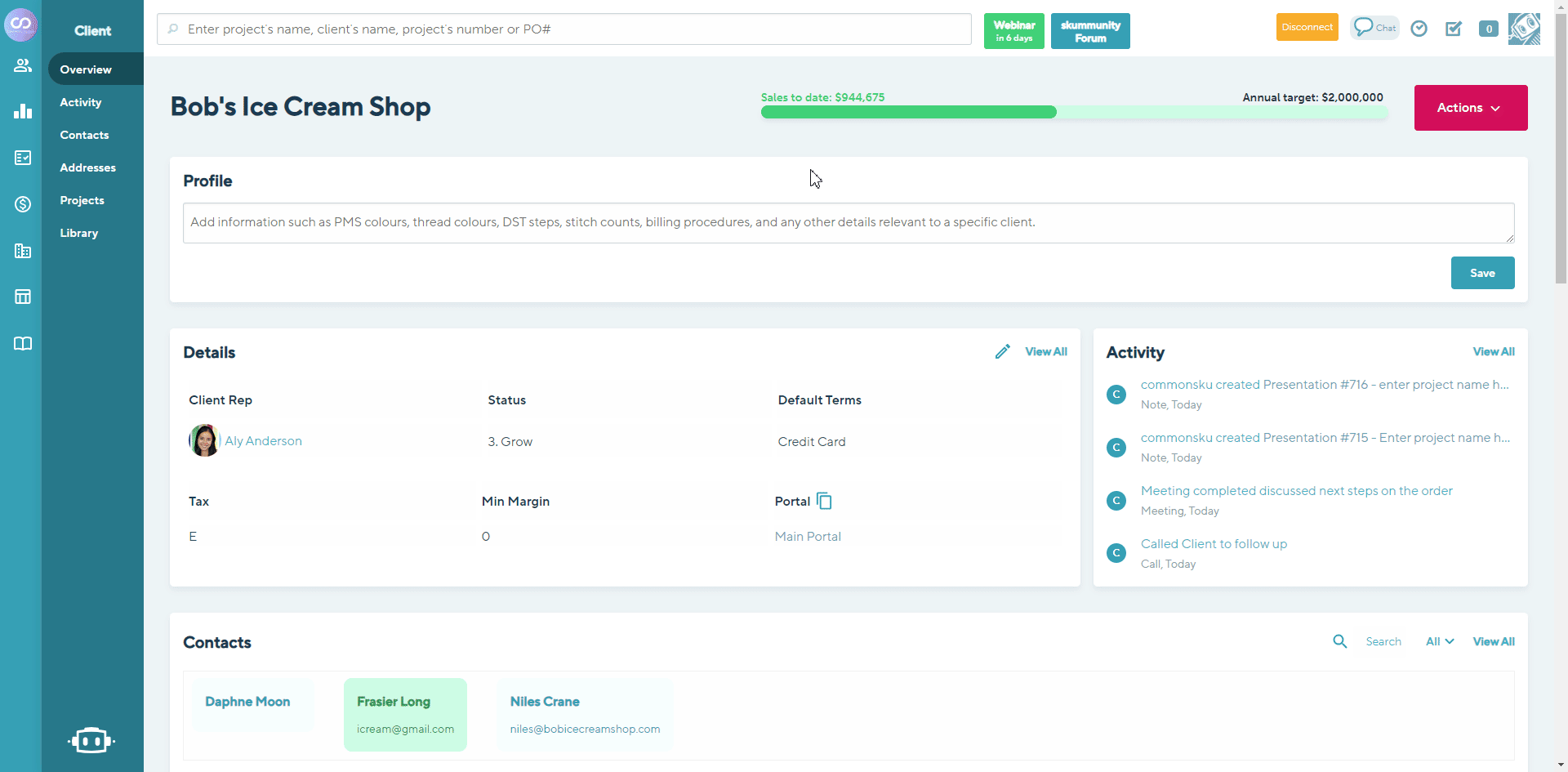
Creating multiple estimates
The estimate gives you the option to hide products and total pricing so that you can show your client multiple quotes from a single estimate.
- To hide the total pricing, scroll to the bottom of the estimate, and check the box next to "Hide Totals." That will remove the total from the bottom of the estimate form.
- To hide a product, hover over the product and click Hide.

- To show a hidden product, hover over the product and click Show.

To send multiple quotes to your client:
- Once you've completed the first quote, click Actions > Email Estimate and send the estimate as usual
- Then, go back to the form > select to hide or show more products > select to hide or show the total (optional) > email the "new" quote(s)
Copy an existing form
You can create a new estimate by copying a(n):
[Back to top]FAQ
What if I created an estimate for the wrong client?
- Click Actions > Copy Estimate
- Type the new client and project name
- Click Copy

- In the new project, go to the Overview tab > click the original estimate # as it appears in the project newsfeed > that will redirect you to the original project's Overview tab
- Copy/paste notes from the original project to the new project's overview
- Go back to the original estimate and click Actions > Delete Estimate
- Delete any other client-facing forms (Actions > Delete Presentation)
- Delete the project (Actions > Delete Project)