How to Create and Regenerate Purchase Orders
Learn how to create and update your supplier purchase orders.
On this page:
Creating a purchase order
Purchase orders are created by pulling information from the project's sales order and Shipping tab. You cannot make purchase orders until you:
- Create a sales order with the appropriate product costs and decoration details
- Enter each product's shipping details in the project's Shipping tab
Once the sales order is complete, and shipping information is entered for all products in the order:
- Click the POs tab
- Click Actions > Create POs or Regenerate All POs, if the project has existing purchase orders
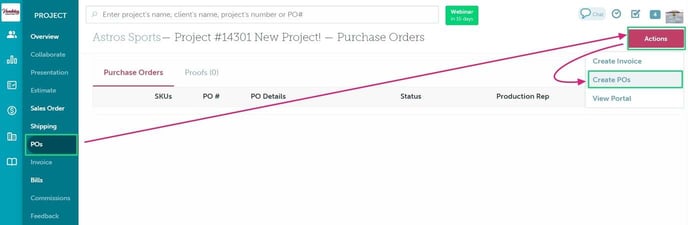
You can now view each purchase order's details in the project's POs tab.
Regenerating a purchase order
Changes made to a project's sales order or shipping details do not automatically update the purchase order(s). Once you have updated your sales order or shipping details, click the POs tab to regenerate the purchase order(s).
To regenerate specific purchase orders:
- Select the checkboxes next to the purchase order(s) you need to regenerate
- Click Actions > Regenerate Selected POs
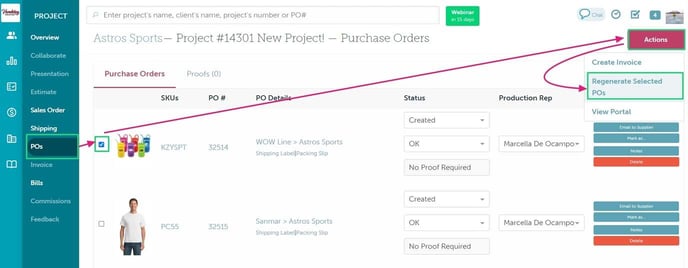
To regenerate all purchase orders:
- Click Actions > Regenerate All POs
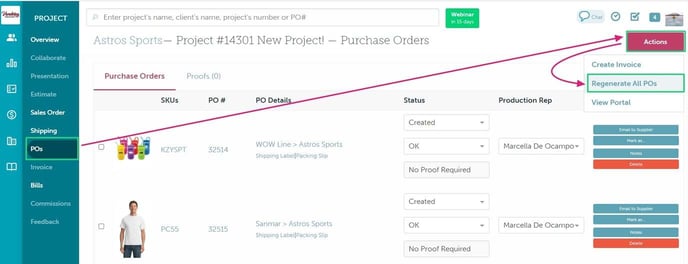
Once you click to regenerate your purchase order(s), a pop-up will appear with the following options:
- Create new PO# - choose this option if you've submitted a supplier's purchase order and they have requested a new purchase order # with the updated information.
- Don't regenerate - choose this option if you don't need to regenerate the purchase order (e.g., if you are updating multiple purchase orders at once and don't need to make changes to a particular purchase order)
- Regenerate as (existing PO#) - this pulls all new information into the existing purchase order and doesn't change the purchase order number.
.png?width=688&height=350&name=Doc-Brown-s-Auto-Project-10522-New-Project-%20(23).png)
Once you've made your selection(s), click Regenerate.
FAQ
- Do I need to fill out all shipping details for every PO in order to create them?
- Can I change the PO date?
- Why did commonsku combine products on a PO/separate products onto different POs?
- What does my decorator's PO say "Not associated with any items?"
- When I try to regenerate my POs, why does it say "There are no items currently associated with this PO?"
- Is it possible to restore a deleted purchase order? If so, what is the process?
There are a few reasons you may be unable to regenerate your purchase orders:
- Your shipping details have not been completed - head to the Shipping tab and make sure you've entered shipping details for all products on your sales order.
- Some decoration locations do not have any artwork associated - head to your sales order and ensure each artwork location has a decoration location, pricing, and art file.
- Bill associated with purchase order - a bill is entered against the purchase order you are trying to regenerate.
To update a billed purchase order, you will need to:
- Delete the bill
- Make the necessary changes to your sales order or shipping details
- Regenerate the purchase order
- Re-enter the bill
- Add the necessary items to the sales order
- Fill out shipping information for the new item(s)
- From the POs tab > Click Action > Regenerate POs
- Select “DO NOT REGENERATE” for all existing POs
- Create a new PO for the new product(s)
Must I fill out all shipping details for all POs to create POs?
Yes, it is necessary to complete all shipping details for every product, regardless of whether you require a purchase order for each one. commonsku requires that shipping information be fully filled out for all products before you can create any purchase orders.
Can I change the PO date?
The PO date is the same as its creation date and cannot be changed.
If you would like to update the PO date to today's date:
- Click Delete on the purchase order to remove it from the system
- Click Actions > Regenerate All POs
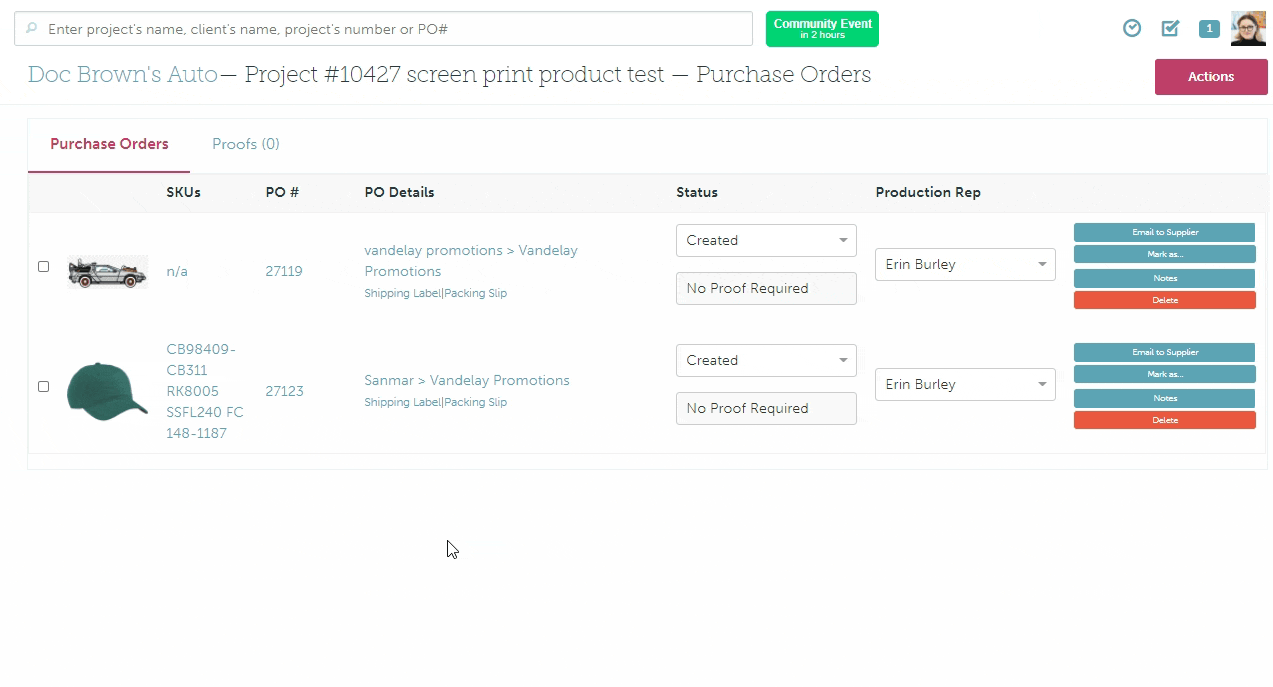
That will create a new purchase order with a new PO date.
Why are my products coming from the wrong supplier?
If you bulk edit items from different suppliers, commonsku will default each product's supplier to be the supplier listed on the first product.
To correct this mistake, you will need to:
- Click the Shipping tab
- Click Edit on the relevant product
- Select the correct supplier from the "Supplier" drop-down
- Click Save
- Repeat steps 1-4 for all products as necessary
- Click the POs tab
- Click Actions > Regenerate All POs
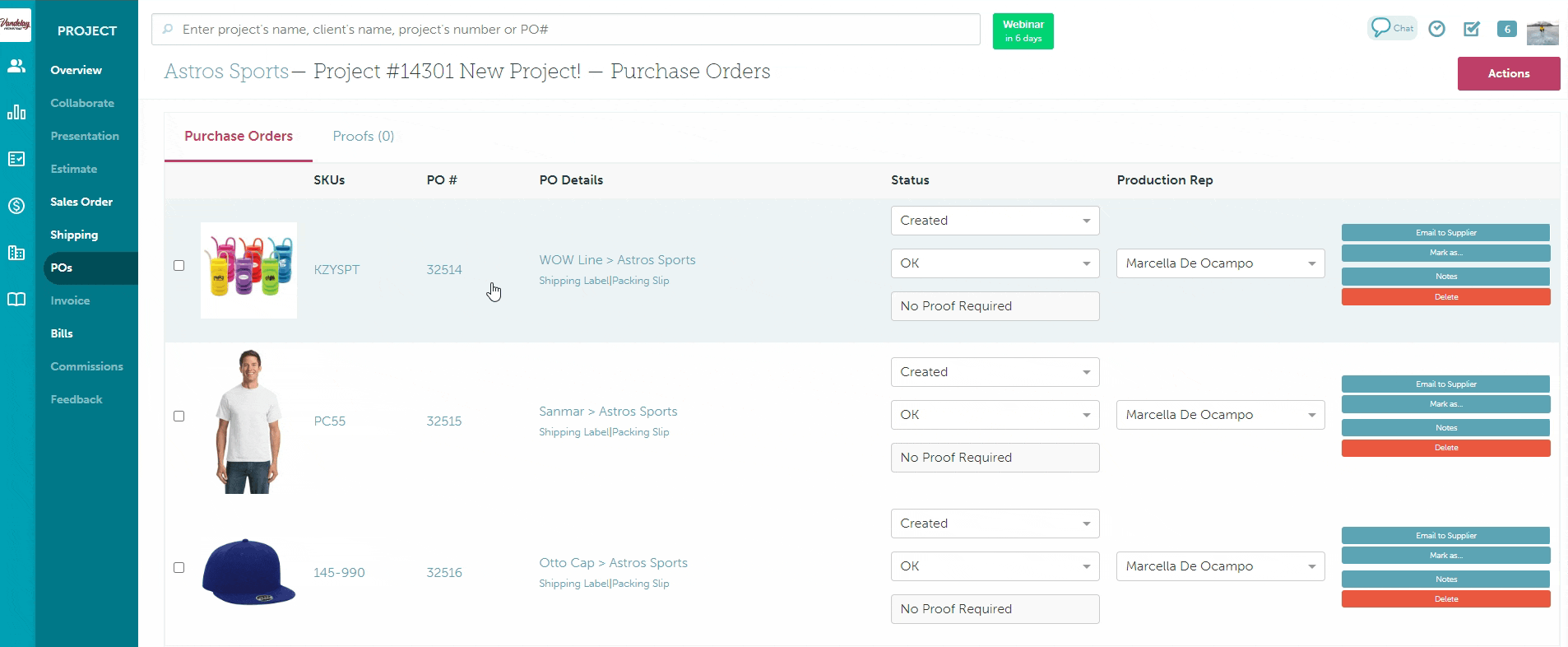
That will update the products, so they are coming from the correct supplier.
Why did commonsku combine products on a PO/separate products onto different POs?
commonsku combines products onto a single PO whenever they have the same shipping information, including their supplier, in-hand date, firm date, shipping date, shipping address, and shipping method. commonsku also places items on different purchase orders anytime their shipping information is different.
If you need to combine products on a PO:
- Change an item's shipping information to either match the products on the PO you'd like to add it to
- Regenerate the POs
If you need to separate products onto different POs:
- Change the item's shipping information to either be different from the other products on the existing PO
- Regenerate the POs
What does my decorator's PO say "Not associated with any items?"
This error means that the item does not have an artwork location, so there's no artwork to add to the decorator's PO.
To fix this:
- Go to the Sales Order tab > click to Edit the item and add an artwork location
- Regenerate the decorator's PO
When I try to regenerate my POs, why does it say "There are no items currently associated with this PO?"
This error means that at least one of the items is missing its shipping details.
To fix this:
- Go to the Shipping tab and add shipping information to all of the items
- Regenerate the POs
Is it possible to restore a deleted purchase order? If so, what is the process?
Yes. If you need to recover a deleted purchase order, Please reach out to support@commonsku.com with the Project number and Po number needed to restore for assistance, as our development team will be able to help with the recovery process.