How to Create a Presentation
Learn more about the different ways to create a presentation.
On this page:
Convert an opportunity to a presentation
To convert an opportunity to a presentation:
- In the opportunity > click Actions > Create Presentation
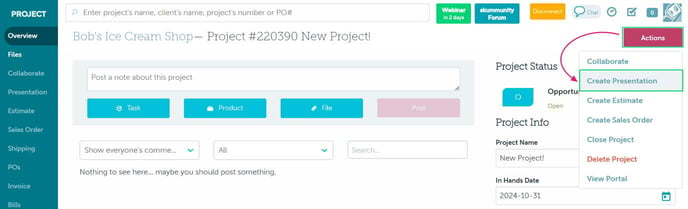
Create a presentation using your global search bar
To create a presentation using your search bar:
- Click the global search bar > New Project
- Enter the client's name, or click to + add new client > enter the new client's name > select their industry > click Create
- Add the project name
- Select an Event Type from the drop-down
- Select P (Presentation) as your Starting Stage
- Click Continue
- Select a client contact from the dropdown, or click + New Contact at the bottom of the drop-down to create a new contact
- If you are adding a new contact (optional):
- Enter all required contact details - required fields are indicated by a *
- Click Create
- If you are adding a new contact (optional):
- Enter a budget for the order
- Select an in-hands date
- Click Select Products
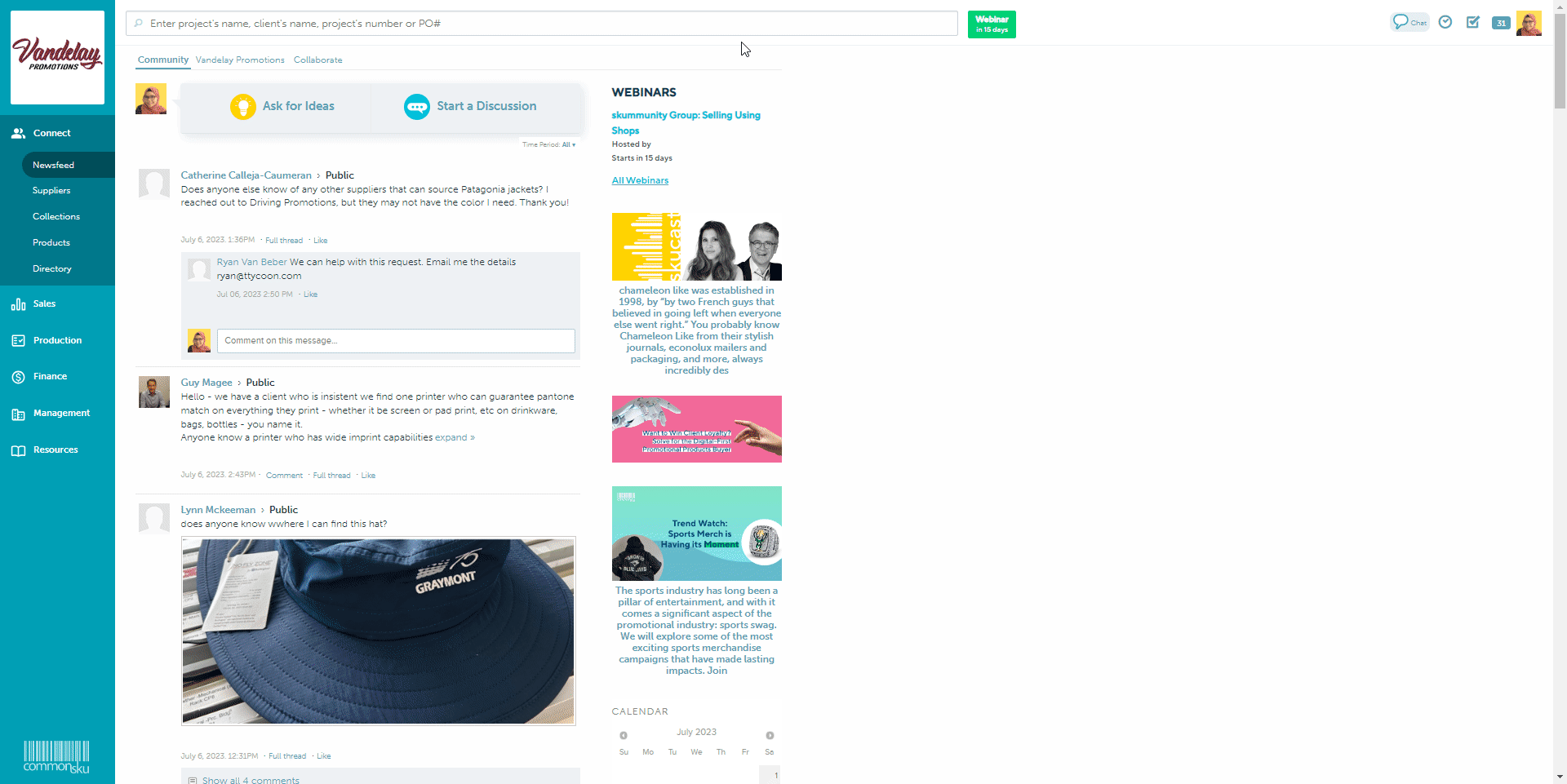
Create a presentation using your Most Recent icon
To create a presentation using your Most Recent icon:
- Click the most recent icon > New Project
- Enter the client's name, or click to + add new client > enter the new client's name > select their industry > click Create
- Add the project name
- Select an Event Type from the drop-down
- Select P (Presentation) as your Starting Stage
- Click Continue
- Select a client contact from the dropdown, or click + New Contact at the bottom of the drop-down to create a new contact
- If you are adding a new contact (optional):
- Enter all required contact details - required fields are indicated by a *
- Click Create
- If you are adding a new contact (optional):
- Enter a budget for the order
- Select an in-hands date
- Select a presentation style
- Click Select Products
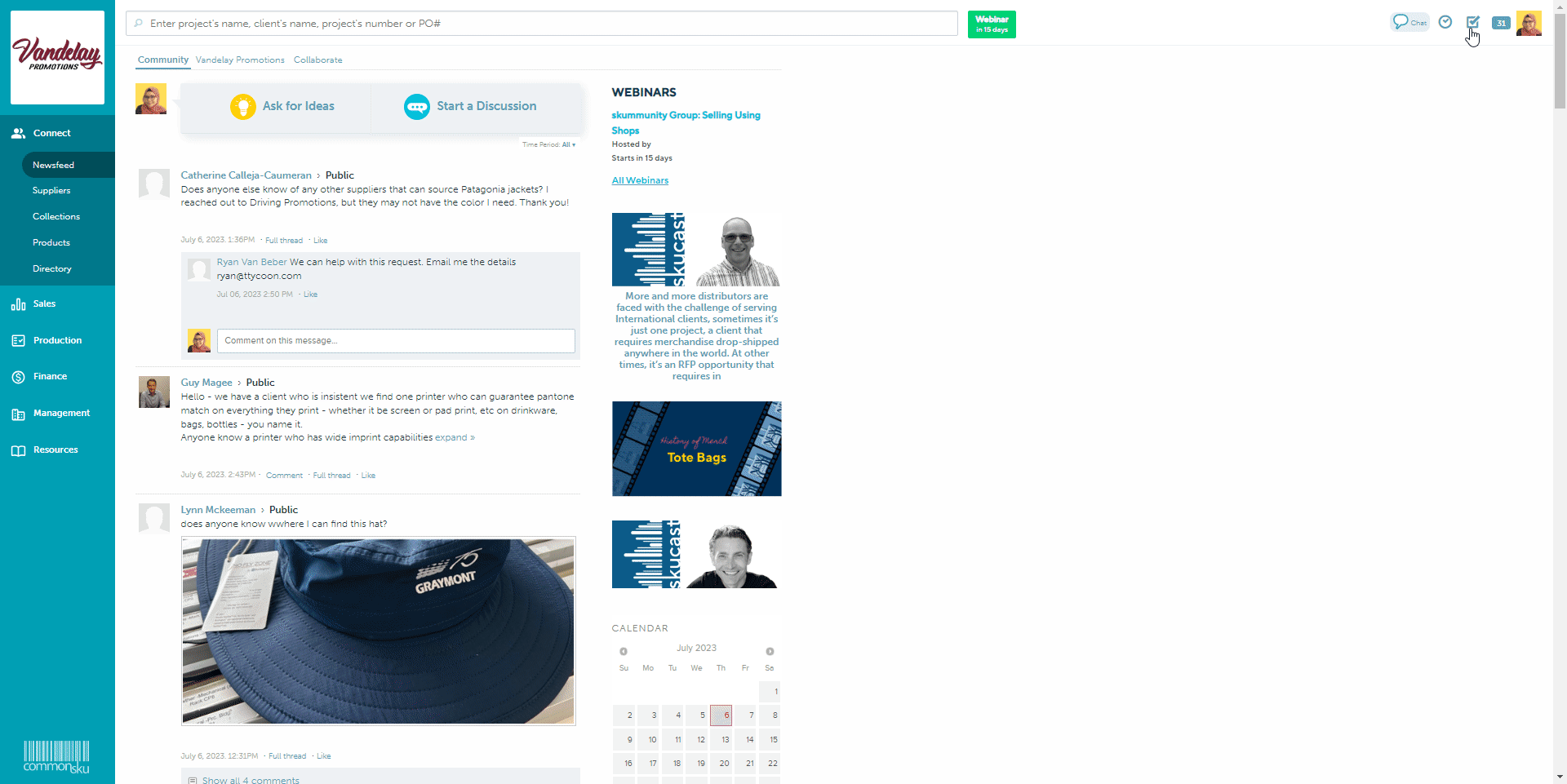
Create presentation through the new Dashboards
To create a presentation from either your Sales, Production, Finance, or Management Dashboards:
The Management dashboard feature is not available to teams subscribed to commonsku's Essentials plan. The Advanced plan or higher is required in order to use this tool.
- Click New Project in the top right corner.
- Select a pre-existing client from the drop-down list or click + New Client at the bottom of the drop-down to add a new client to commonsku
- If you are adding a new client (optional):
- Type the client's name
- Select their industry from the drop-down menu
- Click Create Client
- If you are adding a new client (optional):
- Enter a Project Name
- Select an Event Type from the drop-down
- Select P (Presentation) as your Starting Stage
- Click Continue
- Select a client contact from the dropdown, or click + New Contact at the bottom of the drop-down to create a new contact
- If you are adding a new contact (optional):
- Enter all required contact details - required fields are indicated by a *
- Click Create
- If you are adding a new contact (optional):
- Enter a budget for the order
- Select an in-hands date
- Select a presentation style
- Click Select Products
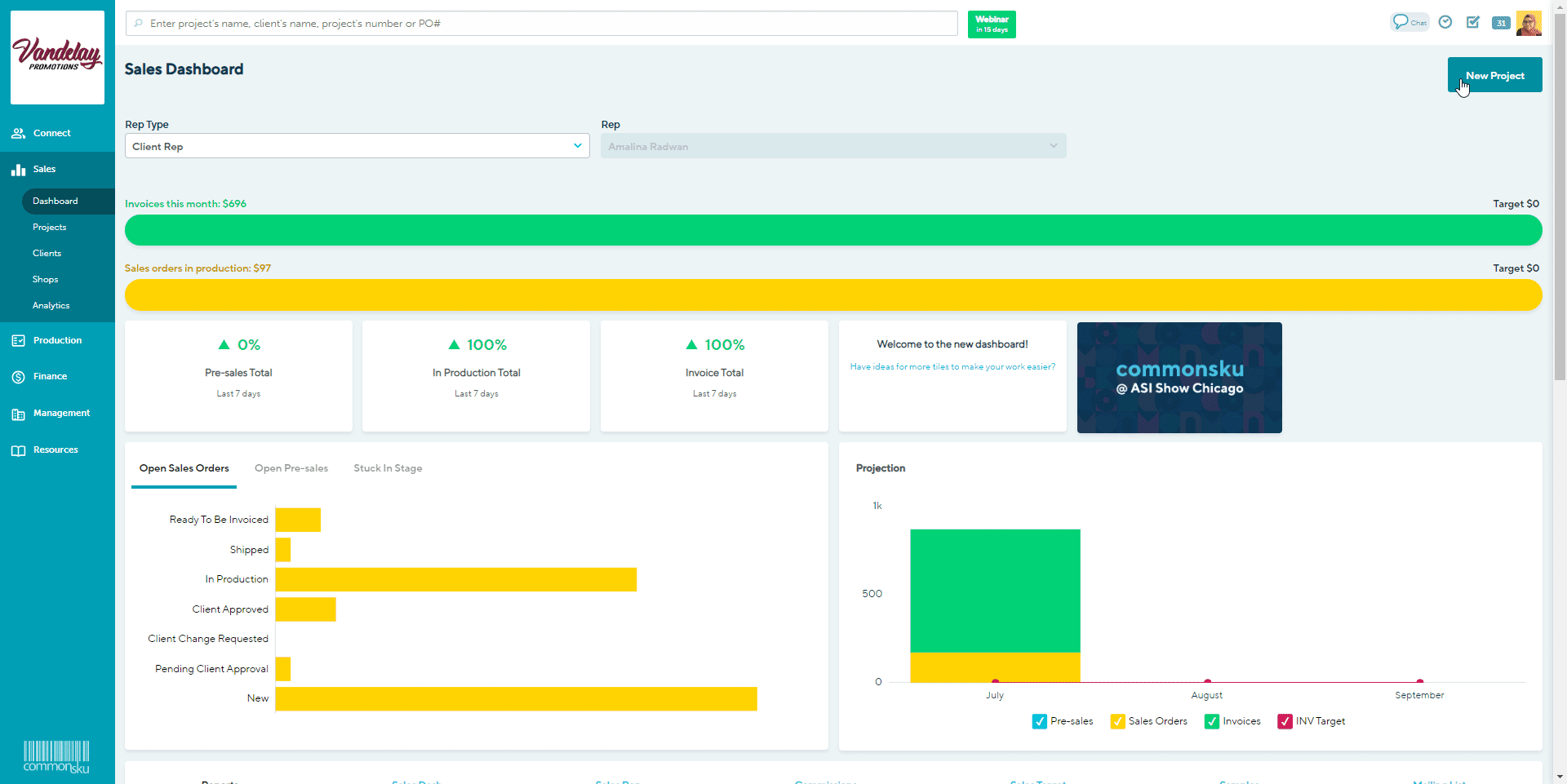
Create a presentation through the Clients tab
To create a presentation through the Clients tab:
- In the Clients tab, click a client's name > select Actions > New Project
- Enter a Project Name
- Select an Event Type from the drop-down
- Select P (Presentation) as your Starting Stage
- Click Continue
- Select a client contact from the dropdown, or click + New Contact at the bottom of the drop-down to create a new contact
- If you are adding a new contact (optional):
- Enter all required contact details - required fields are indicated by a *
- Click Create
- If you are adding a new contact (optional):
- Enter a budget for the order
- Select an in-hands date
- Select a presentation style
10. Click Select Products
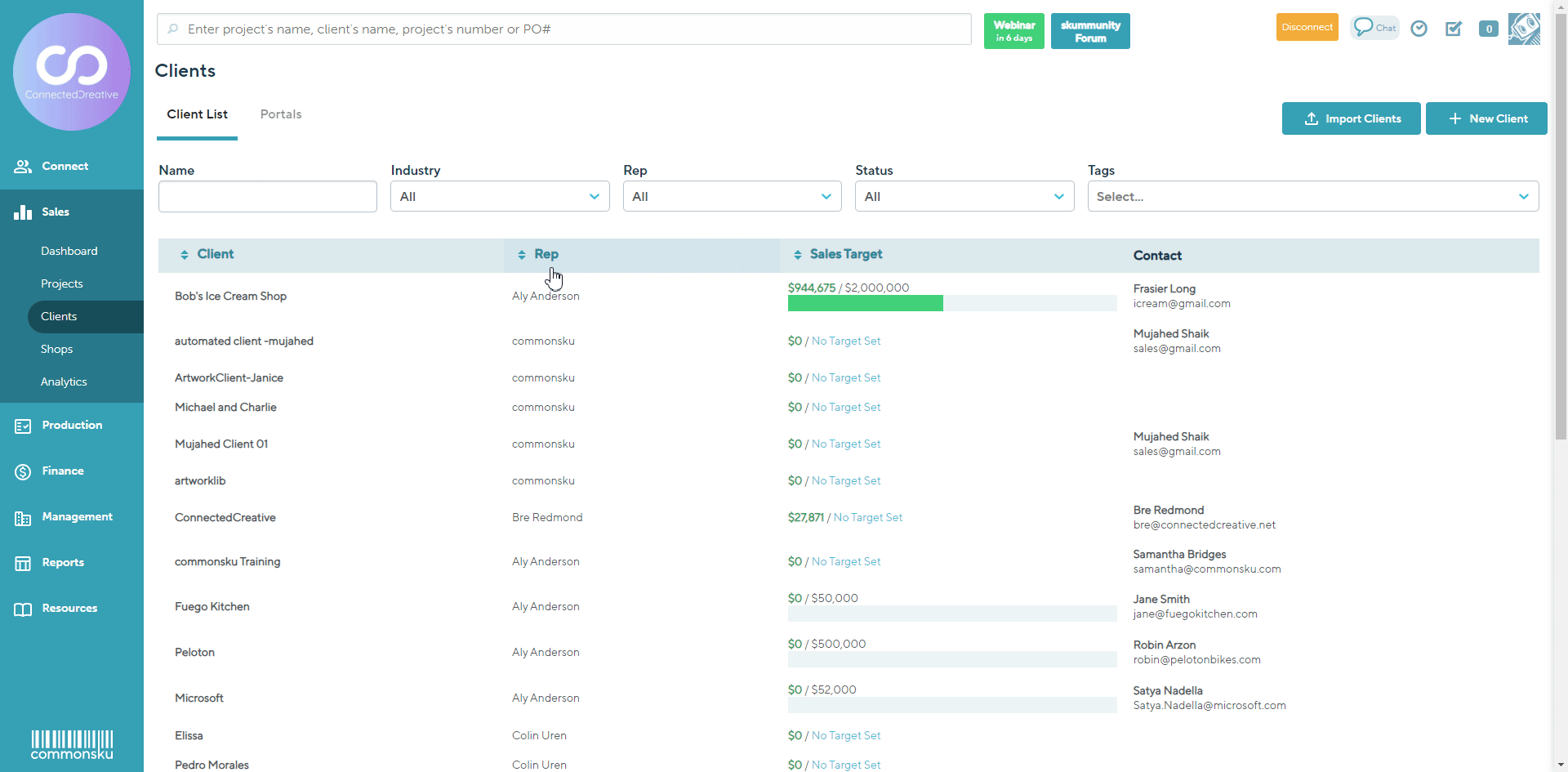
Create a presentation through a client's page
To create a presentation through a client's page:
- In the Clients tab, click a client's name > select Actions > Client Page
- In the client page, select Actions > New Project
- Enter a Project Name
- Select an Event Type from the drop-down
- Select P (Presentation) as your Starting Stage
- Click Continue
- Select a client contact from the dropdown, or click + New Contact at the bottom of the drop-down to create a new contact
- If you are adding a new contact (optional):
- Enter all required contact details - required fields are indicated by a *
- Click Create
- If you are adding a new contact (optional):
- Enter a budget for the order
- Select an in-hands date
- Select a presentation style
- Click Select Products
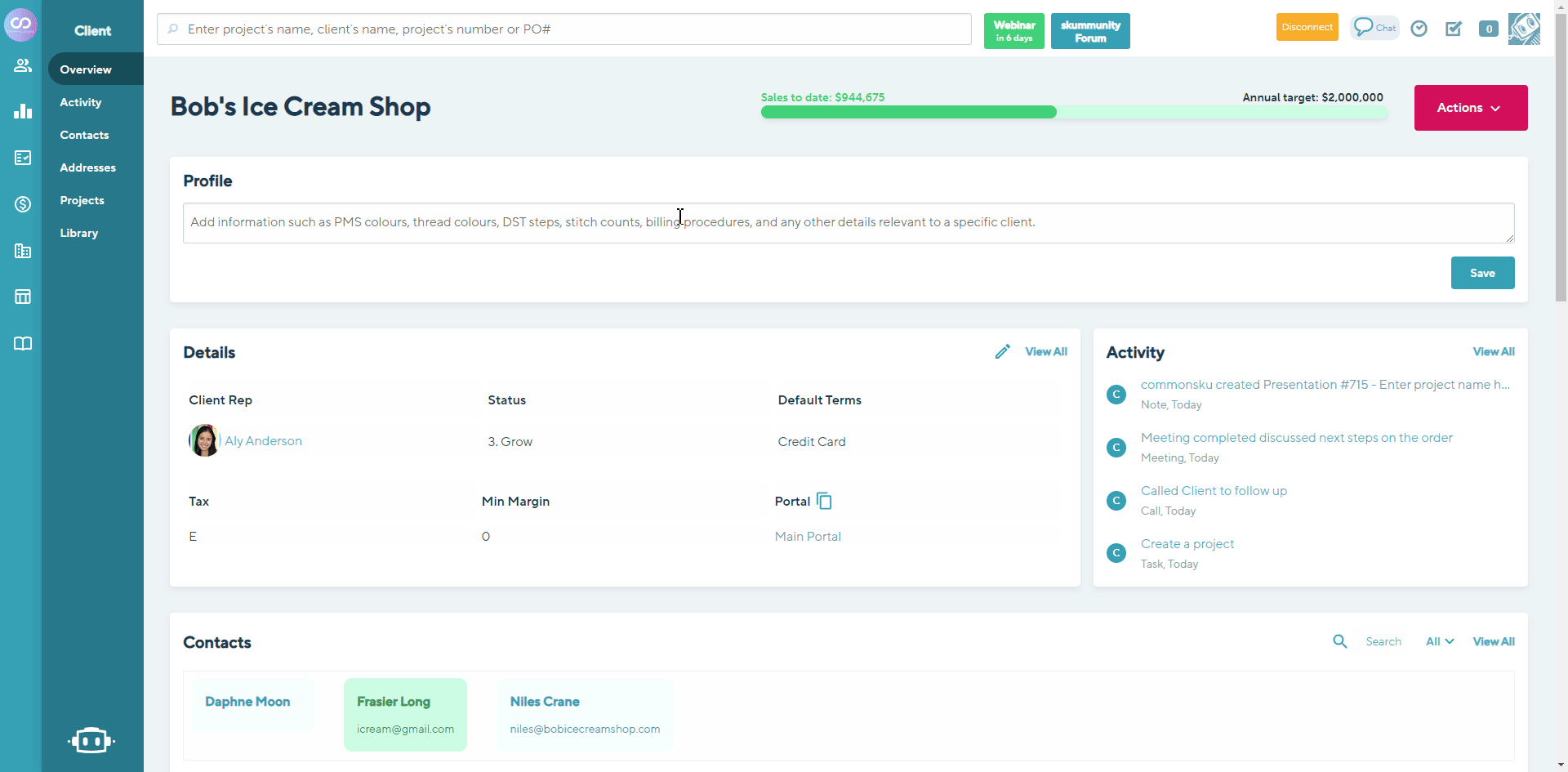
Copy an existing form
You can create a new presentation by copying a(n):
[Back to top]FAQ
What if I created a presentation for the wrong client?- Click Actions > Copy Presentation
- Type the new client and project name
- Click Copy
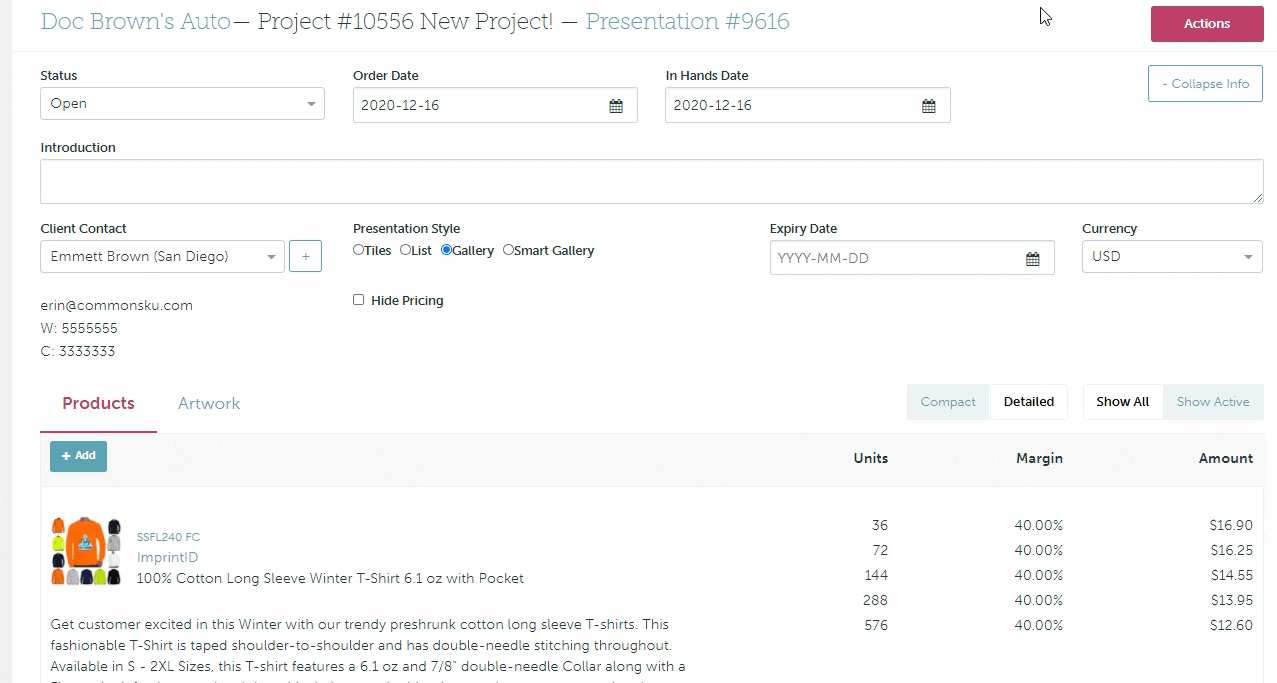
- In the new project, go to the Overview tab > click the original presentation # as it appears in the project newsfeed > that will redirect you to the original project's Overview tab
- Copy/paste notes from the original project to the new project's overview
- Go back to the original presentation and click Actions > Delete Presentation
- Delete the project (Actions > Delete Project)