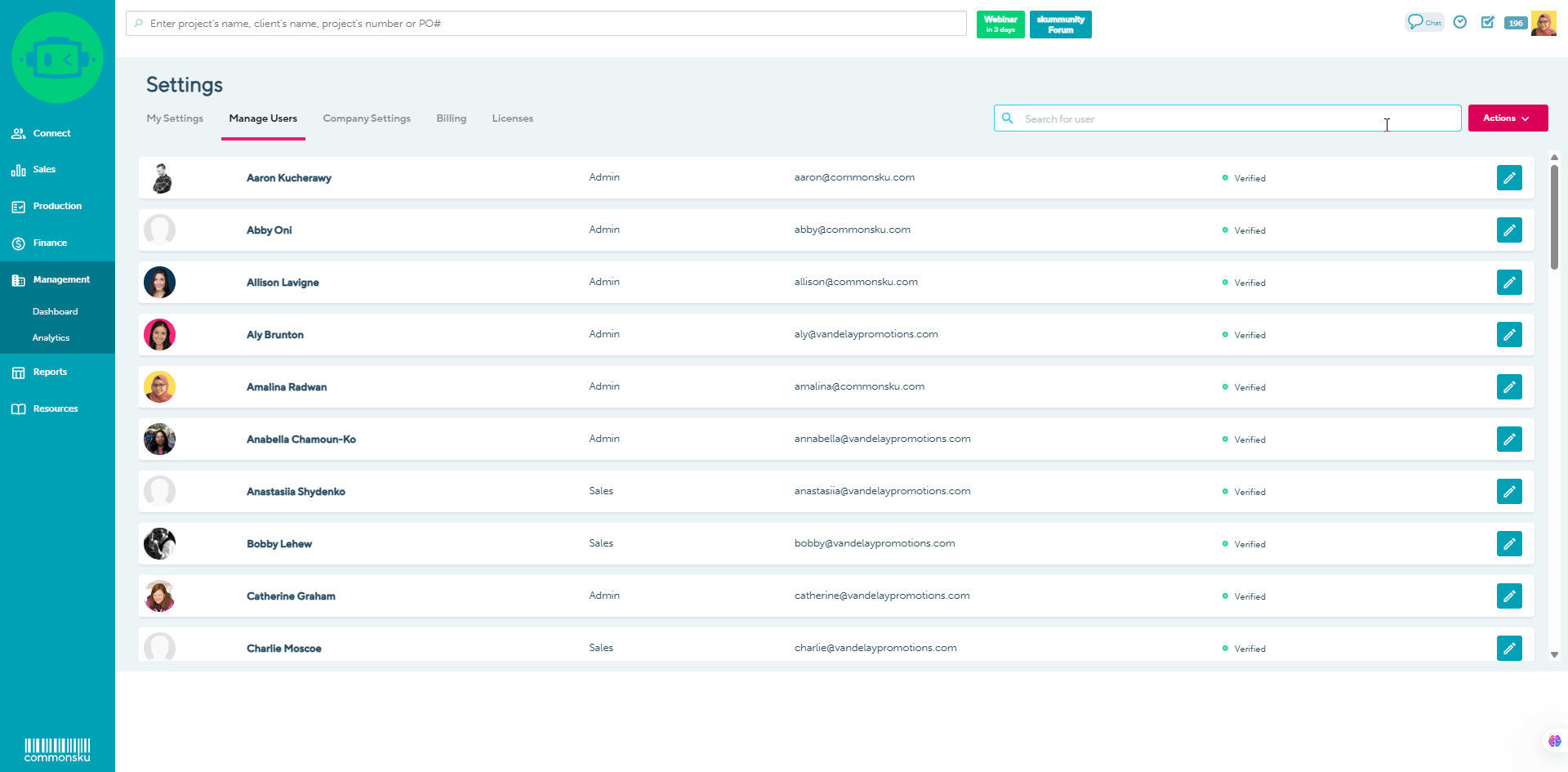How to add, edit, and remove users
Learn how to create new users, update user information, and remove users from your account.
On this page:
How to reactivate an inactive user
Terms of our annual contract
commonsku utilizes an annual contract to offer our users a comprehensive year-long subscription to the platform.
- Renewal Policies: commonsku will send a reminder for renewal, at which point the annual contract will be reinstated.
- Adding additional licenses: Licenses can be added at any point during the duration of your contract.
- Cancellation Terms: Licenses can only be canceled and removed from your subscription at the time of renewal.
To add a new license: You will need to do it through the Licenses tab.
How to add a new user
To add a new user:
- Click your Profile icon (top right corner of commonsku) > Settings > Manage Users
- If required, follow the steps here to add an additional license to your account
- Click actions > Add User
- Please provide the required user details, including their first name, last name, contact email, and role, and then click on Add a new user.
How to reactivate an inactive user
To reactivate an inactive user:
- Click your Profile icon (top right corner of commonsku) > Settings > Manage Users
- If required, follow the steps here to add an additional license to your account
- Click Actions > Add user > Reactivate User
- Click Reactivate
- Confirm their user details, including their:
- first and last name
- contact email (email address)
- position (optional)
- role
- select them as a production contact and/or invoicing contact (optional)
- Click Reactivate User
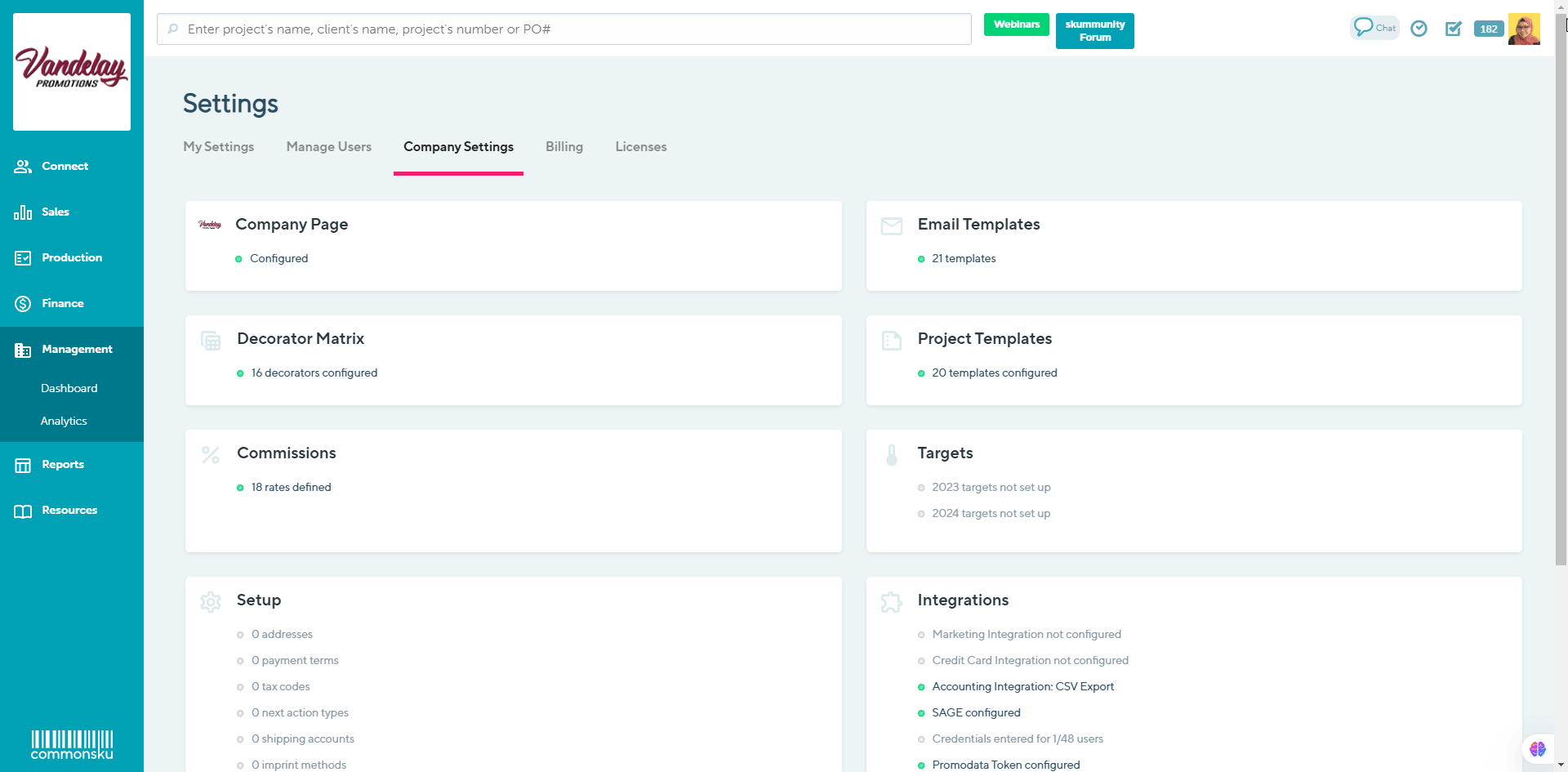
An unused license will be automatically assigned to the new user.
If the user has ever activated their commonsku profile, they can log into commonsku as normal. If the user has never activated their profile, they will receive an email to activate it. If they don't receive an email within five minutes, ask them to check their junk/spam folder. If the email still doesn't appear, please reach out to support@commonsku.com and ask for their activation link.
Support resources for your new team member include:
- Training webinars
- commonsku University
- commonsku Learn
- commonsku Support (email support@commonsku.com or click Resources > Support to open a live chat)
If the user wishes to have 2 factor authentication login for their account for additional security, the setting needs to be enabled by each user individually through their profile.
User details
A user's details include:
- First name
- Last name
- Login email (not adjustable)
- Contact email
- Position
- Role (Accountant, Admin, Limited, Manager, Production, or Sales)
- Production contact
- Invoicing contact
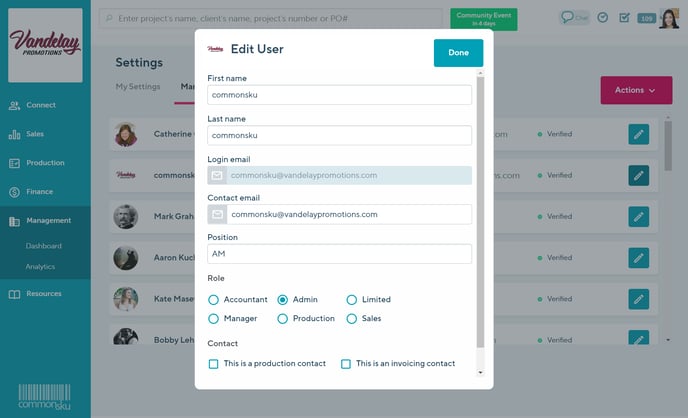
Your new user can update most of those details through their user settings, but there are a few things you'll need to set up through the Manage Users tab.
- Role - a user's role determines their permissions (what they have access to within commonsku).
- Commission rates and annual sales goal - these rates are set through the Profile icon (top right corner of commonsku) > Settings > Company Settings > Commissions.
- Production contact - this option defaults the user to be the production rep on all POs and should only be assigned to one user.
- Invoicing contact - this option defaults the user to be the invoicing rep on all invoices and should only be assigned to one user.
How to remove a user profile
Licenses can only be removed during the renewal period of your annual subscription.
To remove a user:
- Click your Profile icon (top right corner of commonsku) > Settings > Manage Users
- Click the pencil icon next to the user you would like to remove
- Click Deactivate user
- Choose between "Deactivate and remove license" (removes license from the following month's billing) or "Deactivate and leave the license open" (removes the license from this user, but keeps it as an unused license on your account)
- Click the "Optional: Reassign the user's clients" drop-down and select the rep you'd like to transfer the clients to
- Click Deactivate - a pop-up will show the user who has been deactivated and the remaining number of licenses
- Click Done
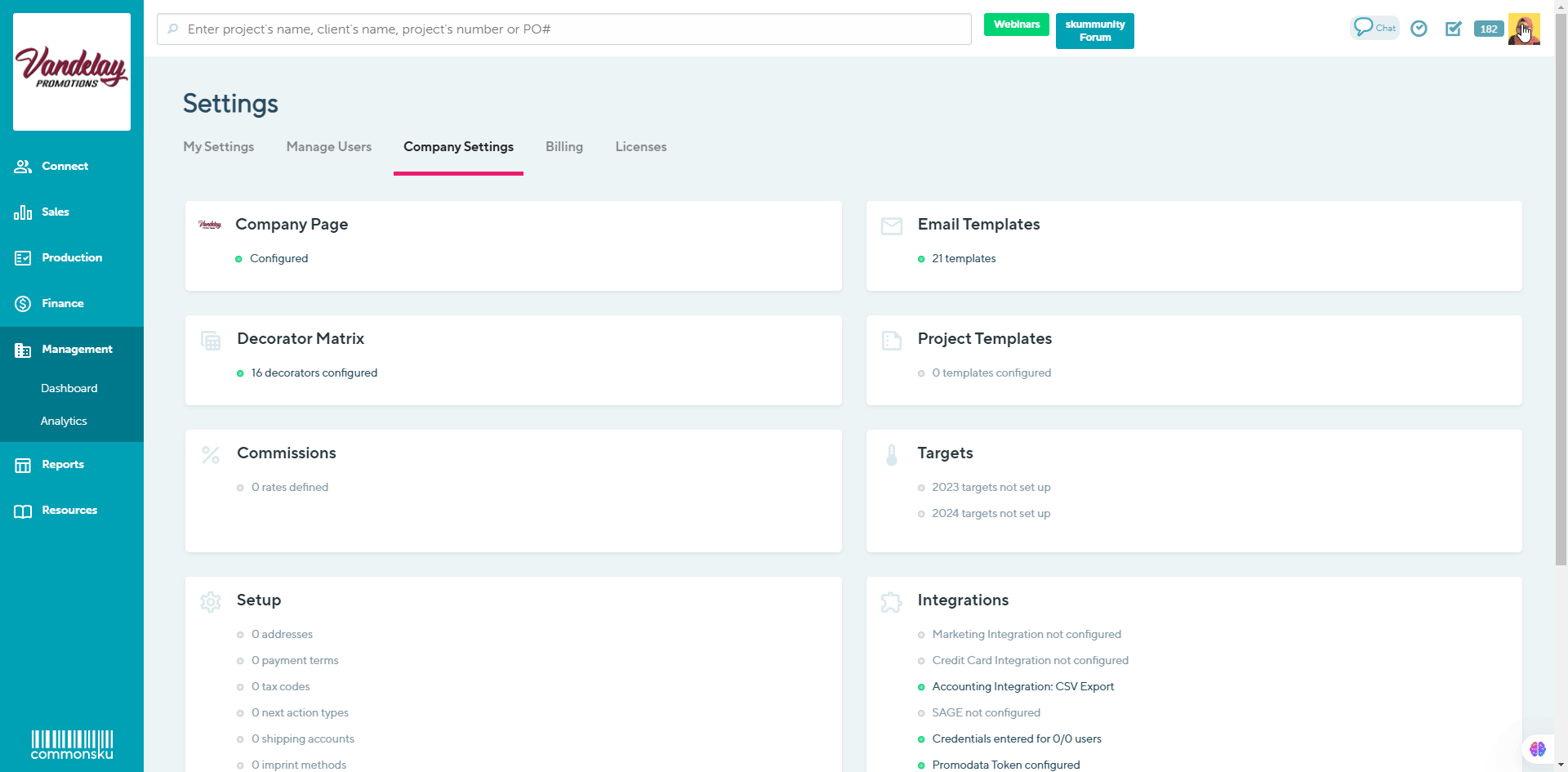
If you choose to remove the license, there will be a notice a the bottom of the Manage Users screen indicating what the total license count will be changing to at the start of the next renewal period of your subscription. If you choose to keep the license, it can be reassigned to a new or inactive user.
How to edit a user:
To edit a user:
- Click your Profile icon (top right corner of commonsku) > Settings > Manage Users
- Click the pencil icon next to the user you would like to edit
- Make changes as necessary
- Click Done
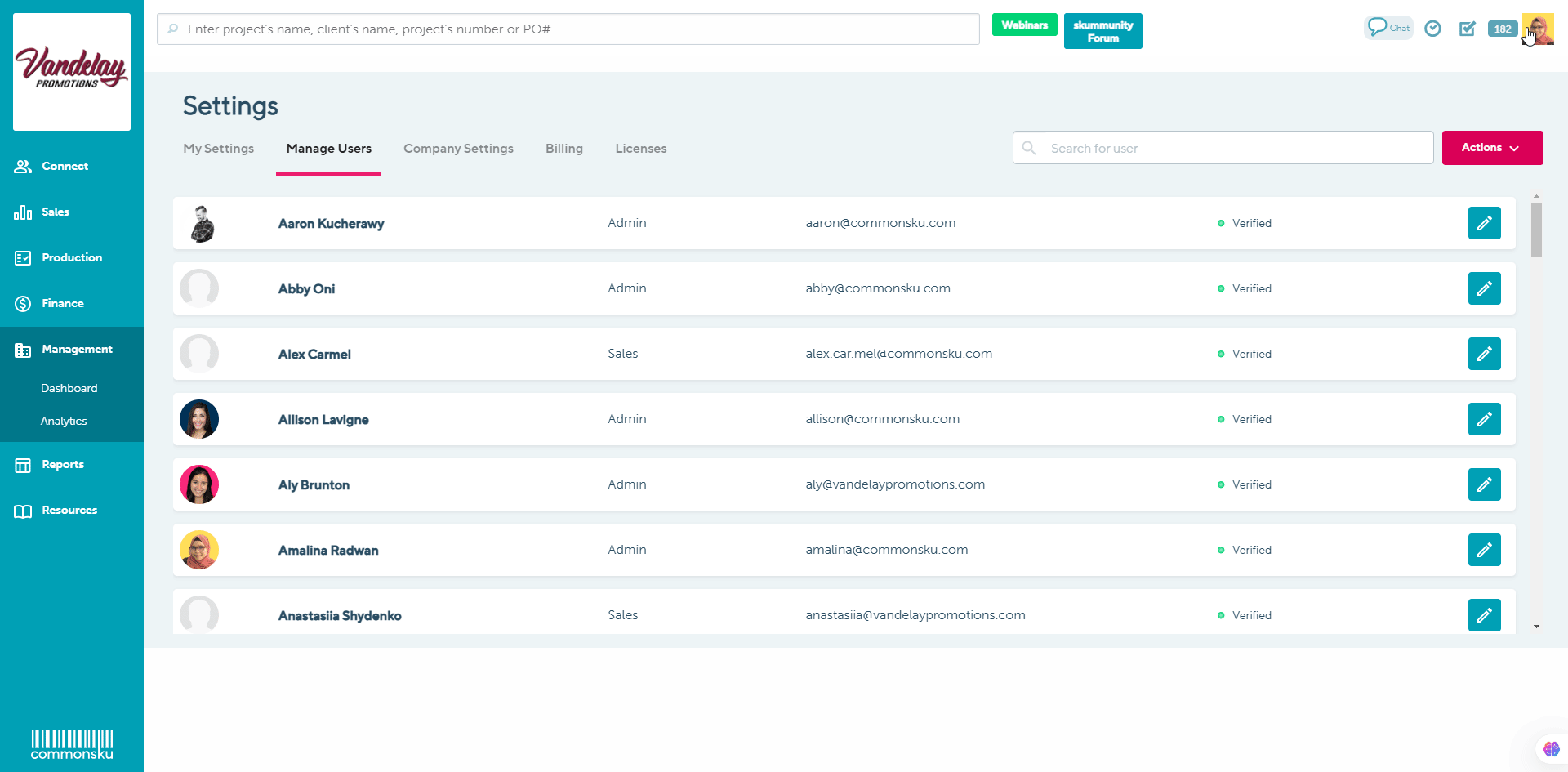
FAQ
- Why can't I add a new user?
- What happens when I deactivate a user?
- What happens to tasks assigned to a user if I deactivate them?
- How do I change my company domain?
- Can I change my login email?
- What's the difference between a login and a contact email?
- Can I add a new user's information to an existing (FULL) profile?
- How do I reset a password?
- How much does it cost to add a new user to commonsku?
- Can I cancel my subscription before my renewal period?
Why can't I add a new user?
You will not be able to add a new user to your account until you have added the required licenses.
What happens when I deactivate a user?
Deactivating a user removes them from your list of active users, but it does not remove them from the system altogether. The user will remain listed as the client or order rep on any existing projects (unless you choose to reassign their clients), and you can still pull reports on their projects by selecting "Include Inactive" reps in your reports.
What happens to tasks assigned to a user if I deactivate them?
If you deactivate a user, any tasks assigned to them will no longer appear in the dashboards. They will be visible from where you added them instead, e.g. Client Page, PO Notes, and through the Project Overview > Tasks by selecting Inactive Users in the Tasks by rep field.
How do I change my company domain?
You will see an error message that says, "Please provide an email address with your company domain" anytime you try to add a user who doesn't use your company's normal domain (i.e., commonsku.com). Please reach out to support@commonsku.com to add the domain for you.
Can I change my login email?
Definitely! Please reach out to support@commonsku.com and let us know what you'd like us to update your login email to.
What's the difference between a login and a contact email?
A login email is the email address you use to log in to commonsku; each commonsku user needs a unique login email. A contact email is the email address used when you send emails from commonsku; your team can share the same contact email (i.e., support@commonsku.com). You can update your contact email directly through your profile icon > Settings > Manage Users. Please reach out to support@commonsku.com if you'd like us to update your login email.
Can I add a new user's information to an existing profile?
Yes, but it depends if you'd like to keep the client/order history intact.
If you want the new user to take over the previous rep's client/order history:
- Click your Profile icon (top right corner of commonsku) > Settings > Manage Users
- Click the pencil icon next to the user you would like to edit
- Make changes as necessary
- Click Done
- Reach out to support@commonsku.com to update the login email
- Have your new user make additional changes, like updating their commonsku username, directly in their profile
If you don't want the new user to take over the previous rep's client/order history:
- Deactivate the existing user
- Create a new profile for your new user but do not add an additional license
How do I reset a password?
You can reset passwords through your profile or commonsku's login page.
To reset your password through your profile:
- Log in to commonsku, click your Profile icon, and select Password & Security
- Enter your current password and new password
- Click Reset Password
To reset your password or another users password on commonsku's login page:
- Go to login.commonsku.com
- Select Forgot your password?
- Type your login email
- Click Reset Password to send a reset email to the contact on file
How much does it cost to add a new user to commonsku?
commonsku offers. The cost of a new user's license is pro-rated for the first month and billed as usual on the first day of the following month. If you have an annual subscription, please get in touch with support@commonsku.com to add your new teammate.
Can I cancel my subscription before my renewal period?
No, Our contract specifies that subscription cancellation and license removal are only permitted during the renewal period.