How to Delete a Supplier Bill
The most common reason to delete a supplier's bill is that you need to regenerate a billed purchase order. Learn how to delete a supplier bill, re-add the bill, and remove the bill from your Export Bills Report.
On this page:
How to remove a bill from your Operations > Export Bills Report
How to delete a supplier bill
To delete a bill:
- In Finance > Billing > click the "Report Type" drop-down and select Export Bills or Exported Bills
- Select a supplier, enter a PO number, or add the bill's dates
- Click Get Report
- Select the bill(s) you'd like to delete
- Click Delete Selected
- In the "Are you sure you want to delete these bills?" pop-up, click OK
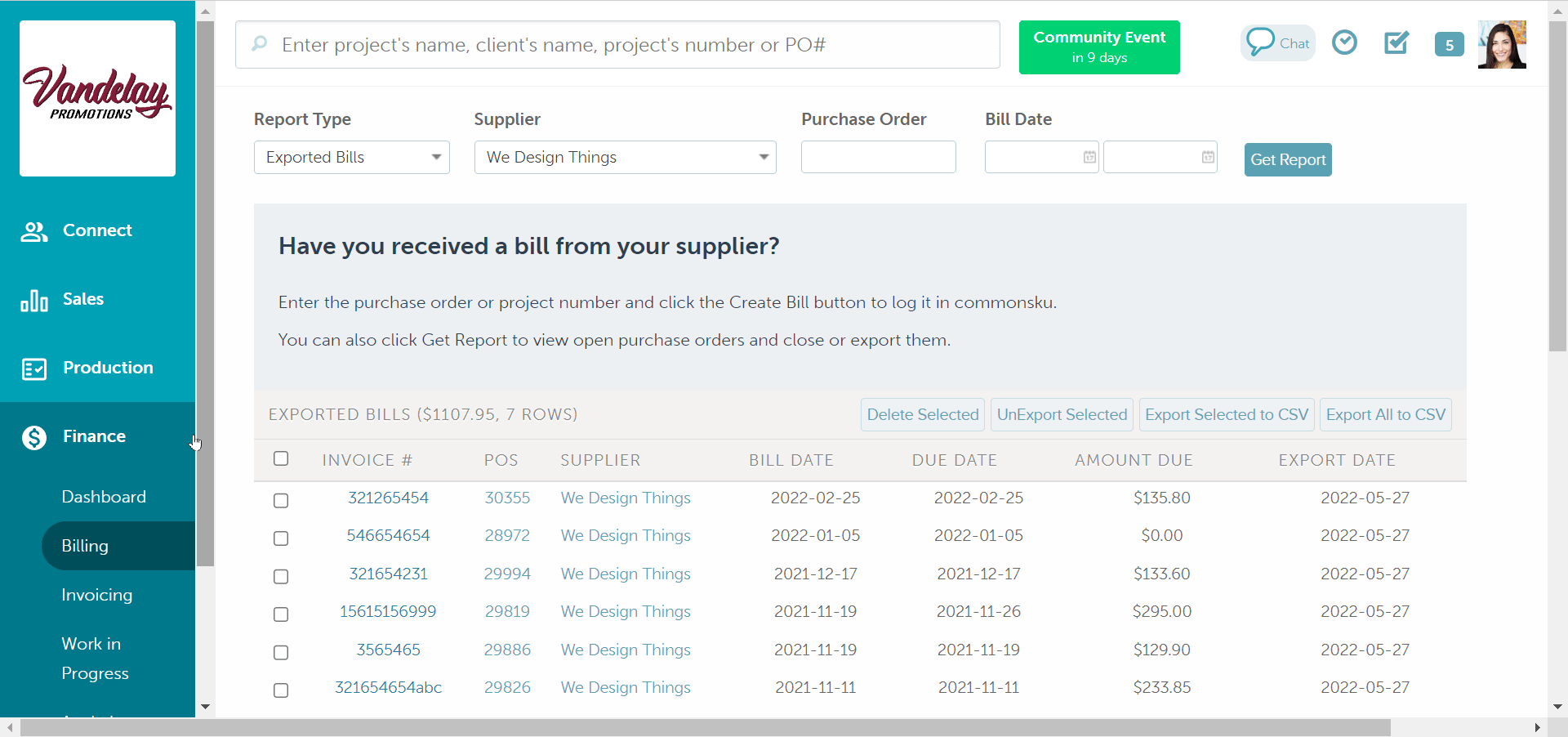
Deleted bills cannot be recovered. If you accidentally delete a bill, you'll need to manually re-add it.
How to re-add the bill
Suppose you have deleted a bill because you need to regenerate a purchase order. Once you have restored the PO, you will need to re-add the bill to commonsku.
You can add bills to your:
How to remove a bill from your Billing > Export Bills Report
To remove a bill from your export list without re-exporting it to QuickBooks Online, Xero, or your custom webbook:
- Set your invoices/bills to export as CSV or XML files
- Export the bill as normal
- Set your invoices/bills to export to QuickBooks Online, export to Xero, or export to your custom webhook
FAQ
Why can't I delete a supplier's bill?
If you're unable to delete a bill, it's because you don't have the necessary permission. In that case, you can reach out to your admin to either:
- Give you the permission to "Create/Modify/Delete Bills"
- Delete the bill for you